Marshall V-RD151P Bruksanvisning
Läs nedan 📖 manual på svenska för Marshall V-RD151P (2 sidor) i kategorin Övervaka. Denna guide var användbar för 21 personer och betygsatt med 4.5 stjärnor i genomsnitt av 2 användare
Sida 1/2

4) OSD ( On Screen Display) control
Press Menu Select (System Setting) Select OSD U/D) or OSD L/R) use the UP, DOWN keys
Warranty
V
V
V
V-RD151P
-RD151P
-RD151P
-RD151P
V-RD151P
Installation
Before Installation
Components
Operation
Tally
Mounting
Connections
Computer
Computer Mode Selection
Horizontal pan / Vertical Pan control
Value Default
Color Change
Input Condition Control
Composite Video / S-VHS
Composite Video / S-VHS Selection
Value Default
Video Mode
Volume Adjust
Color Change
Menu Tree
TV
Computer
Video
OSD Control
System Control Menu Tree
Warranty
Marshall Electronics warranties to the first consumer, that this V-RD151P rackmount monitor will, under normal use, be
free from defects in workmanship and materials, when received in its original container, for a period of one year from the
purchase date.
This warranty is extended to the first consumer only and proof of purchase is necessary to honor the warranty. If there is
no proof of purchase provided with a warranty claim, Marshall Electronics reserves the right, not to honor the warranty
set forth above. Therefore, labor and parts may be charged to you.
This warranty does not apply to product exterior and cosmetics. Misuse, abnormal service or handling, improper alterations or
modifications in design or construction, voids this warranty.
No sales personnel of the seller, nor any other person is authorized to make any warranties other than those described above,
or to extend the duration of any warranties on behalf of Marshall Electronics, beyond the time period described above.
Due to constant effort to improve products and product features, specifications may change without notice.
3) VIDEO
Input
System Setting
Color Change
Save Yes
Save No
NTSC
PAL
Mode
Volume
Composite Video
S - Video
Volume Adjust
- +
Brightness
Contrast
Hue
Color
- +
Value Default
5) System Control Menu Tree
PC TV COMPOSITE S-VHS
HORIZONTAL PAN 0
VERTICAL PAN 0
VALUE DEFAULT 0 0 0 0
CHANNEL ADD / REMOVE 0
TV=AIR CH 0
MODE 0 0
INPUT CONDITION 0
VOLUME ADJUSTMENT 0 0 0
BRIGHTNESS 0 0 0 0
CONTRAST 0 0 0 0
HUE 0 0 0
COLOR 0 0 0
OSD U/D
OSD L/R
System Setting
1910 East Maple Ave.
El Segundo, CA 90245
Tel.: 800-800-6608 • 310-333-0606
Fax: 310-333-0688
www.LCDRacks.com
Email: sales@lcdracks.com
01/31/2007
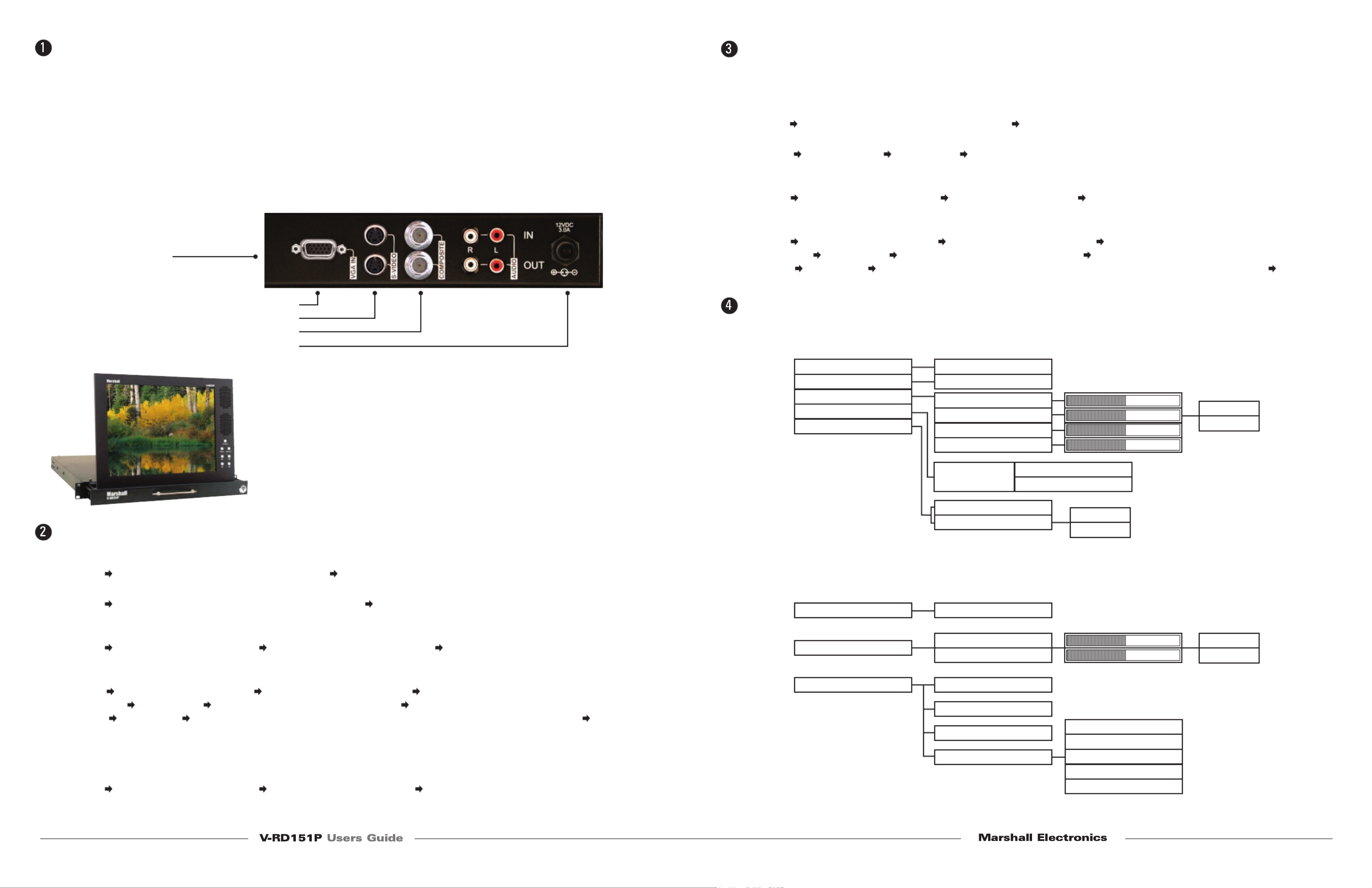
Installation
1) Before Installation
• Before using your monitor, make sure to read this manual carefully.
In case of any problems with installation, contact Marshall Electronics.
• The monitor should be handled with caution and not be exposed to impact or shock.
• The display area is highly prone to scratches. Use cleaner suggested by the authorized service center.
• Do not expose the monitor in high temperature or in high humidity.
• There are no user serviceable parts inside your monitor. To avoid risk of electric shock, do not open your monitor case!
2) Components
Rackmountable TFT LCD Monitor- 1 pc
DC Power Supply Adapter -1 pc
Power Cable 1- pc
Computer Cable 1- pc
3) Operation
Multiple Input Terminal
4) Mounting
The V-RD151P is designed to fit in a EIA standard 19” rack. It requires
only 1 rack unit of vertical space and is secured with four screws.
MONITOR
S-VHS
CAMCORDER / Composite Video / DVD
POWER SUPPLY
Computer
1) Computer Mode Selection
Press Menu Select (INPUT) using the UP, DOWN keys press Select (MONITOR) and than press select.
2) Horizontal Pan / Vertical Pan Control
Press Menu Select (HORIZONTAL PAN ) or (VERTICAL PAN) control (HORIZONTAL PAN) or (VERTICAL PAN) by
pressing the UP, DOWN keys.
3) Value Default
Press Menu Select (SYSTEM SETTING) press Select (VALUE DEFAULT) press Select (System control values
will be initialized as this monitor is manufactured).
4) Color Change
Press Menu Select (COLOR CHANGE) Select one of 4 modes to set you can control selected sub-menu with the
UP, DOWN keys press Select sub-menu (4 color mode) will appear repeat the above steps until you have settled
color change press Menu when you press menu, you will be asked whether (SAVE YES) or (SAVE NO) Select
one of the two options.
Color Change sub-menu will be limited to Brightness/Contrast only.
(If you press menu before selecting (SAVE YES), color will become invalid.)
5) Input Condition Control
Press Menu Select (SYSTEM SETTING) Select (INPUT CONDITION) Select one of the five modes to set.
Control the selected sub-menu with Select key. After tuning is settled, use Menu key to escape from menu tree.
Composite Video / S-VHS
1) Composite Video / S-VHS Selection
By Remote Control
Press Video or S-VHS on remote control directly.
By Menu key
Press Menu Select (INPUT) using the UP, DOWN keys press Select (COMPOSITE) or (S-VHS) and than press Select
2) Value Default
Press Menu Select (MODE) press Select Select (NTSC) or (PAL) depends on manufactured country Video Mode
will not work on (TV) and (Monitor)
3) Volume Adjust
Press Menu Select (VOLUME ADJUST) use the UP, DOWN keys press Select
(If you press menu before pressing select, volume adjust will become invalid)
4) Color Change
Press Menu Select (COLOR CHANGE) Select one of 4 modes to set you can control selected sub-menu with the
UP, DOWN keys press Select sub-menu (4 color mode will appear repeat the above steps until you have settled
color change press Menu when you press Menu, you will be asked whether (SAVE YES) or (SAVE NO) Select
one of the two options. (If you press menu before selecting (SAVE, YES) color change will become invalid.)
Menu Tree
1) TV
2) PC Monitor
Input
Volume
Color Change
Channel ADD/REM
System Setting
Television
Volume Adjust
Brightness
Contrast
Hue
Color
Save Yes
Save Yes
Increment
ADD/Remove
Present
Channel No
Value Default
TV = Air CH CABLE
AIR
- +
Input
Color Change
System Setting
Monitor
Brightness
Contrast
Save Yes
Save No
- +
Horisontal Pan
Vertical Pan
Value Default
Input Condition
H/V SYNC POLA
IN CLK EDGE U/D
OUT CLK U/D
ADC CLK PHASE
PIXEL FREQUENCY
Produktspecifikationer
| Varumärke: | Marshall |
| Kategori: | Övervaka |
| Modell: | V-RD151P |
Behöver du hjälp?
Om du behöver hjälp med Marshall V-RD151P ställ en fråga nedan och andra användare kommer att svara dig
Övervaka Marshall Manualer

16 Oktober 2024

17 September 2024

14 September 2024

5 September 2024

2 September 2024

30 Augusti 2024

28 Augusti 2024

24 Augusti 2024

22 Augusti 2024

21 Augusti 2024
Övervaka Manualer
- Övervaka Sony
- Övervaka Samsung
- Övervaka Xiaomi
- Övervaka LG
- Övervaka Bosch
- Övervaka Huawei
- Övervaka HP
- Övervaka Philips
- Övervaka Panasonic
- Övervaka Daewoo
- Övervaka Epson
- Övervaka Garmin
- Övervaka Honeywell
- Övervaka JVC
- Övervaka JBL
- Övervaka Medion
- Övervaka Olympus
- Övervaka Pioneer
- Övervaka Toshiba
- Övervaka Yamaha
- Övervaka Yealink
- Övervaka Canon
- Övervaka Abus
- Övervaka Ag Neovo
- Övervaka Acer
- Övervaka AOC
- Övervaka Apc
- Övervaka Alienware
- Övervaka Alpine
- Övervaka Alesis
- Övervaka Apple
- Övervaka Acti
- Övervaka Prestigio
- Övervaka Hikvision
- Övervaka BenQ
- Övervaka Sharp
- Övervaka Silvercrest
- Övervaka Hitachi
- Övervaka Thomson
- Övervaka Pyle
- Övervaka Emachines
- Övervaka Asus
- Övervaka Caliber
- Övervaka Hisense
- Övervaka Hyundai
- Övervaka Renkforce
- Övervaka Westinghouse
- Övervaka LC-Power
- Övervaka 3M
- Övervaka Blaupunkt
- Övervaka Maxdata
- Övervaka Lenovo
- Övervaka Thermaltake
- Övervaka EMOS
- Övervaka Salora
- Övervaka Denver
- Övervaka Omron
- Övervaka Tripp Lite
- Övervaka Optoma
- Övervaka DataVideo
- Övervaka Citizen
- Övervaka Schneider
- Övervaka Sanyo
- Övervaka Vitek
- Övervaka Sunstech
- Övervaka TCL
- Övervaka Gigabyte
- Övervaka Mitsubishi
- Övervaka Velleman
- Övervaka Nec
- Övervaka Sunny
- Övervaka BlueBuilt
- Övervaka Marquant
- Övervaka Da-Lite
- Övervaka Haier
- Övervaka Allen & Heath
- Övervaka Iiyama
- Övervaka ProXtend
- Övervaka Plantronics
- Övervaka IFM
- Övervaka Mackie
- Övervaka Fujitsu
- Övervaka AJA
- Övervaka Adj
- Övervaka Element
- Övervaka Asrock
- Övervaka Razer
- Övervaka Neumann
- Övervaka RCF
- Övervaka Barco
- Övervaka Continental Edison
- Övervaka Dahua Technology
- Övervaka Insignia
- Övervaka Viessmann
- Övervaka GeoVision
- Övervaka Peerless-AV
- Övervaka Boss
- Övervaka LaCie
- Övervaka Ricoh
- Övervaka Behringer
- Övervaka Deltaco
- Övervaka PreSonus
- Övervaka Danfoss
- Övervaka Godox
- Övervaka Dell
- Övervaka Focal
- Övervaka InFocus
- Övervaka Midas
- Övervaka Festo
- Övervaka IK Multimedia
- Övervaka Samson
- Övervaka Planar
- Övervaka Shure
- Övervaka Konig
- Övervaka Tesla
- Övervaka MSI
- Övervaka Orion
- Övervaka Viewsonic
- Övervaka Swissonic
- Övervaka Waeco
- Övervaka Ikan
- Övervaka IHealth
- Övervaka Chauvet
- Övervaka Peaq
- Övervaka Cooler Master
- Övervaka QSC
- Övervaka Hannspree
- Övervaka ESI
- Övervaka Avocor
- Övervaka Marshall Electronics
- Övervaka Simrad
- Övervaka Jensen
- Övervaka Jung
- Övervaka Vivitek
- Övervaka Newstar
- Övervaka Newline
- Övervaka Genelec
- Övervaka Interlogix
- Övervaka Eizo
- Övervaka Ring
- Övervaka HoverCam
- Övervaka Kindermann
- Övervaka EverFocus
- Övervaka Eurolite
- Övervaka RGBlink
- Övervaka POSline
- Övervaka Peerless
- Övervaka Dynaudio
- Övervaka Atomos
- Övervaka M-Audio
- Övervaka Smart
- Övervaka Mad Catz
- Övervaka NZXT
- Övervaka Krom
- Övervaka Vorago
- Övervaka Monoprice
- Övervaka Promethean
- Övervaka Odys
- Övervaka Yorkville
- Övervaka Fostex
- Övervaka Prowise
- Övervaka HyperX
- Övervaka Stairville
- Övervaka Crestron
- Övervaka Soundstream
- Övervaka Xoro
- Övervaka HKC
- Övervaka I3-Technologies
- Övervaka CTOUCH
- Övervaka Ozone
- Övervaka Ibm
- Övervaka Maxell
- Övervaka Packard Bell
- Övervaka Provision ISR
- Övervaka SPL
- Övervaka Monacor
- Övervaka BOOX
- Övervaka Aputure
- Övervaka Brandson
- Övervaka ARRI
- Övervaka Drawmer
- Övervaka Blue Sky
- Övervaka Zalman
- Övervaka Iadea
- Övervaka Advantech
- Övervaka Hercules
- Övervaka Sonifex
- Övervaka Kali Audio
- Övervaka Ganz
- Övervaka Extron
- Övervaka Legamaster
- Övervaka ELO
- Övervaka Belinea
- Övervaka AVer
- Övervaka Adam
- Övervaka Triton
- Övervaka ITek
- Övervaka Vimar
- Övervaka Kogan
- Övervaka Tannoy
- Övervaka Speco Technologies
- Övervaka Posiflex
- Övervaka Akuvox
- Övervaka Jay-tech
- Övervaka Antelope Audio
- Övervaka MicroTouch
- Övervaka X-Rite
- Övervaka EKO
- Övervaka ONYX
- Övervaka IBoardTouch
- Övervaka Mirai
- Övervaka PeakTech
- Övervaka Elite Screens
- Övervaka Hollyland
- Övervaka Mitsai
- Övervaka Kramer
- Övervaka V7
- Övervaka Skytronic
- Övervaka Palmer
- Övervaka TV One
- Övervaka Christie
- Övervaka Hanwha
- Övervaka Phoenix Contact
- Övervaka COMMBOX
- Övervaka Yiynova
- Övervaka Pelco
- Övervaka Lilliput
- Övervaka LightZone
- Övervaka KRK
- Övervaka Joy-it
- Övervaka AOpen
- Övervaka Ernitec
- Övervaka Planet Audio
- Övervaka EC Line
- Övervaka Datacolor
- Övervaka Fluid
- Övervaka Postium
- Övervaka Atlona
- Övervaka HELGI
- Övervaka Desview
- Övervaka Syscom
- Övervaka Allsee
- Övervaka Alogic
- Övervaka Night Owl
- Övervaka ProDVX
- Övervaka Varad
- Övervaka PureTools
- Övervaka DoubleSight
- Övervaka CTL
- Övervaka Game Factor
- Övervaka Nixeus
- Övervaka Chimei
- Övervaka Blue Sea
- Övervaka AMCV
- Övervaka Faytech
- Övervaka Hamlet
- Övervaka Wyse - Dell
- Övervaka Approx
- Övervaka SWIT
- Övervaka Bauhn
- Övervaka TVLogic
- Övervaka Feelworld
- Övervaka GeChic
- Övervaka Oecolux
- Övervaka ADS-TEC
- Övervaka Satco
- Övervaka SEIKI
- Övervaka Casalux
- Övervaka AMX
- Övervaka Positivo
- Övervaka Jupiter
- Övervaka Transvideo
- Övervaka Innocn
- Övervaka KeepOut
- Övervaka Shimbol
- Övervaka Raysgem
- Övervaka Motrona
- Övervaka Ikegami
- Övervaka AORUS
- Övervaka Elvid
- Övervaka Wohler
- Övervaka Portkeys
- Övervaka Mimo Monitors
- Övervaka Neat
- Övervaka Gamber-Johnson
- Övervaka Enttec
- Övervaka American Dynamics
- Övervaka AIS
- Övervaka Eve Audio
- Övervaka Wortmann AG
- Övervaka Viotek
- Övervaka Vidi-Touch
- Övervaka KTC
- Övervaka CoolerMaster
- Övervaka Mobile Pixels
- Övervaka Atlantis Land
- Övervaka HEDD
- Övervaka Colormetrics
- Övervaka SMART Technologies
- Övervaka Monkey Banana
- Övervaka SmallHD
- Övervaka IStarUSA
- Övervaka Qian
- Övervaka UPERFECT
- Övervaka Freedom Scientific
- Övervaka OSEE
- Övervaka GVision
- Övervaka Voxicon
- Övervaka CSL
- Övervaka Mybeo
- Övervaka Bearware
- Övervaka IOIO
- Övervaka DTEN
- Övervaka Cocopar
- Övervaka Titan Army
- Övervaka Xenarc
- Övervaka Delvcam
- Övervaka Wimaxit
- Övervaka BookIT
- Övervaka SideTrak
- Övervaka TRIUMPH BOARD
- Övervaka Japannext
Nyaste Övervaka Manualer

9 April 2025

9 April 2025

8 April 2025

8 April 2025

7 April 2025

5 April 2025

5 April 2025

4 April 2025

4 April 2025

2 April 2025