Martin THRILL Multi-FX LED Bruksanvisning
Läs nedan 📖 manual på svenska för Martin THRILL Multi-FX LED (3 sidor) i kategorin Lättnad. Denna guide var användbar för 15 personer och betygsatt med 4.5 stjärnor i genomsnitt av 2 användare
Sida 1/3

THRILL Multi-FX LED
User Guide
WARNING!
Read the Safety and Installation Guide supplied
with this product before installing or using this
product.
Fixture overview
1
White strobe LEDs
8
DMX in
2
Multibeam lens es
9
Hand wheel
3
Laser aperture
10
User Interface
4
Mounting bracket
11
Secondary attachment point
5
Clamp attachment point
12
Laser lockout switch
6
Microphone
13
AC mains out
7
DMX out
14
AC mains in & fuse
Using the control menu
The control menu is shown below. To
access the menu, press the MENU button.
Scroll through options with the (down) ▼
and ▲ (up) buttons. Press ENTER to select
an option. To return to a higher level in the menu, press MENU.
To exit the menu, press and hold MENU or wait a few seconds.
The default menu settings are shown in . bold
Menu
Sub-menu
Explanation
Set DMX address
Select 2-channel DMX personality
Select 16-channel DMX personality
Set xture mode to client 1
Set xture mode 2 to client
Set Master xture
-
Show selection o
Set Automatic trigger
Select preprogrammed show.
Select auto-trigger speed from 1-8
Toggle sound activation on/o
Set microphone sensitivity
Black out if no DMX
Run stand-alone show if no DMX
Hold last values if no DMX
/
Toggle display on/o
Inverted/normal display
Set multibeam eects (DMX ch 1)
Set multibeam intensity (ch 2)
Set red intensity (ch 3)
Set green intensity (ch 4)
Set blue intensity (ch 5)
Set amber intensity (ch 6)
Set white intensity (ch 7)
Set preset color value/eect (ch 8)
Set multibeam eect rotation (ch 9)
Set strobe intensity (ch 10)
Set strobe eect (ch 11)
Set strobe eect speed (ch 12)
Set laser eect (ch 13)
Set laser eect rotation (ch 14)
Run test of all eects
Readout xture hours
Readout rmware version
/
Reset to default values
Show Mode operation
The Multi-FX LED provides 8 pre-programmed shows that can be
selected from a DMX controller or from the control panel in Show
Mode. The shows use dierent variations of strobe, multibeam,
and laser eects, that can be triggered automatically or by sound.
Enable Show Mode
For Show Mode operation, the xture must not be receiving
commands from a DMX controller. It must be set to run in Show
Mode when there is no DMX signal. Show mode settings are
stored to an EPROM chip, and can be recalled even after
powered o. Enable Show Mode as follows :
1. Press MENU to enter the control menu.
2. Scroll to . Press ENTER.
3. Scroll to . Press ENTER.
Show selection
To select programmed show: a
1. Scroll to . Press ENTER.
2. Scroll to Press ENTER-.
3. Scroll to a show from 1 - 8, or select to run all shows.
4. Press ENTER.
Sound/Auto trigger selection
Shows can be automatically triggered or sound triggered. To
select the trigger type:
1. Scroll to . Press ENTER.
2. Select to enable sound trigger, or to enable auto-
trigger.
3. Press ENTER.
Auto trigger speed
If using auto trigger, set the speed as follows:
1. Scroll to Press ENTER..
2. Scroll to Press ENTER..
3. Select a trigger speed from (slow) to (fast). Press
ENTER.
4. Press and hold MENU to start show mode operation.
Microphone sensitivity ( )
If using sound trigger, adjust microphone sensitivity as follows:
1. Scroll to . Press ENTER.
2. Press to make the xture more responsive, up to 100.▲
Press to make the xture less responsive, down to 0.▼
3. Press ENTER.
4. Press and hold start show MENU to mode operation.
Master/client operation
Up to 32 Multi-FX LED xtures can be linked in a chain for
synchronized operation where the rst xture controls the others
using the rst fixture’s Show Mode settings.
Two modes are available. When set to Mode 1, client Client
xtures behave exactly like the master. In Mode 2, xtures Client
synchronize with the master xture with slightly dierent routines.
Note: Having more than one master xture may cause
damage. Set xtures before connecting them to the rst client
xture.
To the xture be set rst to the master:
1. Press MENU to enter the control menu.
2. Scroll to . Press ENTER.
3. Scroll to Press ENTER to set as master..
Set the master fixture’s show mode options as described above.
To the be set other xtures to clients:
1. Press MENU to enter the control menu.
2. Scroll to . Press ENTER.
3. Select or Press ENTER. .
4. Press and hold MENU to exit the menu.
Connect xtures to the master xture using DMX cable. client
Connect the master fixture’s DMX OUT socket to the DMX IN
socket of the rst xture. Continue connecting DMX OUT to client
DMX IN as described in the Safety and Installation Guide.
DMX operation
T Multi-FX LED may be linked to a DMX controller and he
operated DMX mode The xture has two DMX personality in .
modes: a 2-channel mode that provides remote control of show
mode options, and a 16-channel mode that provides full control
of each eect including Show Mode options. The xture
automatically runs in the selected DMX personality mode when
connected to an operating controller .
The fixture’s DMX start address must be set to match the address
assigned to it on the DMX controller .
The control panel indicates DMX mode operation by displaying
the fixture’s DMX start address.
To select the DMX personality de: mo
1. Press MENU to enter the control menu.
2. Scroll to . Press ENTER.
3. orScroll to the desired mode: . Press ENTER.
4. Press and hold MENU to exit the menu.
Assign an address for the xture on the DMX controller. Then set
the address on the Multi-FX LED as follows:
1. Press MENU to enter the control menu.
2. Scroll to . Press ENTER.
3. Scroll to the address assigned to the xture. Press ENTER.
4. Press and hold MENU to exit the menu.
For independent control, each xture must have its own unique
address and control channels. Two or more Multi-FX LED xtures
may have the same address if symmetric control is desired.
DMX commands 2 Channel Mode ,
Ch.
Value
Function
1
0-7
8- 37
38 67-
68 97-
98-127
128-157
158-187
188-217
218-247
248-255
Show Selection
O (no show)
Show 1
Show 2
Show 3
Show 4
Show 5
Show 6
Show 7
Show 8
Random Show
2
0- 10
11-255
Trigger Selection and Speed
Sound activation
Auto trigger, slow to fast
DMX Commands, 16 Channel Mode
Ch.
Value
Function
1
0-7
Multibeam Eects Selection
Multi eect o beam
1
2
4
9
3
5
6
7
8
10
11
12
13
14
Lasers can cause serious injury. Read the
Safety and Installation Guide before use.
IN INOUT OUT IN OUT IN OUT
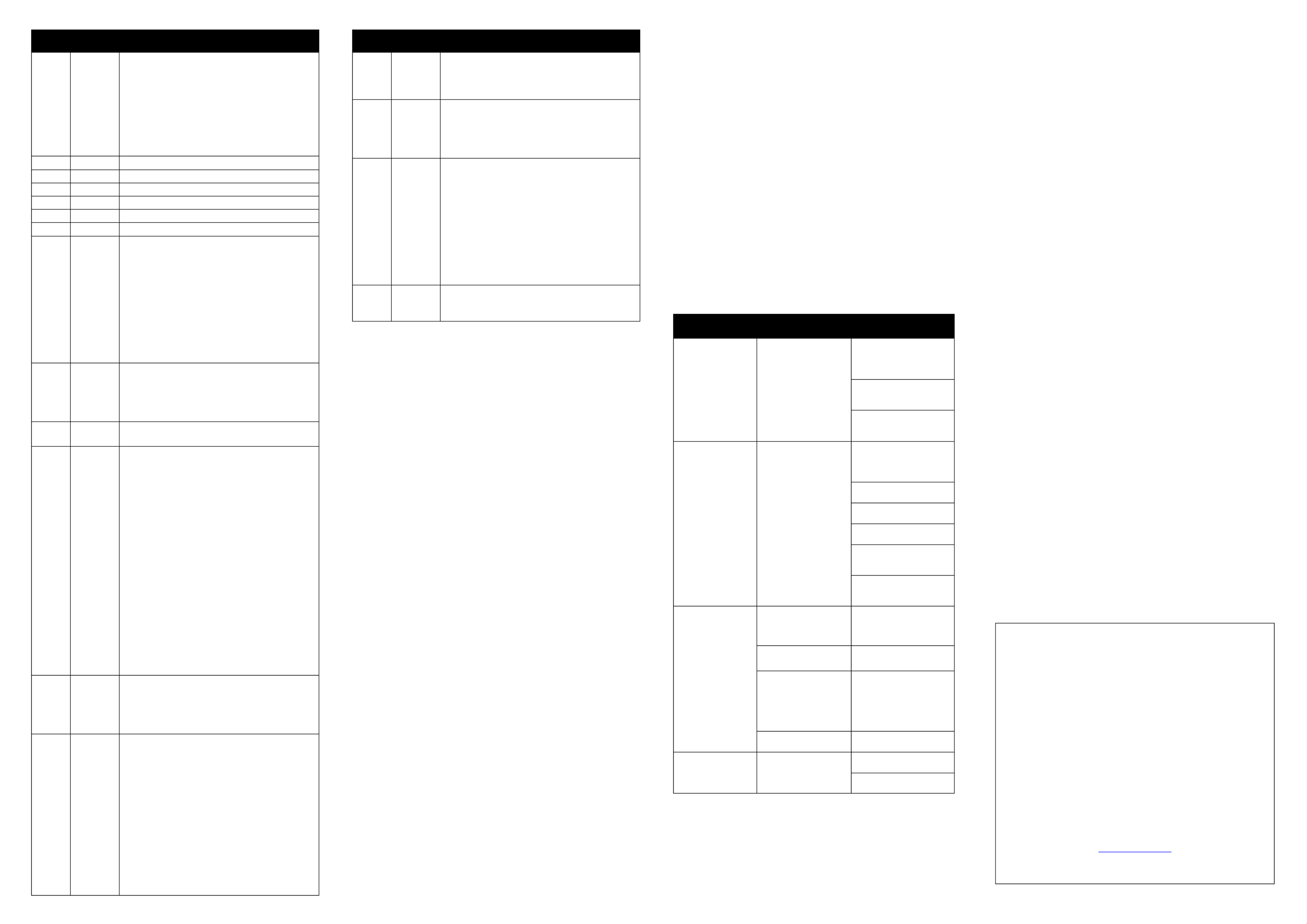
Ch.
Value
Function
8- 15
16-131
132-139
140-181
182-189
190-231
232-239
240-247
248-255
Continuous beams
Slow to fast ash
Continuous beams
Pulse, fast close/slow open
Continuous beams
Pulse, slow close/fast open
Continuous beams
Random ash
Sound trigger ash
2
0-255
Multibeam Master Intensity 0- 100%
3
0-255
Red Intensity 0- 100%
4
0-255
Green Intensity 0- 100%
5
0-255
Blue Intensity 0- 100%
6
0-255
Amber Intensity 0- 100%
7
0-255
White Intensity 0- 100%
8
0-10
11 90-1
191-192
193-214
215-221
222-243
244-245
246-247
248-249
250-255
Multibeam Preset Colors
No preset color
Color 1- 36
No preset color
Color scroll, fast to slow
Color scroll stop
Reverse color scroll, slow to fast
Random colors, fast
Random colors, medium
Random colors, slow
Sound trigger color
9
0-99
100-109
110-209
210-255
Multibeam Rotation
Reverse rotation, fast to slow
Stop
Forward rotation, slow to fast
Sound trigger rotation
10
0-255
Strobe Intensity
Intensity, 0- 100%
11
0-10
11 20-
21 30-
31 40-
41 50-
51 60-
61 70-
71 80-
81 90-
91 100-
101-110
111-120
121-130
131-140
141-150
151-160
161-170
171-240
241-255
Strobe Selection
Steady on
Strobe
Pulse close-open
Random strobe
Single dots
Pair of dots
Opposite dots
Opposite pair of dots
4x alternate
Single dot criss-cross
Ring chases on / All o
Ring chases on / Ring Chases o
Ring chases on / Ring chases o Reverse –
Random single dots
Left/right halves
Top/bottom halves
X to X
reserved
Random FX
12
0-99
100-109
110-209
210-255
Strobe Speed
Reverse, fast to slow
Stop
Forward, slow to fast
Sound trigger
13
13
0-10
11 20-
21 30-
31 40-
41 50-
51 60-
61 70-
71 80-
81 90-
91 100-
101-110
111-120
121-210
Laser Selection
O
Red
Green
Red + Green
Red Strobe
Red Random Strobe
Red Strobe / Green on
Green Strobe
Green Random Strobe
Green Strobe / Red on
Red / Green alternate strobe
Red/ Green Random Strobe
Reserved
Ch.
Value
Function
211-220
221-230
231-240
241-255
Sound Trigger Red
Sound Trigger Green
Sound Trigger Alternate Red / Green
Random
14
0-99
100-109
110-209
210-255
Laser Rotation
Reverse rotation, fast to slow
Stop
Forward rotation, slow to fast
Sound trigger
15
0-7
8- 37
38 67-
68 97-
98-127
128-157
158-187
188-217
218-247
248-255
Show Mode: Show Selection
Show mode o ff
Show 1
Show 2
Show 3
Show 4
Show 5
Show 6
Show 7
Show 8
Random Show
16
0- 10
11 255-
Show Mode: Trigger and Speed
Sound activation
Auto trigger, slow to fast
Other settings and readouts
DMX state ( )
When there is no DMX signal, the xture can be set to run in Show
Mode, black out, or hold the last DMX values received. For Show
Mode operation, DMX state must be set to
.
To select behavior when there is no DMX signal:
1. Select in the control menu and press ENTER.
2. Select the desired behavior (Show Mode), :
(black out), or (hold last received DMX values) .
3. Press ENTER to save your selection.
Manual setting ( )
All DMX-controllable eects can be activated from the control
panel. To set eects manually:
1. Enter the control menu.
2. Engage Show Mode ( ) >
3. Turn o show selection ( > -> ).
4. Disable sound trigger ( > ).
5. should now be displayed.
6. Select in the control menu and press ENTER.
7. Select an eect and press ENTER.
8. Referring to the 16-channel DMX command table, scroll
from 0 to 255 to select the desired look.
9. Press ENTER to store the setting.
10. Press MENU and repeat steps 2-4 for each desired eect.
The settings are retained until the fixture is operated in Show
Mode, DMX Mode, or is turned o.
LED display on/o ( )
To set the control panel’s LED display to be on all the time, or set
to automatically sleep when not in use:
1. Select in the control menu and press ENTER.
2. Select and press ENTER.
3. Select ED on) or ED o when not in use). (L (L
4. Press ENTER to save your selection.
LED display inversion ( )
To invert the control panel’s LED display for easier reading:
1. Select in the control menu and press ENTER.
2. Select and press ENTER.
3. Select to invert the display .
4. Press ENTER to save your selection or MENU to escape.
Auto test ( )
To test the entire xture functions select and press ENTER.
The xture runs a sequence of all eects. Press ENTER to stop
the test routine.
Fixture readouts
Hours: select To display the fixture’s total operating hours
and press ENTER. Press ENTER or MENU to exit.
Firmware: To display the rmware version number, select
and press ENTER. Press ENTER or MENU to exit.
Settings reset
To return all user settings to the factory default values, select
in the control menu. Scroll to press ENTER to conrm. Press
MENU or to escape.
Troubleshooting
Symptom
Potential Causes
Remedies
No light from
xture, control
panel dead
Power supply issue
such as blown fuse,
faulty connector or
damaged cable
Ensure that the mains
supply is connected
and supplying power to
the xture.
Check all power
connections and
cables.
Check and if
necessary replace the
fuse.
Fixture does not
respond to DMX
control
Fault in the DMX
network due to
connector or cable
damage, incorrect
DMX addressing, or
signal interference.
Ensure that fixture’s
DMX address matches
address set on DMX
control device.
Check DMX cables
and connections.
Ensure that DMX link
is terminated.
Reduce number of
xtures on DMX link.
Attempt to control the
xture with another
DMX control device.
Move or shield link if it
is close to unshielded
high-voltage cables.
Fixture does not
respond in Show
Mode
Fixture set to run
as client
Change master/client
setting to under
menu.
Sound trigger
disabled
Enable microphone in
menu.
Show Mode disabled
or no show selected
Change DMX state
setting to in
menu.
Select a show in
menu.
Microphone
sensitivity too low
Increase sensitivity
setting .
Fixtures don’t
respond in
master/client
mode
Fixture receiving
multiple control
signals
Disconnect or turn o
DMX controller.
Verify there is only one
xture master xture.
Information subject to change without notice. HARMAN
Professional Inc. disclaims liability for any injury,
damage, direct or indirect loss, consequential or
economic loss or any other loss occasioned by the use
of, inability to use or reliance on the information
contained in this document.
©2017 HARMAN Professional Inc. All rights reserved.
Martin® is a registered trademark of HARMAN Professional
Inc. registered in the United States and/or other
countries. Features, specications, and appearance are
subject to change without notice.
HARMAN Professional Inc.
8500 Balboa Boulevard • Northridge, CA, USA • 91329
www.martin.com
Document revision: A
Produktspecifikationer
| Varumärke: | Martin |
| Kategori: | Lättnad |
| Modell: | THRILL Multi-FX LED |
| Färg på produkten: | Rood |
| Certifiering: | FCC A, UL 60950 |
| Inbyggd kamera: | Nee |
| Antal knappar: | 1 |
| Mått (B x D x H): | 127 x 63.5 x 127 mm |
| IP-anslutbar: | Ja |
Behöver du hjälp?
Om du behöver hjälp med Martin THRILL Multi-FX LED ställ en fråga nedan och andra användare kommer att svara dig
Lättnad Martin Manualer

29 December 2024

18 September 2024

11 September 2024

11 September 2024

11 September 2024

11 September 2024

10 September 2024

10 September 2024

10 September 2024

10 September 2024
Lättnad Manualer
- Lättnad Xiaomi
- Lättnad LG
- Lättnad Bosch
- Lättnad IKEA
- Lättnad Philips
- Lättnad DeWalt
- Lättnad Honeywell
- Lättnad JBL
- Lättnad Siemens
- Lättnad Ansmann
- Lättnad Reflecta
- Lättnad Qazqa
- Lättnad ADB
- Lättnad Brennenstuhl
- Lättnad OneConcept
- Lättnad KonstSmide
- Lättnad Workzone
- Lättnad LivarnoLux
- Lättnad Generac
- Lättnad Ozito
- Lättnad Telefunken
- Lättnad Nedis
- Lättnad Gembird
- Lättnad Black And Decker
- Lättnad Tiger
- Lättnad Innoliving
- Lättnad Miomare
- Lättnad Stanley
- Lättnad Crivit
- Lättnad Eglo
- Lättnad Lucide
- Lättnad Caliber
- Lättnad SereneLife
- Lättnad OK
- Lättnad Yato
- Lättnad Dyson
- Lättnad SilverStone
- Lättnad Kichler
- Lättnad Westinghouse
- Lättnad Ryobi
- Lättnad Vivanco
- Lättnad Blaupunkt
- Lättnad Metabo
- Lättnad TP Link
- Lättnad BeamZ
- Lättnad Logik
- Lättnad Medisana
- Lättnad Anslut
- Lättnad Trust
- Lättnad Milwaukee
- Lättnad Hikoki
- Lättnad Elro
- Lättnad Sun Joe
- Lättnad EMOS
- Lättnad Halo
- Lättnad Aukey
- Lättnad KlikaanKlikuit
- Lättnad Gemini
- Lättnad Beper
- Lättnad Denver
- Lättnad Cateye
- Lättnad GLP
- Lättnad Roland
- Lättnad Hazet
- Lättnad Schneider
- Lättnad Hama
- Lättnad Fenix
- Lättnad Maxxmee
- Lättnad Gardena
- Lättnad Theben
- Lättnad Chamberlain
- Lättnad Maginon
- Lättnad Megaman
- Lättnad Dometic
- Lättnad Velleman
- Lättnad Hayward
- Lättnad Varta
- Lättnad Eheim
- Lättnad GlobalTronics
- Lättnad Smartwares
- Lättnad Easymaxx
- Lättnad GoGEN
- Lättnad American DJ
- Lättnad Steren
- Lättnad Perel
- Lättnad Engenius
- Lättnad Audiosonic
- Lättnad Steinel
- Lättnad IFM
- Lättnad Lumie
- Lättnad Livarno
- Lättnad Watshome
- Lättnad Envivo
- Lättnad Auriol
- Lättnad Ardes
- Lättnad Black Diamond
- Lättnad ESYLUX
- Lättnad Melinera
- Lättnad Adj
- Lättnad Biltema
- Lättnad Kathrein
- Lättnad Nitecore
- Lättnad Razer
- Lättnad Mio
- Lättnad GRE
- Lättnad Novy
- Lättnad In Lite
- Lättnad Powerplus
- Lättnad Porter-Cable
- Lättnad Ion
- Lättnad Cotech
- Lättnad Viessmann
- Lättnad Rollei
- Lättnad Peerless-AV
- Lättnad Trotec
- Lättnad DIO
- Lättnad Maul
- Lättnad Sigma
- Lättnad Näve
- Lättnad Behringer
- Lättnad Hive
- Lättnad NGS
- Lättnad Godox
- Lättnad Goobay
- Lättnad Bresser
- Lättnad Olight
- Lättnad Chacon
- Lättnad Astro
- Lättnad Bigben
- Lättnad Massive
- Lättnad Elation
- Lättnad TFA
- Lättnad IDance
- Lättnad Yongnuo
- Lättnad Gamma
- Lättnad Laser
- Lättnad Clas Ohlson
- Lättnad Lexon
- Lättnad Powerfix
- Lättnad Steinhauer
- Lättnad CAT
- Lättnad QTX
- Lättnad Zuiver
- Lättnad Reer
- Lättnad Belux
- Lättnad Rademacher
- Lättnad Kress
- Lättnad Busch-Jaeger
- Lättnad EVE
- Lättnad Tesy
- Lättnad Ikan
- Lättnad Chauvet
- Lättnad Mazda
- Lättnad Delta Dore
- Lättnad Blumfeldt
- Lättnad Corsair
- Lättnad GVM
- Lättnad Omnitronic
- Lättnad Gira
- Lättnad Jung
- Lättnad Harvia
- Lättnad Genaray
- Lättnad Ring
- Lättnad Vivitar
- Lättnad HQ
- Lättnad Max
- Lättnad Be Cool
- Lättnad Fluval
- Lättnad Nanlite
- Lättnad Ecomed
- Lättnad Showtec
- Lättnad Profoto
- Lättnad Trio Lighting
- Lättnad Ranex
- Lättnad Qnect
- Lättnad Conceptronic
- Lättnad Eurolite
- Lättnad Geemarc
- Lättnad Nexa
- Lättnad Bazooka
- Lättnad Wentronic
- Lättnad Peerless
- Lättnad Infinity
- Lättnad NZXT
- Lättnad Dymond
- Lättnad Rocktrail
- Lättnad ILive
- Lättnad Friedland
- Lättnad Nexxt
- Lättnad Bora
- Lättnad Ibiza Sound
- Lättnad Cocraft
- Lättnad Impact
- Lättnad HQ Power
- Lättnad Lume Cube
- Lättnad Stairville
- Lättnad Crestron
- Lättnad Adastra
- Lättnad Litecraft
- Lättnad Nordlux
- Lättnad Garden Lights
- Lättnad Monster
- Lättnad ORNO
- Lättnad Toolcraft
- Lättnad Manfrotto
- Lättnad Pontec
- Lättnad Marklin
- Lättnad Shada
- Lättnad Swisstone
- Lättnad Monacor
- Lättnad Handson
- Lättnad Aputure
- Lättnad Brandson
- Lättnad ARRI
- Lättnad ColorKey
- Lättnad KS
- Lättnad Dydell
- Lättnad Trump Electronics
- Lättnad Aqara
- Lättnad Verbatim
- Lättnad Osram
- Lättnad Blizzard
- Lättnad SIIG
- Lättnad Panzeri
- Lättnad Moen
- Lättnad Merlin Gerin
- Lättnad Sencys
- Lättnad Botex
- Lättnad Levita
- Lättnad Unitec
- Lättnad Duronic
- Lättnad Dorr
- Lättnad Ludeco
- Lättnad Ledlenser
- Lättnad Hortensus
- Lättnad Paulmann
- Lättnad Kern
- Lättnad Heirt
- Lättnad Vimar
- Lättnad Kogan
- Lättnad Lenoxx
- Lättnad Cameo
- Lättnad Kanlux
- Lättnad Woodland Scenics
- Lättnad Maxcom
- Lättnad XQ-Lite
- Lättnad LYYT
- Lättnad GAO
- Lättnad Wetelux
- Lättnad SLV
- Lättnad Sagitter
- Lättnad Digipower
- Lättnad Schwaiger
- Lättnad Handy Century
- Lättnad Solaris
- Lättnad Aqua Signal
- Lättnad V-Tac
- Lättnad Century
- Lättnad Esotec
- Lättnad Fuzzix
- Lättnad Mtx Audio
- Lättnad Berger & Schröter
- Lättnad Lideka
- Lättnad Lutec
- Lättnad Maxxworld
- Lättnad SolarlampKoning
- Lättnad Ibiza Light
- Lättnad IXL
- Lättnad Fun Generation
- Lättnad Karma
- Lättnad Meipos
- Lättnad Livarno Lux
- Lättnad Mr. Beams
- Lättnad Knog
- Lättnad Media-tech
- Lättnad Neewer
- Lättnad Pegasi
- Lättnad Mellert SLT
- Lättnad 4K5
- Lättnad Lightway
- Lättnad IMG Stage Line
- Lättnad Wireless Solution
- Lättnad Eutrac
- Lättnad EtiamPro
- Lättnad Olymp
- Lättnad NUVO
- Lättnad Futurelight
- Lättnad LightZone
- Lättnad Varytec
- Lättnad Brilliant
- Lättnad Heitronic
- Lättnad NEO Tools
- Lättnad Govee
- Lättnad Tractel
- Lättnad Enerdan
- Lättnad Luxform Lighting
- Lättnad Canarm
- Lättnad Angler
- Lättnad GP
- Lättnad Klein Tools
- Lättnad Luxform
- Lättnad Karwei
- Lättnad DistriCover
- Lättnad Ideen Welt
- Lättnad Blumill
- Lättnad Vintec
- Lättnad Aquatica
- Lättnad Ledar
- Lättnad Delock Lighting
- Lättnad LightPro
- Lättnad FlinQ
- Lättnad Adviti
- Lättnad 9.solutions
- Lättnad Pauleen
- Lättnad Obsidian
- Lättnad FeinTech
- Lättnad Gumax
- Lättnad Doughty
- Lättnad Sharper Image
- Lättnad CIVILIGHT
- Lättnad ActiveJet
- Lättnad Enlite
- Lättnad Gingko
- Lättnad Outspot
- Lättnad Innr
- Lättnad Fristom
- Lättnad Dracast
- Lättnad Raya
- Lättnad DTS
- Lättnad Expolite
- Lättnad LSC Smart Connect
- Lättnad Mr Safe
- Lättnad Swisson
- Lättnad Tellur
- Lättnad SSV Works
- Lättnad Chrome-Q
- Lättnad Rotolight
- Lättnad ETC
- Lättnad SWIT
- Lättnad Meteor
- Lättnad Maxim
- Lättnad COLBOR
- Lättnad Megatron
- Lättnad MeLiTec
- Lättnad Integral LED
- Lättnad Time 2
- Lättnad Wachsmuth - Krogmann
- Lättnad Amaran
- Lättnad Dynamax
- Lättnad DreamLED
- Lättnad Beghelli
- Lättnad Casalux
- Lättnad Briloner
- Lättnad Retlux
- Lättnad Adam Hall
- Lättnad Hoftronic
- Lättnad FIAP
- Lättnad Underwater Kinetics
- Lättnad Musicmate
- Lättnad SmallRig
- Lättnad Light4Me
- Lättnad Lowel
- Lättnad Illuminex
- Lättnad Sonoff
- Lättnad Lirio By Philips
- Lättnad Raytec
- Lättnad Gewiss
- Lättnad Hella Marine
- Lättnad Bright Spark
- Lättnad Zero 88
- Lättnad Sengled
- Lättnad Enttec
- Lättnad Ledino
- Lättnad Ikelite
- Lättnad Audibax
- Lättnad Middle Atlantic
- Lättnad Sonlux
- Lättnad Atmospheres
- Lättnad Dainolite
- Lättnad DOTLUX
- Lättnad Ape Labs
- Lättnad Insatech
- Lättnad GEV
- Lättnad JMAZ Lighting
- Lättnad Kinotehnik
- Lättnad Litegear
- Lättnad Busch + Müller
- Lättnad Kino Flo
- Lättnad DCW
- Lättnad LumenRadio
- Lättnad Artecta
- Lättnad DMT
- Lättnad HERA
- Lättnad BB&S
- Lättnad Intellytech
- Lättnad Astera
- Lättnad Temde
- Lättnad Excello
- Lättnad Varaluz
- Lättnad Aveo Engineering
- Lättnad AD Trend
- Lättnad Prolycht
- Lättnad Magmatic
- Lättnad DeSisti
- Lättnad Cineo
- Lättnad Zylight
- Lättnad Smith-Victor
- Lättnad Light & Motion
- Lättnad LUPO
- Lättnad CSL
- Lättnad Altman
- Lättnad EXO
- Lättnad Setti+
- Lättnad Portman
- Lättnad Fotodiox
- Lättnad Claypaky
- Lättnad Blackburn
- Lättnad Bearware
- Lättnad Perfect Christmans
- Lättnad Fiilex
- Lättnad Litepanels
- Lättnad Rosco
- Lättnad Aplic
- Lättnad Rayzr 7
- Lättnad City Theatrical
- Lättnad ET2
- Lättnad Quoizel
- Lättnad WAC Lighting
- Lättnad Golden Lighting
- Lättnad Weeylite
- Lättnad Crystorama
- Lättnad Valerie Objects
- Lättnad OttLite
- Lättnad Sonneman
- Lättnad AFX
- Lättnad Stamos
- Lättnad Yamazen
- Lättnad Elan
- Lättnad Currey & Company
- Lättnad Wiesenfield
- Lättnad Luxli
- Lättnad Livex Lighting
- Lättnad Hinkley Lighting
- Lättnad Sea&Sea
- Lättnad Triton Blue
- Lättnad Singercon
- Lättnad Hudson Valley
- Lättnad Forte Lighting
- Lättnad Craftmade
- Lättnad Quasar Science
- Lättnad Kuzco
- Lättnad Schonbek
Nyaste Lättnad Manualer

9 April 2025

9 April 2025

9 April 2025

8 April 2025

8 April 2025

8 April 2025

7 April 2025

5 April 2025

5 April 2025

5 April 2025