Mikrotik Cube Lite60 Bruksanvisning
Mikrotik
Åtkomstpunkt
Cube Lite60
Läs nedan 📖 manual på svenska för Mikrotik Cube Lite60 (7 sidor) i kategorin Åtkomstpunkt. Denna guide var användbar för 18 personer och betygsatt med 4.5 stjärnor i genomsnitt av 2 användare
Sida 1/7
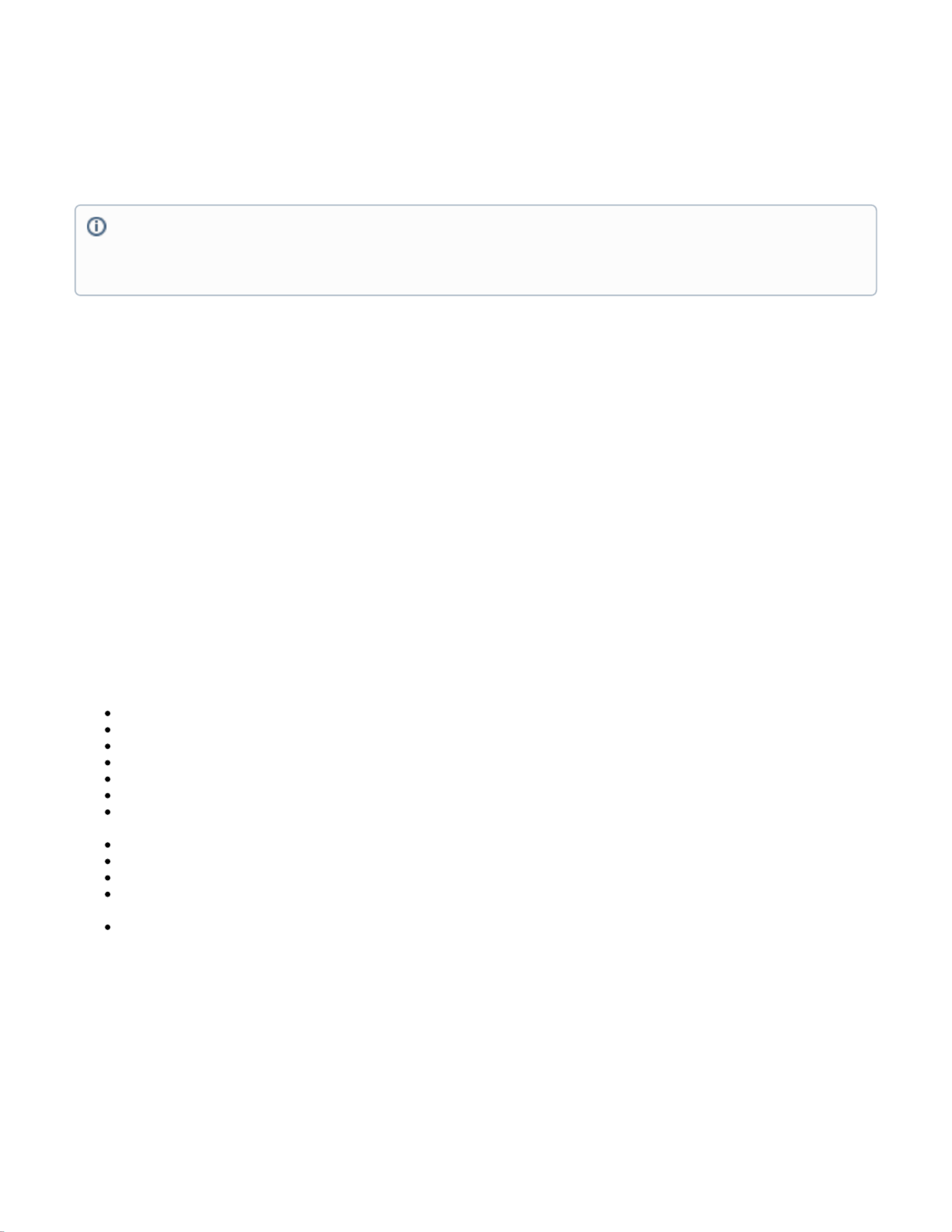
Cube Lite60
Cube Lite60
Cube Lite60
Cube Lite60Cube Lite60
The Cube Lite60 is an outdoor wireless router with a built-in directional antenna that works in the 60 GHz spectrum.
This device needs to be upgraded to RouterOS v6.46 or the latest version to ensure compliance with local
authority regulations.
Safety Warnings
Before you work on any equipment, be aware of the hazards involved with electrical circuitry, and be familiar with standard practices for preventing
accidents.
Ultimate disposal of this product should be handled according to all national laws and regulations.
All installation methods for mounting an access point on any wall surface is subject to the acceptance of local jurisdiction.
The Installation of the equipment must comply with local and national electrical codes.
This product is intended to be mounted outdoors on a pole. Please read the mounting instructions carefully before beginning installation. Failure to use the
correct hardware and configuration or to follow the correct procedures could result in a hazardous situation for people and damage to the system.
Use only the power supply and accessories approved by the manufacturer, and which can be found in the original packaging of this product.
Read the installation instructions before connecting the system to the power source.
We cannot guarantee that no accidents or damage will occur due to the improper use of the device. Please use this product with care and operate at your
own risk!
In the case of device failure, please disconnect it from power. The fastest way to do so is by unplugging the power plug from the power outlet.
It is the customer's responsibility to follow local country regulations, including operation within legal frequency channels, output power, cabling
requirements, and Dynamic Frequency Selection (DFS) requirements. All Mikrotik radio devices must be professionally installed.
This is a class A device. In a domestic environment, this product might cause radio interference in which case the user might be required to take adequate
measures.
Quickstart
Open the Ethernet door to connect an Ethernet cable to the Ethernet port, connect the other end of the Ethernet cable to the included PoE injector;
Plug the PoE injector into your network switch or computer;
Plug the included power supply into the PoE injector to start up the device;
Set LAN computer IP configuration to automatic (DHCP);
The default IP address of the unit is 192.168.88.1, open this address in your web browser to start the configuration;
User name: a and there is no password by default you will be logged in automatically to the Quick Set screen;
dmin
We recommend clicking the "Check for updates" button on the right side and updating your RouterOS software to the latest version to ensure the
best performance and stability;
To personalize your wireless network, SSID can be changed in the fields "Network Name";
Choose your country on the left side of the screen in the field "Country", to apply country regulation settings;
Set up your wireless network password in the field "WiFi Password" the password must be at least eight symbols;
Set up your router password in the bottom field "Password" to the right and repeat it in the field "Confirm Password", it will be used to login next
time;
Click on the "Apply Configuration" to save changes.
If device RX blocking condition has happened device will restore its signal after a few seconds.
MikroTik mobile app
Use the MikroTik smartphone app to configure your router in the field, or to apply the most basic initial settings for your MikroTik home access point.
It is the customer's responsibility to follow local country regulations, including operation within legal frequency channels, output power, cabling
requirements, and Dynamic Frequency Selection (DFS) requirements. All Mikrotik radio devices must be professionally installed.
Note. The information contained here is subject to change. Please visit the product page on for the most up to date version of www.mikrotik.com
this document.

1.
2.
3.
4.
5.
6.
1.
2.
3.
Scan QR code and choose your preferred OS.
Install and open application.
By default, the IP address and user name will be already entered.
Click Connect to establish a connection to your device through a wireless network.
Choose Quick setup and application will guide you through all basic configuration settings in a couple of easy steps.
An advanced menu is available to fully configure all necessary settings.
Configuration
Once logged in, we recommend clicking the "Check for updates" button in the QuickSet menu, as updating your RouterOS software to the latest version
ensures the best performance and stability. For wireless models, please make sure you have selected the country where the device will be used, to
conform with local regulations.
RouterOS includes many configuration options in addition to what is described in this document. We suggest starting here to get yourself accustomed to
the possibilities: . In case IP connection is not available, the Winbox tool ( ) can be used to connect to the MAC address https://mt.lv/help https://mt.lv/winbox
of the device from the LAN side (all access is blocked from the Internet port by default).
For recovery purposes, it is possible to boot the device from the network (see ).Reset button
If the device loses connection, wait for few seconds and then the device will recover connection automatically.
Assembly and mounting
The device can be mounted on the vertical or horizontal pole as shown in picture A and B. Please note that a device needs to be mounted with bottom
latch facing down. The maximum pole diameter is 51 mm.
Choose your desired position, the device will require precise adjustment for best performance.
Attach provided mount to the back of the device with provided screws using a ph0 screwdriver.
Mount on pole with U bolt bracket using 8 mm ratchet.
Place a bolt in one of the three positions, they will allow for fine adjustment, when placed in the middle you can adjust in 23-degree range if an
adjustment needs to go further replace the screw in a different position.
Mounting and configuration of this device should be done by a certified person.
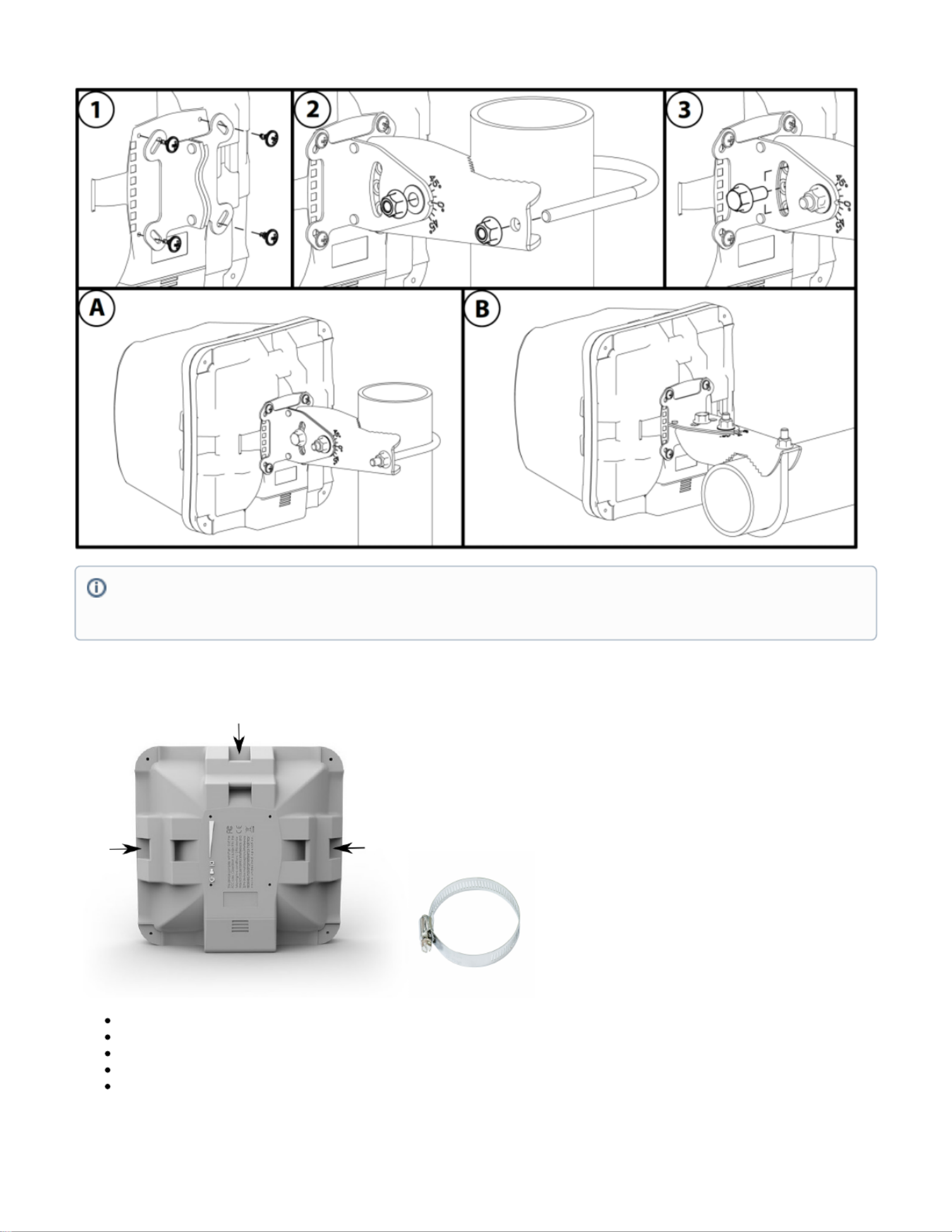
Alternatively, the device can be mounted on one of the three mounting slots on the backside of the device.
You can use a metal ring for example.
Use a Phillips screwdriver to loosen the metal ring.
Slide one end of it through the most convenient of the three mounting slots.
Position the device on the pole where it will be mounted.
Slide the loose end of the mounting ring back to its closing latch and use the screwdriver to tighten it.
The IP rating scale for this device is IP54. When mounting outdoors, please ensure that any cable openings are directed downwards. We
recommend using the POE injector and proper grounding with Cat6 shielded cable. When using and installing this device please pay attention
to Maximum Permissible Exposure (MPE) safety distance with a minimum of 20 cm between the radiator and your body.
Produktspecifikationer
| Varumärke: | Mikrotik |
| Kategori: | Åtkomstpunkt |
| Modell: | Cube Lite60 |
Behöver du hjälp?
Om du behöver hjälp med Mikrotik Cube Lite60 ställ en fråga nedan och andra användare kommer att svara dig
Åtkomstpunkt Mikrotik Manualer

31 December 2025

8 December 2024

8 December 2024

30 September 2024

27 September 2024

23 September 2024

17 September 2024

12 September 2024

2 September 2024

28 Augusti 2024
Åtkomstpunkt Manualer
- Åtkomstpunkt Bosch
- Åtkomstpunkt Huawei
- Åtkomstpunkt HP
- Åtkomstpunkt Honeywell
- Åtkomstpunkt Allnet
- Åtkomstpunkt Allied Telesis
- Åtkomstpunkt Airlive
- Åtkomstpunkt Edimax
- Åtkomstpunkt Asus
- Åtkomstpunkt Renkforce
- Åtkomstpunkt Sitecom
- Åtkomstpunkt TP Link
- Åtkomstpunkt Black Box
- Åtkomstpunkt Fortinet
- Åtkomstpunkt AVM
- Åtkomstpunkt Techly
- Åtkomstpunkt Totolink
- Åtkomstpunkt Cisco
- Åtkomstpunkt Steren
- Åtkomstpunkt Engenius
- Åtkomstpunkt Netis
- Åtkomstpunkt Digitus
- Åtkomstpunkt Draytek
- Åtkomstpunkt Devolo
- Åtkomstpunkt Linksys
- Åtkomstpunkt Buffalo
- Åtkomstpunkt Dahua Technology
- Åtkomstpunkt Macally
- Åtkomstpunkt Netgear
- Åtkomstpunkt LevelOne
- Åtkomstpunkt Dell
- Åtkomstpunkt Planet
- Åtkomstpunkt ZyXEL
- Åtkomstpunkt Zebra
- Åtkomstpunkt D-Link
- Åtkomstpunkt Aruba
- Åtkomstpunkt Tenda
- Åtkomstpunkt Ubiquiti Networks
- Åtkomstpunkt Trendnet
- Åtkomstpunkt EQ3
- Åtkomstpunkt Homematic IP
- Åtkomstpunkt Hawking Technologies
- Åtkomstpunkt INCA
- Åtkomstpunkt Crestron
- Åtkomstpunkt Grandstream
- Åtkomstpunkt Moog
- Åtkomstpunkt LigoWave
- Åtkomstpunkt Moxa
- Åtkomstpunkt StarTech.com
- Åtkomstpunkt Advantech
- Åtkomstpunkt Hercules
- Åtkomstpunkt Kingston
- Åtkomstpunkt Intellinet
- Åtkomstpunkt Lancom
- Åtkomstpunkt SMC
- Åtkomstpunkt Vimar
- Åtkomstpunkt Speco Technologies
- Åtkomstpunkt CradlePoint
- Åtkomstpunkt Silex
- Åtkomstpunkt Aerohive
- Åtkomstpunkt Bountiful
- Åtkomstpunkt EQ-3
- Åtkomstpunkt V7
- Åtkomstpunkt WatchGuard
- Åtkomstpunkt Media-tech
- Åtkomstpunkt NUVO
- Åtkomstpunkt Cudy
- Åtkomstpunkt IP-COM
- Åtkomstpunkt Lindy
- Åtkomstpunkt Syscom
- Åtkomstpunkt Meru
- Åtkomstpunkt Amped Wireless
- Åtkomstpunkt Cambium Networks
- Åtkomstpunkt 3Com
- Åtkomstpunkt AMX
- Åtkomstpunkt Ruckus Wireless
- Åtkomstpunkt Bintec-elmeg
- Åtkomstpunkt Mach Power
- Åtkomstpunkt Brocade
- Åtkomstpunkt ICC
- Åtkomstpunkt Insteon
- Åtkomstpunkt Juniper
- Åtkomstpunkt Comtrend
- Åtkomstpunkt Premiertek
- Åtkomstpunkt Extreme Networks
- Åtkomstpunkt Atlantis Land
- Åtkomstpunkt Mojo
- Åtkomstpunkt FlyingVoice
- Åtkomstpunkt Luxul
- Åtkomstpunkt Peplink
Nyaste Åtkomstpunkt Manualer

9 April 2025

9 April 2025

5 April 2025

2 April 2025

20 Mars 2025

28 Februari 2025

27 Januari 2025

26 Januari 2025

14 Januari 2025

14 Januari 2025