Netgear D7000 Bruksanvisning
Läs nedan 📖 manual på svenska för Netgear D7000 (22 sidor) i kategorin Router. Denna guide var användbar för 16 personer och betygsatt med 4.5 stjärnor i genomsnitt av 2 användare
Sida 1/22

Quick Start
Nighthawk
AC1900 WiFi VDSL/ADSL Modem Router
Model D7000
Support
Thank you for purchasing this NETGEAR product.
After installing your device, locate the serial number on the label of your product and use it
to register your product at https://my.netgear.com.
You must register your product before you can use NETGEAR telephone support. NETGEAR
recommends registering your product through the NETGEAR website.
For product updates and web support, visit http://support.netgear.com.
NETGEAR recommends that you use only the official NETGEAR support resources.
You can get the user manual online at http://downloadcenter.netgear.com or through a link in
the product’s user interface.
Trademarks
© NETGEAR, Inc., NETGEAR and the NETGEAR Logo are trademarks of NETGEAR, Inc.
Any non‑NETGEAR trademarks are used for reference purposes only.
Compliance
For the current EU Declaration of Conformity, visit
http://support.netgear.com/app/answers/detail/a_id/11621/ .
For regulatory compliance information, visit
http://www.netgear.com/about/regulatory/.
See the regulatory compliance document before connecting the power supply.
Package Contents
The box contains the following items.
In some regions, a resource CD is included in the package.
NETGEAR, Inc.
350 East Plumeria Drive
San Jose, CA 95134 USA
April 2015
Modem router
Ethernet cable
Power adapter
(varies by region)
Antennas (3)
DSL microfilter
(varies by region)
Phone cable

1. Attach the antennas.
Attach the antennas on the threaded antenna
posts.
Position the antennas for the best WiFi
performance.
NETGEAR recommends that the center antenna
be vertical and that you aim the others outward
at 45‑degree angles as shown.
2. Connect the modem router to a DSL
service or a cable or fiber modem.
To connect to a DSL service (ADSL or
VDSL):
Install the DSL microfilter and connect it to the
DSL port on the modem router.
To connect to a cable or fiber modem:
Prepare the cable or fiber modem and
connect it to the red Internet port on the
modem router.
3. Power on the modem router.
Wait for the Power LED to light
white.
If the Power LED does not light, press
the Power On/Off button.
Wait for the WiFi LED to light white.
4. Check the DSL LED.
If the modem router is connected to a DSL
service, the DSL LED lights white.
5. Connect a device.
You can use an Ethernet cable or connect
with WiFi.
To connect with WiFi, use the WiFi
network name and password on the
product label.
6. Log in to the modem router.
Launch a web browser.
NETGEAR genie displays.
If you do not see genie, enter
www.routerlogin.net in the address
field of the web browser. When
prompted, enter for the user admin
name and password for the password.
NETGEAR genie determines your Internet
connection. If the modem router
successfully connects to the Internet, the
Internet LED lights white.
7. Get the genie app.
Download the free genie app from
www.NETGEAR.com/genie.
Easily share media, files, and printers
on the network from your smartphone,
tablet, or laptop.
Ethernet cable
ADSL or VDSL
Internet
Cable or fiber
modem
Power
adapter
You can use this diagram to connect your modem router or follow the detailed instructions in this booklet.
DSL
microfilter
Ethernet cable
Phone cable
Modem
router
Cable or fiber
Internet
8. Get the user manual.
You can get the user manual online at
http://downloadcenter.netgear.com
or through a link in the product’s user
interface.
Computer
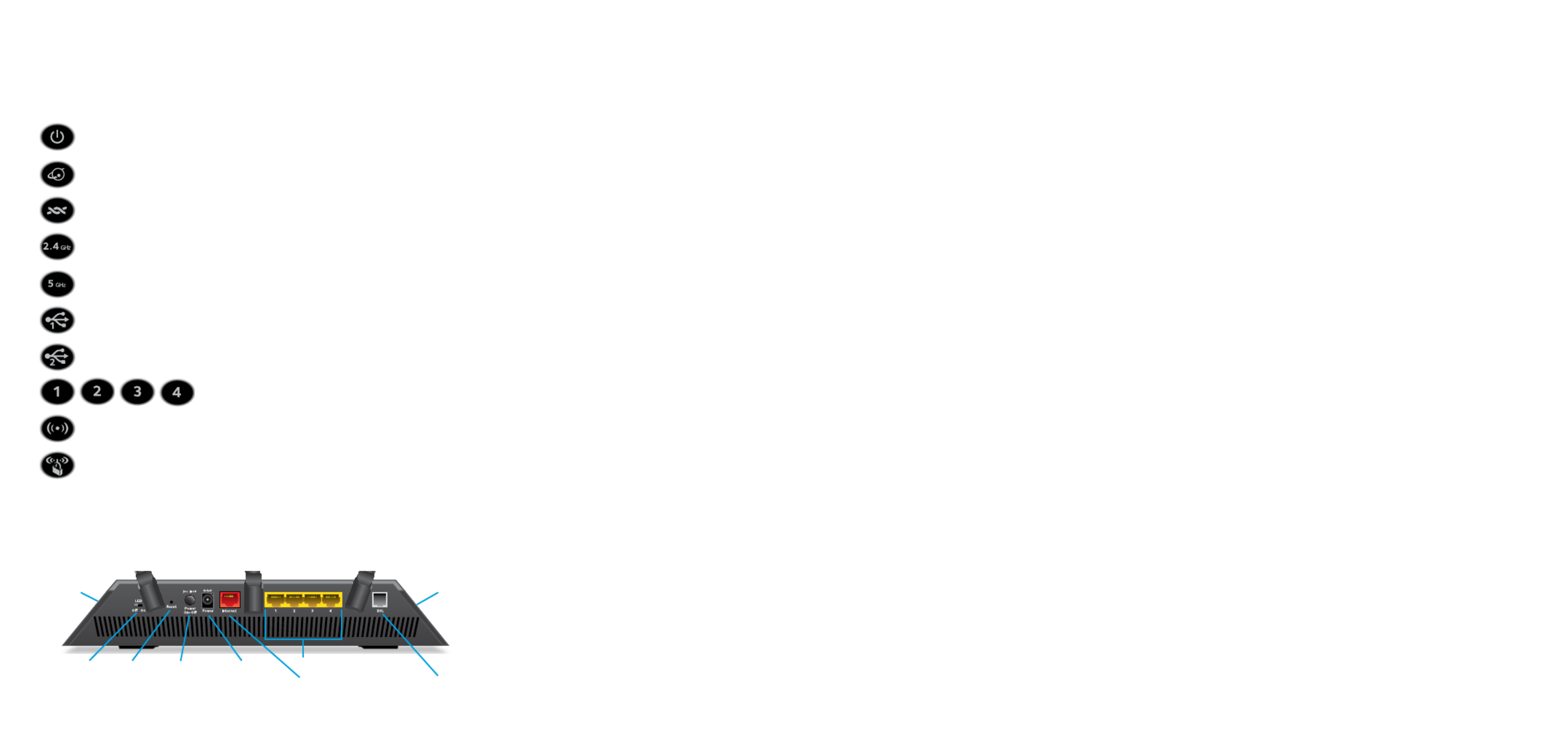
1
LEDs
The LEDs on the top of the modem router light to indicate
modem router activity:
Power
Internet
DSL
2.4 GHz WiFi
5 GHz WiFi
USB 3.0 port 1
USB 3.0 port 2
Ethernet ports 1–4
WiFi On/Off button with LED
WPS button with LED
Rear Panel
The connections and buttons on the rear panel of the
modem router are shown in the following figure:
Internet port
Reset
button
Power
On/O
button
Power
connector DSL port
Ethernet ports 1–4
LED O/On
switch
USB 3.0
port 1
USB 3.0
port 2
Produktspecifikationer
| Varumärke: | Netgear |
| Kategori: | Router |
| Modell: | D7000 |
Behöver du hjälp?
Om du behöver hjälp med Netgear D7000 ställ en fråga nedan och andra användare kommer att svara dig
Router Netgear Manualer

8 Januari 2025

27 Oktober 2024

15 Oktober 2024

11 Oktober 2024

11 Oktober 2024

8 Oktober 2024

3 Oktober 2024

28 September 2024

26 September 2024

26 September 2024
Router Manualer
- Router Xiaomi
- Router Bosch
- Router Huawei
- Router HP
- Router DeWalt
- Router Motorola
- Router Nokia
- Router Siemens
- Router Topcom
- Router VTech
- Router Alcatel
- Router Allnet
- Router Alfa
- Router Allied Telesis
- Router Airlive
- Router Anker
- Router Silverline
- Router Edimax
- Router Strong
- Router Hikvision
- Router Proximus
- Router Arris
- Router BenQ
- Router Makita
- Router Hitachi
- Router Thomson
- Router Gembird
- Router Black And Decker
- Router Asus
- Router Skil
- Router Eminent
- Router Renkforce
- Router Vivanco
- Router Festool
- Router Sitecom
- Router Metabo
- Router TP Link
- Router Manhattan
- Router Ezviz
- Router Black Box
- Router Trust
- Router Milwaukee
- Router Hikoki
- Router Sagem
- Router Roland
- Router ZTE
- Router Nilox
- Router Einhell
- Router Hama
- Router Sonos
- Router AVM
- Router TCL
- Router Gigabyte
- Router Nec
- Router Techly
- Router Totolink
- Router Cisco
- Router Engenius
- Router KPN
- Router IFM
- Router Netis
- Router Envivo
- Router Digitus
- Router Kathrein
- Router Draytek
- Router Belkin
- Router Devolo
- Router Linksys
- Router Barco
- Router Buffalo
- Router Powerplus
- Router Porter-Cable
- Router Dahua Technology
- Router Cotech
- Router Nest
- Router LevelOne
- Router BT
- Router QNAP
- Router Vodafone
- Router Sigma
- Router ICIDU
- Router Dell
- Router Mercusys
- Router Milan
- Router Planet
- Router ZyXEL
- Router Western Digital
- Router Clas Ohlson
- Router Konig
- Router AT&T
- Router Sweex
- Router MSI
- Router Foscam
- Router Zebra
- Router D-Link
- Router Aruba
- Router Tenda
- Router Phicomm
- Router Kyocera
- Router Teltonika
- Router Ubiquiti Networks
- Router Zoom
- Router Marshall Electronics
- Router Thrustmaster
- Router Jung
- Router Technicolor
- Router Synology
- Router Trendnet
- Router Blackmagic Design
- Router Mikrotik
- Router ATen
- Router Digi
- Router Verizon
- Router Billion
- Router T-Mobile
- Router Conceptronic
- Router RGBlink
- Router Gefen
- Router RAVPower
- Router Hawking Technologies
- Router Kopul
- Router Nexxt
- Router Beafon
- Router Kraun
- Router Zolid
- Router Sagemcom
- Router Toolcraft
- Router Telstra
- Router SPL
- Router Logilink
- Router Moxa
- Router Smart-AVI
- Router StarTech.com
- Router Holzmann
- Router SIIG
- Router Eero
- Router Advantech
- Router Mercku
- Router IOGEAR
- Router Hercules
- Router Xantech
- Router KanexPro
- Router Intelix
- Router Blustream
- Router Intellinet
- Router Lancom
- Router Arcadyan
- Router ModeCom
- Router Digiconnect
- Router Ubee
- Router SMC
- Router Tele 2
- Router Vimar
- Router Kogan
- Router Ocean Matrix
- Router Peak
- Router CradlePoint
- Router Davolink
- Router Sixnet
- Router Kramer
- Router 7inova
- Router Media-tech
- Router AVPro Edge
- Router Cudy
- Router Lindy
- Router F-Secure
- Router Rosewill
- Router Digicom
- Router Sabrent
- Router On Networks
- Router Atlona
- Router AVMATRIX
- Router PENTAGRAM
- Router Leoxsys
- Router Readynet
- Router OneAccess
- Router Accelerated
- Router Nexaira
- Router FSR
- Router Hamlet
- Router Approx
- Router T-com
- Router Alfatron
- Router Amped Wireless
- Router Key Digital
- Router Cambium Networks
- Router 3Com
- Router I-Tec
- Router Avenview
- Router United Telecom
- Router BZBGear
- Router WyreStorm
- Router Rocstor
- Router Ruckus Wireless
- Router Dovado
- Router Mach Power
- Router MuxLab
- Router EXSYS
- Router NetComm
- Router Juniper
- Router Comtrend
- Router Premiertek
- Router Bea-fon
- Router GL.iNet
- Router A-NeuVideo
- Router Shinybow
- Router Edgewater
- Router Atlantis Land
- Router Lantronix
- Router Lumantek
- Router Keenetic
- Router Starlink
- Router Keewifi
- Router Milesight
- Router PulseAudio
- Router Wisetiger
- Router Predator
- Router Evolution
- Router Comprehensive
- Router Digitalinx
- Router Luxul
- Router DVDO
- Router StarIink
- Router Silentwind
- Router Keezel
- Router VigilLink
- Router Digital Forecast
Nyaste Router Manualer

9 April 2025

9 April 2025

8 April 2025

3 April 2025

1 April 2025

30 Mars 2025

30 Mars 2025

30 Mars 2025

30 Mars 2025

30 Mars 2025