Nikon F6 Bruksanvisning
Läs nedan 📖 manual på svenska för Nikon F6 (191 sidor) i kategorin Kamera. Denna guide var användbar för 20 personer och betygsatt med 4.5 stjärnor i genomsnitt av 2 användare
Sida 1/191

Instruction Manual
En

2
Contents
Before You Begin .............................................................................................2-14
Introduction .......................................................................................................4-5
Nomenclature/Controls ....................................................................................6-14
Camera body...............................................................................................6-7
Top LCD panel ................................................................................................8
Viewfinder display...........................................................................................9
Rear LCD panel (shooting data display) .........................................................10
Rear LCD panel (menu display) .....................................................................11
Command Dials and operating buttons ...................................................12-13
Multi-selector................................................................................................14
Basic Operation ...........................................................................................15-36
1. Installing Batteries....................................................................................16-17
2. Checking Battery Power ..........................................................................18-19
3. Mounting a Lens .....................................................................................20-21
4. Loading Film and Setting Film Advance Mode .........................................22-23
5. Setting Focus Mode, AF Area Mode and Focus Area................................24-25
6. Setting Metering System and Exposure Mode..........................................26-27
7. Holding the Camera and Focusing...........................................................28-29
8. Confirming Indications in Viewfinder and Releasing the Shutter ..............30-31
9. Rewinding the Film..................................................................................32-33
Setting Language and Date/Time ...................................................................34-36
Detailed Operation .....................................................................................37-86
Lens Compatibility..........................................................................................36-42
CPU Nikkor...................................................................................................38
Non-CPU Nikkor ...........................................................................................39
Using a non-CPU Nikkor lenses.....................................................................40
Using a non-AI lenses ..............................................................................41-42
Film ...............................................................................................................43-47
Aligning frame counter and number of frame on the film/
Confirming film advance status.....................................................................43
Setting and confirming film speed ................................................................44
Selecting film advance mode ........................................................................45
Film rewinding with button operation...........................................................46
Rewinding film using the film rewind crank ..................................................47
Autofocus ......................................................................................................48-59
Selecting AF Servo...................................................................................48-49
Selecting focus area.................................................................................50-51
Selecting AF Area mode ..........................................................................52-53
Combinations of AF functions (Single Servo AF: AF-S) .............................54-55
Combinations of AF functions (Continuous Servo AF: AF-C) ....................56-57
Focus lock................................................................................................58-59
Situations Where Autofocus May Not Work As Expected ....................................60
Manual Focus......................................................................................................61
Exposure Metering System.............................................................................62-63
Shooting in Each Exposure Mode...................................................................64-71
Programmed Auto...................................................................................64-65

3
Before You BeginBasic Operation
Detailed Operation
Menu Guide
Flash Photography
Miscellaneous
Shutter-Priority Auto................................................................................66-67
Aperture-Priority Auto .............................................................................68-69
Manual....................................................................................................70-71
Auto Exposure Lock .......................................................................................72-73
Exposure Compensation......................................................................................74
Auto Exposure Bracketing ..............................................................................75-79
Long Time Exposure............................................................................................80
Diopter Adjustment/LCD Illuminator....................................................................81
Self-Timer Operation ...........................................................................................82
Depth-of-Field Preview/Film Plane Indicator .........................................................83
Mirror Up Photography .......................................................................................84
Changing Focusing Screens.................................................................................85
Self-Diagnostic Shutter System ............................................................................86
Menu Guide ...............................................................................................87-148
Operation in Menu (all menus).......................................................................88-89
Custom Setting Menu..................................................................................90-110
Setup Menu...............................................................................................111-124
Recording Shooting Data.....................................................................112-124
Shooting Menu..........................................................................................125-143
Imprinting Shooting Data ....................................................................126-137
Multiple Exposure................................................................................138-139
Interval Timer Photography..................................................................140-143
Non-CPU lens.............................................................................................144-146
Two-Button Reset..............................................................................................147
Recorded/imprinted exposure compensation/flash exposure
compensation value....................................................................................148
Flash Photography ..................................................................................149-163
Creative Lighting System............................................................................150-153
Non-CLS supporting Speedlight.........................................................................154
Non-TTL fash modes .........................................................................................155
Accessory shoe..................................................................................................156
Sync terminal ....................................................................................................156
Ready-light........................................................................................................156
Flash sync mode.........................................................................................157-158
Usable optional Speedlights .......................................................................159-161
Using Speedlight........................................................................................162-163
About Depth of Field.........................................................................................164
Miscellaneous ..........................................................................................165-191
Optional Accessories ..................................................................................166-171
Camera Care..............................................................................................172-173
Notes on Batteries.............................................................................................174
Troubleshooting .........................................................................................176-180
Specifications.............................................................................................181-187
Index..........................................................................................................188-191
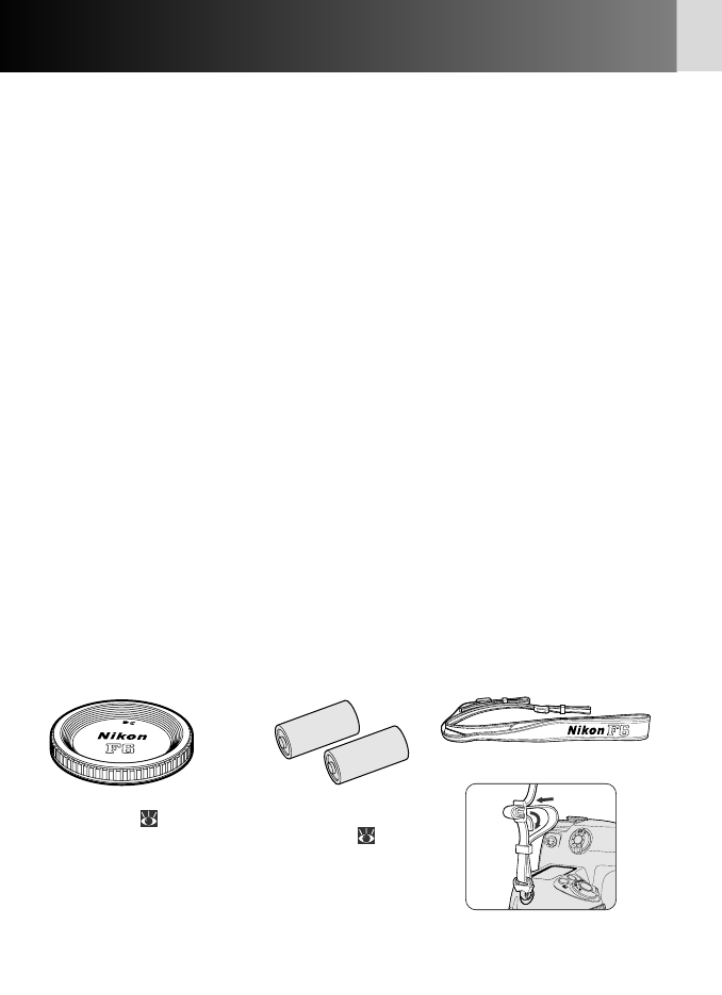
4
Introduction
Thank you for purchasing the Nikon F6.
Get to know your F6 camera, and be sure to read this manual
thoroughly before using it. We recommend that you keep this
manual handy.
Main features of the F6:
• Nikon’s exclusive new 11-area autofocus sensor (Multi-CAM2000)
system, including 9 cross-type sensors, achieves superior
performance in continuous high-speed shooting and enables sharp
focus even on erratically moving subjects.
• Exclusive 3D Color Matrix Metering with a 1,005-pixel RGB sensor
provides a correct exposure in diverse shooting situations.
• Various settings feature a menu list displayed on the large-sized
LCD panel on camera back, Custom Settings feature customized
combinations of various functions/modes, and two Command Dials
and a multi-selector provide access to more versatile functions.
• Various accessory systems including interchangeable lenses. When
used with an optional Nikon Speedlight that features the Creative
Lighting System (CLS), new levels of flash performance, including
i-TTL, Auto FP High-Speed Sync and Advanced Wireless Lighting,
can be achieved.
• Shooting data such as shutter speed, aperture or lens’ focal length
can be stored in the camera and saved on a CompactFlash™ (CF)
memory card (with the optional Data Reader MV-1).
Supplied accessories
Body cap ( 21) Two 3V lithium
batteries ( 16)
Strap*
Attaching strap
* Strap is not supplied in the U.S.A. and Canada.

5
Before You Begin
•Take test shots
Before taking pictures on important occasions (for example, at wedding or
before taking the camera with you on a trip), take a test shot to ensure that
the camera is functioning normally. Nikon will not be held liable for
damages or lost profits that may result from product malfunction.
•Have Nikon spot-check your camera regularly
Nikon recommends that you have your camera serviced by an authorized
dealer or service center at least once every two years.
•Using your camera correctly
Nikon F6 performance has been optimized for use with Nikon brand
accessories. Accessories made by other manufacturers may not meet
Nikon’s criteria for specifications, and nonconforming accessories could
damage F6 components. Nikon cannot guarantee the performance of the
F6 when it is used with anything other than Nikon brand accessories.
Marks used in this manual
This icon indicates cautions, information that should be read before use to
prevent damage to the camera.
This icon indicates notes, information that should be read before using the
camera.
This icon indicates tips, additional information that may be helpful when using
the camera.
This icon indicates that more information is available elsewhere in this manual.
CSM 00: This icon indicates settings that can be fine-tuned from the Custom Settings
menu.
Life-Long Learning
As part of Nikon’s Life-Long Learning commitment to ongoing product support and education,
continually-updated information is available on-line at the following sites:
• For users in the U.S.A.: http://www.nikonusa.com/
• For users in Europe: http://www.europe-nikon.com/support
• For users in Asia, Oceania, the Middle East, and Africa: http://www.nikon-asia.com/
Visit these sites to keep up-to-date with the latest product information, tips, answers to
frequently-asked questions (FAQs), and general advice on photography. Additional information
may be available from the Nikon representative in your area. See the URL below for contact
information:
http://nikonimaging.com/
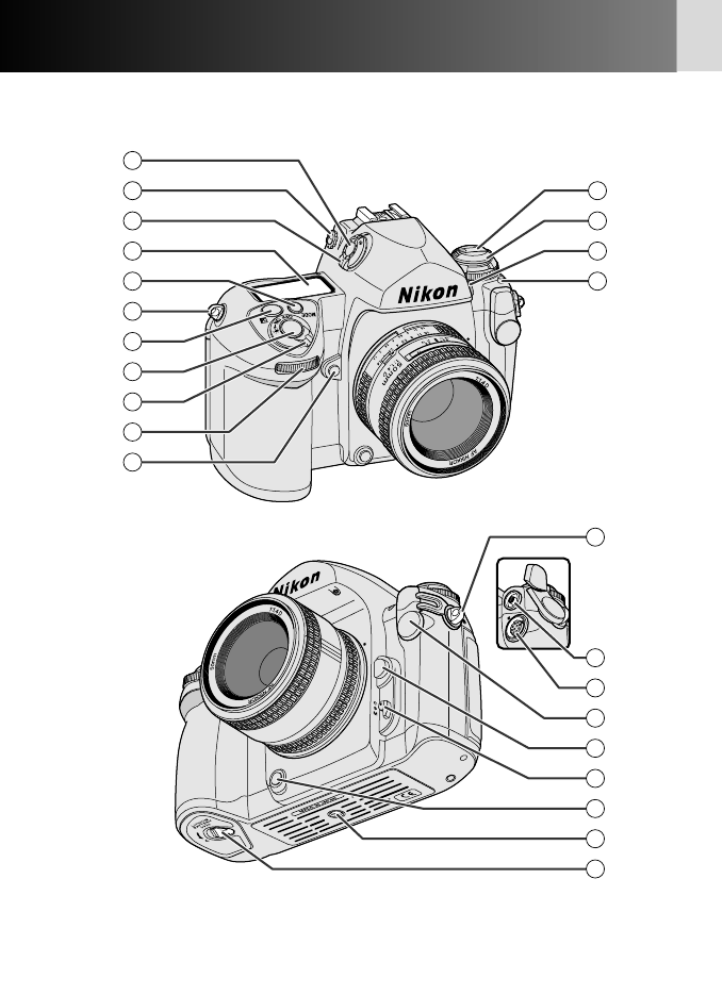
6
Nomenclature/Controls
•Camera body
2
3
4
5
6
7
8
9
10
11
12
13
14
15
1
18
16
17
20
21
22
19
23
6

7
Before You Begin
1Metering system selector
lock release ........................x26, 62
2Diopter adjustment knob..........x81
3Metering system selector....x26, 62
4Top LCD panel............................x8
5Exposure mode button..x26, 64-71
6Camera strap eyelet
7Exposure compensation button
................................................x74
8Shutter release button..............x18
9Power switch......................x26, 19
!p Sub-Command Dial .............x12-13
!q Depth-of-field preview button ..x83
!w Film rewind crank.....................x47
!e Film rewind knob .........x22, 32, 47
!r Self-timer indicator LED ............x82
!t Film advance mode selector lock
release ...................x22, 45, 82, 84
!y Sync terminal..........................x156
!u 10-pin terminal.......................x171
!i Terminal cap
!o Lens release button ..................x20
@p Focus mode selector...........x48, 61
@q Function button .....x108, 146, 152
@w Tripod socket..........................x187
@e Battery holder release knob ......x16
@r Accessory shoe.......................x156
@t Eyepiece shutter lever.........x81, 82
@y Film advance mode selector
....................................x22, 45, 84
@u Auto Exposure Bracketing button
................................................x75
Film rewind (R2) button............x46
@i Command lock button .......x67, 69
@o Film confirmation window........x23
#p Rear LCD panel.........................x10
#q MENU button.............x11, 88, 147
#w Film speed (ISO) button ............x44
#e Eyepiece DK-17 ........................x81
#r AE/AF-L (Auto Exposure/Autofocus
lock) button .................x58, 72, 99
#t AF start button...................x49, 95
#y Main-Command Dial ...........x12-13
#u Multi-selector ...........................x14
#i Multi-selector lock lever
....................................x24, 51, 88
#o AF Area mode selector .x24, 50, 52
$p Film rewind (R1) button cover
................................................x46
$q Film rewind (R1) button............x46
$w INFO button ...........x122, 145, 147
$e Flash sync mode button..........x157
24
25
26
27
28
29
30
31
32
33
34
35
36
37
38
39
41
42
43
40

8
Nomenclature/Controls—continued
•Top LCD panel
1Shutter speed lock....................x67
2Shutter speed...............x66, 70, 80
3Aperture stop .....................x21, 40
4Aperture lock ...........................x69
5Aperture.............................x68, 70
6Sync speed .............................x104
7Exposure mode .............x26, 64-71
8Auto Exposure Bracketing.........x75
9Flexible program.......................x64
!p Exposure compensation............x74
!q Battery power...........................x19
!w Exposure compensation value...x74
!e Electronic analog exposure display
................................................x71
Exposure compensation value
................................................x74
Auto Exposure Bracketing status
................................................x75
!r Frame counter ..........................x22
4 5321
7
6
9 10 11 12 13 14
8

9
Before You Begin
•Viewfinder display
112mm-dia. reference circle for
Center-Weighted Metering area
................................................x63
2Focus area (focus brackets).......x50
Spot Metering area...................x63
3Electronic analog exposure display
................................................x71
Exposure compensation value...x74
Auto Exposure Bracketing status
................................................x75
4Exposure compensation............x74
5Auto Exposure Bracketing.........x75
6Auto Exposure Lock..................x72
7Shutter speed lock....................x67
8Aperture lock ...........................x69
9Focus indicators..................x28, 29
!p Metering system.................x26, 62
!q FV lock ...................................x152
!w Exposure mode .............x26, 64-71
!e Sync speed .............................x104
!r Shutter speed...............x66, 70, 80
!t Aperture stop .....................x21, 40
!y Aperture.............................x68, 70
!u Multiple exposure...................x138
!i Battery power...........................x19
!o Frame counter ..........................x22
Exposure compensation value...x74
@p Flash ready-light .....................x156
6 7 8
5
4
3
9 10 11 12 14 1715 16 18
2
1
201913
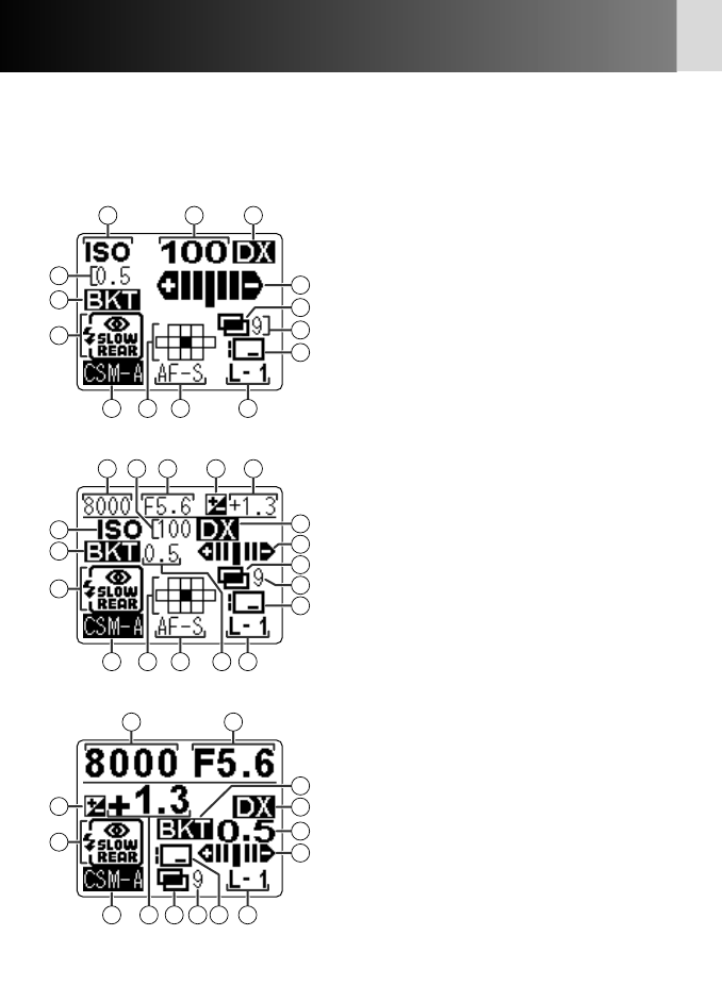
10
Nomenclature/Controls—continued
•Rear LCD panel (shooting data displays)
• At the default setting, shooting data is displayed in normal mode. It can be changed
to detailed or large display by selecting “Detailed” or “Large” in Custom Setting “d7:
Rear panel info” (x103).
7
1
14
2
10
9
3
8
1312
4
5
6
11
Normal display
3
7
15 2
14
16
10
17
9
18
8
1312 4
1
5
6
11
Detailed display
5
15
1410
7
4
16
3
818 9
17
6
11
Large display
1ISO...................................................x44
2Film speed........................................x44
3DX ...................................................x23
4EV steps in Auto Exposure Bracketing
........................................................x75
5Auto Exposure Bracketing ................x75
6Flash sync mode.............................x157
7Auto Exposure Bracketing status ......x75
8Multiple exposures .........................x138
9Number of shots in multiple exposure
......................................................x138
!p Data imprint...........................x128, 133
!q Custom Setting ................................x91
!w Focus area........................................x50
!e AF servo mode.................................x48
!r Lens number ..................................x145
!t Shutter speed ......................x66, 70, 80
!y Aperture ....................................x68, 70
!u Exposure compensation....................x74
!i Exposure compensation value ..........x74

11
Before You Begin
•Rear LCD panel (menu displays)
• Custom Setting menu (x90)
• Setup menu (x111)
• Shooting menu (x125)
• Non-CPU lens (x144)
• Language (x34)
• Press the MENU button (if shooting data is displayed) to display the MENU. The
shooting data is displayed by pressing the MENU button again.
• Five types of menu—Custom Setting, Setup, Shooting, Non-CPU lens and
Language—are available with the F6.

12
Nomenclature/Controls—continued
•Command Dials and operating buttons
• The F6’s Main- and Sub-Command Dials can be used alone or in combination with
other buttons to select and set various functions and modes.
•Film
• Setting ISO film speed (x44)
•Exposure
• Selecting exposure mode (x26, 64-71)
• Performing Flexible Program in Programmed Auto
exposure mode (x64)
• Setting the shutter speed in Shutter-Priority Auto or
Manual exposure mode*1(x66, 70)
• Setting the aperture in Aperture-Priority Auto or
Manual exposure mode*1(x68, 70)
Sub-Command Dial
Main-Command Dial

13
Before You Begin
• Locking/unlocking shutter speed* 1(x67, 70)
• Locking/unlocking aperture*1(x69, 70)
• Setting exposure compensation value* 2( 74)x
• Setting the number of shots in Auto Exposure
Bracketing*3( 75)x
• Setting an EV compensation value in Auto
Exposure Bracketing*3( 75)x
•Flash
• Selecting flash sync mode (x157)
*1 CSM f4: The shutter speed can be set to change with the Sub-Command
Dial and the aperture with the Main-Command Dial (x109).
*2 CSM b3: Exposure compensation can be set to be activated with the Main-
or Sub-Command Dial without having to press the exposure compensation
button (x97).
*3 CSM e8: Auto Exposure Bracketing can be set to turn on/off with the Main-
Command Dial, while the Sub-Command Dial can be used to select the
number of shots and EV compensation value (x106).
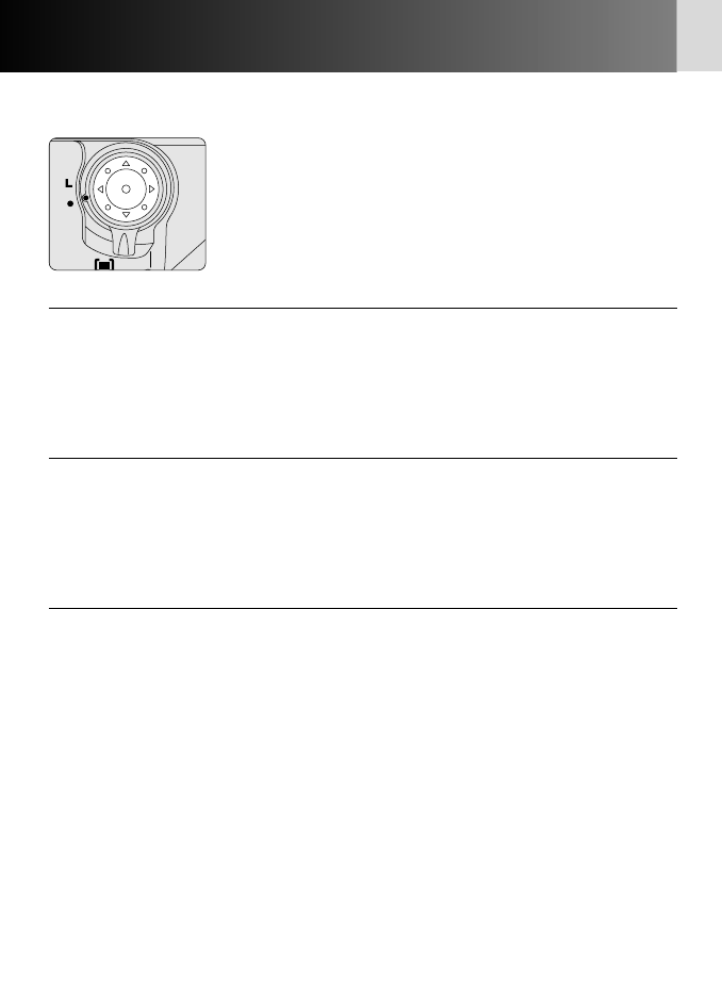
14
Nomenclature/Controls—continued
•Multi-selector
• Use the multi-selector to select focus area (x50), operate
menu (x88), or display shooting data (x122).
• When “Activate meter” is selected in Custom Setting “f2:
Multi selector”, exposure meter can be activated with the
multi-selector (when exposure meter is off) (x107). (Or,
by selecting “Initiate AF”, Autofocus can be activated.)
•Focus area selection
P(Top) : Select top focus area or focus area group*1
{(Bottom) : Select bottom focus area or focus area group* 1
>(Right) : Select right focus area or focus area group*1
<(Left) : Select left focus area or focus area group* 1
U(Center) : Select center focus area or focus area group*2
•Menu operation
P(Top) : Select option item or set option such as a number* 3
{(Bottom) : Select option item or set option such as a number* 3
>(Right) : Set selection or go to next page*3
<(Left) : Cancel selection or go back one page*3
U(Center) : Set or go to next page*3
•Shooting data display
P(Top) : Display film number or frame data
{(Bottom) : Display film number or frame data
>(Right) : Set film number or go back to film number selection display
<(Left) : Go back to shooting data display or film number selection display
*1 CSM a6: Focus area position can be set to change continuously in the same
horizontal or vertical direction. With this option, the focus area can be
switched to the opposite position without pressing the opposite position
on the multi-selector (x96).
*2 CSM f1: Your selected focus area can be set to be highlighted when the
center of the multi-selector is pressed. Also, any operation can be canceled
when the center of the multi-selector is pressed (x107).
*3 CSM f4: You can also activate menu operation with the Command Dials
(x110).
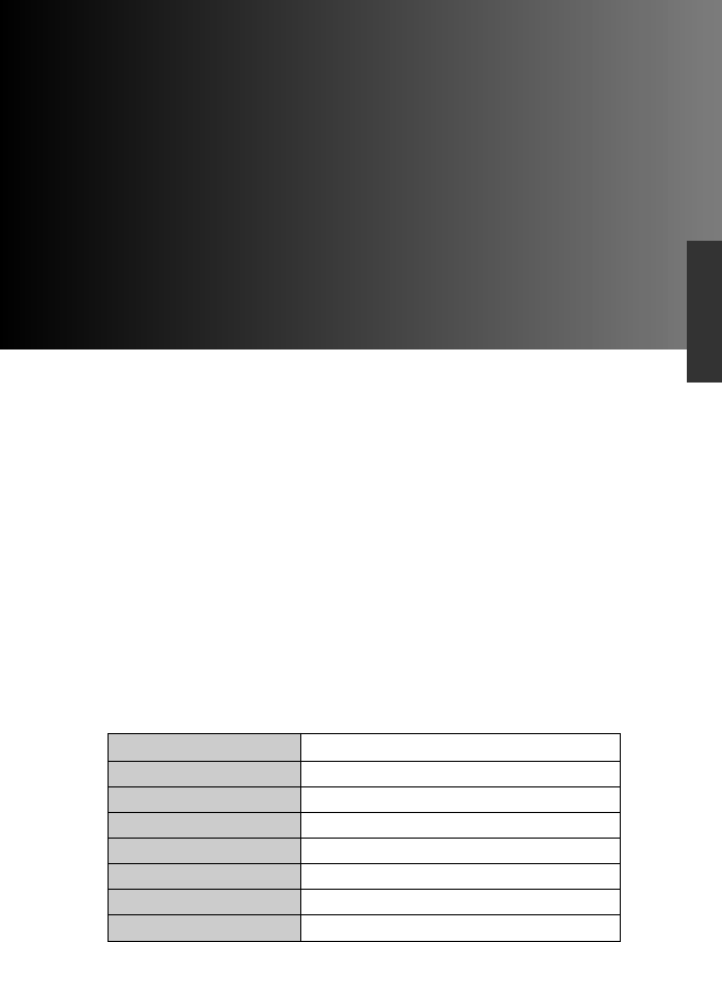
15
Basic Operation
Basic Operation
Lens attached G/D-type AF Nikkor x20
Film speed sx23
Film advance mode (Single frame)S x22
Focus mode (Single Servo AF)S x24
AF area mode g(Single Area AF) x24
Exposure metering ”(3D Color Matrix Metering) x26
Exposure mode ¡(Programmed Auto) x26
Custom Setting Initial (default) settings x90
Shooting modes/functions explained in this section are
as follows:

16
1. Installing Batteries
Use two 3V lithium batteries.
1Turn the power switch off, then turn the
battery holder (MS-41) release knob toward
the ◊icon to release the lock.
• When replacing batteries, be sure to turn the
power switch off and replace both batteries at
the same time. Always use fresh batteries of
the same brand and type.
2Remove the battery holder and insert two
3V lithium batteries with the “+” and “–”
ends positioned as marked on the battery
holder.
• Incorrect positioning of the batteries’ + and –
poles may damage the camera.
3Return battery holder to the battery
chamber and turn the battery holder release
knob away from the icon to lock the◊
holder.

17
Basic Operation
Note on storing batteries
Keep the batteries out of children’s reach. If swallowed, contact a doctor
immediately. (For “Notes on Batteries”, x174.)
Backup battery
The F6 is equipped with a built-in backup battery for the camera’s clock. This charges
in approximately 48 hours when 3 V lithium or the optional Multi Power Battery Pack
MB-40 (x166) is supplying power to the F6. When the built-in battery is fully
charged, it is able to supply the F6’s built-in clock with power for approx. 4 months.
When camera’s built-in clock has been reset
When power is not supplied for a long time or when batteries are
installed for the first time and power is turned on, “CLOCK HAS
BEEN RESET. Set time and date.” may be displayed in the rear LCD
panel (the display returns to normal when any of the F6’s buttons
or Command Dial are used). In this case, set the date and time
(x35).
• The camera functions normally without setting the date and time but shooting data
cannot be recorded (date and time) ( 112) or imprinted (day/hour/minute, datex
and time) (x126) correctly and interval timer ( 140) cannot be executedx
correctly.
• If the camera power switch is turned on after the clock data has been lost, date
and time start from 2004, January 1st, 0 hour 0 minute. If date and time are left
unset, the clock data will be lost every time the power switch is turned off.
For number of film rolls that can be shot with fresh batteries, see page
185.
Power source other than 3V lithium batteries
Eight AA-type batteries or optional Rechargeable Li-ion Batteries EN-EL4 (with
optional Battery Chamber Cover BL-3) can be used to power the F6 with an optional
Multi Power Battery Pack MB-40 ( 166) attached.x
We recommend that you take spare batteries with you, especially when
traveling.

18
2. Checking Battery Power
Battery power can be checked in the top LCD panel and viewfinder.
• Some indicators in the top and rear LCD panels and
all indicators in the viewfinder turn off after approx.
8 sec. if the power switch is turned on and no
operation is performed (exposure meter off). To
reactivate the indicators (exposure meter on), lightly
press the shutter release button.
• “F6 Nikon” is displayed in the rear LCD panel when
exposure meter is off under following conditions:
- Film speed: s
- AF area mode: g (Single Area AF)
- Focus area: center
- Exposure mode: (Programmed Auto)¡
- Exposure compensation: 00 (no compensation)
- Auto Exposure Bracketing: no setting
- Data imprint: no setting (all off)
- Flash sync mode: Front-Curtain Sync
1Turn the power switch on and confirm
battery power with the N indication.
• If N appears, battery power is sufficient. If
any other indication appears, see table on the
next page.
• When the power switch is turned on, exposure
meter turns on.
Top LCD panel
Viewfinder
• Shutter release button operation and exposure meter
CSM c4: It is possible to change the duration before automatic meter switch-off
occurs (x 100).

19
Basic Operation
Battery status
Sufficient battery power.
Battery power has begun to decline.
Batteries are nearing exhaustion. Have a fresh
set ready.
Batteries are exhausted. Replace batteries.
(Shutter locks and rear LCD panel turns off.)
Viewfinder
Top LCD panel (Camera’s meter on)
(appears) (appears)
(appears) (appears)
(appears) (appears)
(blinks) (blinks)
Indications and battery status
Battery indications and corresponding battery power status are as follows:
• Battery life depends on the battery brand and temperatures. Low battery power
indication Mappears or blinks relatively soon at low temperatures. However,
battery power may recover and the indication returns to when the˜ Nor
temperature returns to normal.
Indications when the camera power is off
When the power switch is turned off (with batteries
installed), only the frame counter is displayed in the top
LCD panel.
For setting language and date, see pages 34 and 35.
• Set language ( 34) for rear LCD panel displays. In addition to English, German,x
Spanish, French, Chinese (simplified) and Japanese are available.
• Set date and time ( 35) for recording/imprinting shooting data ( 112/126) orx x
Interval Timer photography (x140).
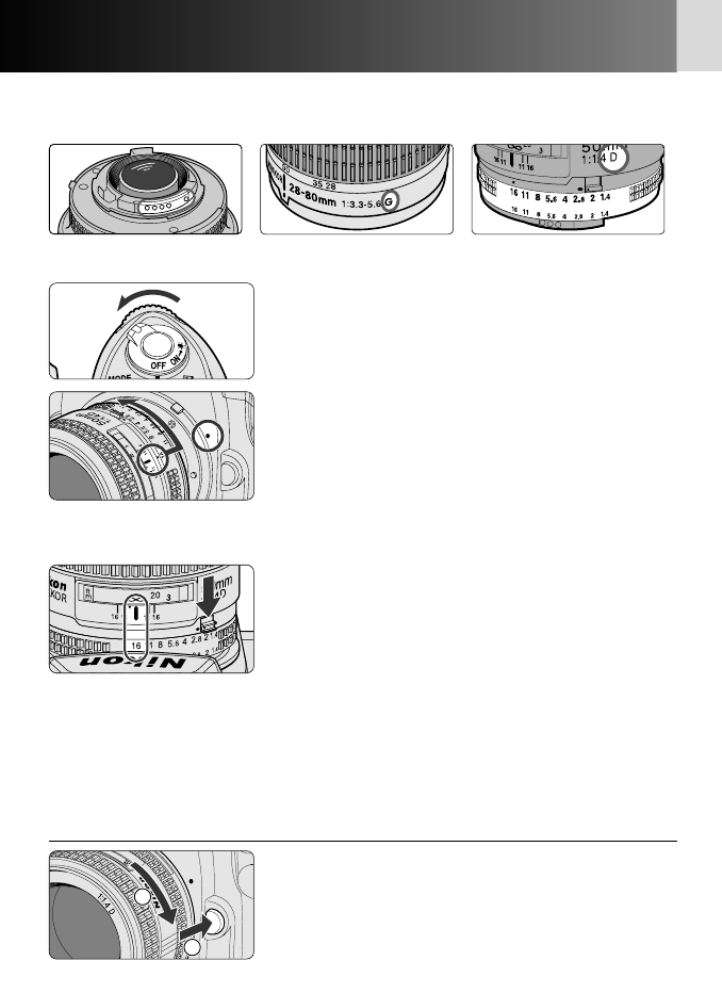
20
3. Mounting a Lens
Nikon recommends using a G- or D-type CPU lens to take full
advantage of the features the camera offers.
1Turn the power switch off.
• Turn the power switch off before mounting or
detaching lenses.
2Mount the lens to the camera body.
• Position lens in the camera’s bayonet mount so
that the mounting indexes on the lens and
camera body are aligned, then twist the lens
counterclockwise until it locks into place.
• Be sure not to touch the lens release button.
3Lock aperture at the minimum setting.
• With a CPU Nikkor lens other than G-type, set
the lens to its minimum aperture (smallest
f/stop) and lock. When a CPU Nikkor lens other
than G-type is not set to its smallest aperture
setting and the power switch is turned on, ƒEE
will blink in the top LCD panel and viewfinder
and the shutter cannot be released.
• G-type Nikkor lenses have no aperture ring.
Unlike other CPU Nikkor lenses, aperture does
not need to be set to minimum.
• Turn the power switch off, push and hold the lens
release button , then turn the lens clockwise Å Í.
1
2
CPU Nikkor lenses have
CPU contacts
D-type Nikkor lensG-type Nikkor lens
•Detaching the lens

21
Basic Operation
Attaching/detaching the lens
• Make sure to turn the power switch off before attaching/detaching the lens.
• Avoid direct sunlight when attaching/detaching the lens.
When camera is left unattended without a lens
If you leave the camera unattended without a lens attached, be sure to attach the
supplied body cap ( 4), or optional body cap BF-1A. (BF-1 body cap cannot bex
used.)
For details on lens compatibility, see page 38.
Non-CPU Nikkor lens
With a non-CPU Nikkor lens attached, the aperture indication shows the number of
EV steps from the maximum aperture (e.g. ∂2: two steps from the maximum
aperture). However, by specifying the focal length and maximum aperture using
”specifying lens data“ (x144), functions available with a CPU lens, such as
aperture indication or Color Matrix Metering, can be used. Non-AI lenses cannot be
attached without modification; see page 41 before attaching a non-AI lens.

22
4. Loading Film and Setting Film Advance Mode
1
Turn the power switch on and lift the film
rewind knob. The camera back will pop
open.
2Insert film and pull film leader out as far as
the red index mark.
• Film cartridge can be loaded smoothly if
inserted from the top.
• Make sure to insert the film cartridge all the
way in.
• Make sure to align the film leader to the red
index mark; if the film leader is not properly
aligned to the index mark (short of or beyond
the mark), film may not load properly.
• Hold the film cartridge down to ensure that the
film is properly positioned with no slack.
3Press the film rewind knob down to its
original position and gently close camera
back until it locks. Film automatically
advances to the first frame.
• When 1 appears on the top LCD panel, the film
has advanced to the first frame.
• If Err and E blink in the top LCD panel and
viewfinder, and “FILM LOAD ERROR” is
displayed in the rear LCD panel, the film is not
properly installed. Open the camera back again
and reload film.
4Set the film advance mode selector to S
(single-frame shooting) while pressing the
film advance mode selector lock release.

23
Basic Operation
Loading/removing film
• When loading film for the first time, remove the shutter
curtain’s protective cover .
• Shutter curtains are very thin. Do not touch the shutter
curtains with your finger or the film leader.
• Avoid direct sunlight when changing film.
Film slack
Do not turn the film rewind crank to reduce film slack, because the tip of the film
may come off and film will not advance properly. It could also damage the shutter
curtain.
DX-coded film
When the camera’s film speed is set to s and
DX-coded film is loaded, film speed will be set
automatically (ISO 25-5000). When a non-DX-
coded film is loaded with the camera film
speed set to blinks in the top LCDs, Err
panel and viewfinder and “DX ERR” is
displayed in the rear LCD panel, and the shutter
locks. In this case, set film speed manually (x44).
You can check the number of available exposures on the film roll through
the film cartridge confirmation window.
Film rewind knob
No lock is available for the film rewind knob on this camera. Make sure you do not
accidentally open the camera back.
For details on film advance mode, see page 45.
CSM d1: Camera can be set to advance the film automatically to the first
frame by pressing the shutter release button (x101).
ISO
(film speed)
DX mark

24
5. Set Focus Mode, AF Area Mode and Focus Area
3Rotate the multi-selector lock lever to
release the lock and select the center focus
area with the multi-selector.
• Lightly press the shutter release button and
press the multi-selector up/down/right/left to
shift the focus area in your desired direction.
(Press the center of the multi-selector to select
center focus area.)
• The selected focus area will be highlighted in
the rear LCD panel (in normal and detailed
display) and indicated in red in the viewfinder.
1
Set the focus mode selector to S (Single
Servo AF).
• Make sure the focus mode selector clicks
properly into position.
2Set the AF Area mode selector to g.
•In Single Area AF mode, you can select your
desired focus area from 11 possible choices
( 52).x
In normal display
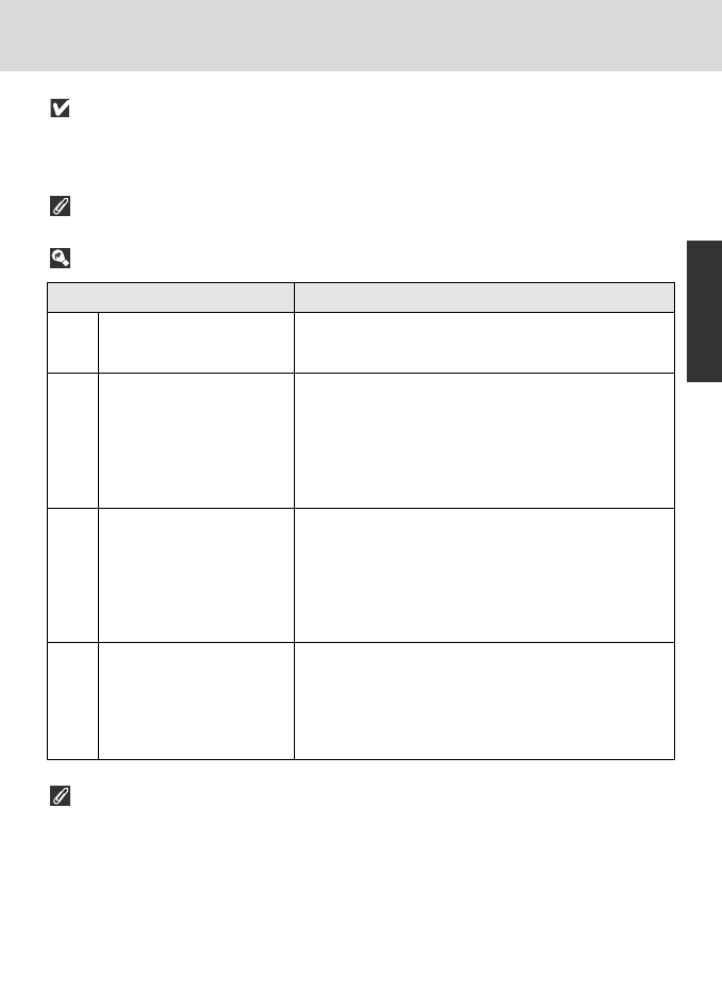
Focus mode set to S or C
Do not attempt to rotate the lens focus ring manually while the focus mode is set to
S or C, unless the lens is an AF-S or AF-I type AF Nikkor and is set to M/A mode.
For situations where autofocus may not work as expected, see page 60.
Characteristics of AF Area modes
25
Basic Operation
AF Area mode
gSingle Area AF Mode
hDynamic AF Mode
fGroup Dynamic AF
Mode
Dynamic AF Mode
jwith Closest-Subject
Priority
Characteristic
Focus is obtained at your selected focus area out
of 11 possible choices.
You designate the primary sensor (the first to
detect the subject), then if the detected subject
moves, Dynamic AF automatically shifts to the
next sensor that detects the subject, following it
by shifting among a progression of sensors as
the subject moves.
A group of neighboring focus areas at the
center, top, bottom, left and right areas of the
frame can be selected. Group Dynamic AF Mode
automatically maintains a focus on the subject
located closest to one of the focus areas within a
group.
Automatically selects one of 11 focus areas in
which the closest subject is located. If the subject
moves from the selected focus area, the camera
will automatically focus on the subject using data
from the other focus areas.
For details regarding focus mode, focus area and AF Area mode, see
pages 48-61.

26
6. Setting Metering System and Exposure Mode
Set metering system to (3D Color Matrix Metering) and exposure”
mode to (Programmed Auto).¡
1Set the metering system selector to ”
(Matrix Metering) while pressing the
metering system selector lock release.
• The Matrix Metering indication q appears in
the viewfinder.
• Exposure data from the 1,005-pixel RGB sensor,
as well as scene brightness, contrast, subject
distance (Distance Information) and the scene’s
colors are accounted for in order to provide an
accurate exposure in 3D Color Matrix Metering
(x62).
2Rotate the Main-Command Dial while
pressing the exposure mode button to set
the exposure mode to ¡ (Programmed
Auto).
• When the shutter release button is lightly
pressed, the correct shutter speed and
aperture—as automatically determined by the
camera—appear in the top and rear (in large
and detailed display) LCD panel and viewfinder.

27
Basic Operation
Symbol Exposure mode
¡Programmed
Auto P. 64
™Shutter-Priority
Auto P. 66
£Aperture-Priority
Auto P. 68
¢Manual P. 70
Shooting situations
Camera controls shutter speed and aperture
automatically, while allowing you to make other
settings, such as Flexible Program ( 64) orx
exposure compensation (x74).
You set your desired shutter speed, and the camera
selects the correct aperture. Allows you to “freeze”
the motion of a moving subject using a fast shutter
speed or blur the subject using a slower speed.
You set the desired aperture, and the camera
selects the correct shutter speed. This lets you
determine the depth of the in-focus area (x164),
so you can choose whether near or distant subjects
are in sharp focus, or whether foreground or
background should be blurred.
Shutter speed and aperture are set manually. Long
Time Exposure (Bulb) can also be selected.
Characteristics of exposure modes
Metering Systems
Since brightness and film sensitivity determine the proper combination of shutter
speed and aperture for correct exposure, measuring subject brightness is very
important.
The F6 provides three metering systems. With Matrix Metering (x62), brightness
data is detected using the 1,005-pixel Matrix sensor. With Center-Weighted Metering
(x63), brightness is detected in the central area of the viewfinder. With Spot
Metering (x63), sensitivity is concentrated in one of the 11 available focus areas.
Exposure
Light from the subject passes through the lens and exposes the film. Shutter speed
and aperture control how much light reaches the film. The correct combination of
shutter speed and aperture results in a correct exposure—a result provided by the
F6’s four exposure modes: Programmed Auto, Shutter-Priority Auto, Aperture-Priority
Auto and Manual.

28
7. Holding the Camera and Focusing
Lightly pressing the shutter release button automatically focuses the
camera on the subject.
1Hold the camera properly.
• Keep your elbow propped against your body
for support.
• Stand with one foot a half step forward
keeping your upper body as still as possible.
• Use your right hand to grasp the camera
handgrip and your left hand to cradle the lens.
2Compose your shot.
• Center the focus brackets on your subject and
lightly press the shutter release button.
• Lightly pressing the shutter release button
automatically focuses the camera on the
subject (focus brackets flicker momentarily) and
when the subject is in focus, / appears in the
viewfinder.

29
Basic Operation
Camera shake
Camera shake is likely to occur when the camera is not held steadily and/or when
using a slow shutter speed. In general, you should set the shutter speed faster than
‘1/focal length of your lens sec. (Example: when using a 50mm lens, set the shutter
speed faster than 1/50 sec.) Use of a tripod or VR lens is recommended for shooting
at slower shutter speeds.
Composing frame
The F6’s viewfinder frame shows approximately 100% of the image actually exposed
on the film frame. Please be aware that most processing labs partially crop the edges
of film.
Focus indications
• Focus indicators appear or blink as follows:
/ appears: Subject is in focus.
< appears: Camera is focused on an area between the camera and the
subject.
> appears: Camera is focused on an area behind the subject.
? blinks: Unable to focus using autofocus.
Diopter adjustment (x81) enables you to see more clearly through the
viewfinder.
To take a picture of a subject outside the focus area use focus lock
(x58).
In situations where autofocus may not work as expected, x60.
Multi Power Battery Pack MB-40
Multi Power Battery Pack MB-40 (optional, x166) features a shutter release button
for shooting in vertical position.
CSM a4: Autofocus detection can be set to start by pressing the AF start
button (rather than lightly pressing the shutter release button) (x95).

30
8. Confirming Indications in Viewfinder and Releasing the Shutter
Confirm that / (in-focus indicator) appears in the viewfinder, then
slowly, fully depress the shutter release button.
1Confirm indications in the viewfinder while
lightly pressing the shutter release button.
• Shutter speed and aperture are shown in 1/3
EV steps.
• If any warning indications appear in the LCD
panel or viewfinder, see page 65.
2Confirm that focus indicator appears and/
slowly depress the shutter release button.
• After the shutter is released, the film
automatically advances to the next frame and
the next shot can be taken.

31
Basic Operation
For self-timer operation, x82.
For remote control operation, x171.
Focus Tracking
When the focus mode selector is set to Single Servo AF (S) (x48) or Continuous
Servo AF (C) (x48) and the shutter release button is lightly pressed or the AF Start
button ( 49) is continuously pressed, the camera will automatically switch to Focusx
Tracking when a moving subject is detected. Focus Tracking enables the camera to
analyze the speed of the moving subject based on the focus detection data. It also
obtains the correct focus by anticipating the subject’s position—then driving the lens
to that position—at the exact moment of exposure.
• In Single Servo AF, Focus Tracking is activated with a subject that has been moving
in advance to the focus detection, and focus is locked when the subject stops
moving and appears in the viewfinder./
• In Continuous Servo AF, the camera continues to track a subject (even a subject
that began moving during focus detection) and focus is not locked.
Imprinting/recording shooting data
With the F6, date, shutter speed, aperture and lens focal length can be imprinted in
the frame, between the frames or before the first frame on the film roll. (The data
that can be imprinted differs with the position on the film.) The shooting data is also
recorded in the camera‘s built-in memory. For details on data imprinting, see page
126. For details on recording data, see page 112.
CSM b1: Shutter speed and aperture can be changed to display settings in
steps of 1/2 or one EV (x97).

32
9. Rewinding the Film
Always make sure that the film has completely rewound before
removing the film cartridge.
1Film starts to rewind automatically after the
last shot is taken.
• o––, o–, and then o is displayed in the top
LCD panel and viewfinder while the film is
rewinding. The frame counter counts down
backwards until the rewind is complete. Also,
”Rewinding . . .“ is displayed in the rear LCD
panel.
2Confirm that is blinking in the top LCDE
panel. Then, open the camera back by lifting
the film rewind knob and remove the film
cartridge.
• Film is completely rewound when the frame
counter shows a blinking in the top LCDE
panel and viewfinder, and “REWIND
COMPLETED” is displayed in the rear LCD
panel. (E appears without blinking in the top
LCD panel, and viewfinder indication and
“REWIND COMPLETED” display in the rear LCD
panel disappear when the exposure meter is
off.) Make sure the film is completely rewound
(E is blinking or “REWIND COMPLETED” is
displayed), then open the camera back away
from sunlight and remove the film cartridge.

33
Basic Operation
For mid-roll rewind, x46.
To rewind film manually using the film rewind crank, x47.
Film rewind knob
No lock is available for the film rewind knob on this camera. Make sure that the knob
is down before rewinding film.
Pictures taken on frames beyond the film’s indicated number of
exposures may be discarded in the process of developing.
CSM d2: The F6 can be programmed to not automatically begin film rewind
when it reaches the end of a roll (execute film rewind by pressing the film
rewind buttons) (x101).
CSM d3: Film leader can be set to remain outside the film cartridge when it is
rewound (x101).
CSM d4: Film advance can be changed to stop at the 35th or 36th frame
(x102).
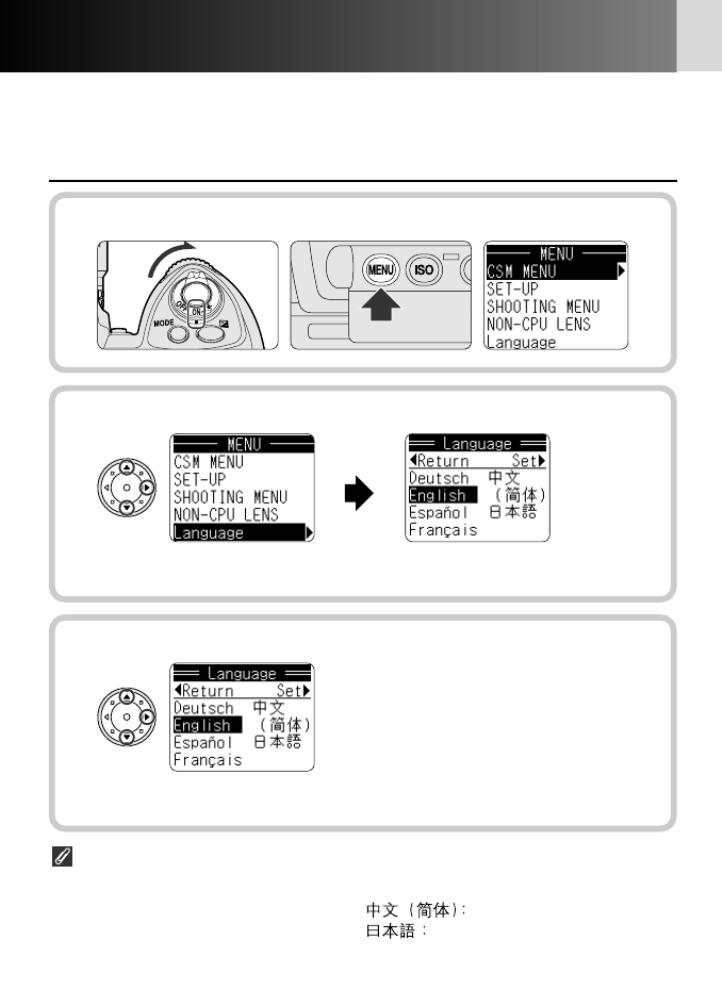
34
Setting Language and Date/Time
You can set the language and date/time for various settings in the menu,
imprint/record shooting data or perform Interval Timer photography.
• Setting language
2Display Language menu.
• Press P {/ on multi-selector to select “Language” and > so the available
languages are displayed.
3Select a language.
• Press P {/ to select language (English) then press > to set and return to
menu display.
Available options
Deutsch: German Français: French
English: English Chinese (simplified)
Español: Spanish Japanese
1Turn the power switch on and press the MENU button to display menu.

35
1Turn the power switch on and press the MENU button to display menu.
2Display Date in SET-UP menu.
• Press P {/ on multi-selector to
select “SET-UP” then press >so
the SET-UP menu is displayed.
• Press P {/ to select “Date” and
>so the date/time setup screen
is displayed.
3Set date and time.
Basic Operation
•Setting date/time
• Press P {/ to adjust highlighted year.
• Press >to highlight month, day, hour and minute in that order and adjust
each with P {/ .
• Press >after adjusting minute to start the clock and return to SET-UP
menu.

36
Internal clock
The camera clock is less accurate than most watches and household clocks. Check
the clock regularly against more accurate time pieces and reset as necessary.
5Set date display order.
• Press P {/ to select desired date display order and to set.>
• The date display order in the rear LCD panel or in imprinted data (x126)
is changed according to the display order set in this section.
6Complete the procedure.
• Press <to backtrack display by display, or press MENU button to return to
the Shooting data display.
Setting Language and Date/Time—continued
4Select date display order.
• Press P {/ on multi-selector to select “Date format” then press >so the
date display screen is displayed.

37
Detailed Operation
Detailed Operation
This section features detailed descriptions of all camera
functions—including lens, film, focus, exposure and other
functions.

38
Lens Compatibility
Use of a Nikon CPU lens (except IX-Nikkor/DX-Nikkor) is
recommended with this camera. D or G-type AF lenses provide access
to all available functions.
*1 This camera is compatible with the Vibration Reduction function of the VR Nikkor lens.
*2 IX-Nikkor lenses cannot be attached. DX-Nikkor lenses are designed exclusively for digital SLRs
and cannot be used with 35mm (135)-type SLRs.
*3 The camera’s exposure metering and flash control system do not work properly when shifting
and/or tilting the lens, or when using an aperture other than the maximum aperture.
*4 When lens is not shifted or tilted.
*5 Compatible with AF-S and AF-I Nikkor, except for AF-S 17-35mm f/2.8D IF-ED, AF-S 24-85mm
f/3.5-4.5G IF-ED, AF-S VR 24-120mm f/3.5-5.6G IF-ED and AF-S 28-70mm f/2.8D IF-ED.
Autofocus cannot be used with the AF-S TC-17E II, AF-S TC-20E II and AF-I TC-20E in
combination with the AF-S VR 200-400mm f/4G ED, AF-S 300mm f/4D ED, AF-S 500mm f/4D
II ED, AF-S 500mm f/4D ED, AF-I 500mm f/4D ED, AF-S 600mm f/4D II ED, AF-S 600mm f/4D
ED, AF-I 600mm f/4D ED.
*6 With maximum effective aperture of f/5.6 or faster.
*7 When AF 80-200mm f/2.8, AF 35-70mm f/2.8, AF 28-85mm f/3.5-4.5 or AF 28-85mm 3.5-
4.5 is used in a telephoto zoom position at close range, image on the clear matte field may
not coincide with the focus indication. In this case, focus manually using clear matte field.
*8 With maximum aperture of f/5.6 or faster.
•CPU Nikkor
Mode Focus mode Exposure mode Metering system
Manual with
Matrix Center-
Autofocus electronic Manual ¡ ™ £ ¢
Weighted
Spot
Lens/accessories
rangefinder
3D Color Color
D-type AF Nikkor,
G-type AF Nikkor,
AF-S Nikkor *1, *2R R R R R R R R —R R
AF-I Nikkor
PC Micro 85mm f/2.8D
*3—R*4R———R R —R R
AF-S/AF-I Teleconverter
*5R*6R*6R R R R R R —R R
Non-D/G-type AF Nikkor
(except AF Nikkor for R*7R*7R RRRR —R R R
F3AF)
AI-P Nikkor —R*8R RRRR —R R R
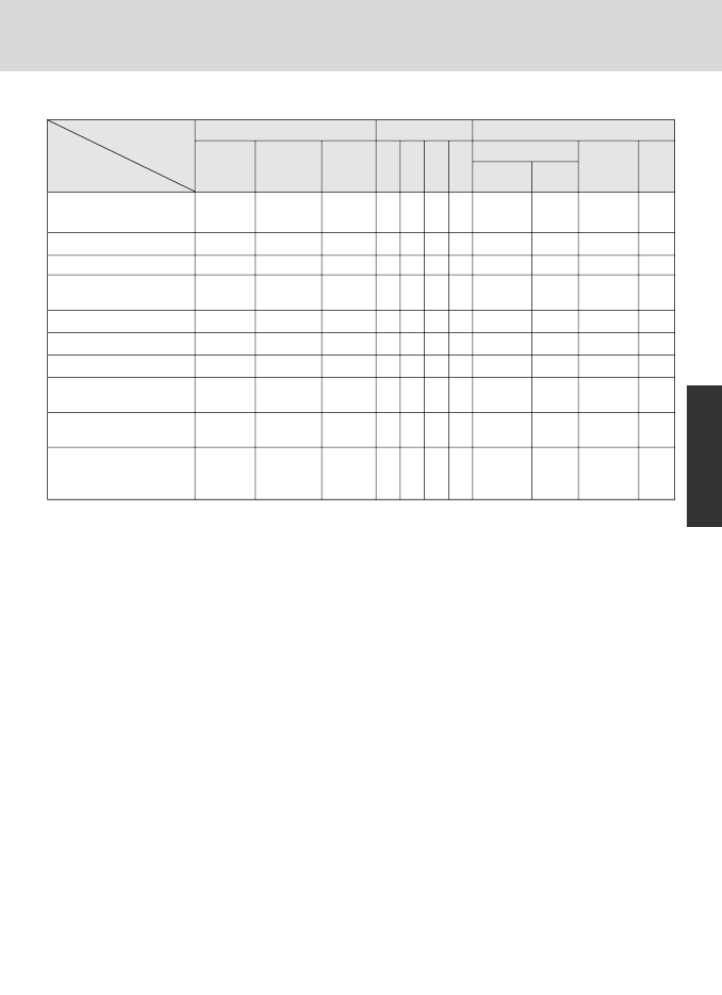
39
Detailed Operation
*1 Usable by setting focal length and maximum aperture in “specifying lens data” (x144).
Accurate exposure metering cannot be obtained with some lenses even when focal length and
maximum aperture are specified. Use Center-Weighted or Spot metering in this case.
*2 Exposure is locked to the center focus area.
*3 With TC-16A attached and maximum effective aperture of f/5.6 or faster.
*4 With maximum aperture of f/5.6 or faster.
*5 With modification (x41).
*6 By stop-down metering. (Release shutter while pressing depth-of-field preview button.) (x83)
*7 By stop-down metering.
*8 By stop-down metering. If the aperture is slower than f/4, set “+0.5” with the “b6: Screen
comp.” in the Custom Setting (x98).
*9 With shutter speed set to 1/125 sec. or slower (exposure meter of the camera cannot be used).
*10 Some lenses cannot be attached (x40).
*11 By stop-down metering. Exposure is determined by pre-setting lens aperture. Exposure must be
determined before shifting; use AE/AF-L button before shifting.
*12 By stop-down metering. Exposure is determined by pre-setting lens aperture. Exposure must be
determined before shifting.
*13 By stop-down metering. Set to “+0.5” in the “b6: Screen comp.” in the Custom Setting (x98).
*14 With maximum aperture of f/3.5 or faster in combination with AI-S, AI or Series-E lens. However,
some lenses cannot be used (x40).
*15 Exposure compensation is necessary with some lenses. See the instruction manual of the
teleconverter for details.
*16 With maximum effective aperture of f/5.6 or faster.
*17 By stop-down metering. Exposure is determined by stopping down aperture on the bellows.
Exposure must be determined before shooting.
•Non-CPU Nikkor
Mode Focus mode Exposure mode Metering system
Manual with
Matrix Center-
Autofocus electronic Manual ¡ ™ £ ¢
Weighted,
Spot*2
Lens/accessories
rangefinder
3D Color
Color*
1
AI-S or AI type Nikkor,
Series-E R*3R*4R— — R R —R R R
AI-modified Nikkor —R*4R— — R R —R R R
Non-AI-type Nikkor*5—R*4R— — R
*
6
R
*
7
— — R*8R*8
Medical-Nikkor —R R ———R
*
9
— — — —
120mm f/4
Reflex-Nikkor*10 — — R— — R R — — R R
PC-Nikkor*10 — — R— — R
*
11
R
*
12
— — R*13 R*13
Teleconverter TC-16A R*14 — — — — R R —R*15 R*15 R*15
AI-S or AI type
Teleconverters —R*16 R R— — R R —*15 R*15 R*15
Bellows Focusing
Attachment PB-6 —R*16 R— — R
*
17
R
*
7
— — R*13 R*13
Auto Extension Rings
(PK-11A, PK-12, —R*16 R— — R R — — R R
PK-13 and PN-11)
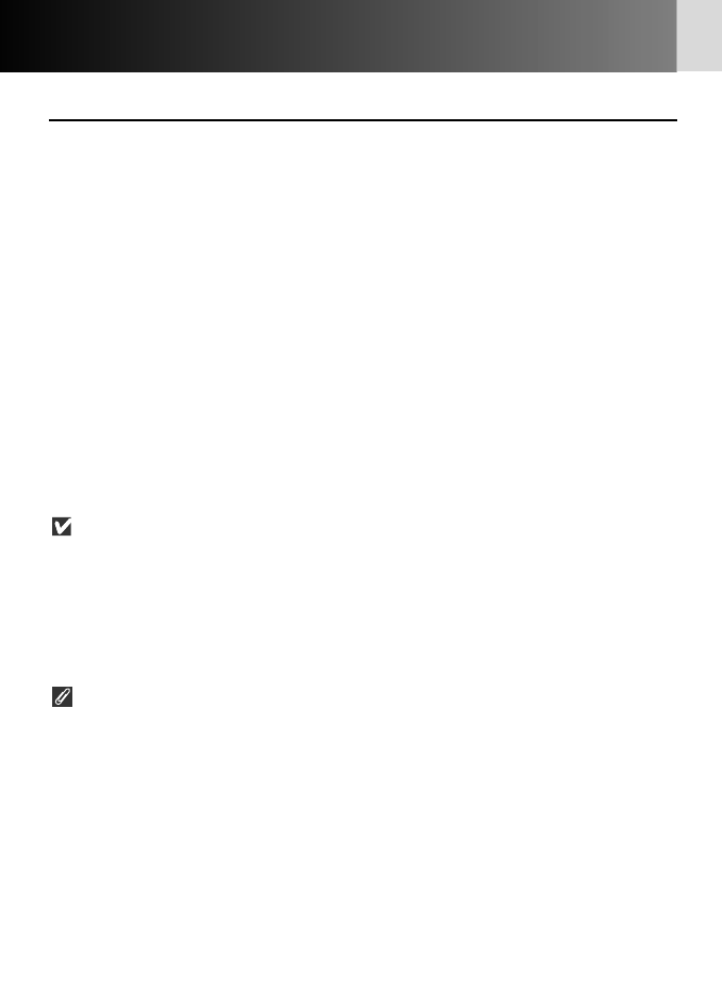
40
Lens Compatibility—continued
•Using a non-CPU Nikkor lens
Limitations of non-CPU Nikkor lenses
• Set exposure mode to £(Aperture-Priority Auto) or ¢(Manual). When other modes
are selected, the exposure indication (¡ ™or ) in the LCD panel blinks, and exposure
mode is automatically set to Aperture-Priority Auto. ( appears in the viewfinder.)£
• With AI Nikkor lens, Color Matrix Metering can be used when the focal length and
maximum aperture are set by “specifying lens data” (x144). If Matrix Metering
qis selected without specifying the lens data, however, the metering system
automatically switches to Center-Weighted w.
• With AI Nikkor lens, aperture can be displayed when the maximum aperture is set
by “specifying lens data”. If the lens data are not specified, however, the aperture
indication will show the number of EV steps from the maximum aperture (e.g. ∂2:
two steps from the maximum aperture).
• With a non-CPU lens, the aperture cannot be set using the Sub-Command Dial.
Set/confirm aperture using the lens aperture ring.
Accessories that can be attached under certain conditions
• Bellows Focusing Attachment PB-6: use Auto Extension Ring (PB-6D is required to
make horizontal/vertical change)
Double Release AR-10 (with Adapter Cord MC-25) is useful when using the PB-6.
Non-CPU lenses/accessories that cannot be attached to the F6
The following Nikkor lenses/accessories cannot be attached to the F6 (damage may
occur if attachment is attempted):
Fisheye 6mm f/5.6, Fisheye 7.5mm f/5.6, Fisheye 8mm f/8, OP 10mm f/5.6, old type
21mm f/4, old type PC 35mm f/3.5, old type Reflax 500mm f/8, old type Reflex
1000mm f/6.3, 80mm f/2.8 for F3AF, 200mm f/3.5 for F3AF, TC-16 Teleconverter for
F3AF, K2 Ring, Repro-copy Outfit PF-4
Lenses that cannot be attached to the TC-16A Teleconverter
PC-Nikkor, AI-modified Nikkor, AI Micro Nikkor 55mm f/3.5, AI Nikkor 20mm f/2.8,
35mm f/1.4, 400mm f/2.8, 400mm f/3.5, 28mm f/2 (No. 540020 or smaller), 28mm
f/2.8 (No. 500000 or smaller), 35mm f/2 (No. 931000 or smaller), 35mm f/2.8 (No.
880000 or smaller), 50mm f/1.4 (No. 398000 or smaller), 50mm f/2 (No. 364000 or
smaller)
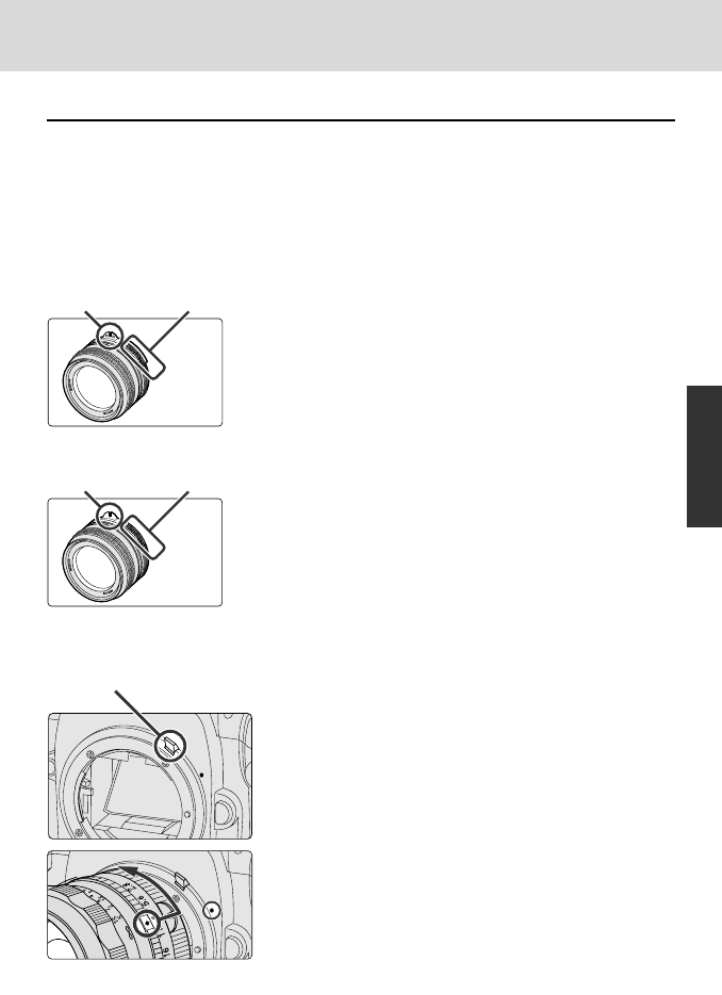
41
Detailed Operation
• Using a non-AI lens
To attach a Nikon lens that does not have an AI coupling mechanism
(lenses made before 1977), the F6‘s meter coupling lever must first be
modified. Contact an authorized Nikon dealer or service center for
modification. After modification, follow the instructions for
attaching a non-AI lens.
AI lens and non-AI lens
• AI lenses have a meter coupling ridge and holes on
the meter coupling shoe (AF Nikkor lens [except for
F3AF], Series-E and Nikkor 50mm f/1.8 do not have
a meter coupling shoe).
Meter coupling
shoe
Meter coupling
ridge
Meter coupling lever
AI lens
Non-AI lens
Meter coupling
shoe
No meter
coupling ridge
Attaching non-AI lens after modifying the meter coupling lever
1Push the meter coupling lever up.
2Position lens in the camera’s bayonet mount
so that the mounting indexes on the lens
and camera body are aligned. Twist lens
counterclockwise until it locks into place.

42
Lens Compatibility—continued
Nikkor lenses that can be attached after camera body
modification
The following Nikkor lenses can be attached after modification of the camera’s meter
coupling lever:
• Non-AI lens
• Lenses with Focusing Unit AU-1 (400mm f/4.5, 600mm f/5.6, 800mm f/8 and
1200mm f/11)
• PC 28mm f/4 (Factory Serial No. 180900 or smaller)
• PC 35mm f/2.8 (No. 906200 or smaller)
• Reflex 1000mm f/11 (No. 142361 to 143000)
• Reflex 2000mm f/11 (No. 200111 to 200310)
• 180-600mm f/8 ED (No. 174041 to 174180)
• 360-1200mm f/11 ED (No. 174031 to 174127)
• 200-600mm f/9.5 (No. 280001 to 300490)
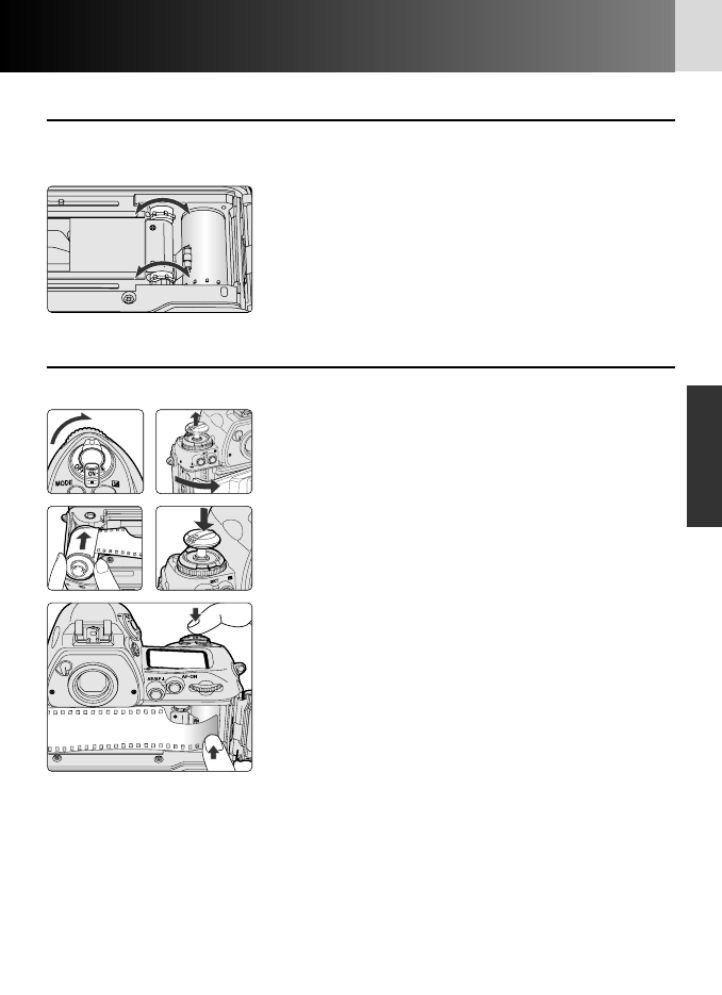
43
Detailed Operation
Film
•Aligning frame counter and number of frame on the film
The frame counter and the number of frame on the film in use can
be aligned.
•Confirming film advance status
Film advance status can be confirmed while camera back is opened.
Insert film after rotating the camera sprocket
with your finger until it stops rotating.
• You can rotate the sprocket in either direction.
• The frame counter and the number of frame on the
film may not align precisely with some films.
1Turn the power switch on and lift the film
rewind knob. The camera back will pop
open.
2Insert film and press the film rewind knob
down.
3Align the film leader to the index mark and
depress the shutter release button.
• Depress the shutter release button while
aligning the perforations on the film with the
projections on the film spool.
• Film advances another frame when the camera
back is closed. (Release the shutter when
“Press rel button” is set in Custom Setting “d1:
Film loading”, x101.)
• Note that the usable number of frames
decreases as you keep depressing the shutter
release button to confirm the film advance
status.

44
Film—continued
•Setting and confirming film speed
When using non-DX-coded film or when changing the film speed of
DX-coded film to increase or decrease sensitivity, follow the
instructions below.
Manually set film speed overrides the automatically selected DX-coded film
speed, enabling you to easily increase or decrease film sensitivity.
CSM d6: When film speed is set to and non-DX-coded film is loaded, s Err
blinks in the top LCD panel and viewfinder and “DX ERR” is displayed in the
rear LCD panel after film is advanced to the first frame. This warning
indication can be changed to appear when the power switch is turned on and
camera back is closed (without advancing film to the first frame) (x102).
Rotate the Main-Command Dial while pressing
the film speed ISO button to set film speed for
the roll in use.
• Film speed can be set to and between ISO 6-s
6400 in 1/3 steps.
• When film speed is set to and DX-coded film iss
installed, film speed is set automatically between
ISO 25 and 5000.
• With non-DX-coded film, film speed can be set
between ISO 6-6400.
• Film speed set on the camera is displayed in the rear
LCD panel (in normal and detailed display). (Press
the ISO button to confirm film speed in the large
display.)
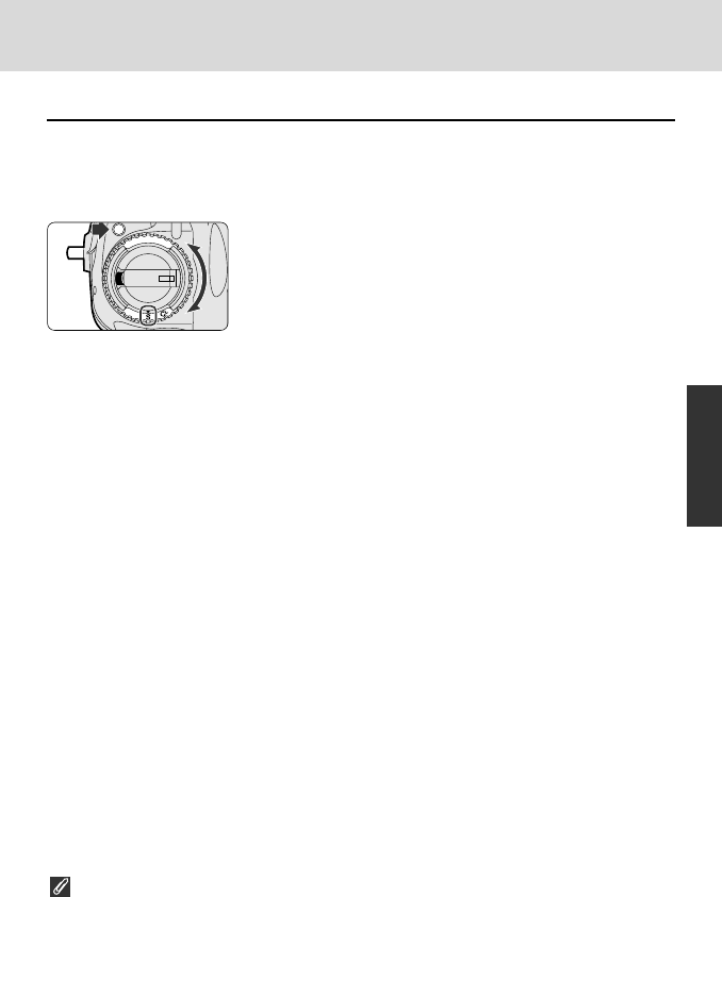
45
Detailed Operation
•Selecting film advance mode
S (single-frame shooting), C (continuous low-speed shooting), CL H
(continuous high-speed shooting), Cs (continuous silent-low-speed
shooting), V(self-timer) and M-UP (mirror up) are available for a
variety of shooting situations.
To select film advance mode, rotate the film
advance mode selector while pressing the film
advance mode selector lock release.
• The following film advance modes are available:
S: Single-frame shooting
Fully depressing the shutter release button takes one picture and automatically
advances the film by one frame.
CL: Continuous low-speed shooting
Shots are taken continuously at approx. 2 fps (approx. 4 fps with Multi Power
Battery Pack MB-40) as long as you keep the shutter release button fully
depressed.
CH: Continuous high-speed shooting
Shots are taken continuously at approx. 5.5 fps (approx. 8 fps with Multi
Power Battery Pack MB-40) as long as you keep the shutter release button fully
depressed.
Cs: Continuous silent-low-speed shooting
Shots are taken continuously at approx. 1 fps (approx. 2 fps with Multi Power
Battery Pack MB-40) as long as you keep the shutter release button fully
depressed. In this mode, film rewind also slows and produces minimal rewind
noise.
V: Self-timer
Use the self-timer when you want to be in the photograph ( 82)x.
M-UP: Mirror up
In a situation such as when you want to minimize camera shake, use mirror up
photography. Press shutter release button once to raise the mirror, and press
again to take photograph ( 84)x.
* Film advance speed is tested using the camera settings of focus mode C, exposure
mode ¢, shutter speed 1/250 sec. or faster, at normal temperature of 20°C (68°F),
with fresh 3V lithium batteries, for the first to 36th frames of a film.
When batteries are exhausted ( appears in the top LCD panel) in S, CMHor
self-timer mode, film advance speed slows down since film advance automatically
switches to start after the camera’s mirror retracts. (Normally, film advance begins
immediately when the mirror starts to retract.) In this case, battery replacement is
recommended.
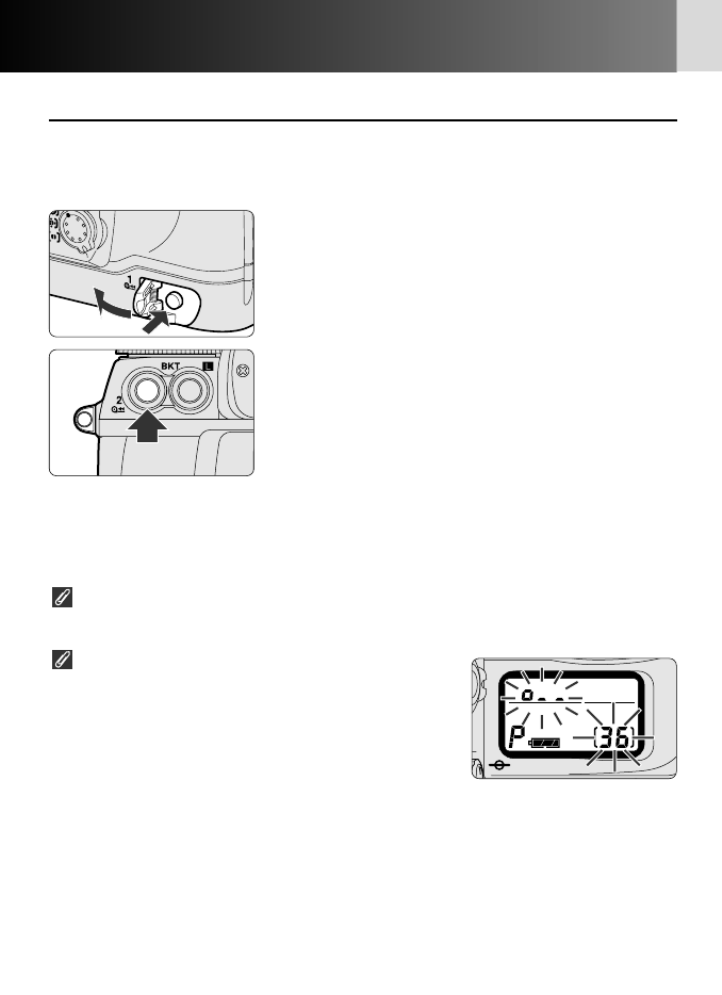
46
Film—continued
•Film rewinding with button operation
To rewind film at mid-roll or when the Custom Setting Menu “d2:
Film rewind” (x101) is set to “Manual”, rewind the film according
to the following instructions.
When rewinding film, make sure the film rewind knob is down.
• Film cannot be rewound with the film rewind knob in up position.
If film does not start to rewind or film
rewind stops at mid-roll
• When battery power is very low, or at low
temperatures, film may not start rewinding or film
rewind may stop at mid-roll, and o–– and the frame
number will blink in the top LCD panel and viewfinder.
In this case, turn the power switch off, change batteries, then turn the power switch
on and rewind film again. Or, rewind film manually using film rewind crank (x47).
• When the power switch is turned off during film rewind, film rewind stops. In this
case, turn the power switch on and rewind film again. Or, activate film rewind
manually using the film rewind crank (x47).
CSM d3: Film can be set to not rewind all the way and leave the film leader
out (x101).
Open the R1 button cover and press the film
rewind R1 R2 „button then press the „
button.
•o–– blinks in the top LCD panel and viewfinder
during film rewind and the frame counter counts
backwards until rewind is complete. Also,
“Rewinding...” is displayed in the rear LCD panel
during film rewind.
• Film is completely rewound when the frame counter
shows a blinking Ein the top LCD panel and
viewfinder, and “REWIND COMPLETED” is displayed
in the rear LCD panel. (Eappears without blinking
in the top LCD panel, and viewfinder indication and
“REWIND COMPLETED” disappear from the rear
LCD panel when the exposure meter is off.) Open
the camera back and remove the film cartridge.
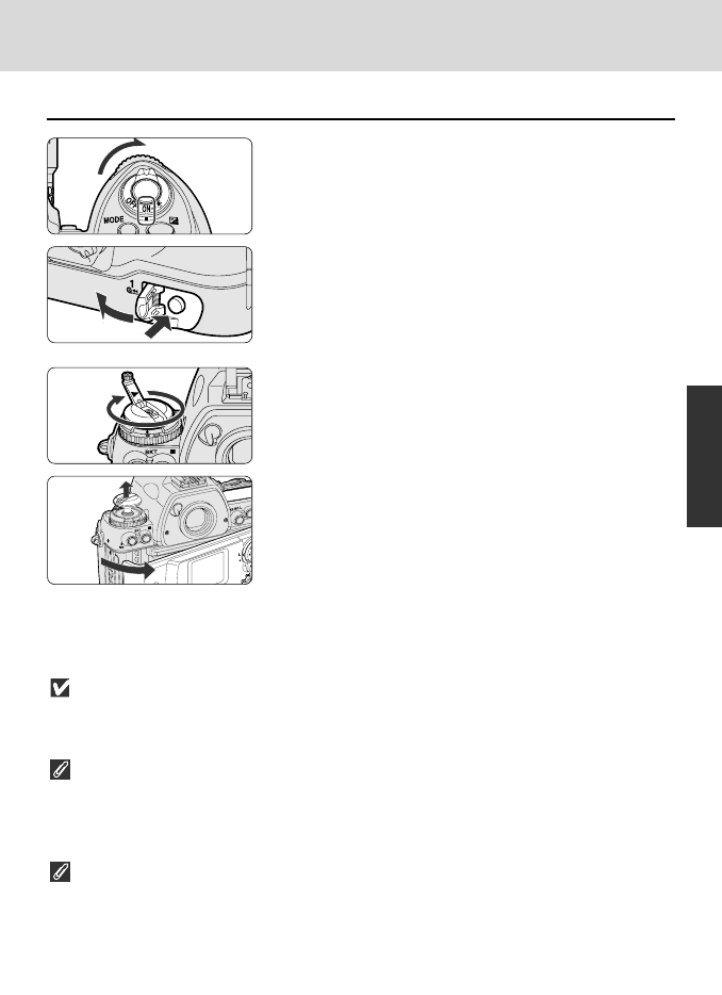
47
•Rewinding film using the film rewind crank
1Turn the power switch on, open the R1
button cover and press the R1 „button.
2Lift the film rewind crank and turn in the
direction of the arrow.
• Turn the film rewind crank a few times more
after the tension is gone.
• Film is completely rewound when the frame
counter shows a blinking Ein the top LCD
panel and viewfinder, and “REWIND
COMPLETED” is displayed in the rear LCD
panel. (Eappears without blinking in the top
LCD panel, and viewfinder indication and
“REWIND COMPLETED” display in the rear LCD
panel disappear when the exposure meter is
off.) Open the camera back and remove the
film cartridge.
Cautions on manual rewind
• Do not press the shutter release button until the film leader is rewound completely
back into the cartridge. Doing so could damage the shutter curtain.
Film rewind R1 button
• If you accidentally press the R1 button during shooting, press the shutter release
button. This returns the R1 button to its original position. (The shutter will not open
and film is advanced one frame without advancing the frame counter.)
Frame counter
• The frame counter counts backward when film is rewound manually but the display
may not indicate the correct frame number.
Detailed Operation

48
Autofocus
•Selecting AF Servo
Choose from two AF Servo modes—Single Servo AF (Focus-Priority) or
Continuous Servo AF (Release-Priority).
Set focus mode selector to S (Single Servo AF with
Focus-Priority) or (Continuous Servo AF withC
Release-Priority).
• Your selected focus mode, “AF-S” for Single Servo AF
or “AF-C” for Continuous Servo AF, is displayed in the
rear LCD panel (in normal and detailed displays).
S: Single Servo AF with Focus-Priority (AF-S)
The shutter can only be released when the in-focus
indicator /appears in the viewfinder (Focus-Priority).
Once focused on a subject, keeping the shutter
release button lightly pressed locks the focus (Focus
Lock). When tracking a moving subject, the camera
remains focused on the subject as long as the shutter
release button is kept lightly pressed (Focus Tracking,
x31) and the focus locks when the subject stops
moving.
C: Continuous Servo AF with Release-Priority
(AF-C)
Since the priority is on shutter release, you can release
the shutter regardless of the focus status (Release-
Priority). Focus is not locked when /appears in the
viewfinder and the camera continues to focus on a
subject until shutter release. With a moving subject,
the camera continuously focuses on a subject as long
as you keep the shutter release button lightly pressed
(Focus Tracking, x31).
Normal display

49
Manual focus
Focus can be performed manually when the focus mode
selector is set to M (x61).
AF start button
Pressing the AF start button automatically activates
autofocus in autofocus operation (as does lightly pressing
the shutter release button).
Autofocus operation on lens
Autofocus operation can be activated by pressing the AF-ON button on the AF-S VR
200mm f/2G IF-ED or AF-S VR 200-400mm f/4G IF-ED lens . For details, see the
instruction manual of the lens.
CSM a4: Autofocus detection can be set to start by pressing the AF start
button (rather than lightly pressing the shutter release button) (x95).
• In this case, you can lock the focus (x58) by releasing your finger from the AF
start button after focus is achieved.
CSM c3: AF start and AE/AF-L buttons can be set to operate in the following
ways (x100):
• AF start button operates as AE/AF-L button and AE/AF-L button operates as AF start
button.
• AE/AF-L button operates as AF start button (function of AF start button remains
unchanged).
• AF start button operates as AE/AF-L button (function of AE/AF-L button remains
unchanged).
Detailed Operation
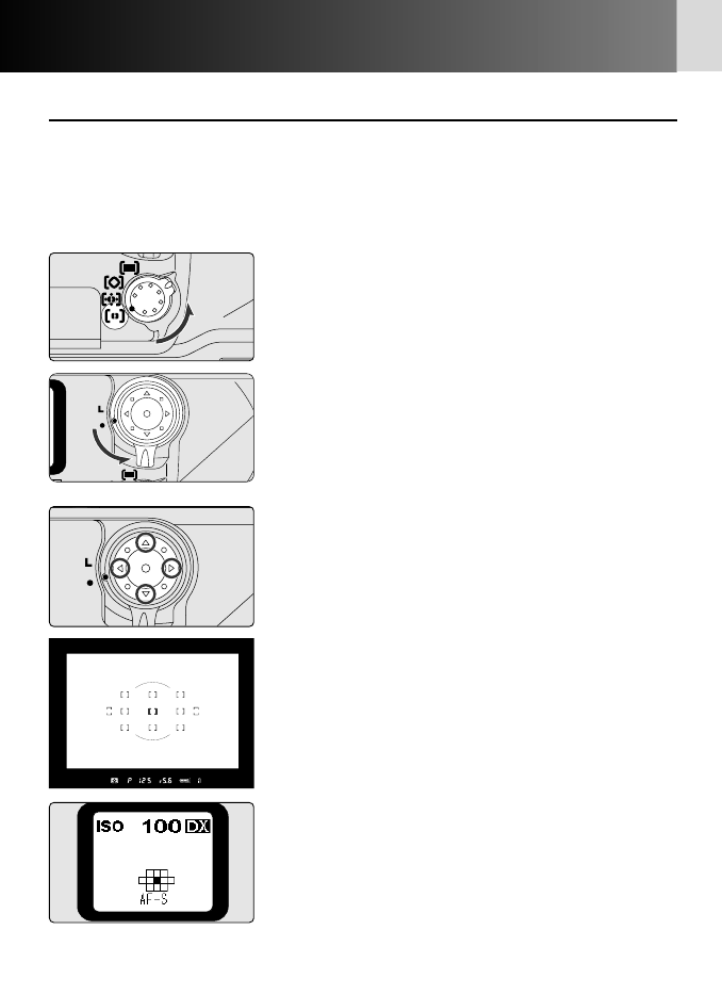
50
Autofocus—continued
•Selecting focus area
The F6’s 11 focus areas cover a broad range, and you can select
among them depending on the subject’s position in the frame or
your desired composition. They provide a sharp, reliable focus
without requiring that you use focus lock (x58).
1Set the AF Area mode selector to a position
other than j.
• When jis selected, multi-selector is locked
and focus area cannot be selected.
2Rotate the multi-selector lock release to
release the lock and press the multi-selector
to select a focus area.
• Select a single focus area in Single Area AF or
Dynamic AF modes, or a group of focus areas
in Group Dynamic AF Mode.
• To change the focus area(s), lightly press the
shutter release button and press the multi-
selector up/down/right/left in the appropriate
direction. (To select the center focus area[s],
press the center of the multi-selector.)
• Selected focus area(s) appear(s) momentarily in
red in the viewfinder.
• Selected focus area(s) is/are also indicated in
the rear LCD panel (in normal and detailed
display).
Display in single area AF mode

51
Focus area display in the rear LCD panel (in normal and detailed displays)
g: Single Area AF Mode
Selected focus area is highlighted.
h: Dynamic AF Mode
Selected focus area is highlighted.
f: Group Dynamic AF Mode
Selected focus area group is highlighted as illustration on page 53.
j: Dynamic AF Mode with Closest-Subject Priority
All focus areas are highlighted with “ .”(focus area is selected
automatically, x53).
The selected focus area can be locked by rotating the focus area selector
lock release to lock position.
The focus area can also be changed with the optional focusing screen
(x168).
CSM a5: In manual focus or continuous shooting, you can cancel the
highlighting of the selected focus area. Also, you can change the duration of
the red focus area display to 0.2 sec. or 1 sec. (x95).
CSM a6: The focus area position can be set to change continuously on the
same horizontal or vertical plane. This enables the focus area to be switched
to the opposite position without pressing the opposite direction on the multi-
selector (x96).
CSM f1: Selected focus area can be set to be highlighted when you press the
center of the multi-selector. Also, any operation activated by pressing the
center of the multi-selector can be canceled (x107).
Detailed Operation

52
Autofocus—continued
•Selecting AF Area mode
In autofocus operation, any of four AF Area modes can be selected,
depending on shooting conditions, to utilize the F6’s 11 focus areas.
Rotate AF Area mode selector to select AF Area
mode.
g:Single Area AF Mode
Focus is obtained at only one selected focus area out of 11. Useful for obtaining
precise focus of a stationary subject in a particular area.
• Selected focus area is highlighted in the rear LCD panel (in normal and
detailed displays).
h:Dynamic AF Mode
In Dynamic AF, you designate the primary sensor (the first to detect the subject).
Then, if the detected subject moves, Dynamic AF automatically shifts to the next
sensor that detects the subject, and the next, shifting among the progression of
sensors as the subject moves. Dynamic AF thereby follows and maintains
accurate focus even on subjects that move irregularly. (Viewfinder indication
does not change as sensoring shifts in Dynamic AF mode.)
• Selected focus area is highlighted in the rear LCD panel (in normal and
detailed displays).
f:Group Dynamic AF Mode
Enables you to select a group of neighboring focus areas in the center, top,
bottom, left or right areas of the frame. Group Dynamic AF Mode automatically
maintains focus on a subject located in the center (indicated as “•” in the
illustrations on next page) of the focus areas selected. This mode is useful when
you can predict the movement of the subject.
• Selected focus areas are highlighted in the rear LCD panel (in normal and
detailed displays).

53
• The combination of focus areas in Group Dynamic AF Mode can be changed as
follows in Custom Setting “a3: Group dynamic AF” (x94):
• Focus area pattern can be changed among six focus area groups—center 1,
center 2, top, bottom, left and right (Pattern 2 Closest, Pattern 2 Center).
• In Pattern 1 Closest and Pattern 2 Closest, Dynamic AF with Closest-Subject
Priority can be performed with focus areas within a group.
Center 1 Top Bottom Left Right
j:Dynamic AF Mode with Closest-Subject Priority
Dynamic AF Mode with Closest-Subject Priority automatically selects the focus
area nearest to the closest subject. Focus is constantly maintained within one of
the 11 focus areas so pictures are always in focus.
• In Single Servo AF with Focus-Priority, the area of the subject in focus is
highlighted momentarily in the viewfinder. If “Focus priority” is selected in
Custom Setting “a1: AF-C priority” ( 94), the area of the subject in focus isx
also highlighted even in Release-Priority,
• All focus areas are highlighted with “ .” in the rear LCD panel (in normal and
detailed displays).
• Focus may not be achieved on the closest subject when a telephoto lens is
used or when the subject is too dark. In these situations, use Single Area AF
Mode.
•Pattern 1 Center (default)
• Press the center of the multi-selector to switch between Center 1 and Center
2. However, if “Center AF area” is not selected in Custom Setting “f1: Center
button” ( 107), Center 1 and Center 2 cannot be switched.x
Detailed Operation
Center 1 Top Bottom Left Right
•Pattern 1 Closest
Center 1 Center 2 Top Bottom Left Right
•Pattern 2 Center
Center 1 Center 2 Top Bottom Left Right
•Pattern 2 Closest

54
Autofocus—continued
•Combinations of AF functions (Single Servo AF: AF-S)
AF Servo
AF-S
AF-S
AF-S
AF-S
AF Area Mode
Single Area AF
Dynamic AF
Group Dynamic
AF
Dynamic AF
Mode with
Closest-Subject
Priority
Rear LCD
panel* 1
Focus area
indication
Selected focus
area
Selected focus
area
Selected focus
area group
Focus area where
focus is achieved
Focus area
selection
Manual
Manual
Manual
(center of
selected
group* 2)
Automatic
*1 The indications in the rear LCD panel (in normal or detailed display) are examples
of when center focus area or focus area group is selected. (Focus area cannot be
selected in Dynamic AF Mode with Closest-Subject Priority.) Pattern of focus areas
in Group Dynamic AF is Pattern 1 Center.
*2 When “Pattern 1 Closest” or “Pattern 2 Closest” is selected in Custom Setting
“a3: Group dynamic AF” ( 94), Dynamic AF with Closest-Subject Priority can bex
performed with focus areas within a group.

55
Focusing operation
Focus is obtained only at the selected focus
area and focus is locked (as long as the shutter
release button is lightly pressed) once focus is
achieved.
Focus is obtained at the selected focus area
and focus is locked (as long as the shutter
release button is lightly pressed) once it is
achieved. If the subject moves from the
selected focus area before the focus locks,
camera automatically focuses on the
subject based on data from the other focus
areas.
Focus is obtained at the center focus area
within the selected group* 2. Focus is locked
once it is achieved. However, if the subject
moves from the selected focus area before
focus lock, camera automatically focuses on
the subject based on data from the other
focus areas within the selected group.
Automatically selects the focus area nearest
to the closest subject and focus locks once it
is achieved. If the subject moves from the
selected focus area before the focus locks,
the F6 automatically focuses on the subject
based on data from the other focus areas.
Suitable shooting situation
General shooting such as a
stationary subject.
General shooting including a
moving subject where you want to
expand the range of a regular
snapshot.
Snapshot where the camera’s
autofocus operation determines
the focusing, allowing you to
concentrate on the composition.
Snapshot where the camera’s
autofocus operation determines
the focusing.
CSM a2: Shutter can be set to be released regardless of the focus status
(Release-Priority) in Single Servo AF (x94).
Detailed Operation

56
Autofocus—continued
•Combinations of AF functions (Continuous Servo AF: AF-C)
AF Servo
AF-C
AF-C
AF-C
AF-C
AF Area Mode
Single Area AF
Dynamic AF
Group Dynamic
AF
Dynamic AF
Mode with
Closest-Subject
Priority
Rear LCD
panel* 1
Focus area
indication
Selected focus
area
Selected focus
area
Selected focus
area group
Not indicated
Focus area
selection
Manual
Manual
Manual
(center of
selected
group* 2)
Automatic
*1 The indications in the rear LCD panel (in normal or detailed display) are examples
of when center focus area or focus area group is selected. (Focus area cannot be
selected in Dynamic AF Mode with Closest-Subject Priority.) Pattern of focus areas
in Group Dynamic AF is Pattern 1 Center.
*2 When “Pattern 1 Closest” or “Pattern 2 Closest” is selected in Custom Setting
“a3: Group dynamic AF” ( 94), camera automatically selects the focus areax
nearest to the closest subject within the selected group.

57
Detailed Operation
Focusing operation
Focus is obtained only at the selected focus
area. Focus is not locked and focusing
continues until the shutter is released.
Focus is obtained at the selected focus area.
Focus is not locked even once achieved. If the
subject moves from the selected focus area,
the camera automatically focuses on the
subject based on data from the other focus
areas.
Focus is obtained at the center focus area
within the selected group* 2. Focus is not
locked even once achieved. If the subject
moves from the selected focus area, the
camera automatically focuses on the subject
based on data from the other focus areas
within the selected group.
Automatically selects the focus area nearest to
the closest subject. Focus is not locked even
once achieved. If the subject moves from the
selected focus area before the focus locks,
camera automatically focuses on the subject
based on data from the other focus areas.
Suitable shooting situation
Subject moving straight toward or
away from the camera—such as a
racing car or track athlete—which can
be followed by a single focus area.
Irregularly moving subject that is
difficult to follow in one focus
area.
Snapshot of a moving subject
where the camera’s autofocus
operation determines the focusing,
allowing you to concentrate on the
composition.
Snapshot of a moving subject
where the camera’s autofocus
operation determines the focusing.
CSM a1: In Continuous Servo AF, priority can be set to put more on focus.
Also, shutter can be set to be released only when focus is achieved (Focus-
Priority) (x94).
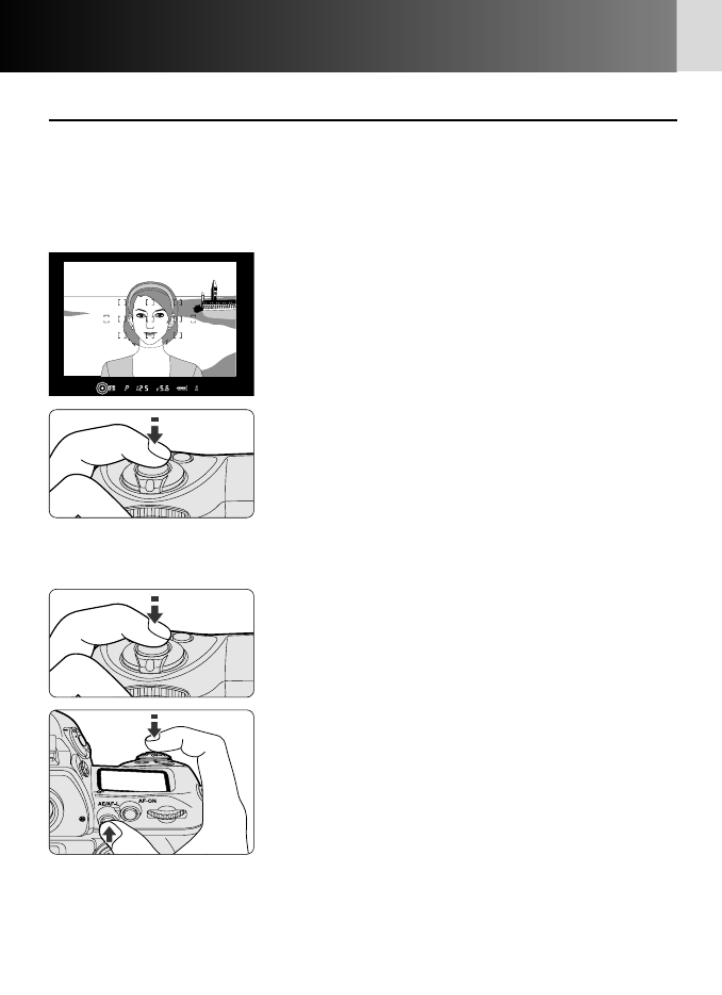
58
Autofocus—continued
•Focus lock
Focus lock is useful in autofocus shooting when you want to capture
a subject outside of the F6’s 11 focus areas, and in situations where
autofocus may not work as expected (x60). Focus locks performs
differently in Single Servo AF and Continuous Servo AF.
1Position the focus area on the subject and
lightly press the shutter release button.
• / appears when the subject is in focus.
2Confirm focus indicator and lock focus./
• In Single Servo AF:
• Focus remains locked as long as you keep the
shutter release button lightly pressed.
• Focus can also be locked by pressing the
AE/AF-L button.
• In Continuous Servo AF:
• Focus is locked as long as the AE/AF-L button is
kept pressed, even if you remove your finger
from the shutter release button. In Auto
Exposure mode, exposure is also locked
(x72).

59
Detailed Operation
3
Recompose while focus is locked and shoot.
• After you have locked the focus, do not
change the camera-to-subject distance.
• If you keep the shutter release button lightly
pressed after releasing the shutter in Single
Servo AF, the shutter can be released
repeatedly with the same focusing. Similarly, if
you keep the AE/AF-L button pressed after
releasing the shutter, the shutter can be
released repeatedly with the same focusing.
• If the subject moves after the focus is locked (if
the camera-to-subject distance has changed),
remove your finger from the shutter release
button or AE/AF-L button to release the lock,
then refocus and lock the focus again.
CSM c2: The AE/AF-L button can be set to lock only the focus (x99).
CSM c3: AF start and AE/AF-L buttons can be set to operate as follows
(x100):
• AF start button operates as AE/AF-L button and AE/AF-L button operates as AF start
button.
• AE/AF-L button operates as AF start button (function of AF start button remains
unchanged).
• AF start button operates as AE/AF-L button (function of AE/AF-L button remains
unchanged).

60
Situations Where Autofocus May Not Work As Expected
Autofocus does not perform well under the conditions listed below.
If you cannot achieve your desired focus using autofocus, use manual
focus ( 58) to focus on another subject atx 61) or use focus lock (x
the same distance, then recompose the picture.
There is little or no contrast between the subject and the
background.
Example: Subject is the same color as the background.
The focus area contains objects at different distances from
the camera.
Example: Subject is inside a cage.
The subject is dominated by regular geometric patterns.
Example: A row of windows in a skyscraper.
The focus zone contains areas of extreme contrast.
Example: Subject is half in the shade.
The subject appears smaller than the focus area.
Example: Focus area contains both a foreground subject and
distant buildings.
The subject contains many detailed elements.
Example: A field of flowers or other subjects that are small or lack
variation in brightness.
AF-Assist Illuminators
If the subject is dark, a Speedlight with AF-Assist Illuminator can be used to assist the
autofocus (x153, 161).

61
Detailed Operation
Manual Focus
Focus can be set manually when the focus mode selector is set to M.
Set the focus mode selector to M. Look through
the viewfinder and rotate the lens focusing ring
until a sharp image appears on the clear matte
field in the viewfinder.
• The shutter can be released whether or not /
appears in the viewfinder.
Use Manual focus in situations where autofocus may
not work as expected ( 60) or a lens other thanx
an AF Nikkor (x38) is attached.
• Optional focusing screens type J, A or L (x168)
can assist you in obtaining a quick focus.
Manual focus using Electronic Rangefinder
Set the focus mode selector to M. The focus can
be confirmed with indication in the/
viewfinder. The Electronic Rangefinder works
with most Nikkor lenses (including AF Nikkors
when operated manually) having a maximum
aperture of f/5.6 or faster.
• Lightly press the shutter release button and while
the meter remains on, rotate the lens focusing ring
until / appears in the viewfinder. The shutter can
be released anytime.
• Electronic Rangefinder can be activated with any of
11 focus brackets selected as the focus area (x
50).
• If < appears in the viewfinder, the focus region is in
front of the subject. If > appears in the viewfinder,
focus region is behind the subject. In either case,
rotate the lens focusing ring until / appears.
CSM a8: If the attached AF-S/AF-I lens supports autofocus with manual
priority (M/A), you can choose to allow autofocus operation in Manual focus
(x96).

64
Shooting in Each Exposure Mode
• ¡: Programmed Auto
The camera automatically controls exposure based on an exposure
combination in the program chart that provides a correct exposure
for any shooting situation. For more complex shooting, use Flexible
Program, exposure compensation ( 74) or exposure bracketing (x x
75).
• Programmed Auto can only be selected when using a CPU lens.
2Compose picture, focus and shoot.
1Rotate the Main-Command Dial while
pressing the exposure mode MODE button
to select ¡.
Flexible Program
In Programmed Auto, by rotating the Main-Command
Dial you can change the combination of shutter speed
and aperture while maintaining correct exposure. With
this function, shooting in Programmed Auto is virtually
the same as shooting in Shutter-Priority Auto or
Aperture-Priority Auto. *appears in the top LCD panel
when the Flexible Program is used. To cancel the
Flexible Program, rotate the Main-Command Dial until
*disappears, change the exposure mode, turn the
power switch off, change the setting in Custom
Setting “b1: EV step” (x97), or perform Two-Button
Reset (x147).

66
Shooting in Each Exposure Mode—continued
• ™: Shutter-Priority Auto
Enables you to manually set your desired shutter speed (30-1/8000
sec., X); the camera automatically selects the proper aperture to
provide correct exposure. With high shutter speeds, you can freeze
the motion of a fast-moving subject; with slower speeds, you can
create a blurry, motion effect.
• Shutter-Priority Auto can only be selected with a CPU lens.
2Set the shutter speed (30-1/8000 sec., X) by
rotating the Main-Command Dial.
1While pressing the exposure mode MODE
button, rotate the Main-Command Dial to
select ™.
3Compose picture, focus and shoot.
Changing from Manual to Shutter-Priority Auto
If you select a shutter speed of buLb in Manual exposure mode and then select
Shutter-Priority Auto without changing the shutter speed, the buLb indicator in the
shutter speed display will blink and the shutter cannot be released. Rotate the main
command dial to select a different shutter speed before shooting.

67
Detailed Operation
Locking shutter speed
To lock the shutter speed set in step 2, rotate the
Main-Command Dial while pressing the shutter
speed/aperture lock button so shutter speed lock
indication ¬appears in the top LCD panel and
viewfinder. The shutter speed display is reversed in
the rear LCD panel (in detailed and large displays).
To release the lock, rotate the Main-Command Dial
while pressing the shutter speed/aperture lock
button so shutter speed lock indication ¬
disappears in the LCD panel and viewfinder.
When a CPU Nikkor lens other than G-type is not set to its minimum aperture
setting, ƒEE blinks in the top LCD panel and viewfinder and the shutter locks.
When a non-CPU lens is attached, exposure mode automatically switches to
Aperture-Priority Auto. ™blinks in the top LCD panel and appears in the£
viewfinder. When the maximum aperture is specified in “Non-CPU lens data” (x
144), the aperture value is displayed in the top LCD panel, rear LCD panel (in
detailed or large display) and viewfinder. In this case, aperture can be set to an
intermediate value with the aperture ring but the display only shows changes in
one EV steps. When the maximum aperture is not specified, aperture display
shows the EV step difference from the maximum aperture (i.e., ∂2: two steps
from maximum aperture); set/confirm aperture with the lens aperture ring.
When the subject is too dark or too bright, one of the following warning
indications will appear in the top and rear LCD panels (detailed and large
displays) or viewfinder (electronic analog exposure display will also indicate the
amount of under- or overexposure):
•H1: Select higher shutter speed. If the warning indication does not disappear,
use an ND filter.
•Lo: Select a slower shutter speed. If the warning indication does not disappear,
use a Speedlight.
CSM b1: Shutter speed/aperture value displayed in the top LCD panel, rear
LCD panel (in detailed or large display) and viewfinder can be set to change
in steps of 1/2 or one EV (x97).
CSM f4: Shutter speed can be set to be adjusted using the Sub-Command Dial
(x109).
Detailed display

68
Shooting in Each Exposure Mode—continued
• £: Aperture-Priority Auto
Enables you to set the desired aperture (lens’ minimum to maximum)
manually. The camera automatically selects a shutter speed suitable
for correct exposure. By varying the aperture, and thus controlling
the depth of field, you can sharpen the background and foreground,
or blur the background. In flash photography, varying the aperture
changes the flash shooting distance (x163).
2Set the aperture by rotating the Sub-
Command Dial.
1While pressing the exposure mode MODE
button, rotate the Main-Command Dial to
select £.
3Compose picture, focus and shoot.

70
Shooting in Each Exposure Mode—continued
• ¢: Manual
Enables you to set both shutter speed (Bulb and 30-1/8,000 sec., X)
and aperture (lens’ minimum to maximum) manually. With electronic
analog exposure display in the top LCD panel or viewfinder, you can
produce various creative effects by adjusting the exposure. Long Time
Exposure (Bulb) can be set in Manual exposure mode.
2Set the shutter speed and aperture and
confirm with the electronic analog exposure
display in the viewfinder.
• Set the shutter speed by rotating the Main-
Command Dial and the aperture by rotating
the Sub-Command Dial. These functions can be
set independently.
• Long Time Exposure (Bulb) can be selected by
setting the shutter speed to buLb (x80).
1While pressing the exposure mode MODE
button, rotate the Main-Command Dial to
select ¢, then compose picture.
3Compose picture, focus and shoot.
Locking shutter speed/aperture
Selected shutter speed and/or aperture can be locked. To lock shutter speed, see
“Locking shutter speed” 67. To lock aperture, see “Locking aperture” x x 69.

71
Detailed Operation
Electronic analog exposure display
The following examples show electronic analog exposure display indications.
The electronic analog exposure display blinks when subject brightness is beyond the
camera’s exposure range.
In 1/3 EV steps In 1/2 EV steps In one EV steps
Correct exposure Correct exposure Correct exposure
–2/3 EV –1/2 EV Under –3 EV
Over +3 EV +1/2 EV +1 EV
Lens aperture ring
When a CPU Nikkor lens other than G-type is not set to its minimum aperture
setting, ƒEE blinks in the top LCD panel and viewfinder and the shutter locks.
Non-CPU lens
When a non-CPU lens is attached and the maximum aperture is specified in “Non-
CPU lens data” (x144), aperture value is displayed in the top LCD panel, rear LCD
panel (in detailed or large display) and viewfinder. In this case, aperture can be set to
an intermediate value with the aperture ring but the display only shows changes in
one EV steps. When the maximum aperture is not specified, aperture display shows
the step difference from the maximum aperture (i.e., ∂2: two steps from maximum
aperture); set/confirm aperture with the lens aperture ring.
Exposure factor with AF Micro-Nikkor lens
When an AF Micro-Nikkor lens is attached and you’re setting aperture using Sub-
Command Dial aided by an external exposure meter, you do not need to take the
exposure factor into consideration. Exposure compensation is required only when
setting aperture using the lens aperture ring.
CSM b1: Shutter speed/aperture value displayed in the top LCD panel, rear
LCD panel (in detailed or large display) and viewfinder can be set to change
in steps of 1/2 or one EV (x97).
CSM b5: In Manual exposure mode, the slowest shutter speed can be
prolonged from 30 sec. to 30 min. (x98).
CSM f4: When a lens other than G-type is attached, aperture can be set to be
adjusted using only the lens aperture ring (x110). Also, shutter speed can be
set to be adjusted using the Sub-Command Dial and aperture with the Main-
Command Dial (x109).
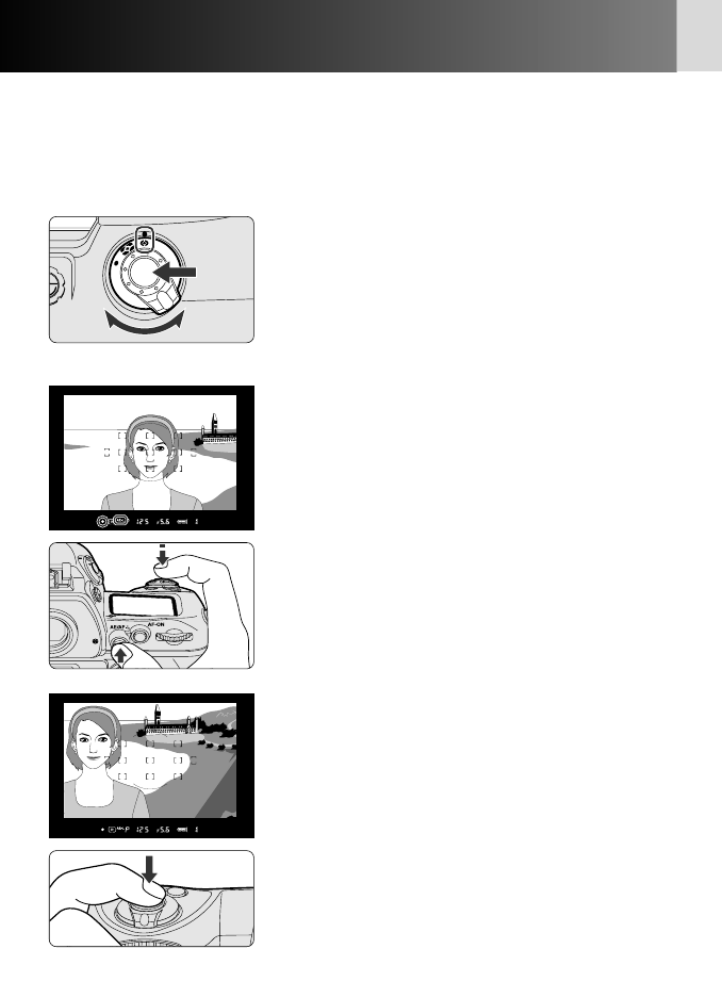
72
Auto Exposure Lock
To control the exposure of a specific area within a scene, measure
the exposure for the area with Spot or Center-Weighted Metering,
then press the AE/AF-L button to lock the exposure, and recompose
the picture. Set exposure to a mode other than Manual.
2Position focus area (in Spot metering) or
center of the frame (in Center-Weighted
metering) on subject and lightly press the
shutter release button, then press the
AE/AF-L button. Confirm focus indicator /
appears in the viewfinder.
• When the AE/AF-L button is pressed, AE-L
appears in the viewfinder.
1While pressing the metering system selector
lock release, rotate the metering system
selector to select Center-Weighted or Spot
Metering.
• Matrix Metering is not recommended since the
exposure cannot be properly locked.
3While pressing the AE/AF-L button,
recompose, focus and shoot.
• While the exposure is locked, the metering
system only changes when the AE/AF-L button
is released (not when the metering system
selector is adjusted).

74
Exposure Compensation
1Set exposure compensation by rotating the
Main-Command Dial while pressing the =
button until the desired compensation value
appears (–5 EV to +5 EV in 1/3 EV steps).
• When the =button is pressed, the electronic
analog exposure display indicates the exposure
compensation value (and “0” of the indicator
blinks).
• When the exposure compensation is set, =
appears in the top LCD panel and viewfinder. The
compensation value is displayed in the top and
rear LCD panels (in detailed or large display).
• While the =button is pressed, {(if the
compensation is to the + side) or }(if the
compensation is to the – side) is displayed in the
viewfinder.
• To cancel exposure compensation, rotate the
Main-Command Dial while pressing the =button
to reset the compensation value to 0.0. This can
also be done by performing Two-Button Reset (x
147). (Turning the power switch off does not
cancel the exposure compensation function.)
To adjust exposure control, use the exposure compensation function.
This can be useful when the subject has pronounced contrast or when
bracketing exposure with color slide film (where the latitude for a
proper exposure is minimal). Use Center-Weighted or Spot Metering.
Exposure compensation can be performed in any exposure mode.
–1.0 EV compensation
–1.0 EV compensation
(detailed display)
When exposure compensation is set while Speedlight is used, flash output level is
also compensated.
Normally, you should compensate exposure to the + side when the background is
brighter than your main subject, or to the – side when the background is darker.
CSM b2: Compensation value can be set to be changed in 1/2 or one EV steps
(x97).
CSM b3: Exposure compensation can be set to be performed using the Main-
or Sub-Command Dial without pressing the exposure compensation button
(x97).
2Compose picture, focus and shoot.

75
Detailed Operation
Auto Exposure Bracketing allows you to shoot at selected
compensated EV values (maximum of ±3 EV) shifting from the
automatically set proper exposure (or selected exposure in Manual
exposure mode) for a selected number of shots (maximum of 7) each
time the shutter is released. Auto Exposure Bracketing can be
performed in any exposure mode.
1While pressing the Auto Exposure Bracketing
BKT button, rotate the Main-Command Dial
to set the number of shots and Sub-
Command Dial to set compensated EV value.
• While the BKT button is pressed, check the
number of shots and compensated EV values in
the rear LCD panel.
• When the selected number of shots is a value
other than “0”, zappears in the top LCD
panel and viewfinder. Electronic analog exposure
display indicates the Bracketing status. (In Manual
exposure mode, the Bracketing status is displayed
only in the top LCD panel.) The compensated EV
value and Bracketing indicator are displayed in
the rear LCD panel.
• See pages 76-77 for the combinations of the
number of shots and compensated EV value.
2Compose picture, focus and shoot.
Shutter speed and aperture in Programmed Auto, aperture in Shutter-
Priority Auto and shutter speed in Aperture-Priority Auto and Manual
exposure mode are shifted.
In any of the exposure modes, Flash Exposure Bracketing (in which the
TTL Auto Flash level of the lighted main subject is shifted) and Auto
Exposure Bracketing (in which the exposure of a background lighted by
ambient light is shifted) are performed simultaneously when a Speedlight
is used.
CSM e5: Bracketing can be set to perform only Auto Exposure Bracketing or
Flash Exposure Bracketing where both are normally performed simultaneously
(x105).
CSM e6: In Manual exposure mode, shutter speed, aperture and flash output
level, or aperture and flash output level, or only flash output level can be set
to be shifted where normally shutter speed and flash output level are shifted
(x106).
CSM e8: Auto Exposure Bracketing can be set to be turned on/off with the
Main-Command Dial, and the Sub-Command Dial can be used to select the
number of shots and compensated EV value (x106).
Auto Exposure Bracketing
• Compensated shutter speed and aperture values are displayed during shooting.

76
Auto Exposure Bracketing—continued
•Combination of number of shots and compensated EV value
Compensated Number Bracketing indicator Bracketing order Indication in
EV value of shots (top LCD panel) (default setting) “Preset select”*
1/3 step 7, – and 0, –1.0, –0.7, –0.3,
—
+ sides +0.3, +0.7, +1.0
1/2 step 7, – and 0, –1.5, –1.0, –0.5,
—
+ sides +0.5, +1.0, +1.5
2/3 step 7, – and 0, –2.0, –1.3, –0.7,
—
+ sides +0.7, +1.3, +2.0
1 step 7, – and 0, –3.0, –2.0, –1.0,
—
+ sides +1.0, +2.0, +3.0
1/3 step 5, – and 0, –0.7, –0.3,
—
+ sides +0.3, +0.7
1/2 step 5, – and 0, –1.0, –0.5,
—
+ sides +0.5, +1.0
2/3 step 5, – and 0, –1.3, –0.7,
—
+ sides +0.7, +1.3
1 step 5, – and 0, –2.0, –1.0,
—
+ sides +1.0, +2.0
1/3 step 3, – and 0, –0.3, +0.3
+ sides
1/2 step 3, – and 0, –0.5, +0.5
+ sides
2/3 step 3, – and 0, –0.7, +0.7
+ sides
1 step 3, – and 0, –1.0, +1.0
+ sides
1/3 step 2, 0, –0.3
– side
1/2 step 2, 0, –0.5
– side
2/3 step 2, 0, –0.7
– side
1 step 2, 0, –1.0
– side

79
Detailed Operation
Bracketing indicator during shooting
• As each shot is taken, the indicator for each compensated EV value disappears.
See examples below.
1/3 EV steps, 3 shots, – and + 2/3 EV steps, 3 shots, –
Status of
Top LCD panel Rear LCD Top LCD panel Rear LCD
Bracketing panel panel
Setting done
1st shot taken
2nd shot taken
3rd shot taken
Approx. 0.5 sec.
after the 3rd shot
Bracketing indicator in exposure compensation
• Bracketing indication is shifted according to the exposure compensation value.
However, if the maximum compensation value exceeds the indicator’s scale, #or
%appears.
Compensation value 1/3 EV steps 2/3 EV steps
3 shots, – and + 3 shots, –
No compensation
+1.0
+2.7
–3.0
–4.0

80
Long Time Exposure
2Rotate the Main-Command Dial to select
buLb and rotate the Sub-Command Dial to
set the aperture.
• If buLb is selected in Manual exposure mode
and the exposure mode is changed to Shutter-
Priority Auto, blinks and the shutterbuLb
locks.
• Continuous exposure of approx. 5 hours is
possible with 3V lithium batteries. Note that
when shooting at low temperatures,
continuous exposure time is reduced.
This function is useful for shooting nighttime scenes such as stars,
which require an extended exposure of more than 30 sec. The shutter
remains open as long as the shutter release button is kept fully
depressed. (Use of a tripod is recommended.)
1While pressing the exposure mode button
MODE, rotate the Main-Command Dial to
select ¢(Manual exposure).
• Use the LCD illuminator (x81) to view the
LCD panel in the dark.
3Compose picture, focus and shoot.
• The shutter remains open as long as the shutter release button is kept fully
depressed.
• Use of the optional remote cord MC-20 or MC-30 (x171) reduces camera
shake.
Power source
Use of a fresh set of batteries is recommended to avoid power shortage during long
time exposure. Also, optional Multi Power Battery Pack MB-40 ( 166) enablesx
prolonged long time exposure.
CSM b5: In Manual exposure mode, the slowest shutter speed can be changed
from 30 sec. to 30 min. (x98).
Produktspecifikationer
| Varumärke: | Nikon |
| Kategori: | Kamera |
| Modell: | F6 |
Behöver du hjälp?
Om du behöver hjälp med Nikon F6 ställ en fråga nedan och andra användare kommer att svara dig
Kamera Nikon Manualer

26 Januari 2025

20 September 2024

8 September 2024

1 September 2024

29 Augusti 2024

22 Augusti 2024

20 Augusti 2024

20 Augusti 2024

17 Juli 2024
Kamera Manualer
- Kamera Sony
- Kamera Samsung
- Kamera Casio
- Kamera HP
- Kamera Philips
- Kamera Panasonic
- Kamera Epson
- Kamera Medion
- Kamera Olympus
- Kamera VTech
- Kamera Canon
- Kamera Acer
- Kamera Agfaphoto
- Kamera Agfa
- Kamera Alpine
- Kamera Anker
- Kamera Argus
- Kamera Hikvision
- Kamera GE
- Kamera BenQ
- Kamera Lexibook
- Kamera Leica
- Kamera Silvercrest
- Kamera Hitachi
- Kamera Gembird
- Kamera Lenco
- Kamera GoPro
- Kamera Pyle
- Kamera SereneLife
- Kamera Kodak
- Kamera Bushnell
- Kamera Blaupunkt
- Kamera TP Link
- Kamera Logitech
- Kamera Ezviz
- Kamera Polaroid
- Kamera Trust
- Kamera Avaya
- Kamera Easypix
- Kamera Denver
- Kamera Optoma
- Kamera Sanyo
- Kamera Imou
- Kamera Fujifilm
- Kamera Maginon
- Kamera Konica Minolta
- Kamera Emerson
- Kamera Vemer
- Kamera AVerMedia
- Kamera Celestron
- Kamera Eufy
- Kamera Lumens
- Kamera Yashica
- Kamera Flir
- Kamera Dahua Technology
- Kamera Daitsu
- Kamera Rollei
- Kamera Arlo
- Kamera Netgear
- Kamera Nest
- Kamera Sigma
- Kamera Ricoh
- Kamera Cobra
- Kamera Bresser
- Kamera Reolink
- Kamera Ansco
- Kamera Sygonix
- Kamera UniView
- Kamera Powerfix
- Kamera Intel
- Kamera Mamiya
- Kamera Pentax
- Kamera Konig
- Kamera Trevi
- Kamera Foscam
- Kamera Zenit
- Kamera Fuji
- Kamera Technaxx
- Kamera D-Link
- Kamera Swann
- Kamera Fluke
- Kamera Azden
- Kamera Kyocera
- Kamera Minox
- Kamera Minolta
- Kamera Lorex
- Kamera Marshall Electronics
- Kamera Ring
- Kamera Vivitar
- Kamera SJCAM
- Kamera Zorki
- Kamera Laserliner
- Kamera EverFocus
- Kamera RunCam
- Kamera Scosche
- Kamera SeaLife
- Kamera Burris
- Kamera FIMI
- Kamera SPC
- Kamera Meade
- Kamera Contax
- Kamera ARRI
- Kamera Traveler
- Kamera Levenhuk
- Kamera Exakta
- Kamera Digital Watchdog
- Kamera Elmo
- Kamera Oregon Scientific
- Kamera ZeissIkon
- Kamera Silvergear
- Kamera Dorr
- Kamera Spypoint
- Kamera HOLGA
- Kamera Praktica
- Kamera Hasselblad
- Kamera Moto Mods (Motorola)
- Kamera Fantasea Line
- Kamera Vimar
- Kamera Kogan
- Kamera Getac
- Kamera Speco Technologies
- Kamera Brinno
- Kamera Z CAM
- Kamera General
- Kamera Ergoguys
- Kamera Strex
- Kamera General Electric
- Kamera Berger & Schröter
- Kamera Prixton
- Kamera AViPAS
- Kamera Leitz Focomat IIc
- Kamera Syrp
- Kamera Cosina
- Kamera Hanwha
- Kamera Videology
- Kamera InfiRay
- Kamera Pelco
- Kamera Joy-it
- Kamera Videotec
- Kamera Cambo
- Kamera Kobian
- Kamera Kyocera Yashica
- Kamera Red Digital Cinema
- Kamera Alfatron
- Kamera Bauhn
- Kamera Konica
- Kamera Akaso
- Kamera BZBGear
- Kamera Seek Thermal
- Kamera Aida
- Kamera Ikegami
- Kamera MuxLab
- Kamera Ikelite
- Kamera Adeunis
- Kamera Hoppstar
- Kamera IOptron
- Kamera Moultrie
- Kamera PatrolEyes
- Kamera Camouflage
- Kamera HuddleCamHD
- Kamera AquaTech
- Kamera PTZ Optics
- Kamera Aplic
- Kamera Linhof
- Kamera GoXtreme
- Kamera KanDao
- Kamera Aquapix
- Kamera Kraken Sports
- Kamera Voigtlander
Nyaste Kamera Manualer

3 April 2025

3 April 2025

1 April 2025

29 Mars 2025

29 Mars 2025

27 Mars 2025

27 Mars 2025

27 Mars 2025

13 Mars 2025

13 Mars 2025