Panduit Scanner RPDSCN Bruksanvisning
Läs nedan 📖 manual på svenska för Panduit Scanner RPDSCN (7 sidor) i kategorin Scanner. Denna guide var användbar för 9 personer och betygsatt med 4.5 stjärnor i genomsnitt av 2 användare
Sida 1/7
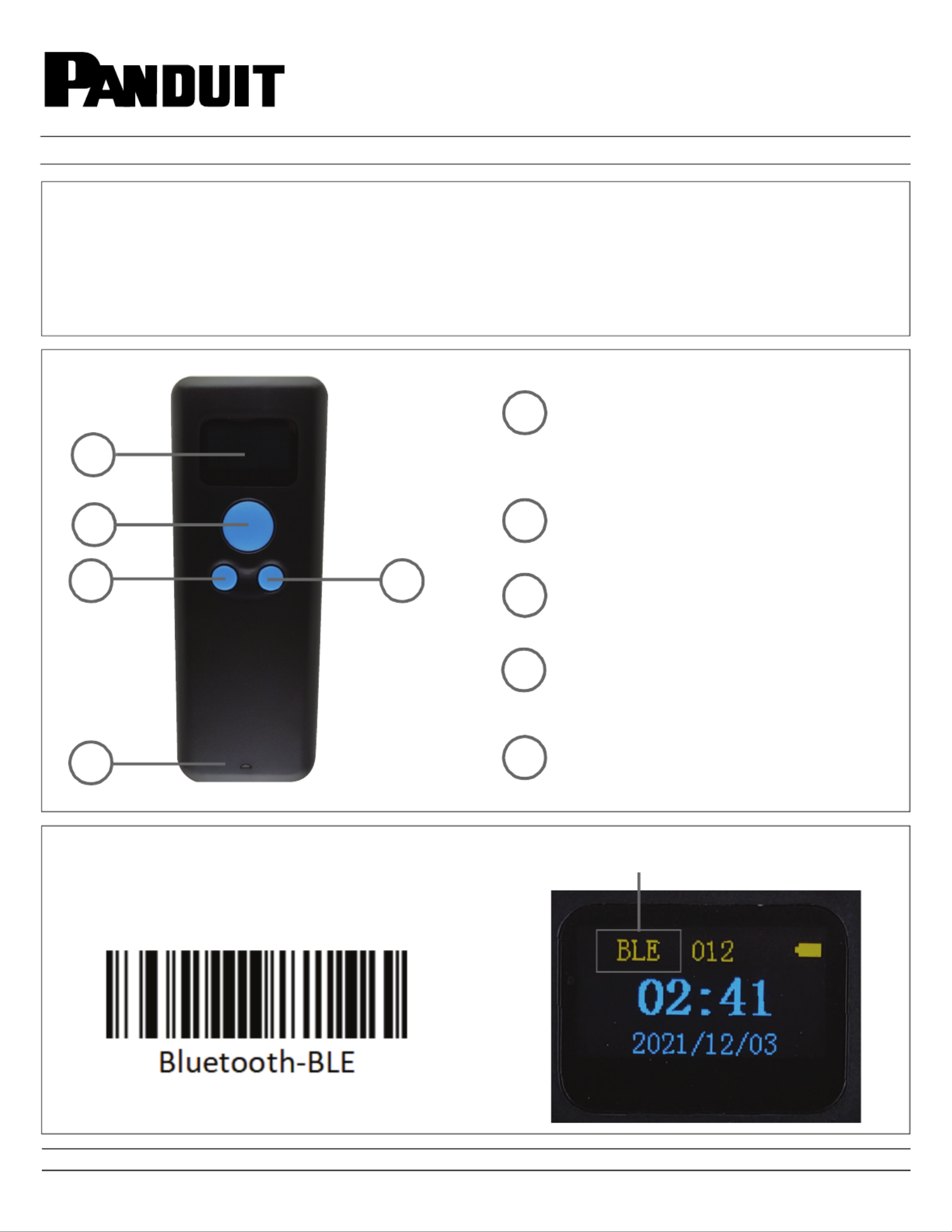
For Technical Support: www.panduit.com/resources/install_maintain.asp
INSTALLATION INSTRUCTIONS
© Panduit Corp. 2021 PN657
: Display;
Display scanner’s Working mode, Power,
Time, Barcode content, etc.
: Scan button;
: Boot button;
: Back to home;
: Menu button;
: Long press to enter menu;
: OK button;
When you select the function you want
to set, press this button to confirm.
: Long press for 2 seconds to shut down.
: Indicator light;
RapidID Scanner Quick Start Guide
Part Number: RPDSCN
Page 1 of 7
1.
2.
4.
3.
5.
1.
2.
3.
4.
5.
RapidID cable identification system requires the following three components:
• Panduit RapidID copper & fiber patch cords
• Panduit barcode scanner (RPDSCN)
• Apple or Android tablet running RapidID software
Confirm Scanner
in BLE mode
Using the Panduit Barcode Scanner (RPDSCN),
Scan barcode below to enter BLE mode.

INSTALLATION INSTRUCTIONS
© Panduit Corp. 2021 PN657INSTALLATION INSTRUCTIONS
For Technical Support: www.panduit.com/resources/install_maintain.asp
Page 2 of 7
* Bluetooth BLE mode devices connect in software operates differently than traditional Bluetooth HID
devices which uses the tablet OS Bluetooth settings to configure and pair. BLE devices only require
Bluetooth to be enabled in the tablet OS Bluetooth settings but will pair using the RapidID software
settings.
IMPORTANT BLUETOOTH BLE SETUP INFORMATION
"BleManagerState" will display "PoweredOn" if the tablet OS’s Bluetooth services are functioning
properly and listening for BLE devices. If not make sure Bluetooth is enabled in tablet OS Bluetooth
settings.
Home Page
Settings Page
• Starting at the "Home" page, go to "Settings",
• On the Settings page, under "Select Barcode Scanner (BLE)", pressing "<Unspecified>" will bring up the
BLE scanner configuration page.
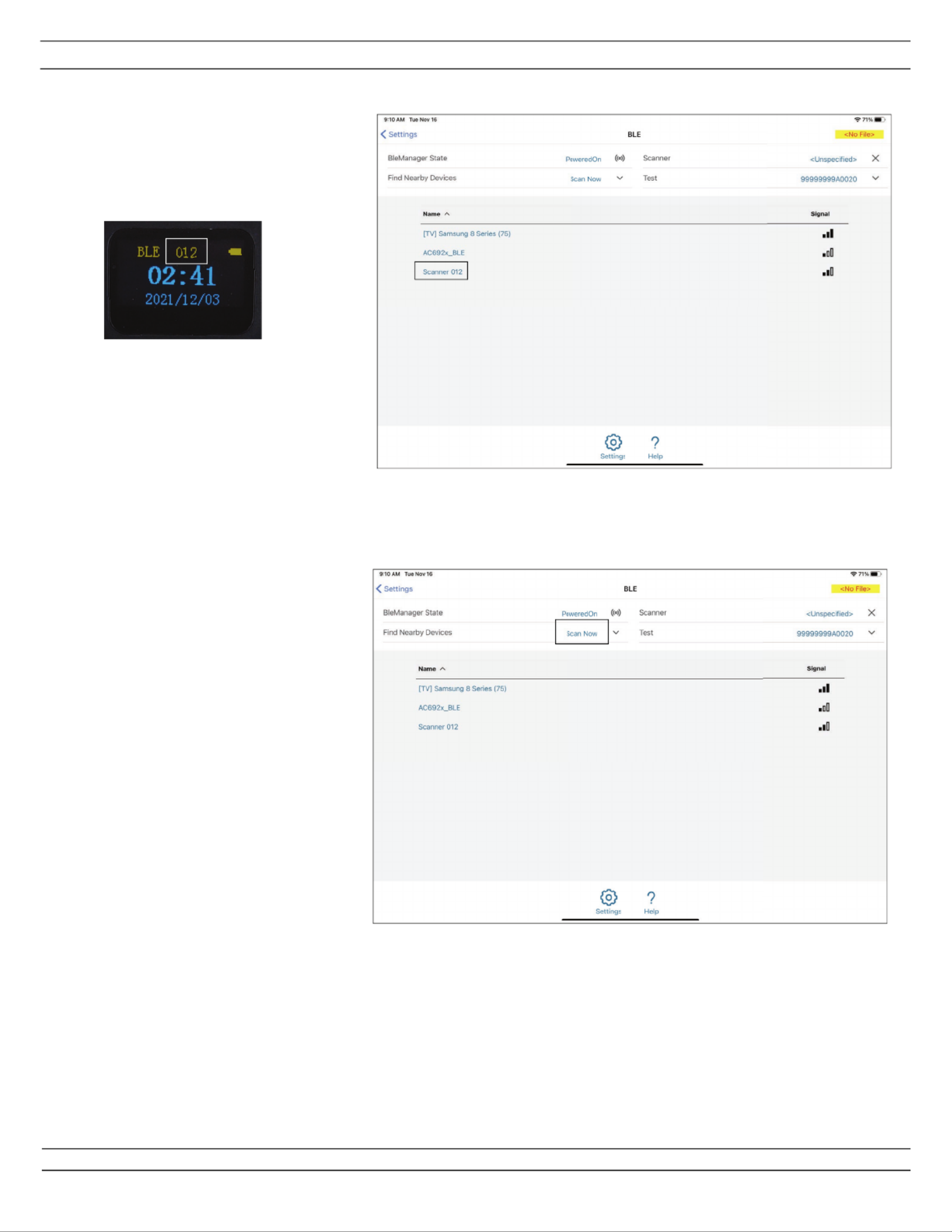
INSTALLATION INSTRUCTIONS
© Panduit Corp. 2021 PN657INSTALLATION INSTRUCTIONS
For Technical Support: www.panduit.com/resources/install_maintain.asp
Page 3 of 7
Click “Scan Now” to search for your BLE scanner (Verify your scanner is turned on and in BLE
mode) then select your scanner. The scanner will appear as “Scanner XXX” with XXX being the
number at the top of the Scanners display.
Once connected the RapidID software will display the name of your scanner in the top right corner
and will automatically attempt to connect to the previously used scanner.
You are now ready to scan barcodes in Capture and Match modes.
Connecting BLE Scanner (cont’d)
Scanner Setup Page
Confirm the scanner # on the web,
matches the # on the scanner
Scanner Setup Page
Produktspecifikationer
| Varumärke: | Panduit |
| Kategori: | Scanner |
| Modell: | Scanner RPDSCN |
Behöver du hjälp?
Om du behöver hjälp med Panduit Scanner RPDSCN ställ en fråga nedan och andra användare kommer att svara dig
Scanner Panduit Manualer

2 September 2024
Scanner Manualer
- Scanner Braun
- Scanner HP
- Scanner Panasonic
- Scanner Epson
- Scanner Honeywell
- Scanner Medion
- Scanner Xerox
- Scanner Canon
- Scanner Agfaphoto
- Scanner Albrecht
- Scanner Agfa
- Scanner Reflecta
- Scanner Avision
- Scanner Brother
- Scanner Silvercrest
- Scanner Nedis
- Scanner Lenco
- Scanner Tevion
- Scanner Renkforce
- Scanner Kodak
- Scanner Trust
- Scanner Sagem
- Scanner Easypix
- Scanner Kensington
- Scanner Maginon
- Scanner Konica Minolta
- Scanner AVerMedia
- Scanner Steren
- Scanner Fujitsu
- Scanner Genius
- Scanner Dymo
- Scanner Uniden
- Scanner Ion
- Scanner Rollei
- Scanner Ricoh
- Scanner Lexmark
- Scanner Cobra
- Scanner Zebra
- Scanner Technaxx
- Scanner Minolta
- Scanner Veho
- Scanner Dnt
- Scanner Hella
- Scanner Blackmagic Design
- Scanner Ipevo
- Scanner Eurolite
- Scanner Jobo
- Scanner Plustek
- Scanner Zolid
- Scanner Martin
- Scanner Traveler
- Scanner Mustek
- Scanner Antec
- Scanner Elmo
- Scanner RadioShack
- Scanner ICarsoft
- Scanner Kenko
- Scanner Kogan
- Scanner Jay-tech
- Scanner Yupiteru
- Scanner Newland
- Scanner Vupoint Solutions
- Scanner DTRONIC
- Scanner Ross-Tech
- Scanner DENSO
- Scanner Perfect Choice
- Scanner IRIS
- Scanner Soundsation
- Scanner CDVI
- Scanner Scan Dimension
- Scanner Dyka
- Scanner Matter And Form
- Scanner Pacific Image
- Scanner Doxie
- Scanner CZUR
- Scanner Cartrend
- Scanner 3DMAKERPRO
- Scanner Neat
- Scanner Ambir
- Scanner Creality
- Scanner Visioneer
- Scanner Microtek
Nyaste Scanner Manualer

30 Mars 2025

22 Februari 2025

19 Februari 2025

15 Februari 2025

28 Januari 2025

17 Januari 2025

9 Januari 2025

8 Januari 2025

7 Januari 2025

31 December 2025