Sanyo VPC-E10 Bruksanvisning
Läs nedan 📖 manual på svenska för Sanyo VPC-E10 (166 sidor) i kategorin Kamera. Denna guide var användbar för 7 personer och betygsatt med 4.5 stjärnor i genomsnitt av 2 användare
Sida 1/166

VPC-E10EX
VPC-E10
VPC-E10GX
INSTRUCTION MANUAL
Digital Camera
Please read these instructions carefully before using the camera.
Make sure to read and understand the separate booklet “
SAFETY MANUAL”.
Keep this manual in a safe place for later reference.
Important note
This manual explains how to safely operate the VPC-E10EX, VPC-E10 and
VPC-E10GX.
Any information regarding only one of these products will be labeled as such.

iEnglish
Warning
TO PREVENT THE RISK OF FIRE OR ELECTRIC SHOCK, DO NOT
EXPOSE THIS APPLIANCE TO RAIN OR MOISTURE
k
k
k
kkFOR AMERICAN USERS
The following advisory is included in accordance with the laws of the State of
California (USA):
WARNING:
This product contains chemicals, including lead, known to the State of
California to cause cancer, birth defects or other reproductive harm. Wash
hands after handling.
iThis equipment has been tested and found to comply with the limits for a
Class B digital device, pursuant to Part 15 of the FCC Rules. These limits
are designed to provide reasonable protection against harmful interference
in a residential installation. This equipment generates, uses and can
radiate radio frequency energy and, if not installed and used in accordance
with the instructions, may cause harmful interference to radio
communications. However, there is no guarantee that interference will not
occur in a particular installation. If this equipment does cause harmful
interference to radio or television reception, which can be determined by
turning the equipment off and on, the user is encouraged to try to correct
the interference by one or more of the following measures:
hReorient or relocate the receiving antenna.
hIncrease the separation between the equipment and receiver.
hConnect the equipment into an outlet on a circuit different from that to
which the receiver is connected.
hConsult the dealer or an experienced radio/TV technician for help.
iChanges or modifications not expressly approved by the party responsible
for compliance could void the user’s authority to operate the equipment.
Declaration of Conformity
Model number: VPC-E10
Trade Name: SANYO
Responsible party: SANYO FISHER COMPANY
Address: 21605 Plummer Street, Chatsworth, California 91311
Telephone No.: (818) 998-7322
This device complies with Part 15 of the FCC Rules. Operation is subject
to the following two conditions:
(1) this device may not cause harmful interference, and
(2) this device must accept any interference received, including
interference that may cause undesired operation.

English ii
k
k
k
kkFOR CANADIAN USERS
iThis Class B digital apparatus complies with Canadian ICES-003.
k
k
k
kkFOR EU USERS
Note:
iThis symbol mark and recycle system apply only to EU
countries and do not apply to countries in other areas of
the world.
Your SANYO product is designed and manufactured with
high quality materials and components which can be
recycled and reused.
This symbol means that electrical and electronic
equipment, at their end-of-life, should be disposed of
separately from your household waste.
Please dispose of this equipment at your local community
waste collection/recycling centre.
In the European Union there are separate collection
systems for used electrical and electronic products.
Please help us to conserve the environment we live in!
FOR RUSSIAN USERS
This product certified by official certification company
which is authorized by Russian Federation.
SANYO FISHER Sales (Europe) GmbH
Stahlgruberring 4, D-81829 München, Germany
SANYO Electric Co., Ltd.
1-1, Sanyo-cho, Daito City, Osaka 574-8534, Japan

English iv
SHOOT, PLAY BACK AND SAVE
Install the battery pack
1 Use the supplied charger to charge the battery pack.
hThe CHARGE indicator is lit during charging.
hThe CHARGE indicator will turn off when the battery pack is fully charged.
hCharging takes approximately 2 hr. 30 min.
2 Open the battery/card compartment cover, and insert the battery pack.
hThe battery/card compartment cover is located on the bottom of the
camera.
hPress the ON/OFF button to turn the camera on.
CHARGE indicator
Battery pack
To power outlet
[o] mark
Battery pack charger
[o] mark ON/OFF button

vEnglish
SHOOT, PLAY BACK AND SAVE
Before capturing those important shots, be sure to first take a
test shot to confirm that your camera is set up and ready to go
iSanyo declines any claim for compensation for recorded contents etc. in
case of photographing or recording failure due to a chance camera or card
flaw.
Shooting
1 Press the [m
m
m
mm] button.
hThe shooting mode menu
appears.
2 Press the [l
l
l
ll] or [m
m
m
mm] button to
select the shooting mode.
3 Press the SET button.
hThe shooting mode is
indicated by an icon in the
upper left area of the monitor.
4 Press the shutter button.
Single-shot mode:
A still image is captured.
Sequential shots mode:
Shooting begins. Release the
shutter button to discontinue
shooting.
Video clip recording mode:
Recording begins. To stop
recording, press the shutter
button again.
Shutter button
[l] / [m] buttons
6
s:
Single-shot mode
O:
Sequential shots mode
X:
Video clip recording mode
<Shooting mode>
PHOTOGRAPH 1 IMAGE
Single-shot
Video clip recording
Sequential shots

English vi
Playback
k
k
k
kkStill image playback
1 Press the playback button [=].
hThe display switches to the
Playback Screen.
hTo view other images, press the
[l] or [m] button.
hIf the playback button [=] is
pressed, the display returns to
the Shooting Screen.
k
k
k
kkVideo clip playback
1 Press the playback button [=].
hThe display switches to the
Playback Screen.
h l mPress the [ ] or [ ] button to
display the video clip you wish to
play back.
hVideo clips are indicated by a
video clip pattern along the top
and bottom of the screen.
2 Press the SET button.
hPlayback of the selected video
clip begins.
hIf the playback button [=] is
pressed again, the display
changes to the Shooting Screen.
When you are finished taking pictures...
Press the ON/OFF button to turn the camera off.
PLAY
ON/OFF button
Video clip pattern
[l] / [m] buttons
<Video Clip Playback
Screen>
Playback button
[ ]=

vii English
SHOOT, PLAY BACK AND SAVE
Save the photographed image data to your
computer (Windows XP)
The Adobe Photoshop Album Starter Edition (in this manual referred to
as Photoshop Album SE) program in the supplied SANYO Software
Pack lets you easily copy the data from your camera to your computer.
Install Photoshop Album SE
1 Set the supplied CD-ROM (SANYO Software Pack) in your
computer’s CD-ROM drive.
hThe installation window opens.
2 Click on the application program you wish to install.
hAfter clicking on an application program, follow the instructions shown
on the monitor to install the program.
hWhen the installation is complete, the product registration window will
appear, but click on the Exit button to close the window.
3 In the installation window, click on [Finish].
hThe installation window closes.
hRemove the CD-ROM from your computer’s CD-ROM drive.
<About the Kodak online service>
hWhen the installation window closes, a dialog box to connect to the
website introducing Kodak’s online service appears. Check the [No
thanks !] option button, and then click on the [OK] button.
Install Photoshop Album SE.

English viii
Copy data from your camera to the computer
Connect your camera to a computer, and copy the desired data to the
computer.
1 Turn on the computer, and use the supplied dedicated USB interface
cable to connect your camera to the computer.
hConnect the cable between the camera’s USB/AV terminal and the
computer’s USB connector.
2 Turn on the camera (page 23).
hThe USB Connection Screen appears on the camera’s monitor.
SELECTOK
USB CONNECTION
CANCEL
PRINTER
COMPUTER
To USB connector
on the computer
Supplied dedicated USB
interface cable
To the USB/AV terminal

ix English
SHOOT, PLAY BACK AND SAVE
3 Select “COMPUTER”, and press the
SET button.
hThe screen to select the connection
mode appears.
4 Select “CARD READER”, and press the SET button.
hThe screen to import data to the computer appears on your
computer’s monitor.
5 Click the [IMPORT] button.
hCopy the camera data to the following folder:
My Pictures\Adobe\Digital Camera\Date folder
hWhen the data has been successfully copied, a dialog box appears to
confirm whether or not you wish to delete the original data from the
camera.
6 Click the [YES] button if you wish to delete the data from the
camera’s memory, or [NO] if you do not wish to delete it.
hThe Photoshop Album SE catalogue screen appears.
hThe data you copied appears on the computer monitor. Confirm that
the desired data was correctly copied. If it was not copied, from the
[Import] menu select [From camera, mobile phone or card reader],
and copy the desired data.
USB CONNECTION
USB CONNECTION
USB CONNECTION
USB CONNECTIONUSB CONNECTIONUSB CONNECTION
CARD READER
SCREEN CAPTURE
PC CAMERA
MTP
O K
O K
O K
O KO KO K
SELECT
SELECT
SELECT
SELECTSELECTSELECT

English x
7 Click the close button.
h Photoshop Album SE closes.
About video clip files recorded with this camera
h You can use Apple’s QuickTime 3 or later version to play back video
clips on a computer.
h QuickTime can be downloaded from the following website:
http://www.apple.com/quicktime

1English
CONTENTS
CONTENTS ........................................................................................... 1
QUICK SEARCH BY OPERATION ............ ..................... ....................... 3
CHECKING THE INCLUDED ACCESSORIES ...................................... 8
GETTING THE MOST OUT OF YOUR CAMERA ............................... 11
SYSTEM MAP ..................................................................................... 14
SETUP
PARTS NAMES ................................................................................... 15
CHARGING THE BATTERY PACK ..................................................... 17
INSTALL THE BATTERY PACK AND CARD ...................................... 21
TURNING THE CAMERA ON AND OFF ............................................. 23
DATE AND TIME SETTING ................................................................. 25
BASIC OPERATION
BEFORE TAKING PICTURES ............................................................. 28
CAPTURING AND PLAYING BACK STILL IMAGES .......................... 37
SHOOTING SEQUENTIAL SHOTS ..................................................... 47
VIDEO CLIP RECORDING AND PLAYBACK ..................................... 49
USING THE SCENE FUNCTION .................... ..................... ................ 53
USING THE ZOOM .............................................................................. 58
FLASH SETTING ................................................................................. 59
SELF-TIMER ........................................................................................ 61
FOCUS RANGE ................................................................................... 63
SHOOTING
ACCESSING THE RECORDING MENU ............................................. 66
TOUCH SENSOR (TOUCH FOCUS) SETTING .................................. 69
RESOLUTION/VIDEO SIZE SETTING ................................................ 70
COMPRESSION RATE SETTING ....................................................... 73
FOCUS AREA SETTING ..................................................................... 74
LIGHT-MEASURING MODE SETTING ............................................... 76
ISO SENSITIVITY ................................................................................ 77
WHITE BALANCE ................................................................................ 79
EXPOSURE CORRECTION ................................................................ 80
DATE IMPRINT .................................................................................... 81

English 2
PLAYBACK
DISPLAYING THE PLAYBACK MENU ................................................82
IMAGE PROTECT ................................................................................84
ROTATE IMAGE ...................................................................................85
CHANGING IMAGE SIZE (RESIZE) ....................................................86
BLUR CORRECTION ...........................................................................87
CONTRAST CORRECTION .................................................................89
RED-EYE CORRECTION .....................................................................91
COPY DATA .........................................................................................93
PRINT SETTINGS ................................................................................95
SLIDESHOW PLAYBACK ..................................................................100
DISPLAYING IMAGE PROPERTIES (INFORMATION SCREEN) .....101
OPTION
DISPLAYING THE OPTION MENU ....................................................102
SOUNDS ............................................................................................105
POST-VIEW SETTING .......................................................................107
SCREEN LANGUAGE ........................................................................108
TV SYSTEM SETTING .......................................................................109
AUTO POWER OFF FUNCTION .................... ..................... ..............110
FILE NO. MEMORY ............................................................................111
INITIALIZING THE CARD MEMORY AND INTERNAL MEMORY .....114
RESETTING THE CAMERA SETTINGS ............................................116
CHECKING THE REMAINING INTERNAL MEMORY AND CARD
MEMORY .......................................................................................117
CHECKING THE REMAINING BATTERY CHARGE .........................119
OTHER DEVICES AND CONNECTIONS
CONNECTING TO A TV .....................................................................121
DIRECT PRINTING ............................................................................122
APPENDICES
COMMONLY ASKED QUESTIONS ...................................................130
TROUBLESHOOTING ........................................................................136
SPECIFICATIONS ..............................................................................142
HINTS FOR TAKING PICTURES .......................................................151

3English
QUICK SEARCH BY OPERATION
Your camera has an abundance of convenient features and functions. From
creating precisely the photo you want, to viewing images using various
techniques, you can locate the exact operation for your purposes in the
following table.
Shooting/recording
Basic operation Convenient functions Additional functions
Getting started
shooting
• “Recording a video clip”
on page 49
• “Shooting single shots”
on page 37
• “SHOOTING
SEQUENTIAL SHOTS”
on page 47
Change the setting to
sequential shots
• “How to use the best shot
feature” on page 56
Log the date and time
of your photos
• “DATE AND TIME
SETTING” on page 25
• “DATE IMPRINT” on
page 81
Zoom in on the
subject
• “USING THE ZOOM” on
page 58
Close-up
photography
• “FOCUS RANGE”
(macro mode) on
page 63
For more accurate
focus
• “FOCUS RANGE”
(manual focus) on
page 63
Set the focus to a
narrow range
• “FOCUS AREA
SETTING” on page 74
Check the focus
status
• “Zoom jump playback” on
page 44
Optimize the photo quality
• “RESOLUTION/VIDEO SIZE SETTING” on page 70
Capture fast-moving subjects
• “USING THE SCENE FUNCTION” (sports mode) on page 53

5English
QUICK SEARCH BY OPERATION
Playback
Basic operation Convenient functions Additional functions
Getting started
viewing images
• “Playing back the video
clip” on page 50
Adjust the playback volume
• “SOUNDS” on page 105
• “Viewing still images” on
page 39
Search for image data
• “9-image display
playback” on page 40
• “Folder playback” on
page 42
• “Quick scroll playback”
on page 41
Magnify an image
• “Magnifying (zooming in)
the image” on page 43
Check the focus
status
• “Zoom jump playback” on
page 44
Change the
orientation
• “ROTATE IMAGE” on
page 85
Slideshow playback
• “SLIDESHOW PLAYBACK” on page 100
Adjust the monitor brightness
• “Adjust the monitor brightness” on page 35
Playback on a TV
• “CONNECTING TO A TV” (for playback) on page 121
Set the TV system
• “TV SYSTEM SETTING”
on page 109

English 6
Data managing/processing
Basic operation Convenient functions Additional functions
Edit photos
• “BLUR CORRECTION” on page 87
• “CONTRAST CORRECTION” on page 89
• “RED-EYE CORRECTION” on page 91
Copy files from the internal memory to the card, or vice versa
• “COPY DATA” on page 93
Delete files
• “Deleting files” on
page 45
Protect images from accidental erasure
• “IMAGE PROTECT” on page 84
Format a card
• “INITIALIZING THE CARD MEMORY AND INTERNAL
MEMORY” on page 114
Specify the number of prints and date imprint
• “PRINT SETTINGS” on page 95
View the settings that were in effect when the image/audio data was
recorded
• “DISPLAYING IMAGE PROPERTIES (INFORMATION SCREEN)” on page 101

7English
QUICK SEARCH BY OPERATION
Using with a computer
Basic operation Convenient functions Additional functions
Use the camera as a card reader
• “BEFORE MOUNTING YOUR CAMERA” on page 6 in the SANYO Software Pack
INSTRUCTION MANUAL
• “MOUNTING AND DISMOUNTING YOUR CAMERA” on page 9 in the SANYO
Software Pack INSTRUCTION MANUAL
Copy files from your
camera to a computer
• “Copy data from your
camera to the computer”
on page viii
Using with Windows Vista
• “CONNECTING IN THE MTP MODE” on page 14 in the
SANYO Software Pack INSTRUCTION MANUAL
Playback
• “About video clip files recorded with this camera” on page 8 in the SANYO Software
Pack INSTRUCTION MANUAL
Using as a webcam
• “USING AS A PC CAMERA” on page 16 in the SANYO Software Pack INSTRUCTION
MANUAL
Record an image of the computer screen
• “SCREEN CAPTURE” on page 23 in the SANYO Software Pack INSTRUCTION
MANUAL

English 8
CHECKING THE INCLUDED ACCESSORIES
i
i
i
ii i
i
i
iiHandstrap: 1 SANYO Software Pack
(CD-ROM): 1
i
i
i
ii Lithium-ion battery pack
(battery pack): 1
i
i
i
ii Lithium-ion battery pack
charger and power cord
i
i
i
ii Dedicated USB interface cable:
1
i
i
i
ii Dedicated AV interface
cable: 1
i
i
i
ii “SAFETY MANUAL”
(safety precautions booklet)
Please read this booklet
carefully before using the
digital camera.
i
i
i
ii Quick Guide

9English
CHECKING THE INCLUDED ACCESSORIES
Attaching the handstrap

English 10
Media cards that can be used with this camera
The types of card that can be inserted into and used with this camera are:
i SD Memory Card
i SDHC Memory Card
What “card” means in this manual
i In this manual, SD Memory Cards and SDHC Memory Cards that can be
used in this digital camera are referred to as “card”.

English 12
k
k
k
kk Abundant scene functions (page 53)
You can select from a variety of preset settings (aperture, shutter speed, etc.)
for specific shooting conditions.
k
k
k
kk Photo correction feature (page 87)
Your camera can correct some problems in still images–red eyes resulting
when the flash is used (red-eye effect) and blurred images due to camera
movement (camera shake)–to produce more natural-looking photos. In
addition, hazy images can be enhanced to show sharper outlines (contrast
correction).
AUTO
AUTO
AUTO
AUTO
AUTO
AUTO
Use auto settings
Use auto settings
Use auto settings
Use auto settings
Use auto settings
Use auto settings

English 14
SYSTEM MAP
The included accessories can be used to connect your camera to a computer,
printer or TV. By connecting the camera to your computer, you can, for
example, copy your photos to the computer’s hard disk. You can connect it to
a printer for direct printing of your photos. Or take the card to a photo shop to
have your photos printed there.
Dedicated
USB interface
cable
Dedicated AV
interface cable
Computer
Printer
TV
Commercially available
SD Memory Card/
SDHC Memory Card
Internet
i Card reader
i DPOF-compatible
printer
i Photo shop
Battery charger
(supplied)

15 English
SETUP
PARTS NAMES
Front
Lens
Self-timer indicator
Battery/card compartment cover
Flash
ON/OFF button
Shutter button
Speaker
Tripod stand hole
Bottom
Microphone

17 English
CHARGING THE BATTERY PACK
Please charge the supplied battery pack before using it.
1 Connect the supplied power
cord to the socket on the
battery pack charger.
hInsert the connector straight
and securely.
2 Insert the battery pack in the
battery charger.
hInsert it in the direction
indicated by the [o] mark
on the battery pack.
3 Plug the power plug into a
power outlet (AC 100 V to
240 V).
hCharging begins.
hThe CHARGE indicator is lit
during charging.
4 When the CHARGE indicator
turns off, unplug the power
cord from the power outlet,
and remove the battery pack
from the charger.
HINT
iCharging takes approximately 2 hr. 30 min.
Battery pack
[o] mark
To power outlet
Battery pack charger
Power cord
CHARGE indicator
Battery pack charger

English 18
Charging the battery pack
Be sure to fully charge the supplied or separately sold battery pack before
using it in your camera. For charging the battery pack, use the supplied
charger.
Charge the battery pack if it is being used for the first time, and recharge it
whenever the remaining charge is low (see “CHECKING THE REMAINING
BATTERY CHARGE” on page 119).
Does the battery pack feel hot?
iDuring charging, the charger and battery pack will be warm. This is normal
and does not indicate a malfunction.
If there is interference to your TV or radio during charging...
iMove the battery pack and charger further away from the TV or radio.
Ambient temperature during charging
iIt is recommended that the ambient temperature during charging be
between about 10°C and 35°C (50°F and 95°F). Due to the characteristics
of the battery pack, at temperatures below 0°C (32°F), it may not be
possible to sufficiently charge it.
iWhen the battery pack temperature is high, the safety function may be
activated and halt charging.
Charge a battery pack in the following cases
iA battery pack which has not been used for a long time
iNewly purchased battery pack
FOR AMERICAN USERS:
iUse a UL Listed, 1.8-3m (6-10ft), Type SPT-2 or NiSPT-2, AWG No.18
power supply cord, rated for 125V 7A, with a non-polarized NEMA 1-15P
plug rated for 125V 15A.
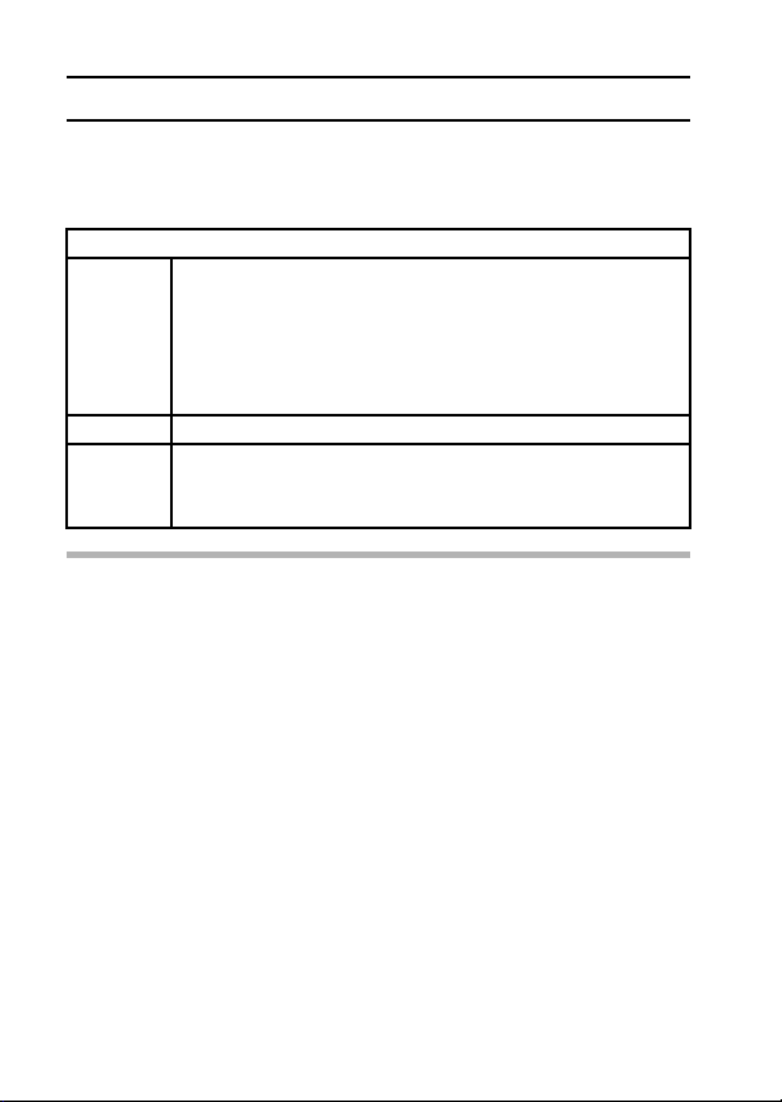
19 English
CHARGING THE BATTERY PACK
About the CHARGE indicator
The CHARGE indicator shows the status of the battery pack and the charger.
Please refer to the following table if the indicator flashes abnormally.
CAUTION
Do not charge the battery pack immediately after the camera has been
in continuous use for a long time
iThe battery pack becomes hot when the camera is used continuously for a
long time. If you attempt to charge the battery pack in this state, the safety
function may be activated and it may not be possible to charge the battery
pack. Wait until the battery pack has cooled down before attempting to
charge it.
Does the battery pack appear swollen?
iThe lithium-ion battery used in this camera may expand slightly when
stored in a hot environment or repeatedly used, but this is not a safety
hazard.
CHARGE indicator
Not lit Not connected properly
iTo recharge the battery pack, the power cord of the
charger must be connected to a power outlet, and the
plug at the other end inserted in the charger’s power
socket (page 17).
iThe battery pack is not installed, or it is not installed
correctly (page 17).
Charging finished
Lit Charging
Flashing Problem with the battery pack or battery pack charger
iImmediately remove the battery pack from the charger.
iDo not use an abnormal battery pack. (The usable life of
the battery pack has probably expired.)

English 20
HINT
About the internal backup battery
iThis camera’s internal battery serves to maintain the date and time
settings, as well as the shooting settings. The backup battery will be fully
charged when the battery pack is kept in the camera continuously for about
2 days. In the fully charged state, the backup battery will maintain the
camera settings for about 7 days.
When not using the camera for a long time, remove the battery pack
iA small amount of power is still used even if the digital camera is turned off,
and it is therefore recommended that the battery pack be removed from the
camera if it is not going to be used for a long time. Note that when the
battery pack is removed for a long period, the time and date settings may
be cleared. Before using your camera again, be sure to confirm that the
camera settings are correct.
To prolong the life of the battery pack
iAlthough the battery pack is an expendable item, you can maximize the life
of the battery by heeding the following suggestions.
hDo not leave the battery under the hot summer sun or exposed to other
high-temperature environments.
hDo not continually recharge the battery when it is already fully charged.
After fully charging it once, for example, use it for a while to partially
discharge it before charging it again.
hWhen the battery is not to be used for a long time, if possible store the
partially charged (not fully charged) battery in a cool environment.

21 English
INSTALL THE BATTERY PACK AND CARD
Installation
iThe card can be used after it has been formatted with the camera
(page 114).
iMake sure that the battery pack and card orientation are correct.
21
43
Open battery/card compartment cover
on the bottom of the camera.
Insert the battery pack.
Insert the card all the way until it
clicks.
3Pull out
2Push down
1Open
[o] mark
2Push
<Battery pack>
Close the battery/card compartment
cover.
* To remove...
<Card>
1Open
3Pull out

English 22
CAUTION
Be careful when removing the card
iDo not attempt to forcibly remove the card.
iNever remove the card when the camera is connected to a computer or
printer, or when the self-timer indicator is flashing quickly. In doing so, you
risk losing the data stored in the card.
Keep your finger on the card until it is completely inserted or released
iIf you remove your finger too soon, the card may spring out and become
lost or hit someone in the eye.
HINT
Shooting without a card installed
iWhen a card is installed, images are recorded to and played back from the
card. When no card is installed, images are recorded to and played back
from the camera’s internal memory. When the camera is turned on with no
card installed, the internal memory icon is shown on the monitor to let
you know that the images you capture will be saved to the camera’s
internal memory.
Warning concerning battery pack temperature
iIf the battery pack in the camera becomes too hot, a blinking temperature
warning icon \ will appear on the monitor. If the blinking icon does
appear, the camera should be turned off as soon as possible and the
battery pack allowed to cool before the camera is turned on again.
iNote that the camera will turn off automatically if it continues to be used
with the battery pack temperature elevated.

23 English
TURNING THE CAMERA ON AND OFF
Turning on the camera
In the shooting mode
1 Press the ON/OFF button.
hThe camera turns on.
hThe camera turns on in the
shooting mode that was active
before it was last turned off.
In the playback mode
1 Press the playback button [=] for
at least one second.
hThe Playback Screen appears on
the monitor (pages 39 and 50).
Turning off the camera
1 Press the ON/OFF button.
hThe camera turns off.
<If the camera was turned on by pressing the playback button [
=
]>
hWhen the playback button [=] or ON/OFF button is pressed, the
camera turns off.
Monitor
ON/OFF button
Playback button [=]

English 24
About the auto power off function
In order to preserve battery pack power when, for example, the camera has
accidentally been left on, the camera is furnished with an “auto power off”
function by which the camera automatically turns off after a certain period of
inactivity (about 1 minute during shooting or about 3 minutes during playback
[factory default settings]).
iIf the auto power save function has operated to turn the camera off, press
the ON/OFF button to turn it back on.
iYou can change the setting for the time elapsed before the camera
automatically turns off (page 110).
iWhen the camera is connected to a computer or printer using the
dedicated USB interface cable, the auto power save function is disabled,
and the camera turns off after about 12 hours.
HINT
If the K icon appears...
iWhen a picture is taken, the date and time it was captured is recorded with
it. When the date and time cannot be recorded with the image because the
date and time have not yet been set (page 25), the K icon appears. To
have the date and time recorded with images, please make this setting
before capturing images.

25 English
DATE AND TIME SETTING
The camera will record the date and time an image is captured so that you
can display them during playback. Therefore, before capturing images, make
sure the correct date and time are set.
Example: To set the clock to 7:30 p.m. on December 24, 2008
1 Press the ON/OFF button to turn
the camera on, and press the
MENU button.
hThe Recording Menu appears
(page 67).
2 Press the [o
o
o
oo] button to select the
3 tab, and press the [m
m
m
mm] button.
hThe Option Menu appears
(page 103).
3 Press the [n
n
n
nn] or [o
o
o
oo] button to
select “CLOCK SET”, and press
the SET button or the [m
m
m
mm] button.
hThe Clock Set Screen appears.
hThe current date and time
settings are shown.
hFollow the procedures below to
enable or disable the date display
during playback, to set the display
format for the date, and to set the
date and time.
hTo return to the Option Menu,
press the MENU button.
10M
1/2RECORDING MENU
TOUCH SENSOR
RESOLUTION
COMPRESSION
EXP MEASURE
FOCUS MODE
ISO
OK EXIT
NTSC
0
SOUND
CLOCK SET
OPTION MENU
POST VIEW 1sec
BRIGHTNESS
LANGUAGE
TV SYSTEM
1/2
OK EXIT
2008 /03/01
12:00
OK
Y / M / D
DATE
TIME
DISP
CLOCK SET
3 tab

English 26
4 Set the date and time.
1Press the [n o] or [ ] button to
change the year indication.
hYou can press the [m] button to
select the indication you wish to
change.
hRepeat these steps to select the
month indication and day
indication, and set the date to
December 24, 2008.
2Press the [m] button to select the
time indication.
3Press the [n o] or [ ] button to
change the time setting.
4Press the [m] button to select the
Y/M/D indication.
5Press the [n o] or [ ] button to
change the displayed date order.
h oPress the [ ] button to change the displayed date order as follows:
h nPress the [ ] button to change it in the reverse order.
2008/12/ 24
19:30
OK
Y / M / D
CLOCK SET
DATE
TIME
DISP
2008/12/ 24
19:30
Y / M / D
OK
CLOCK SET
DATE
TIME
DISP
2008/12/ 24
12:00
OK
Y / M / D
CLOCK SET
DATE
TIME
DISP
→ → →Y / M / D M / D / Y D / M / Y DISP OFF

English 28
BASIC OPERATION
BEFORE TAKING PICTURES
How to hold the camera
Hold the camera securely, keeping your elbows close to your body and
making sure the camera is stable.
Make sure that the lens and flash are not blocked by your fingers or the
handstrap.
HINT
iImages captured in the still image shooting mode can be rotated when
they are played back (page 85).
iWhen the optical zoom is used or when the autofocus is operating, the
image may appear to waver, but this is not a malfunction.
A finger is blocking the lens or flash.
Correct hold Incorrect hold

29 English
BEFORE TAKING PICTURES
About the touch sensor (touch focus)
With the touch sensor, the image is focused simply by a light finger-touch on
the shutter button (focus lock). With the subject in focus, just gently press the
shutter button to take the picture for a perfectly focused image.
At the same time, the touch sensor is temporarily deactivated whenever the
Recording Menu (page 66) is displayed, thereby facilitating operation of these
screens.
Furthermore, you can also deactivate the touch sensor so that the autofocus
operates only when you press the shutter button halfway (page 69).
1/102
1/102
1/102
1/102
1/102
1/102
F5.2
F5.2
F5.2
F5.2
F5.2
F5.2

31 English
BEFORE TAKING PICTURES
The following examples are some of the situations where the autofocus
function may work, but not as desired.
i
i
i
ii When both near and far objects are
present
Use the focus-lock function to lock the
focus on an object at the same distance as
the desired subject, then reposition the
camera to compose the picture.
i
i
i
ii Fast-moving subjects
Use the focus-lock function to lock the
focus on an object at the same distance as
the desired subject, then reposition the
camera to compose the picture.

English 32
Switching between the shooting mode and
playback mode
Switch between shooting and playing.
1 Press the ON/OFF button to turn
the camera on.
2 Press the playback button [=].
hEach time the playback button is
pressed, the camera switches
between the shooting mode and
the playback mode.
HINT
To turn the camera on in the playback mode
iPress the playback button [=] for at least 1 second, and the camera will
turn on in the playback mode.
149
100-0001
2008.12.24
2008.12.24
2008.12.24
2008.12.24
2008.12.24
2008.12.24
ON/OFF button
Playback button
[ ]=
<Shooting mode>
<Playback mode>

33 English
BEFORE TAKING PICTURES
How to switch the shooting mode
Your camera can capture single still photos (single-shot mode), record video
clips (video clip recording mode), and also capture a series of still photos
(sequential shots mode).
1 Press the ON/OFF button to
turn the camera on.
2 Press the [m
m
m
mm] button.
hThe screen to set the
shooting mode and the self-
timer appears.
3 Press the [m
m
m
mm] button to select
the shooting mode.
4 Press the SET button.
hThe selected shooting mode
is set.
hAn icon in the upper left area
of the monitor indicates the
active shooting mode setting.
149
ON/OFF button
[m] button
SET button
<Shooting mode>
s: Single-shot mode
O: Sequential shots mode
X: Video clip recording mode

English 36
Hints for taking pictures
Muting the camera sounds
iThe operation sounds that are generated, for example, when the shutter
button, MENU button or SET button is pressed, can be muted (page 105).
Where is the image data saved?
iAll the image and sound data is recorded in the camera’s internal memory
or on the card installed in the camera.
iWhen a card is installed in the camera, the data is recorded on the card. If
no card is installed, the data is recorded in the camera’s internal memory.
Taking pictures in backlight conditions...
iWhen taking pictures with the light coming from behind the subject, due to
the characteristics of the CCD, light lines or ghost patterns (flare effect)
may appear in the captured image. In this situation, it is recommended that
you avoid taking pictures with the subject lit from behind.
Switching the guidance display ON/OFF
i lPress the [ ] button. Each time the [l] button is pressed, the guidance
display switches between ON and OFF.
149 149
[ ]l
Touch shutter button
to focus
<Guidance display ON> <Guidance display OFF>

English 38
3 Gently press the shutter button.
hPress the shutter button gently, taking care not to
move the camera.
hThe image that was captured appears on the
monitor as long as the shutter button is kept
pressed (post view).
4 Release your finger from the shutter button.
hThe captured image is recorded.
HINT
When the focus mode (page 74) is set
to the 9-point focus mode B...
iA target mark & on the monitor shows
the area the camera is focusing on.
iThe camera automatically determines
the correct focus by measuring from 9
different focus points within the
shooting area. If the target mark is at a
position that is different from the point
you wish to focus on, you can refocus,
for example, by changing the shooting
angle.
iThe large target mark appears when
the camera focuses on a wide area in
the center of the screen.
About the focus indicator
iA green focus indicator appears when
the subject is successfully focused, or
a red focus indicator when the camera
was not able to focus the subject.
The shutter speed and aperture are
displayed
iThe shutter speed and aperture
settings are also displayed on the
monitor. You can use them as a
reference when shooting.
If the motion alert icon appears...
iDuring still image shooting, if the shutter speed is slow and the possibility
that the image may be blurred due to camera shake becomes high, the
motion alert icon may appear on the monitor. In this case, use a tripod to
stabilize the camera when shooting, or set the flash operation mode to
automatic (page 59).
iWhen shooting with the fireworks H scene function, the motion alert icon
always appears, but this is normal.
F5.2
1/102
1/2
F5.2
Shutter speed
Aperture
Target mark
Motion alert icon
Focus indicator

39 English
CAPTURING AND PLAYING BACK STILL IMAGES
Viewing still images
The steps for viewing both single shots and sequential shots are the same.
5 Press the playback button
[=].
hIf the playback button [=]
was pressed to turn the
camera on, however, press the
playback button [=] for at
least 1 second.
hThe image most recently
captured appears on the
monitor.
6 View other images.
h l mPress the [ ] or [ ] button to
display the previous or next
image.
To display the previous image:
Press [l].
To display the next image:
Press [m].
hTo return to Shooting Screen,
press the playback button
[=].
<If the camera was turned on by pressing the playback button [
=
]>
hWhen the playback button [=] or ON/OFF button is pressed, the
camera turns off.
When you are finished viewing images...
iPress the ON/OFF button to turn the camera off.
HINT
For still images with voice memo (page 55)...
iWhen the shutter button is pressed, the voice memo is played back.
100-0001
100-0001
100-0001
100-0001
100-0001
100-0001
2008.12.24
2008.12.24
2008.12.24
2008.12.24
2008.12.24
2008.12.24
Playback button [=]
Produktspecifikationer
| Varumärke: | Sanyo |
| Kategori: | Kamera |
| Modell: | VPC-E10 |
| Färg på produkten: | Zilver |
| Vikt: | 4900 g |
| Diameter: | 500 mm |
| Typ Discobal: | Spiegel |
| Facettstorlek (BxH): | 7 x 7 mm |
Behöver du hjälp?
Om du behöver hjälp med Sanyo VPC-E10 ställ en fråga nedan och andra användare kommer att svara dig
Kamera Sanyo Manualer

23 September 2024

1 September 2024

31 Augusti 2024

26 Augusti 2024

24 Augusti 2024

23 Augusti 2024

22 Augusti 2024

21 Augusti 2024

20 Augusti 2024

19 Augusti 2024
Kamera Manualer
- Kamera Sony
- Kamera Samsung
- Kamera Casio
- Kamera HP
- Kamera Philips
- Kamera Panasonic
- Kamera Epson
- Kamera Medion
- Kamera Nikon
- Kamera Olympus
- Kamera VTech
- Kamera Canon
- Kamera Acer
- Kamera Agfaphoto
- Kamera Agfa
- Kamera Alpine
- Kamera Anker
- Kamera Argus
- Kamera Hikvision
- Kamera GE
- Kamera BenQ
- Kamera Lexibook
- Kamera Leica
- Kamera Silvercrest
- Kamera Hitachi
- Kamera Nedis
- Kamera Gembird
- Kamera Lenco
- Kamera GoPro
- Kamera Pyle
- Kamera SereneLife
- Kamera Kodak
- Kamera Bushnell
- Kamera Blaupunkt
- Kamera TP Link
- Kamera Logitech
- Kamera Lenovo
- Kamera Ezviz
- Kamera Polaroid
- Kamera Trust
- Kamera Avaya
- Kamera Easypix
- Kamera Denver
- Kamera Optoma
- Kamera Imou
- Kamera Fujifilm
- Kamera Maginon
- Kamera Konica Minolta
- Kamera Emerson
- Kamera Vemer
- Kamera AVerMedia
- Kamera Celestron
- Kamera Eufy
- Kamera Lumens
- Kamera Yashica
- Kamera Flir
- Kamera Dahua Technology
- Kamera Daitsu
- Kamera Rollei
- Kamera Arlo
- Kamera Netgear
- Kamera Nest
- Kamera Sigma
- Kamera Ricoh
- Kamera Cobra
- Kamera Bresser
- Kamera Reolink
- Kamera Ansco
- Kamera Sygonix
- Kamera UniView
- Kamera Powerfix
- Kamera Intel
- Kamera Mamiya
- Kamera Pentax
- Kamera Konig
- Kamera Trevi
- Kamera Foscam
- Kamera Zenit
- Kamera Fuji
- Kamera Technaxx
- Kamera D-Link
- Kamera Swann
- Kamera Fluke
- Kamera Azden
- Kamera Kyocera
- Kamera Minox
- Kamera Minolta
- Kamera Lorex
- Kamera Marshall Electronics
- Kamera Ring
- Kamera Vivitar
- Kamera SJCAM
- Kamera Zorki
- Kamera Laserliner
- Kamera EverFocus
- Kamera RunCam
- Kamera Scosche
- Kamera SeaLife
- Kamera Burris
- Kamera FIMI
- Kamera SPC
- Kamera Meade
- Kamera Contax
- Kamera ARRI
- Kamera Traveler
- Kamera Levenhuk
- Kamera Exakta
- Kamera Digital Watchdog
- Kamera Elmo
- Kamera Oregon Scientific
- Kamera ZeissIkon
- Kamera Silvergear
- Kamera Dorr
- Kamera Spypoint
- Kamera HOLGA
- Kamera Praktica
- Kamera Hasselblad
- Kamera Moto Mods (Motorola)
- Kamera Fantasea Line
- Kamera Vimar
- Kamera Kogan
- Kamera Getac
- Kamera Speco Technologies
- Kamera Brinno
- Kamera Z CAM
- Kamera General
- Kamera Ergoguys
- Kamera Strex
- Kamera General Electric
- Kamera Berger & Schröter
- Kamera Prixton
- Kamera AViPAS
- Kamera Leitz Focomat IIc
- Kamera Syrp
- Kamera Cosina
- Kamera Hanwha
- Kamera Videology
- Kamera InfiRay
- Kamera Pelco
- Kamera Joy-it
- Kamera Videotec
- Kamera Cambo
- Kamera Kobian
- Kamera Kyocera Yashica
- Kamera Red Digital Cinema
- Kamera Alfatron
- Kamera Bauhn
- Kamera Konica
- Kamera Akaso
- Kamera BZBGear
- Kamera Seek Thermal
- Kamera Aida
- Kamera Ikegami
- Kamera MuxLab
- Kamera Ikelite
- Kamera Adeunis
- Kamera Hoppstar
- Kamera IOptron
- Kamera Moultrie
- Kamera PatrolEyes
- Kamera Camouflage
- Kamera HuddleCamHD
- Kamera AquaTech
- Kamera PTZ Optics
- Kamera Aplic
- Kamera Linhof
- Kamera GoXtreme
- Kamera KanDao
- Kamera Aquapix
- Kamera Kraken Sports
- Kamera Voigtlander
Nyaste Kamera Manualer

9 April 2025

9 April 2025

3 April 2025

3 April 2025

1 April 2025

29 Mars 2025

29 Mars 2025

27 Mars 2025

27 Mars 2025

27 Mars 2025