Sonnet Solo5G Bruksanvisning
Sonnet
Nätverkskort/adapter
Solo5G
Läs nedan 📖 manual på svenska för Sonnet Solo5G (1 sidor) i kategorin Nätverkskort/adapter. Denna guide var användbar för 14 personer och betygsatt med 4.5 stjärnor i genomsnitt av 2 användare
Sida 1/1
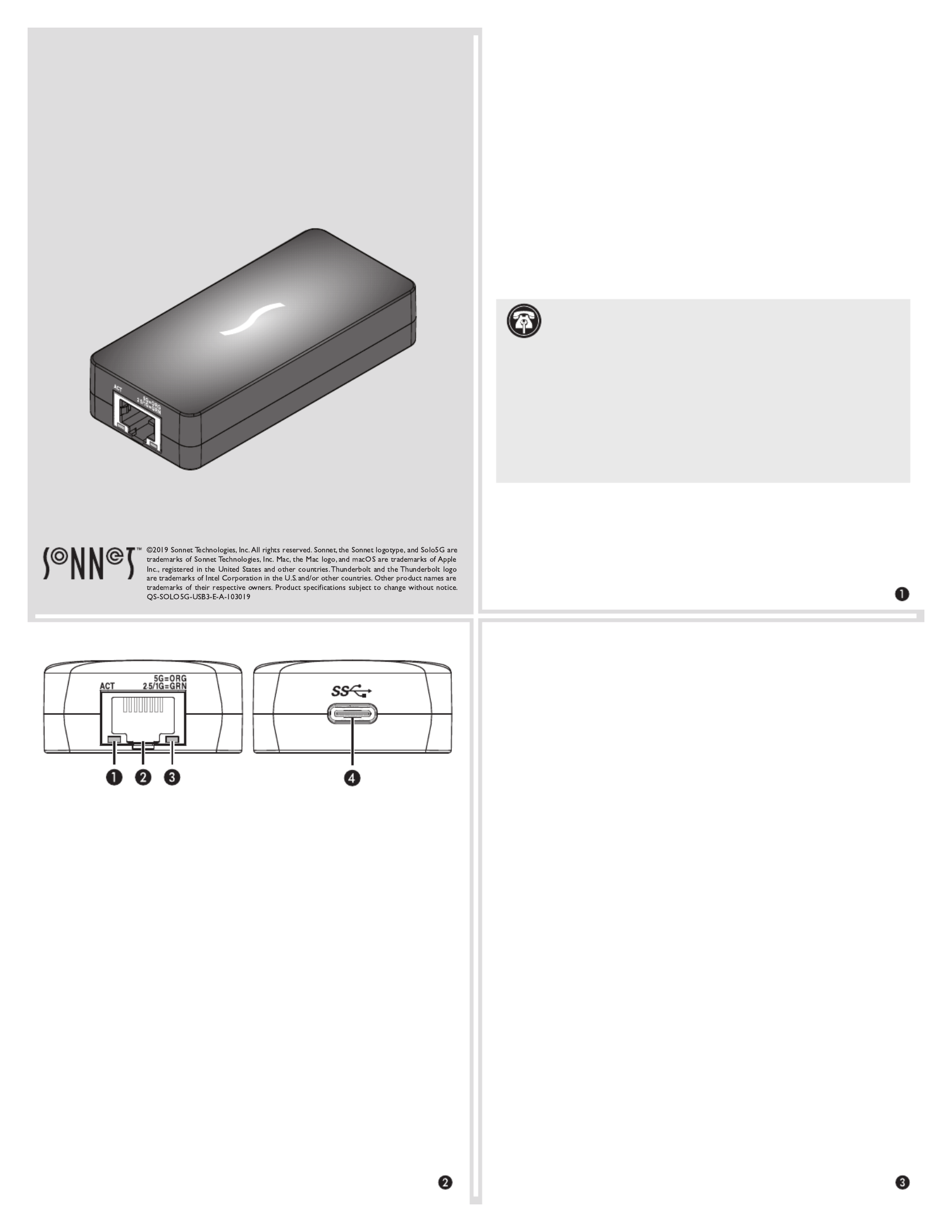
Quick Start Guide
Mac® Compatibility
• Mac with USB 3.0, 3.1 Gen 1, or 3.1 Gen 2 ports
• Mac with Thunderbolt 3 ports
• macOS® 10.13.6+
• macOS Catalina compatible
Windows® Compatibility
• Windows computer with USB 3.0, 3.1 Gen 1, or 3.1 Gen 2 ports
• Windows computer with Thunderbolt 3 ports
• Windows 10 (Version 1809 or greater)
Linux® Compatibility
• Linux computer with USB 3.0, 3.1 Gen 1, or 3.1 Gen 2 ports
• Linux computer with Thunderbolt 3 ports
• Linux Kernel 5.0 or later
Driver Download and Installation Steps—Mac
1. Go to www.sonnettech.com/support/kb/kb.php, and then click
the Accessories link. Click the Solo5G link, and then click the
Solo5G Software (macOS) link. Read the description, click the
Download Now button, and save the file to your computer.
2. Open macOS System Preferences, and then click Security &
Privacy. In the Security and Privacy panel click the General tab.
Under “Allow apps downloaded from” select “App Store and
identified developers” if it is not already selected.
3. Locate and open the .dmg you downloaded; the file will
expand and a new window will appear.
4. Double-click the SonnetSolo5G-Installer.pkg file to launch the
installer. Follow the on-screen instructions to install the software.
5. If a window appears, click Open System Extension Blocked
Security Preferences. Otherwise, go to the next step. Back in the
System Preferences Security and Privacy panel, click Allow, and
then click the Solo5G installer window.
6. When the window appears indicating the software installation
is complete, click Restart to restart your system and finish the
driver installation.
7. If the driver doesn't load after a restart, you may need to go back
into System Preferences, manually authorize the driver, and
then restart your system again.
Solo
5
G™
USB-C to
5
G Ethernet Adapter
Support Note: This document was up to date at the time of
printing. However, changes to the hardware or software
may have occurred since then. Please check the Sonnet website for
the latest documentation.
1. Go to www.sonnettech.com/support/kb/kb.php
2. Click the Accessories link.
3. Locate and click the Solo5G link, and then click the Manual link.
4. Click the Solo5G Quick Start Guide [English] link, and then check
the Document Version information. If the version listed is later than
this document ( ), click the Download Now button for the revision A
latest version.
Solo5G Description
1 – Activity Indicator
This LED lights green to indicate a link is established between
the adapter and the switch, but there is no traffic; the LED flashes
to indicate a link is established and there is traffic.
2 – RJ45 (5G/NBASE-T) Port
Connect a Cat 5e or better cable between this port and the
switch’s or device’s RJ45 port.
3 – Link Speed Indicator
When a link is established between the adapter and the switch,
this LED lights to indicate the link speed to the switch:
orange = 5 Gb/s; green = 2.5 Gb/s, 1 Gb/s, or 100 Mb/s.
4 – USB-C Port
Connect one of the included USB cables between this connector
and a USB 3.0, 3.1 Gen 1, or 3.1 Gen 2 port; or a Thunderbolt 3
port on your computer.
* 5 Gb/s and 2.5 Gb/s link speeds support require connection to an NBASE-T (multi-
Gigabit) compatible switch.
Produktspecifikationer
| Varumärke: | Sonnet |
| Kategori: | Nätverkskort/adapter |
| Modell: | Solo5G |
Behöver du hjälp?
Om du behöver hjälp med Sonnet Solo5G ställ en fråga nedan och andra användare kommer att svara dig
Nätverkskort/adapter Sonnet Manualer

5 December 2024

21 September 2024

21 September 2024

21 September 2024

21 September 2024

21 September 2024

20 September 2024

20 September 2024

20 September 2024
Nätverkskort/adapter Manualer
- Nätverkskort/adapter Sony
- Nätverkskort/adapter HP
- Nätverkskort/adapter Philips
- Nätverkskort/adapter Pioneer
- Nätverkskort/adapter Toshiba
- Nätverkskort/adapter Yamaha
- Nätverkskort/adapter Canon
- Nätverkskort/adapter Abus
- Nätverkskort/adapter Alcatel
- Nätverkskort/adapter Allnet
- Nätverkskort/adapter Alecto
- Nätverkskort/adapter Apc
- Nätverkskort/adapter Allied Telesis
- Nätverkskort/adapter Aluratek
- Nätverkskort/adapter Airlive
- Nätverkskort/adapter Anker
- Nätverkskort/adapter Akasa
- Nätverkskort/adapter Suunto
- Nätverkskort/adapter Edimax
- Nätverkskort/adapter Strong
- Nätverkskort/adapter Icy Box
- Nätverkskort/adapter Nedis
- Nätverkskort/adapter Gembird
- Nätverkskort/adapter Asus
- Nätverkskort/adapter Eminent
- Nätverkskort/adapter Renkforce
- Nätverkskort/adapter Sharkoon
- Nätverkskort/adapter Targus
- Nätverkskort/adapter Vivanco
- Nätverkskort/adapter Sitecom
- Nätverkskort/adapter TP Link
- Nätverkskort/adapter Lenovo
- Nätverkskort/adapter Manhattan
- Nätverkskort/adapter Black Box
- Nätverkskort/adapter Trust
- Nätverkskort/adapter Aukey
- Nätverkskort/adapter Tripp Lite
- Nätverkskort/adapter Axis
- Nätverkskort/adapter Hama
- Nätverkskort/adapter Kensington
- Nätverkskort/adapter AVM
- Nätverkskort/adapter Gigabyte
- Nätverkskort/adapter Velleman
- Nätverkskort/adapter Nec
- Nätverkskort/adapter Techly
- Nätverkskort/adapter Emerson
- Nätverkskort/adapter Totolink
- Nätverkskort/adapter Cisco
- Nätverkskort/adapter Steren
- Nätverkskort/adapter Engenius
- Nätverkskort/adapter Iiyama
- Nätverkskort/adapter Netis
- Nätverkskort/adapter Teufel
- Nätverkskort/adapter Digitus
- Nätverkskort/adapter Kathrein
- Nätverkskort/adapter Belkin
- Nätverkskort/adapter Devolo
- Nätverkskort/adapter Linksys
- Nätverkskort/adapter Buffalo
- Nätverkskort/adapter Dahua Technology
- Nätverkskort/adapter Klipsch
- Nätverkskort/adapter Supermicro
- Nätverkskort/adapter GeoVision
- Nätverkskort/adapter Netgear
- Nätverkskort/adapter LevelOne
- Nätverkskort/adapter Terris
- Nätverkskort/adapter Sigma
- Nätverkskort/adapter ICIDU
- Nätverkskort/adapter Valcom
- Nätverkskort/adapter Goobay
- Nätverkskort/adapter Mercusys
- Nätverkskort/adapter Asustor
- Nätverkskort/adapter Planet
- Nätverkskort/adapter Simplecom
- Nätverkskort/adapter ZyXEL
- Nätverkskort/adapter Clas Ohlson
- Nätverkskort/adapter Intel
- Nätverkskort/adapter Konig
- Nätverkskort/adapter Sweex
- Nätverkskort/adapter MSI
- Nätverkskort/adapter Viewsonic
- Nätverkskort/adapter D-Link
- Nätverkskort/adapter Tenda
- Nätverkskort/adapter Audac
- Nätverkskort/adapter ESI
- Nätverkskort/adapter Ubiquiti Networks
- Nätverkskort/adapter Eaton
- Nätverkskort/adapter Thrustmaster
- Nätverkskort/adapter Pinnacle
- Nätverkskort/adapter Elac
- Nätverkskort/adapter Trendnet
- Nätverkskort/adapter Mikrotik
- Nätverkskort/adapter ATen
- Nätverkskort/adapter Ipevo
- Nätverkskort/adapter Emtec
- Nätverkskort/adapter Russound
- Nätverkskort/adapter Conceptronic
- Nätverkskort/adapter EverFocus
- Nätverkskort/adapter Paradigm
- Nätverkskort/adapter Vivotek
- Nätverkskort/adapter EQ3
- Nätverkskort/adapter Satechi
- Nätverkskort/adapter Hawking Technologies
- Nätverkskort/adapter Martin Logan
- Nätverkskort/adapter Vantec
- Nätverkskort/adapter SEH
- Nätverkskort/adapter OSD Audio
- Nätverkskort/adapter Arctic Cooling
- Nätverkskort/adapter Crestron
- Nätverkskort/adapter Aeon Labs
- Nätverkskort/adapter OpenVox
- Nätverkskort/adapter UTEPO
- Nätverkskort/adapter Twelve South
- Nätverkskort/adapter Logilink
- Nätverkskort/adapter Moxa
- Nätverkskort/adapter StarTech.com
- Nätverkskort/adapter SIIG
- Nätverkskort/adapter Advantech
- Nätverkskort/adapter IOGEAR
- Nätverkskort/adapter Hercules
- Nätverkskort/adapter Ferguson
- Nätverkskort/adapter Hughes & Kettner
- Nätverkskort/adapter Micro Connect
- Nätverkskort/adapter Extron
- Nätverkskort/adapter SVS
- Nätverkskort/adapter Antec
- Nätverkskort/adapter Intellinet
- Nätverkskort/adapter ELO
- Nätverkskort/adapter Lancom
- Nätverkskort/adapter Motu
- Nätverkskort/adapter SMC
- Nätverkskort/adapter Speco Technologies
- Nätverkskort/adapter Star Micronics
- Nätverkskort/adapter CradlePoint
- Nätverkskort/adapter Digium
- Nätverkskort/adapter Riello
- Nätverkskort/adapter Savio
- Nätverkskort/adapter EQ-3
- Nätverkskort/adapter EVOLVEO
- Nätverkskort/adapter AViPAS
- Nätverkskort/adapter Kramer
- Nätverkskort/adapter Iconbit
- Nätverkskort/adapter InLine
- Nätverkskort/adapter 7inova
- Nätverkskort/adapter Media-tech
- Nätverkskort/adapter Microchip
- Nätverkskort/adapter Oehlbach
- Nätverkskort/adapter Perfect Choice
- Nätverkskort/adapter NUVO
- Nätverkskort/adapter AVPro Edge
- Nätverkskort/adapter Cudy
- Nätverkskort/adapter Lindy
- Nätverkskort/adapter Canyon
- Nätverkskort/adapter Joy-it
- Nätverkskort/adapter Rosewill
- Nätverkskort/adapter Digicom
- Nätverkskort/adapter Ernitec
- Nätverkskort/adapter Ugreen
- Nätverkskort/adapter Tycon Systems
- Nätverkskort/adapter Code Corporation
- Nätverkskort/adapter Hamlet
- Nätverkskort/adapter Vivolink
- Nätverkskort/adapter Atto
- Nätverkskort/adapter Raidsonic
- Nätverkskort/adapter Approx
- Nätverkskort/adapter Cambium Networks
- Nätverkskort/adapter Barox
- Nätverkskort/adapter I-Tec
- Nätverkskort/adapter AMX
- Nätverkskort/adapter Rocstor
- Nätverkskort/adapter Raspberry Pi
- Nätverkskort/adapter Mach Power
- Nätverkskort/adapter Panamax
- Nätverkskort/adapter EtherWAN
- Nätverkskort/adapter EXSYS
- Nätverkskort/adapter Altronix
- Nätverkskort/adapter J5 Create
- Nätverkskort/adapter Ditek
- Nätverkskort/adapter Microsemi
- Nätverkskort/adapter Atlantis Land
- Nätverkskort/adapter CLUB3D
- Nätverkskort/adapter IDIS
- Nätverkskort/adapter Xcellon
- Nätverkskort/adapter Luxul
- Nätverkskort/adapter Vigitron
- Nätverkskort/adapter SMK-Link
- Nätverkskort/adapter Louroe Electronics
- Nätverkskort/adapter ScreenBeam
Nyaste Nätverkskort/adapter Manualer

2 April 2025

2 April 2025

1 April 2025

30 Mars 2025

29 Mars 2025

14 Mars 2025

14 Mars 2025

12 Mars 2025

10 Mars 2025

23 Februari 2025