StarTech.com 154B-USBC-MULTIPORT Bruksanvisning
StarTech.com
Annat datortillbehör
154B-USBC-MULTIPORT
Läs nedan 📖 manual på svenska för StarTech.com 154B-USBC-MULTIPORT (2 sidor) i kategorin Annat datortillbehör. Denna guide var användbar för 13 personer och betygsatt med 4.5 stjärnor i genomsnitt av 2 användare
Sida 1/2

Quick-Start Guide
Manual Revision: August 4, 2023 1:32 PM
52x USB-A Data Port
• Connect a USB-A Peripheral
• USB 2.0 (480Mbps)
• Supports Up to 5 V/0.5 A (2.5 W) of Power
6MicroSD Card Reader
• Micro Secure Digital (microSD) 1.0 / v1.1 / v2.0
• Push a microSD Card, label side up, into the
microSD Card Slot
• Note: The Host Computer’s Operating System
(OS) will automatically detect the SD Card and
install the required driver software
7SD Card Reader
• Secure Digital (SD) v1.0 / v1.1 / v2.0
• Push an SD Card, label side up, into the SD
Card Slot
• Note: The Host Computer’s Operating System
(OS) will automatically detect the SD Card and
install the required driver software
8USB-C 100W Power Delivery
Pass-Through Port
• Connect a USB-C Power Adapter
• USB Power Delivery 3.0 (up to 100W, with up
to 85W available for charging)
92x USB-A Data Ports
• Connect USB-A Peripherals
• USB 3.2 Gen 1 (5 Gbps)
• Supports Up to 5 V/0.9 A (4.5 W) of Power
10 3.5mm Audio Port
(Stereo Output + Mono Input)
• Connect an Audio Device (e.g. headphones,
speakers, headset, etc.)
• 4-Position CTIA
11 Built-in USB-C Host Cable
• Connect to a USB-C Port on a Host Computer
• USB 3.2 Gen 1 (5Gbps)
• DisplayPort 1.4 Alt Mode
Product Diagram (Side A)
(Side B)
(Side C)
Product ID
154B-USBC-MULTIPORT
USB-C Multiport Adapter - 2 x DP/1 x HDMI, 5-Port USB Hub, SD, GbE, 100W PD
Component Function
1Gigabit Ethernet Port
• Connect a CAT 5e/CAT 6 Cable to Establish a
Network Connection
• 10/100/1000 Mbps
2DisplayPort Video Output Port
(Video Output 1)
• Connect a DisplayPort Display Device
• DisplayPort 1.4
• Up to 4K (4096x2160) 60 Hz
• Via DisplayPort 1.4 DP Alt Mode
3DisplayPort Video Output Port
(Video Output 2)
• Connect a DisplayPort Display Device
• DisplayPort 1.4
• Up to 4K (4096x2160) 60 Hz
• Via DisplayPort 1.4 DP Alt Mode
4HDMI Video Output Port
(Video Output 3)
• Connect an HDMI Display Device
• HDMI 2.0b
• Up to 4K (4096x2160) 60 Hz
• Via DisplayPort 1.4 DP Alt Mode
11 10 5 9 8
54
37
6
1 2
Package Contents
• USB-C Multiport Adapter
• Quick-Start Guide
Requirements
• Host Computer
• With Available DP Alt Mode Enabled USB-C Port Supporting MST
For the latest drivers, manuals, product information, technical specications, and
declarations of conformance, please visit: www.StarTech.com/154B-USBC-MULTIPORT
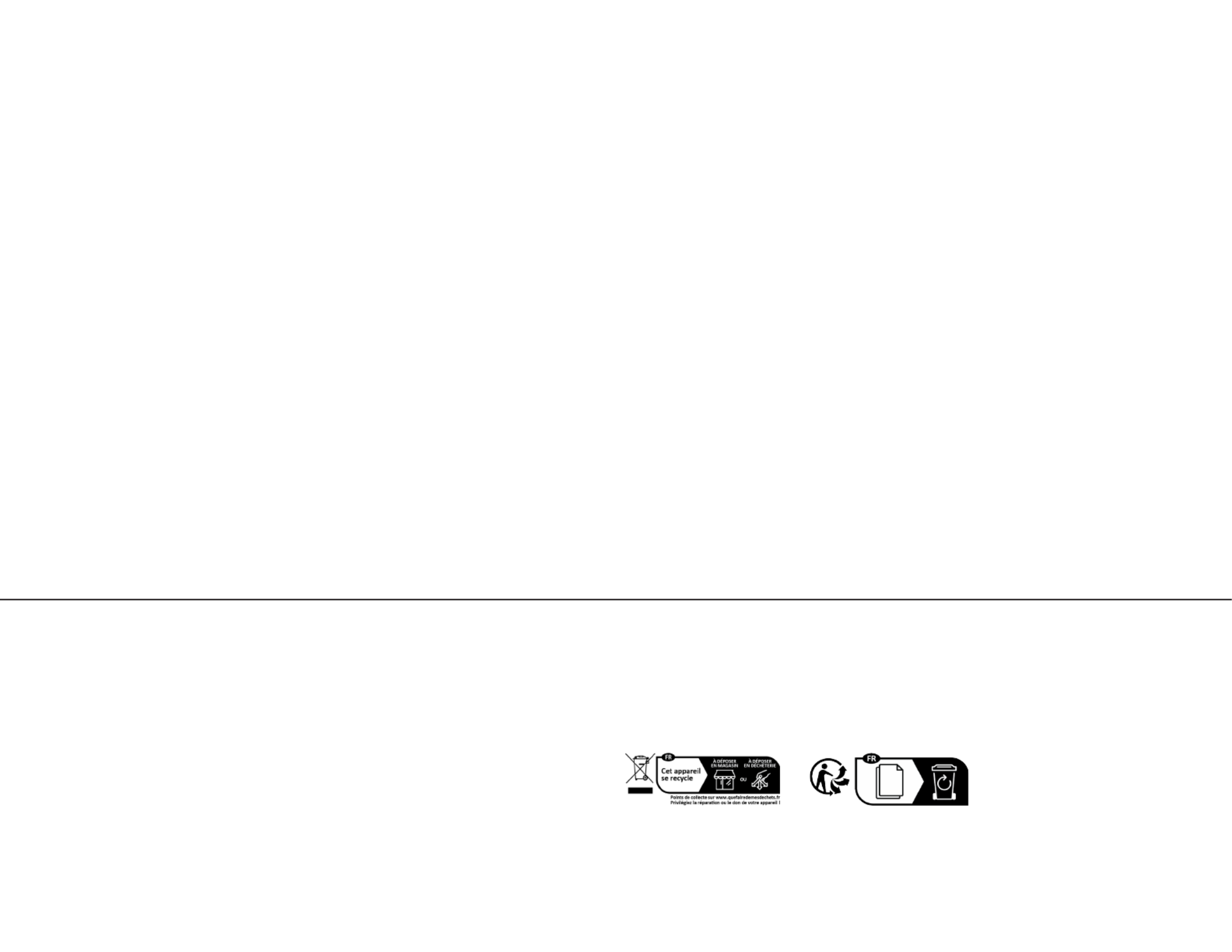
Regulatory Compliance
FCC - Part 15
This equipment has been tested and found to comply with the limits for a Class B digital device, pursuant to part 15 of the FCC
Rules. These limits are designed to provide reasonable protection against harmful interference in a residential installation.
This equipment generates, uses and can radiate radio frequency energy and, if not installed and used in accordance with the
instructions, may cause harmful interference to radio communications. However, there is no guarantee that interference will
not occur in a particular installation. If this equipment does cause harmful interference to radio or television reception, which
can be determined by turning the equipment o and on, the user is encouraged to try to correct the interference by one or
more of the following measures:
• Connect the equipment into an outlet on a circuit dierent from that to which the receiver is connected.
• Consult the dealer or an experienced radio/TV technician for help
This device complies with part 15 of the FCC Rules. Operation is subject to the following two conditions:
(1) This device may not cause harmful interference, and (2) this device must accept any interference received, including
interference that may cause undesired operation. Changes or modications not expressly approved by StarTech.com could
void the user’s authority to operate the equipment.
Industry Canada Statement
This Class B digital apparatus complies with Canadian ICES-003.
Cet appareil numérique de la classe [B] est conforme à la norme NMB-003 du Canada.
CAN ICES-3 (B)/NMB-3(B)
This device complies with Industry Canada licence-exempt RSS standard(s). Operation is subject to the following two
conditions:
(1) This device may not cause interference, and (2) This device must accept any interference, including interference that may
cause undesired operation of the device.
Le présent appareil est conforme aux CNR d’Industrie Canada applicables aux appareils radio exempts de licence. L’exploitation
est autorisée aux deux conditions suivantes:
(1) l’appareil ne doit pas produire de brouillage, et (2) l’utilisateur de l’appareil doit accepter tout brouillage radioélectrique
subi, même si le brouillage est susceptible d’en compromettre le fonctionnement.
Warranty Information
This product is backed by a three-year warranty.
For further information on product warranty terms and conditions, please refer to www.startech.com/warranty.
Limitation of Liability
In no event shall the liability of StarTech.com Ltd. and StarTech.com USA LLP (or their ocers, directors, employees or agents)
for any damages (whether direct or indirect, special, punitive, incidental, consequential, or otherwise), loss of prots, loss
of business, or any pecuniary loss, arising out of or related to the use of the product exceed the actual price paid for the
product. Some states do not allow the exclusion or limitation of incidental or consequential damages. If such laws apply, the
limitations or exclusions contained in this statement may not apply to you.
FR: startech.com/fr
DE: startech.com/de
ES: startech.com/es
NL: startech.com/nl
IT: startech.com/it
JP: startech.com/jp
StarTech.com
Ltd.
45 Artisans Cres
London, Ontario
N5V 5E9
Canada
StarTech.com Ltd.
Unit B, Pinnacle 15
Gowerton Rd,
Brackmills
Northampton
NN4 7BW
United Kingdom
StarTech.com LLP
4490 South Hamilton
Road
Groveport, Ohio
43125
U.S.A.
StarTech.com Ltd.
Siriusdreef 17-27
2132 WT Hoofddorp
The Netherlands
Installation
1. Connect the , on the , to a Built-In USB-C Host Cable USB-C Multiport Adapter
DP Alt Mode Enabled USB-C Port Host Computer Host , located on the . The
Computer Multiport Adapter will automatically detect and install the .
2. Video Output 1
Connect a DisplayPort enabled display device to the
DisplayPort Output Port (Video Output 1) USB-C Multiport Adapter, on the ,
using a DisplayPort cable (sold separately).
3. Video Output 2
Connect a DisplayPort enabled display device to the
DisplayPort Output Port (Video Output 2) USB-C Multiport Adapter , on the ,
using a DisplayPort cable (sold separately).
4. Video Ouput 3
Connect an HDMI enabled display device to the
HDMI Output Port (Video Output 3) USB-C Multiport Adapter, on the , using
an HDMI cable (sold separately).
Notes:
• The must support DP Alt Mode in order to Host Computer’s USB-C Port
output video to an external display.
• The must support MST in order to output video Host Computer’s USB-C Port
to more than one external display.
• Video performance, such as resolution and refresh rate depends upon the
host computer’s video controller. Please verify the specications of the host
computer.
5. Connect USB peripherals to the , on the USB-A Data Ports
USB-C Multiport Adapter .
6. Connect a USB-C power adapter (up to 100W, sold separately) from an AC outlet
to the on the USB-C 100W Power Delivery Pass-Through Port
USB-C Multiport Adapter Host Computer , to charge the that’s connected to the
Built-in USB-C Host Cable.
Note: Host ComputerThe must support USB-C Power Delivery on the
USB-C Port USB-C Multiport Adapter that the is connected to, in order to
charge the computer via USB-C.
7. Connect an RJ-45 terminated network cable (CAT 5e or better) from your local
area network (e.g. Router, Switch, Modem, etc.) to the , Gigabit Ethernet Port
located on the , to access a network via a wired LAN USB-C Multiport Adapter
connection.
8. Insert a memory card into the on the microSD Card Reader USB-C Multiport
Adapter Host Computer. The will recognize the card and mount it as a drive. To
remove the memory card, push the card in and then pull the memory card out.
9. Insert a memory card into the on the . SD Card Reader USB-C Multiport Adapter
The will recognize the card and mount it as a drive. To remove Host Computer
the memory card, pull the memory card out.
Notes:
• Simultaneous use of SD and microSD Card Readers is not supported.
• To protect the memory card and the data stored on it, it’s important to safely
unmount (eject) the card within the operating system, before Host Computer
physically removing the card from the Multiport Adapter.
10. Connect an Audio Device to the , on the 3.5 mm Audio Port
USB-C Multiport Adapter.
Produktspecifikationer
| Varumärke: | StarTech.com |
| Kategori: | Annat datortillbehör |
| Modell: | 154B-USBC-MULTIPORT |
| Färg på produkten: | Zwart |
| Vikt: | 59000 g |
| Bredd: | 1221 mm |
| Djup: | 470 mm |
| Höjd: | 1398 mm |
| Förpackningens vikt: | 90000 g |
| Förpackningens bredd: | 1219 mm |
| Djuppackning: | 1016 mm |
| Förpackningshöjd: | 1524 mm |
| Snäll: | Vaste vloerstandaard |
| Husmaterial: | Glas |
| Monteringsverktyg: | Ja |
| Monteringsmetod: | Vloer |
| Maximal viktkapacitet: | 34 kg |
| Certifiering: | RoHS |
| Material: | Glas |
| Modell: | Landschap |
| Kompatibilitet med monteringsgränssnitt (min): | - mm |
| Kompatibilitet med monteringsgränssnitt (max): | 700 x 400 mm |
| Antal skärmar som stöds: | 1 |
| Maximal skärmstorlek: | 50 " |
| Harmoniserad systemkod (HS): | 85299097 |
| Bastyp: | Vloerplaat |
Behöver du hjälp?
Om du behöver hjälp med StarTech.com 154B-USBC-MULTIPORT ställ en fråga nedan och andra användare kommer att svara dig
Annat datortillbehör StarTech.com Manualer

29 December 2024

29 December 2024

29 December 2024

7 December 2024

7 December 2024

26 September 2024

26 September 2024

24 September 2024

24 September 2024

24 September 2024
Annat datortillbehör Manualer
- Annat datortillbehör Sony
- Annat datortillbehör HP
- Annat datortillbehör Panasonic
- Annat datortillbehör Onkyo
- Annat datortillbehör Yealink
- Annat datortillbehör Acer
- Annat datortillbehör Alienware
- Annat datortillbehör Aluratek
- Annat datortillbehör Anker
- Annat datortillbehör Akasa
- Annat datortillbehör Icy Box
- Annat datortillbehör Gembird
- Annat datortillbehör Lenco
- Annat datortillbehör Pyle
- Annat datortillbehör Asus
- Annat datortillbehör Sonoro
- Annat datortillbehör Sharkoon
- Annat datortillbehör Targus
- Annat datortillbehör Lenovo
- Annat datortillbehör Manhattan
- Annat datortillbehör Kensington
- Annat datortillbehör Gigabyte
- Annat datortillbehör Techly
- Annat datortillbehör Haier
- Annat datortillbehör Iiyama
- Annat datortillbehör IFM
- Annat datortillbehör Pro-Ject
- Annat datortillbehör Biltema
- Annat datortillbehör Digitus
- Annat datortillbehör Audiovox
- Annat datortillbehör LaCie
- Annat datortillbehör Dell
- Annat datortillbehör Goobay
- Annat datortillbehör Speed-Link
- Annat datortillbehör Intel
- Annat datortillbehör Fantec
- Annat datortillbehör D-Link
- Annat datortillbehör Freecom
- Annat datortillbehör Newstar
- Annat datortillbehör Maxxter
- Annat datortillbehör Iomega
- Annat datortillbehör ATen
- Annat datortillbehör Kindermann
- Annat datortillbehör Satechi
- Annat datortillbehör Monoprice
- Annat datortillbehör Vantec
- Annat datortillbehör Gabor
- Annat datortillbehör Ibm
- Annat datortillbehör Dreamgear
- Annat datortillbehör Sonnet
- Annat datortillbehör Zalman
- Annat datortillbehör Havis
- Annat datortillbehör SIIG
- Annat datortillbehör IOGEAR
- Annat datortillbehör Micro Connect
- Annat datortillbehör Avocent
- Annat datortillbehör OCZ
- Annat datortillbehör Accell
- Annat datortillbehör Kramer
- Annat datortillbehör InLine
- Annat datortillbehör V7
- Annat datortillbehör Apricorn
- Annat datortillbehör J5create
- Annat datortillbehör Media-tech
- Annat datortillbehör IRIS
- Annat datortillbehör Lindy
- Annat datortillbehör Canyon
- Annat datortillbehör Sabrent
- Annat datortillbehör Ugreen
- Annat datortillbehör Alogic
- Annat datortillbehör Hamlet
- Annat datortillbehör Microlab
- Annat datortillbehör Equip
- Annat datortillbehör Raidsonic
- Annat datortillbehör Approx
- Annat datortillbehör I-Tec
- Annat datortillbehör Kingwin
- Annat datortillbehör AMX
- Annat datortillbehör Rocstor
- Annat datortillbehör Urban Factory
- Annat datortillbehör VisionTek
- Annat datortillbehör EXSYS
- Annat datortillbehör Gamber-Johnson
- Annat datortillbehör J5 Create
- Annat datortillbehör Kingston Technology
- Annat datortillbehör Middle Atlantic
- Annat datortillbehör C2G
- Annat datortillbehör Club 3D
- Annat datortillbehör CLUB3D
- Annat datortillbehör Enhance
- Annat datortillbehör Xcellon
- Annat datortillbehör Uncaged Ergonomics
- Annat datortillbehör Origin Storage
- Annat datortillbehör SMK-Link
Nyaste Annat datortillbehör Manualer

28 Januari 2025

8 Januari 2025

3 Januari 2025

30 December 2025

30 December 2025

30 December 2025

30 December 2025

27 December 2024

27 December 2024

24 December 2024