TP Link Festa FS308G Bruksanvisning
Läs nedan 📖 manual på svenska för TP Link Festa FS308G (4 sidor) i kategorin Växla. Denna guide var användbar för 12 personer och betygsatt med 4.5 stjärnor i genomsnitt av 2 användare
Sida 1/4

Festa Smart Switch
LED Explanation
LED Explanation
PWR On/O: Power on/o
SYS
On (Green): Running at 1000 Mbps
On (Yellow): Running at 10/100 Mbps
Blinking: Transmitting/receiving data
O: No connected device
PoE Status
(For Port 1-4 of Festa FS308GP
/Port 1-8 of Festa FS310GP)
On: Providing PoE power
Blinking: Current-overload/Short-circuit/Connected to a
non-standard PD/Power exceeded the user-dened value
O: Not providing PoE Power
PoE Max
(For Festa FS308GP/
Festa FS310GP)
On: Remaining power supply ≤ 7 W
Blinking: Remaining power supply keeps ≤ 7 W for more than
2 minuites
O: Remaining power supply keeps > 7 W
Blinking: System running normally
On/O: System running abnormally
Speed
SFP1/SFP2
(For Festa FS310GP only)
Green/Yellow On: Running at 1000/100 Mbps
Blinking: Transmitting/receiving data
O: No connected device
For simplicity, we will take Festa FS310GP for example throughout the Guide. For simplicity, we will take Festa FS308G for example throughout the Guide.
Note:
1. The PoE ports can also connect to non-PoE devices, but only transmit data.
2. The PoE ports shall not be used to charge lithium batteries or devices supplied
by lithium batteries.
3. Maximum PoE power is 30 W for each PoE port, and total PoE budget is 62 W
(for Festa FS308GP) / 61 W (for Festa FS310GP) respectively.
4. PoE budget calculations are based on laboratory testing. Actual PoE power
budget is not guaranteed and will vary as a result of client limitations and
environmental factors.
Note:
1. Port 8 is a PD (Powered Device) port. When powered through port 8, the
switch can only be powered by power supplies that comply with the 802.3af/at
standard and Power Source Class 2 (PS2) or Limited Power Source (LPS)
defined in the standard of IEC 62368-1.
2. The DC power input takes precedence over the PD port. If the DC input fails,
the PoE input on the PD port willl supply power instead.
Connection for Non-PoE Switch
Connection for PoE Switch
DC Power dapterA
AC Power Cord
PoE+ Ports (1-8)
SFP Slots
Router
LAN Port WAN Port
Internet
IP Camera AP IP Phone
Powered Device (PD)
PC
PC
Router
LAN Port WAN Port
Internet
©2024 TP-Link
7106510914 REV1.0.0

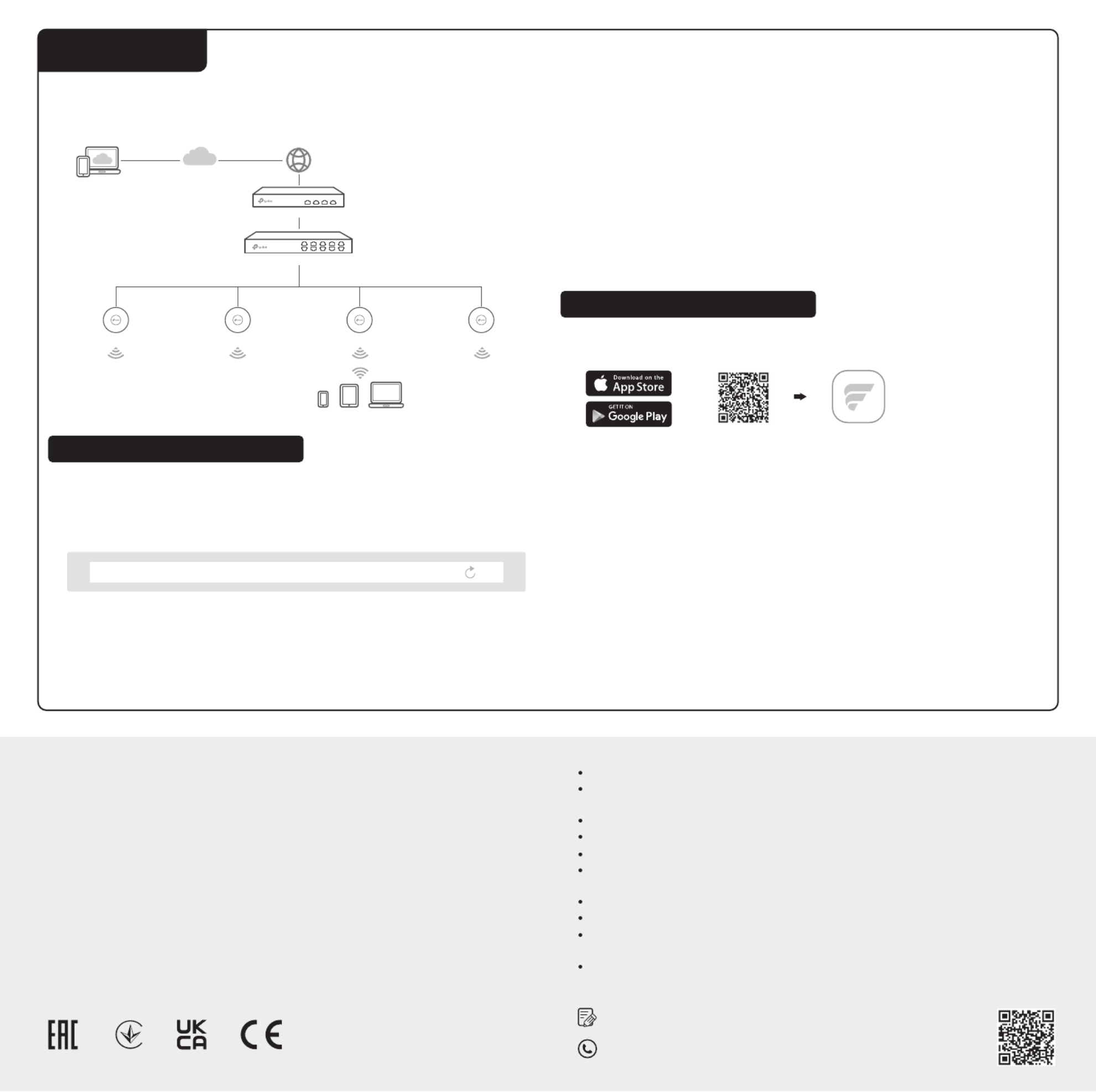
Switch
Router
Festa Cloud
Clients
APAP AP AP
https://festa.tplinkcloud.com
1. Make sure that your devices can access the internet.
2. Launch a web browser and enter https://festa.tplinkcloud.com in the address
bar. Log in with your TP-Link ID.
3. + Add ControllerClick , then you will see you have successfully registered for a
Cloud-Based Controller and the controller has been added to the controller list.
Configuration
Some models featured in this guide may be unavailable in your country or region. For local
sales information, visit https://www.tp-link.com.
Safety Information
EU declaration of conformity
For technical support, the User Guide and other information, please visit
https://www.tp-link.com/support, or simply scan the QR code.
To ask questions, find answers, and communicate with TP-Link users or
engineers, please visit https://community.tp-link.com to join TP-Link Community.
UK declaration of conformity
TP-Link hereby declares that the device is in compliance with the essential requirements
and other relevant provisions of the Electromagnetic Compatibility Regulations 2016 and
Electrical Equipment (Safety) Regulations 2016.
The original UK declaration of conformity may be found at
https://www.tp-link.com/support/ukca/
TP-Link hereby declares that the device is in compliance with the essential requirements
and other relevant provisions of directives 2014/30/EU, 2014/35/EU, 2011/65/EU and
(EU)2015/863.
The original EU declaration of conformity may be found at
https://www.tp-link.com/en/support/ce/
Keep the device away from water, fire, humidity or hot environments.
Do not attempt to disassemble, repair, or modify the device. If you need service, please
contact us.
Do not use damaged charger or USB cable to charge the device.
Do not use any other chargers than those recommended.
Adapter shall be installed near the equipment and shall be easily accessible.
Plug the product into the wall outlets with earthing connection through the power supply
cord.
The working temperature for the device shall be within 0-40 ℃.
Place the device with its bottom surface downward.
The plug on the power supply cord is used as the disconnect device, the socket-outlet
shall be easily accessible. (Not for Festa FS308G)
The socket-outlet shall be installed near the equipment and shall be easily accessible. (Not
for Festa FS308G)
Option 1: Via a Web Browser
You can easily configure and manage Festa Smart Switches via the Festa
Cloud-Based Controller.
4. Set Up Now Config New SetupClick , click and follow the step-by-step
instructions to complete the configuration wizard of the controller.
5. On the controller’s management page, go to Devices + Add Devices, and click
and follow the step-by-step instructions to adopt your devices.
Now you can configure and manage your devices on the controller.
Note:
• Before you start, be sure to power up and connect your devices according to
the topology figure.
• A DHCP server (typically a router with DHCP function enabled) is required to
assign IP addresses to the devices and clients in your local network.
Option 2: Via Festa App
1. Download and install the Festa App from App Store or Google Play.
2. Launch the Festa App and log in with your TP-Link ID.
3. Tap + on the upper right corner, then you will see you have successfully
registered for a Cloud-Based Controller and the controller has been added to
the controller list.
4. Tap , tap Confirm Let’s Get Started and follow the step-by-step instructions to
complete the configuration wizard of the controller.
5. On the controller’s management page, go to Devices +, and click on the upper
right corner, and follow the step-by-step instructions to adopt your devices.
Now you can configure and manage your devices via the Festa App.
For detailed configurations, refer to the User Guide of the controller. The guide can be found on the download center of our official website: https://www.tp-link.com/support/download/.
Scan for Festa App Festa App
or
Produktspecifikationer
| Varumärke: | TP Link |
| Kategori: | Växla |
| Modell: | Festa FS308G |
| Vikt: | 7500 g |
| Bredd: | 714 mm |
| Djup: | 43.6 mm |
| Höjd: | 426 mm |
| Förpackningens vikt: | 12200 g |
| Förpackningens bredd: | 840 mm |
| Djuppackning: | 187 mm |
| Förpackningshöjd: | 523 mm |
| Justerbar i höjdled: | Ja |
| Skärm diagonal: | 31.5 " |
| Upplösning: | 3840 x 2160 Pixels |
| Pekskärm: | Nee |
| Original bildförhållande: | 16:9 |
| Betraktningsvinkel, horisontell: | 178 ° |
| Betraktningsvinkel, vertikal: | 178 ° |
| Medföljande kablar: | AC, DisplayPort, HDMI, USB Type-C |
| Skärmform: | Gebogen |
| Typiskt kontrastförhållande: | 1000:1 |
| Marknadspositionering: | Thuis |
| Antal HDMI-portar: | 1 |
| Inbyggda högtalare: | Nee |
| Strömförbrukning (i standby): | 0.5 W |
| Strömförbrukning (max): | 155 W |
| Display, antal färger: | 1,07 miljard kleuren |
| Maximal uppdateringshastighet: | - Hz |
| High Dynamic Range (HDR)-teknologi: | DisplayHDR 400 |
| HD typ: | 4K Ultra HD |
| HDMI: | Ja |
| HDMI-version: | 2.0 |
| Respons tid: | 4 ms |
| Grafikupplösningar som stöds: | 720 x 400,800 x 600 (SVGA),1024 x 768 (XGA),1280 x 1024 (SXGA),1280 x 720 (HD 720),1280 x 800,1440 x 900 (WXGA+),1600 x 900,1680 x 1050 (WSXGA+),1920 x 1080 (HD 1080),1920 x 1200 (WUXGA),2560 x 1440,3840 x 2160 |
| VESA montering: | Ja |
| Panelmonteringsgränssnitt: | 100 x 100 mm |
| Antireflexskärm: | Ja |
| Ljusstyrka (typiskt): | 400 cd/m² |
| Bildförhållande: | 16:9 |
| Digital horisontell frekvens: | 27 - 136 kHz |
| Digital vertikal frekvens: | 30 - 60 Hz |
| Kontrastförhållande (dynamisk): | 10000000:1 |
| Djup (utan bas): | 43.6 mm |
| Höjd (utan bas): | 426 mm |
| Bredd (utan bas): | 714 mm |
| Antal DisplayPorts: | 1 |
| Skärmdiameter i centimeter: | 80 cm |
| Energiförbrukning (HDR) per 1000 timmar: | - kWu |
| Energiförbrukning (SDR) per 1000 timmar: | - kWu |
| Enhetsbredd (med stativ): | 714 mm |
| Djupenhet (med stativ): | 206 mm |
| Enhetshöjd (med stativ): | 617 mm |
| Vikt (med stativ): | 7500 g |
| Antal USB Type-A nedströmsportar: | 3 |
| Typ av panel: | IPS |
| Roterbar: | Ja |
| Teknik för lågt blått ljus: | Ja |
| DisplayPort-version: | 1.4 |
| Gångjärn: | Ja |
| USB-strömleverans till max.: | 65 W |
| USB Type-C DisplayPort alternativt läge: | Ja |
| Antal USB Type-C nedströmsportar: | 1 |
| AC-ingångsspänning: | 100 - 240 V |
| AC-ingångsfrekvens: | 50 - 60 Hz |
| Strömförbrukning (typiskt): | 45 W |
| Drifttemperatur (TT): | 5 - 35 °C |
| Relativ luftfuktighet i drift (VV): | 20 - 80 procent |
| Tiltvinkelområde: | -5 - 23 ° |
| lutningsjusteringar: | Ja |
| European Product Register for Energy Labeling (EPREL)-kod: | 649379 |
Behöver du hjälp?
Om du behöver hjälp med TP Link Festa FS308G ställ en fråga nedan och andra användare kommer att svara dig
Växla TP Link Manualer

3 Januari 2025

10 December 2024

3 Oktober 2024

25 September 2024

23 September 2024

22 September 2024

22 September 2024

22 September 2024

22 September 2024

20 September 2024
Växla Manualer
- Växla Bosch
- Växla IKEA
- Växla Huawei
- Växla HP
- Växla Philips
- Växla Panasonic
- Växla Honeywell
- Växla Yamaha
- Växla Abus
- Växla Alcatel
- Växla Alecto
- Växla Apc
- Växla Ansmann
- Växla Airlive
- Växla Edimax
- Växla Intermatic
- Växla Flamingo
- Växla Brennenstuhl
- Växla Hikvision
- Växla Generac
- Växla Silvercrest
- Växla Nedis
- Växla Pyle
- Växla Eminent
- Växla Renkforce
- Växla Vivanco
- Växla Manhattan
- Växla Worx
- Växla Black Box
- Växla Elro
- Växla EMOS
- Växla Victron Energy
- Växla KlikaanKlikuit
- Växla Ei Electronics
- Växla Tripp Lite
- Växla DataVideo
- Växla Schneider
- Växla Hama
- Växla Theben
- Växla Elektrobock
- Växla Chamberlain
- Växla Sylvania
- Växla Velleman
- Växla Tork
- Växla Techly
- Växla Sonance
- Växla Emerson
- Växla Totolink
- Växla Vemer
- Växla Smartwares
- Växla Profile
- Växla Cisco
- Växla Matrox
- Växla Steren
- Växla Perel
- Växla Engenius
- Växla IFM
- Växla Digitus
- Växla Kathrein
- Växla AV:link
- Växla Belkin
- Växla Linksys
- Växla Buffalo
- Växla Dahua Technology
- Växla Audiovox
- Växla Cotech
- Växla Netgear
- Växla LevelOne
- Växla Kaiser
- Växla QNAP
- Växla Trotec
- Växla Boss
- Växla PreSonus
- Växla Shimano
- Växla Merten
- Växla Goobay
- Växla Hager
- Växla Mercusys
- Växla Chacon
- Växla Elation
- Växla Sygonix
- Växla Planet
- Växla ZyXEL
- Växla Rex
- Växla Powerfix
- Växla Konig
- Växla Tesla
- Växla D-Link
- Växla Tenda
- Växla UPM
- Växla One For All
- Växla Finder
- Växla Fantini Cosmi
- Växla Audac
- Växla Marmitek
- Växla Delta Dore
- Växla DoorBird
- Växla Ubiquiti Networks
- Växla EBERLE
- Växla Grasslin
- Växla Omnitronic
- Växla Eaton
- Växla Jung
- Växla Vacmaster
- Växla CyberPower
- Växla Basetech
- Växla Trendnet
- Växla Mikrotik
- Växla WHALE
- Växla ATen
- Växla Fibaro
- Växla RGBlink
- Växla Gefen
- Växla Nexa
- Växla PAC
- Växla Wentronic
- Växla Dormakaba
- Växla Adder
- Växla Wago
- Växla Homematic IP
- Växla Monoprice
- Växla Tiptel
- Växla OSD Audio
- Växla SPC
- Växla Crestron
- Växla Unify
- Växla ORNO
- Växla Toolcraft
- Växla Berker
- Växla Electro Harmonix
- Växla Grandstream
- Växla Mercury
- Växla Provision ISR
- Växla Monacor
- Växla PCE
- Växla Logilink
- Växla Smart-AVI
- Växla StarTech.com
- Växla SIIG
- Växla Advantech
- Växla IOGEAR
- Växla Merlin Gerin
- Växla Micro Connect
- Växla Extron
- Växla KanexPro
- Växla Blustream
- Växla Avocent
- Växla Shelly
- Växla Intellinet
- Växla Ebode
- Växla Lancom
- Växla Robbe
- Växla ICasa
- Växla B-tech
- Växla Speaka
- Växla Kopp
- Växla Vimar
- Växla Kemo
- Växla GAO
- Växla H-Tronic
- Växla Legrand
- Växla Kraus & Naimer
- Växla Noble
- Växla Intertechno
- Växla Ecler
- Växla Inverto
- Växla Triax
- Växla Rule
- Växla Kramer
- Växla CYP
- Växla Suevia
- Växla Phoenix Contact
- Växla Seuthe
- Växla Maclean Energy
- Växla SmartAVI
- Växla Leviton
- Växla DEHN
- Växla Cudy
- Växla Brilliant
- Växla Heitronic
- Växla Lindy
- Växla SEC24
- Växla Cooking Performance Group
- Växla Ernitec
- Växla Atlona
- Växla Adviti
- Växla Flic
- Växla HELGI
- Växla IB Connect
- Växla Liberty
- Växla Hamlet
- Växla Paladin
- Växla Equip
- Växla Noark
- Växla Vivolink
- Växla Alfatron
- Växla Cambium Networks
- Växla 2USB
- Växla Roline
- Växla KVM-TEC
- Växla AMX
- Växla BZBGear
- Växla STI
- Växla Epiphan
- Växla Ebara
- Växla Mach Power
- Växla Axing
- Växla Juniper
- Växla Raritan
- Växla ConnectPro
- Växla SunBriteTV
- Växla Atlantis Land
- Växla GEV
- Växla Pizzato Elettrica
- Växla Baco
- Växla SEADA
- Växla Doepke
- Växla Comet
- Växla IPGARD
- Växla CSL
- Växla Setti+
- Växla PureLink
- Växla INOGENI
- Växla Luxul
Nyaste Växla Manualer

1 April 2025

1 April 2025

1 April 2025

1 April 2025

1 April 2025

1 April 2025

1 April 2025

1 April 2025

31 Mars 2025

31 Mars 2025