UniView IPC3635SS-ADF28(40)KMC-I1 Bruksanvisning
Läs nedan 📖 manual på svenska för UniView IPC3635SS-ADF28(40)KMC-I1 (135 sidor) i kategorin Kamera. Denna guide var användbar för 3 personer och betygsatt med 4.5 stjärnor i genomsnitt av 2 användare
Sida 1/135

Network Camera User Manual
Manual Version: V3.00

i
Thank you for your purchase. If you have any questions, please do not hesitate to contact your dealer.
Disclaimer
No part of this manual may be copied, reproduced, translated or distributed in any form or by any means
without prior consent in writing from Zhejiang Uniview Technologies Co., Ltd (hereinafter referred to as
Uniview or us).
The content in the manual is subject to change without prior notice due to product version upgrades or
other reasons.
This manual is for reference only, and all statements, information, and recommendations in this manual
are presented without warranty of any kind.
To the extent allowed by applicable law, in no event will Uniview be liable for any special, incidental,
indirect, consequential damages, nor for any loss of profits, data, and documents.
Safety Instructions
CAUTION!
The default password is intended only for your first login. For security, we strongly recommend you se
a strong password of at least 9 characters comprising digits, l
etters, and special characters.
Be sure to read this manual carefully before use and strictly comply with this manual during operation.
The illustrations in this manual are for reference only and may vary depending on the version or model.
The screenshots in this manual may have been customized to meet specific requirements and user
preferences. As a result, some of the examples and functions featured may differ from those displayed
on your monitor.
This manual is intended for multiple product models, and the photos, illustrations, descriptions, etc,
in this manual may be different from the actual appearances, functions, features, etc, of the product.
Uniview reserves the right to change any information in this manual without any prior notice or
indication.
Due to uncertainties such as physical environment, discrepancy may exist between the actual values
and reference values provided in this manual. The ultimate right to interpretation resides in our
company.
Users are fully responsible for the damages and losses that arise due to improper operations.
Environmental Protection
This product has been designed to comply with the requirements on environmental protection. For the
proper storage, use and disposal of this product, national laws and regulations must be observed.
Safety Symbols
The symbols in the following table may be found in this manual. Carefully follow the instructions indicated
by the symbols to avoid hazardous situations and use the product properly.
Symbol Description
WARNING! Indicates a hazardous situation which, if not avoided, could result in bodily injury or death.
CAUTION!
Indicates a situation which, if not avoided, could result in damage, data loss or malfunction to
product.
NOTE! Indicates useful or supplemental information about the use of product.

ii
Contents
Disclaimer ·························································································································· i
Safety Instructions ··············································································································· i
Environmental Protection ······································································································· i
Safety Symbols ··················································································································· i
1 Login ····························································································································· 1
1.1 Preparation ················································································································· 1
1.2 Login 2·························································································································
2 Live View ························································································································ 4
2.1 Live View ···················································································································· 4
2.1.1 Digital Zoom ······································································································· 7
2.1.2 Capture 7·············································································································
2.1.3 5ePTZ ··············································································································· 8
2.2 PTZ Control ················································································································· 8
2.2.1 3D Positioning ···································································································· 10
2.2.2 Area Focus ········································································································ 10
2.2.3 Preset ·············································································································· 11
2.2.4 Patrol ··············································································································· 11
3 Playback ······················································································································· 18
3.1 Playback Toolbar ········································································································· 18
3.2 Search and Play Recordings ·························································································· 19
3.3 Download Recordings ··································································································· 19
4 Photo ··························································································································· 21
5 Setup ··························································································································· 22
5.1 Local Parameters ········································································································22
5.2 Network ····················································································································· 23
5.2.1 Ethernet ············································································································ 23
5.2.2 Port ················································································································· 25
5.2.3 E- mail ·············································································································· 27
5.2.4 EZCloud ···········································································································29
5.2.5 DNS ················································································································· 30
5.2.6 DDNS ·············································································································· 30
5.2.7 SNMP ·············································································································· 31
5.2.8 802.1x ·············································································································· 33
5.2.9 QoS ················································································································· 33
5.2.10 WebSocket ······································································································ 34

iii
5.3 Video & Audio ············································································································· 34
5.3.1 Video ··············································································································· 35
5.3.2 Snapshot ··········································································································36
5.3.3 Audio ··············································································································· 38
5.3.4 ROI ·················································································································· 39
5.3.5 View Cropping ···································································································· 40
5.3.6 Media Stream ····································································································41
5.4 PTZ ·························································································································· 43
5.4.1 Basic PTZ Settings ······························································································ 43
5.4.2 Home Position ···································································································· 44
5.4.3 Pan/Tilt Limit ······································································································ 44
5.4.4 Remote PTZ Control ···························································································· 45
5.4.5 Preset Snapshot and Patrol Resumption ·································································· 46
5.4.6 Orientation Calibration ························································································· 46
5.5 Image ·······················································································································47
5.5.1 Image ··············································································································· 47
5.5.2 OSD ················································································································59
5.5.3 Privacy Mask ····································································································· 63
5.5.4 Quick Focus ······································································································ 64
5.6 Smart ························································································································ 65
5.6.1 Alarm-triggered Actions ························································································ 66
5.6.2 Arming Schedule ································································································ 67
5.6.3 Cross Line Detection ··························································································· 68
5.6.4 Enter Area Detection ···························································································70
5.6.5 Leave Area Detection ··························································································71
5.6.6 Intrusion Detection ······························································································ 73
5.6.7 Object Removed Detection ···················································································75
5.6.8 Object Left Behind Detection ················································································· 76
5.6.9 Defocus Detection ······························································································· 77
5.6.10 Scene Change Detection ···················································································· 77
5.6.11 Face Detection · ································································································ 78
5.6.12 Face Recognition ······························································································ 81
5.6.13 Human Body Detection ······················································································· 83
5.6.14 Mixed Traffic Detection- ······················································································· 84
5.6.15 People Flow Counting ························································································ 86
5.6.16 Crowd Density Monitoring ··················································································· 88
5.6.17 Auto Tracking ··································································································· 90

iv
5.6.18 Smoke and Fire Detection ··················································································· 91
5.6.19 Fire Detection ··································································································· 94
5.6.20 Attribute Collection ···························································································· 95
5.6.21 Advanced Settings ···························································································· 96
5.7 Alarm ························································································································ 97
5.7.1 Common Alarm ·································································································· 98
5.7.2 One- key Disarming ··························································································· 106
5.8 Storage ··················································································································· 106
5.8.1 Memory Card ··································································································· 107
5.8.2 Network Disk ··································································································· 108
5.8.3 FTP ··············································································································· 109
5.9 Security ··················································································································· 111
5.9.1 User ··············································································································· 111
5.9.2 HTTPS ··········································································································· 114
5.9.3 Authentication ·································································································· 116
5.9.4 Registration Information ····················································································· 116
5.9.5 ARP Protection ································································································· 116
5.9.6 IP Address Filtering ··························································································· 117
5.9.7 Access Policy ··································································································· 117
5.9.8 Watermark ······································································································ 119
5.9.9 WebSockets ···································································································· 119
5.10 System ·················································································································· 119
5.10.1 Time ············································································································· 119
5.10.2 DST ············································································································· 120
5.10.3 Server ·········································································································· 121
5.10.4 Device Information ·························································································· 123
5.10.5 Ports & External Devices ·················································································· 123
5.10.6 Maintenance ·································································································· 127
5.10.7 Logs ············································································································· 130

1
1 Login
1.1 Preparation
Refer to the camera s quick guide to install it properly, and then connect power to start up it. ’ You can log
in to the camera eb interface to perform management or maintenance operations.’s w
The following takes IE on a Windows 7.0 operating system as an example.
1. Check before login
The camera runs normally.
The PC has a network connection to the camera.
A web browser has been installed on the PC. Microsoft Internet Explorer 10.0 or later is
recommended.
For optimal display, it is recommended to choose a monitor with the highest resolution of the camera.
NOTE!
Recommended PC specifications for 32MP live view: CPU: Intel® Core
™ i7 8700; Graphics card:
GTX 1080; RAM: DDR4 8GB or higher.
1
2

3
Follow the steps below to log in to the camera s web interface (take IE’ 10 as an example):
. Open IE, enter the IP address of your camera in the address bar and press Enter
- -At your first login, you need to follow the on screen instructions to install a plug in (close all browsers
before installation), and then open the browser again to log in. To manually load the plug -in, type
http://IP address/ActiveX/Setup.exe in the address bar and press Enter.
Set whether to start live view automatically after login.
With Live View selected, live view will start automatically after login.
With Live View not selected, you need to start live view manually.
After first login, the Change Password dialog box appears, in which you must set a strong password
and enter your email address in case of password retrieval .
(1) and Set a strong password of 9 to 32 characters including all three elements: digits, letters,
special characters.
(2) Enter your email address in case of password retrieval.
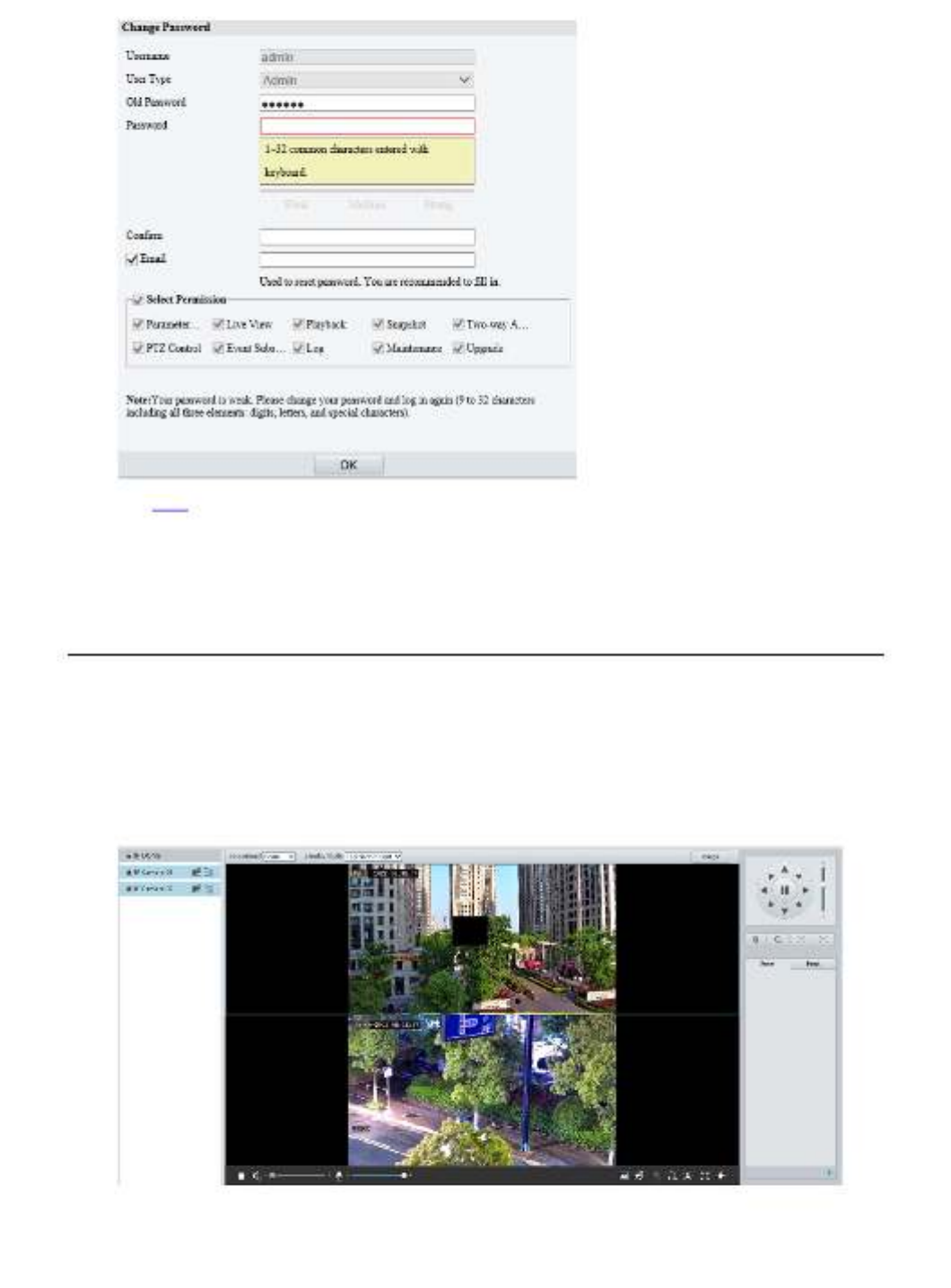
4
See User for more information.
If you forgot your password, click in the login page, then follow the onForgot Password -screen
instructions to reset your password.
2 Live View
2.1 Live View
The page shows the live video fro camera.m the
You may double click the window to enter or exit full screen mode.-
Live view page of dual channel camera-

6
Live View Toolbar
Item Description
Set the image display ratio in the window.
Scale: Displays 16:9 images.
Stretch: Displays images according to the window size (stretch images
to fit the window).
Original: Displays images with original size.
Set the image display mode in the window.
Single Channel: Displays live video of a single channel.
Left/Right Split: Displays live video in left/right split mode.
Top/Bottom Split: Displays live video in top/bottom split mode.
Picture in Picture: Opens a floating live view window on top of the current
window.
NOTE!
T - his function is only available on dual channel cameras.
: Stop/start live view of the selected channel.
: Start local recording.
: Switch streams.
Select a live video stream according to your camera.
Set image parameters.
/ Start/stop live view.
/ Turn off/on sound.
Adjust the output volume for the media player on the PC.
Range: 1 to 100.
Adjust the microphone volume on the PC during audio communication
between the PC and the camera.
Range: 1 to 100.
Frame rate/bit rate/resolution/packet loss rate.
Take a snapshot the displayed live videofrom .
NOTE!
See Local Parameters for the path of the saved snapshots.
/
Start/stop local recording.
NOTE!
See
Local Parameters for the path of the saved local recordings.
VLC media player is recommended for playing local recordings of 4K
cameras.
/ Start/stop two- way audio.
/ Start/stop digital zoom. See Digital Zoom for details.
/ Start/stop capturing. See for details.
Snapshot
Full screen.
Show/hide PTZ control panel.
123
1
2
3

7
2.1.1 Digital Zoom
Click in the live view toolbar to enable digital zoom.
View the magnified area.
C lick in the live view window and roll the wheel to zoom in or out on the image. Drag your mouse to
view all the magnified area. To restore, right click in the window.-
Click in the live view window and drag your mouse to specify the area (rectangular area) to be
magnified. Drag your mouse to view all the magnified area. To restore, right click in the window.-
To exit, click .
2.1.2 Capture
NOTE!
This function
is only available on certain models.
. Click in the live view toolbar to start capture
. View captured images

8
Click Open Image Folder s to view the image captured from the live video on your PC The image. s
are saved in JPEG format.
You can change the storage location has less in Setup > Common > Local Parameters. If the disk
than 100MB free space, you will be prompted to clear up the auto snapshot folder, and new snapshots
will not be displayed in the live view page until the disk space is freed.
To delete all captured images, click Clear All Records.
To exit, click .
2.1.3 5ePTZ
Click in the live view toolbar to enable 5ePTZ tracking.
Set the tracking area. In 5ePTZ tracking mode, the live view window is divided into 1 panoramic
window and 5 tracking windows. You may rest the cursor on the tracking boxes in the panoramic
window or tracking windows and use the scroll wheel to zoom in or out, and drag the tracking windows
to rearrange them.
Enable perimeter protection (see ), then the camera can automatically detect moving objects Smart
in the detection area, and simultaneously track and enlarge 5 objects that trigger the alarm rules until
the objects disappear.
To exit, click .
2.2 PTZ Control
NOTE!
•
This function is only available on PTZ cameras or cameras installed on PT mounts.
•
Some lens control functions are available on cameras equipped with motorized lenses.
•
The PTZ control buttons may vary with camera model.

10
2.2.1 3D Positioning
NOTE!
Thi
s function is only available on dome cameras and box cameras with motorized lens and PTZ.
Click in the PTZ control panel to enable 3D positioning.
C lick on the image and drag down/up to delineate a rectangular area to zoom in/out.
To exit, click .
2.2.2 Area Focus
Click in the PTZ control panel to enable area focus.
C lick on the image and drag to delineate a rectangular area to start auto focus in this area.
To exit, click .
Produktspecifikationer
| Varumärke: | UniView |
| Kategori: | Kamera |
| Modell: | IPC3635SS-ADF28(40)KMC-I1 |
Behöver du hjälp?
Om du behöver hjälp med UniView IPC3635SS-ADF28(40)KMC-I1 ställ en fråga nedan och andra användare kommer att svara dig
Kamera UniView Manualer

13 Februari 2025

13 Februari 2025

13 Februari 2025

13 Februari 2025

25 September 2024

25 September 2024

25 September 2024

25 September 2024
Kamera Manualer
- Kamera Sony
- Kamera Samsung
- Kamera Casio
- Kamera HP
- Kamera Philips
- Kamera Panasonic
- Kamera Epson
- Kamera Medion
- Kamera Nikon
- Kamera Olympus
- Kamera VTech
- Kamera Canon
- Kamera Acer
- Kamera Agfaphoto
- Kamera Agfa
- Kamera Alpine
- Kamera Anker
- Kamera Argus
- Kamera Hikvision
- Kamera GE
- Kamera BenQ
- Kamera Lexibook
- Kamera Leica
- Kamera Silvercrest
- Kamera Hitachi
- Kamera Gembird
- Kamera Lenco
- Kamera GoPro
- Kamera Pyle
- Kamera SereneLife
- Kamera Kodak
- Kamera Bushnell
- Kamera Blaupunkt
- Kamera TP Link
- Kamera Logitech
- Kamera Ezviz
- Kamera Polaroid
- Kamera Trust
- Kamera Avaya
- Kamera Easypix
- Kamera Denver
- Kamera Optoma
- Kamera Sanyo
- Kamera Imou
- Kamera Fujifilm
- Kamera Maginon
- Kamera Konica Minolta
- Kamera Emerson
- Kamera Vemer
- Kamera AVerMedia
- Kamera Celestron
- Kamera Eufy
- Kamera Lumens
- Kamera Yashica
- Kamera Flir
- Kamera Dahua Technology
- Kamera Daitsu
- Kamera Rollei
- Kamera Arlo
- Kamera Netgear
- Kamera Nest
- Kamera Sigma
- Kamera Ricoh
- Kamera Cobra
- Kamera Bresser
- Kamera Reolink
- Kamera Ansco
- Kamera Sygonix
- Kamera Powerfix
- Kamera Intel
- Kamera Mamiya
- Kamera Pentax
- Kamera Konig
- Kamera Trevi
- Kamera Foscam
- Kamera Zenit
- Kamera Fuji
- Kamera Technaxx
- Kamera D-Link
- Kamera Swann
- Kamera Fluke
- Kamera Azden
- Kamera Kyocera
- Kamera Minox
- Kamera Minolta
- Kamera Lorex
- Kamera Marshall Electronics
- Kamera Ring
- Kamera Vivitar
- Kamera SJCAM
- Kamera Zorki
- Kamera Laserliner
- Kamera EverFocus
- Kamera RunCam
- Kamera Scosche
- Kamera SeaLife
- Kamera Burris
- Kamera FIMI
- Kamera SPC
- Kamera Meade
- Kamera Contax
- Kamera ARRI
- Kamera Traveler
- Kamera Levenhuk
- Kamera Exakta
- Kamera Digital Watchdog
- Kamera Elmo
- Kamera Oregon Scientific
- Kamera ZeissIkon
- Kamera Silvergear
- Kamera Dorr
- Kamera Spypoint
- Kamera HOLGA
- Kamera Praktica
- Kamera Hasselblad
- Kamera Moto Mods (Motorola)
- Kamera Fantasea Line
- Kamera Vimar
- Kamera Kogan
- Kamera Getac
- Kamera Speco Technologies
- Kamera Brinno
- Kamera Z CAM
- Kamera General
- Kamera Ergoguys
- Kamera Strex
- Kamera General Electric
- Kamera Berger & Schröter
- Kamera Prixton
- Kamera AViPAS
- Kamera Leitz Focomat IIc
- Kamera Syrp
- Kamera Cosina
- Kamera Hanwha
- Kamera Videology
- Kamera InfiRay
- Kamera Pelco
- Kamera Joy-it
- Kamera Videotec
- Kamera Cambo
- Kamera Kobian
- Kamera Kyocera Yashica
- Kamera Red Digital Cinema
- Kamera Alfatron
- Kamera Bauhn
- Kamera Konica
- Kamera Akaso
- Kamera BZBGear
- Kamera Seek Thermal
- Kamera Aida
- Kamera Ikegami
- Kamera MuxLab
- Kamera Ikelite
- Kamera Adeunis
- Kamera Hoppstar
- Kamera IOptron
- Kamera Moultrie
- Kamera PatrolEyes
- Kamera Camouflage
- Kamera HuddleCamHD
- Kamera AquaTech
- Kamera PTZ Optics
- Kamera Aplic
- Kamera Linhof
- Kamera GoXtreme
- Kamera KanDao
- Kamera Aquapix
- Kamera Kraken Sports
- Kamera Voigtlander
Nyaste Kamera Manualer

3 April 2025

3 April 2025

1 April 2025

29 Mars 2025

29 Mars 2025

27 Mars 2025

27 Mars 2025

27 Mars 2025

13 Mars 2025

13 Mars 2025