Yealink WF50 Bruksanvisning
Läs nedan 📖 manual på svenska för Yealink WF50 (8 sidor) i kategorin Dongel. Denna guide var användbar för 21 personer och betygsatt med 4.5 stjärnor i genomsnitt av 2 användare
Sida 1/8

Wi-Fi USB Dongle
WF50
www.yealink.com
User Guide(V1.1)
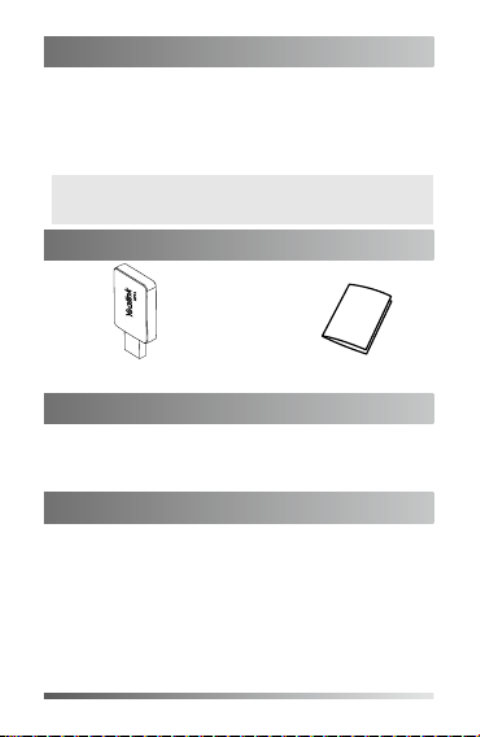
1
Wi-Fi USB Dongle is used in following scenarios:
• For IP phones: connect to the wireless network.
• For video conferencing systems: connect to the wireless
network or provide wireless AP (Access Point) for other
devices.
To assemble the Wi-Fi USB Dongle:
1. Insert the Wi-Fi USB Dongle to the USB port on the IP
phone or video conferencing system.
Introduction
Connecting to the Wireless Network
Package Contents
Wi-Fi USB Dongle WF50 User Guide
Assembling the Wi-Fi USB Dongle
Note: Not all IP phones and video conferencing systems support
Wi-Fi USB Dongle. For more information, contact your
system administrator.
To connect to an available wireless network via the IP
phone (take the SIP-T46S phone for an example):
1. Assemble the Wi-Fi USB Dongle.
The LCD screen prompts “Wi-Fi adapter has been added,
scanning the available wireless network right now?”
2. soft key. Press the OK
3. . Select X available network(s)
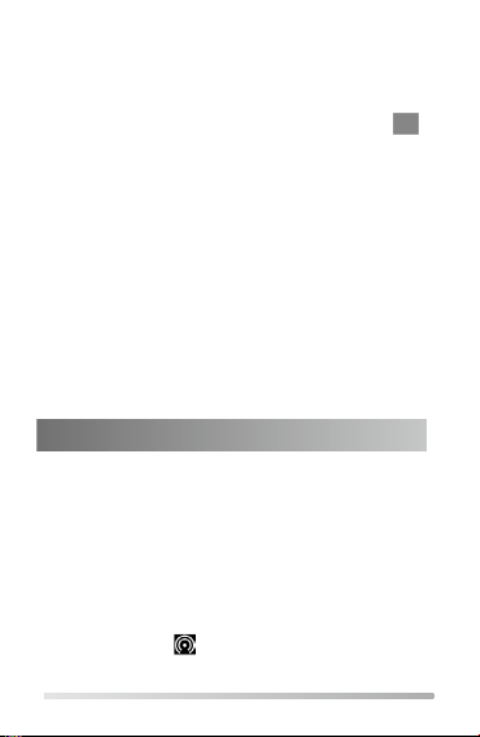
2
4. Select the desired wireless network and then press the
Connect soft key.
5. (Optional.) Enter its password in the field.Password
6. soft key. Press the OK
Once the connection completes successfully, the icon
appears after the SSID.
To connect to an available wireless network via the video
conferencing system:
1. Assemble the Wi-Fi USB Dongle.
The monitor prompts "Wi-Fi adapter is connected".
2. On your remote control, navigate to -> -> More Setting
Advanded Wi-Fi-> .
3. Check the checkbox. Wi-Fi
4. If you already enabled wireless AP, press OK to disable it.
5. Select the desired wireless network and then press OK.
6. (Optional.) Enter its password in the field.Password
7. . Select Join to Network
Once the connection completes successfully, the icon
appears on your monitor.
To provide wireless AP via the video conferencing system:
1. Assemble the Wi-Fi USB Dongle.
The monitor prompts "Wi-Fi adapter is connected".
2. On your remote control, navigate to -> -> More Setting
Advanced Wireless AP-> .
3. Check the checkbox. Wireless AP
4. If you already enabled Wi-Fi, press OK to disable it.
Other devices can connect to this wireless AP. Once the
connection is successful, the number of connections
appears beside the icon.
Providing Wireless AP for Other Devices
Produktspecifikationer
| Varumärke: | Yealink |
| Kategori: | Dongel |
| Modell: | WF50 |
Behöver du hjälp?
Om du behöver hjälp med Yealink WF50 ställ en fråga nedan och andra användare kommer att svara dig
Dongel Yealink Manualer

3 Oktober 2024

17 Augusti 2024
Dongel Manualer
- Dongel Huawei
- Dongel Alcatel
- Dongel Icy Box
- Dongel Nedis
- Dongel Asus
- Dongel Optoma
- Dongel GoGEN
- Dongel D-Link
- Dongel Marmitek
- Dongel Ubiquiti Networks
- Dongel Fanvil
- Dongel Billow
- Dongel Logilink
- Dongel Epcom
- Dongel EVOLVEO
- Dongel CGV
Nyaste Dongel Manualer

15 December 2024

9 December 2024

9 December 2024

22 September 2024

19 September 2024

18 September 2024

18 September 2024

18 September 2024

17 September 2024

16 September 2024