IOptron iE5100 Bruksanvisning
Läs nedan 📖 manual på svenska för IOptron iE5100 (4 sidor) i kategorin Kamera. Denna guide var användbar för 18 personer och betygsatt med 4.5 stjärnor i genomsnitt av 2 användare
Sida 1/4
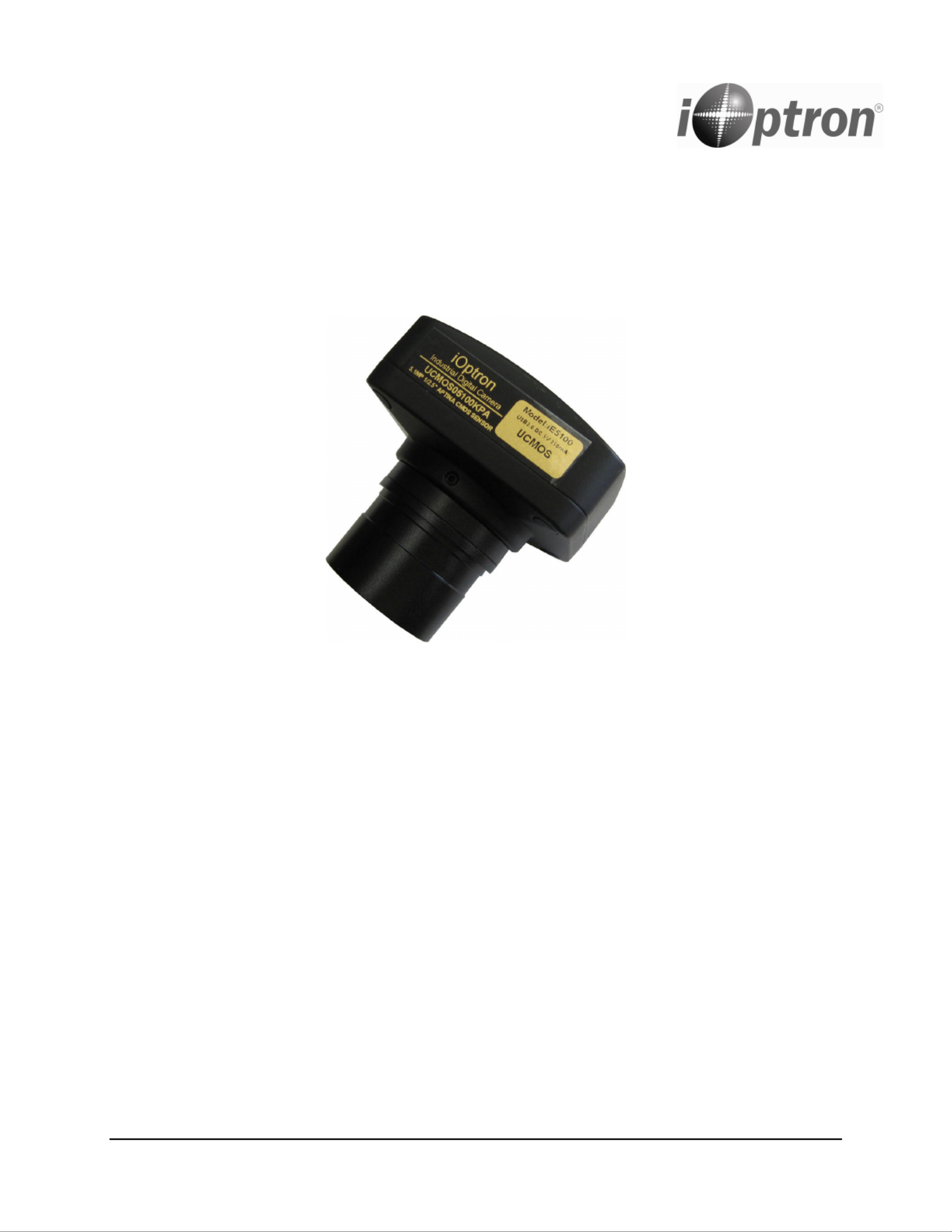
iOptron Corporation, 6E Gill Street, Woburn, MA 01801
www.iOptron.com
iE5100 Digital Camera
# 5250
Quick Start Guide

2
With the iOptron
®
Digital Camera, now iE5100
you can experience astro-video and
astrophotography for yourself! The iE5100
allows you to view real-time images from your
telescope on a computer screen. It transmits
live video images of the Moon, Sun, planets
and terrestrial objects through a USB cable to
your computer. Images can be recorded for
later playback or frame imaging.
Package Contents
• iE5100 Digital Camera with C-mount
• 1.25” telescope adapter
• USB Cable
• Software CD (also downloadable from
iOptron website)
Online Contents
• Manual
• Accessories
• Tips for set up and use
• Driver and software updates
• Reviews and feedback from other
customers
System Requirement
• PC running either Windows
®
(32-bit &
64-bit) XP , Vista , 2008 7 and 8 ; Mac ,
OS X and Linux (Kernel 2.6 or above)
• 2.0 GHz minimum processor
(Recommend dual core 2.8GHz or more)
• 200 MB free hard drive space for
program installation and image/movie
saving
• 2GB RAM or more
• 16-bit color display at 1280x1024 (32
MB video memory with DirectX 3D
support recommended)
• DirectX 9.0 or higher installed
iE5100 Driver and Software Installation:
Do not plug in the iE5100 digital camera before
you have installed the driver.
1. Insert CD into CD-ROM drive, the CD
Autorun will pop up the start interface. If
Autorun does not pup up, go to CD-ROM
drive and click on AutoRun.
2. Select “Install Application” This will install
both camera driver and application software
TopView.
3. Select “Next”.
4. Select “I Agree”.
5. Select the installation path. If the installation
path in the default one, just click the “Install”.
The progress of installation……

3
6. Click “Finish”, the end of the installation.
Connect iE5100 Camera to Computer:
Next, plug one end of the USB cable into the
iE5100 and the other end into a free USB slot
on the computer. The computer will detect the
camera as a new hardware and start to install
the driver, while “New Hardware Found” or
“Installing device driver software” displays at
the bottom right corner of your PC screen.
The found new hardware wizard would start,
Select “Install the software automatically”. The
computer will start installing the driver for the
camera. If “Unidentied publisher/ Windows
Logo Testing” warning windows appear, select
continue.
Now the camera is ready for use after the driver
is installed.
Use the iE5100 for Observation
The iE5100 can be used with almost any
telescope that is compatible with 1.25" format
eyepieces. Simply insert the camera into a
focuser in the same way as a standard
eyepiece, with or without a diagonal, if you use
a star diagonal. If your telescope does not have
enough inward focus travel, you will need to
use an optional 1.25" Barlow lens (not included)
to extend the telescope’s focal plane to the
camera’s imaging plane.
Open TopView software to begin viewing a live
feed from the telescope.
Aim and focus your telescope to an observing
target, such as Moon using regular eyepiece.
Remove the eyepiece and insert the iE5100
camera into the telescope focuser. Slowly
adjust the focuser knob to bring the image to
focus. Use the on screen adjustment function to
adjust the image property or ip the image
orientation. Then click SNAP to capture images
or RECORD to record movies. Refer to
TopView’s Help le or operation manual for
more details.
Produktspecifikationer
| Varumärke: | IOptron |
| Kategori: | Kamera |
| Modell: | iE5100 |
Behöver du hjälp?
Om du behöver hjälp med IOptron iE5100 ställ en fråga nedan och andra användare kommer att svara dig
Kamera IOptron Manualer

26 December 2024

26 December 2024

20 September 2024

20 September 2024
Kamera Manualer
- Kamera Sony
- Kamera Samsung
- Kamera Casio
- Kamera HP
- Kamera Philips
- Kamera Panasonic
- Kamera Epson
- Kamera Medion
- Kamera Nikon
- Kamera Olympus
- Kamera VTech
- Kamera Canon
- Kamera Acer
- Kamera Agfaphoto
- Kamera Agfa
- Kamera Alpine
- Kamera Anker
- Kamera Argus
- Kamera Hikvision
- Kamera GE
- Kamera BenQ
- Kamera Lexibook
- Kamera Leica
- Kamera Silvercrest
- Kamera Hitachi
- Kamera Gembird
- Kamera Lenco
- Kamera GoPro
- Kamera Pyle
- Kamera SereneLife
- Kamera Kodak
- Kamera Bushnell
- Kamera Blaupunkt
- Kamera TP Link
- Kamera Logitech
- Kamera Ezviz
- Kamera Polaroid
- Kamera Trust
- Kamera Avaya
- Kamera Easypix
- Kamera Denver
- Kamera Optoma
- Kamera Sanyo
- Kamera Imou
- Kamera Fujifilm
- Kamera Maginon
- Kamera Konica Minolta
- Kamera Emerson
- Kamera AVerMedia
- Kamera Celestron
- Kamera Eufy
- Kamera Lumens
- Kamera Yashica
- Kamera Flir
- Kamera Dahua Technology
- Kamera Daitsu
- Kamera Rollei
- Kamera Arlo
- Kamera Netgear
- Kamera Nest
- Kamera Sigma
- Kamera Ricoh
- Kamera Cobra
- Kamera Bresser
- Kamera Reolink
- Kamera Ansco
- Kamera Sygonix
- Kamera UniView
- Kamera Powerfix
- Kamera Intel
- Kamera Mamiya
- Kamera Pentax
- Kamera Konig
- Kamera Trevi
- Kamera Foscam
- Kamera Zenit
- Kamera Fuji
- Kamera Technaxx
- Kamera D-Link
- Kamera Swann
- Kamera Fluke
- Kamera Azden
- Kamera Kyocera
- Kamera Minox
- Kamera Minolta
- Kamera Lorex
- Kamera Marshall Electronics
- Kamera Ring
- Kamera Vivitar
- Kamera SJCAM
- Kamera Zorki
- Kamera Laserliner
- Kamera EverFocus
- Kamera RunCam
- Kamera Scosche
- Kamera SeaLife
- Kamera Burris
- Kamera FIMI
- Kamera SPC
- Kamera Meade
- Kamera Contax
- Kamera ARRI
- Kamera Traveler
- Kamera Levenhuk
- Kamera Exakta
- Kamera Digital Watchdog
- Kamera Elmo
- Kamera Oregon Scientific
- Kamera ZeissIkon
- Kamera Silvergear
- Kamera Dorr
- Kamera Spypoint
- Kamera HOLGA
- Kamera Praktica
- Kamera Hasselblad
- Kamera Moto Mods (Motorola)
- Kamera Fantasea Line
- Kamera Vimar
- Kamera Kogan
- Kamera Getac
- Kamera Speco Technologies
- Kamera Brinno
- Kamera Z CAM
- Kamera General
- Kamera Ergoguys
- Kamera Strex
- Kamera General Electric
- Kamera Berger & Schröter
- Kamera Prixton
- Kamera AViPAS
- Kamera Leitz Focomat IIc
- Kamera Syrp
- Kamera Cosina
- Kamera Hanwha
- Kamera Videology
- Kamera InfiRay
- Kamera Pelco
- Kamera Joy-it
- Kamera Videotec
- Kamera Cambo
- Kamera Kobian
- Kamera Kyocera Yashica
- Kamera Red Digital Cinema
- Kamera Alfatron
- Kamera Bauhn
- Kamera Konica
- Kamera Akaso
- Kamera BZBGear
- Kamera Seek Thermal
- Kamera Aida
- Kamera Ikegami
- Kamera MuxLab
- Kamera Ikelite
- Kamera Adeunis
- Kamera Hoppstar
- Kamera Moultrie
- Kamera PatrolEyes
- Kamera Camouflage
- Kamera HuddleCamHD
- Kamera AquaTech
- Kamera PTZ Optics
- Kamera Aplic
- Kamera Linhof
- Kamera GoXtreme
- Kamera KanDao
- Kamera Aquapix
- Kamera Kraken Sports
- Kamera Voigtlander
Nyaste Kamera Manualer

29 Mars 2025

29 Mars 2025

27 Mars 2025

27 Mars 2025

27 Mars 2025

13 Mars 2025

13 Mars 2025

11 Mars 2025

28 Februari 2025

25 Februari 2025