Mikrotik RB2011UiAS-RM Bruksanvisning
Läs nedan 📖 manual på svenska för Mikrotik RB2011UiAS-RM (4 sidor) i kategorin Router. Denna guide var användbar för 9 personer och betygsatt med 4.5 stjärnor i genomsnitt av 2 användare
Sida 1/4

1.
2.
3.
4.
5.
6.
7.
8.
9.
1.
2.
3.
RB2011UiAS-RM
RB2011UiAS-RM
RB2011UiAS-RM
RB2011UiAS-RMRB2011UiAS-RM
RB2011UiAS-RM
Safety Warnings
Before you work on any equipment, be aware of the hazards involved with electrical circuitry, and be familiar with standard practices for preventing
accidents.
Ultimate disposal of this product should be handled according to all national laws and regulations.
The Installation of the equipment must comply with local and national electrical codes.
This unit is intended to be installed in the rackmount. Please read the mounting instructions carefully before beginning installation. Failure to use the
correct hardware or to follow the correct procedures could result in a hazardous situation to people and damage to the system.
This product is intended to be installed indoors. Keep this product away from water, fire, humidity or hot environments.
Use only the power supply and accessories approved by the manufacturer, and which can be found in the original packaging of this product.
Read the installation instructions before connecting the system to the power source.
We cannot guarantee that no accidents or damage will occur due to the improper use of the device. Please use this product with care and operate at your
own risk!
In the case of device failure, please disconnect it from power. The fastest way to do so is by unplugging the power plug from the power outlet.
It is the customer's responsibility to follow local country regulations, including operation within legal frequency channels, output power, cabling
requirements, and Dynamic Frequency Selection (DFS) requirements. All Mikrotik devices must be professionally installed.
First use
Choose your powering solution, please see the section for possibilities.Powering
Connect your Internet cable to port 1 (labeled "Internet"), and local network computers to other ports.
Connect your direct input power jack if not using POE, to start up the device.
If using POE please see section on how to connect.POE Adapter
The device will boot up and after the short beep, the network will be available for connecting.
Set your computer IP configuration to automatic (DHCP).
Once connected to the network, open in your web browser to start configuration, since there is no password by default, you https://192.168.88.1
will be logged in automatically . (or, for some models, check user and wireless passwords on the sticker)
We recommend clicking the "Check for updates" button and updating your RouterOS software to the latest version to ensure the best
performance and stability.
Set up your password on the screen that loads.
Powering
The device accepts powering from either the power jack or from the LAN1 Ethernet port:
Direct-input power jack (5.5 mm outside and 2 mm inside diameter, female, pin positive plug) accepts 8-30 V DC (overvoltage protection starts at
30 V).
Eth1 port accepts 8-30 V DC input (at the board; higher voltage needed to compensate for power loss on long cables) from non-standard
(passive) Power over Ethernet injectors. The board does not work with IEEE802.3af compliant 48 V power injectors.
Maximum power consumption 6 W, with attachments 18 W.
Connecting to a POE Adapter:
Connecting to a POE Adapter:
Connecting to a POE Adapter:
Connecting to a POE Adapter:Connecting to a POE Adapter:
Connect the Ethernet cable from the device to the POE port of the POE adapter.
Connect an Ethernet cable from your LAN to the LAN port of the POE adapter, please mind arrows for data and power flow.
Connect the power cord to the adapter, and then plug the power cord into a power outlet.
Power output
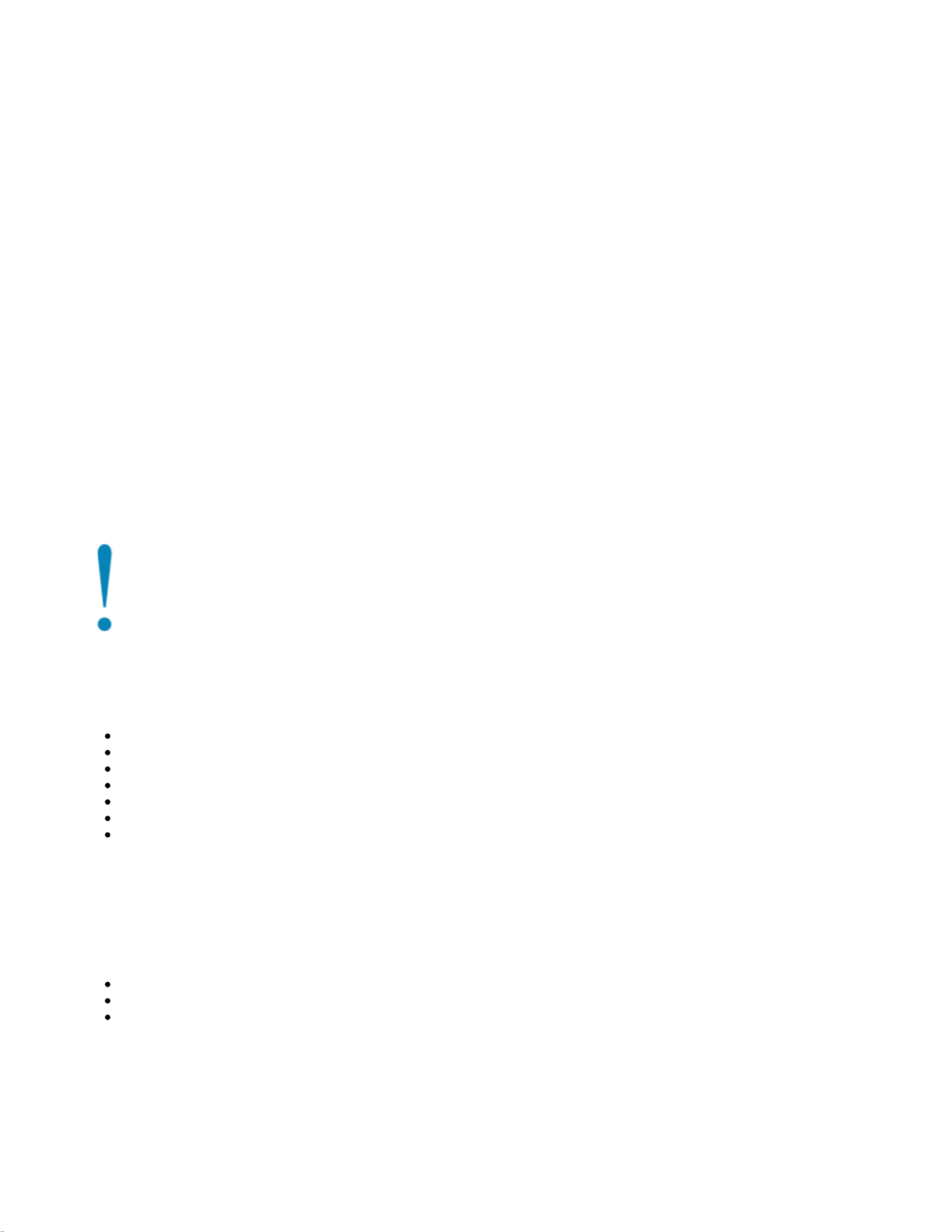
1.
2.
3.
The PoE on Ether10 outputs approximately 2 V below input voltage and supports up to 0.58 A (So provided 24 V PSU will provide 22 V at 0.58 A output to
the Ether5 PoE port).
Configuration
Once logged in, we recommend clicking the "Check for updates" button in the QuickSet menu, as updating your RouterOS software to the latest version
ensures the best performance and stability. For wireless models, please make sure you have selected the country where the device will be used, to
conform with local regulations.
RouterOS includes many configuration options in addition to what is described in this document. We suggest starting here to get yourself accustomed to
the possibilities: . In case IP connection is not available, the Winbox tool ( ) can be used to connect to the MAC address https://mt.lv/help https://mt.lv/winbox
of the device from the LAN side (all access is blocked from the Internet port by default).
For recovery purposes, it is possible to boot the device for reinstallation, see section .Buttons and Jumpers
Mounting
The device is designed to use indoors and can be placed on the desktop, or you can mount it into rackmount using Phillips screwdriver to attach
rackmount ears on both sides of the device:
Attach rack ears to both sides of the device and tighten four screws to secure them in place;
Place the device in rackmount enclosure and align with the holes so that the device fits conveniently;
Tighten screws to secure it in place.
The device has no protection from water contamination, please ensure the placement of the device in a dry and ventilated environment.
Mounting and configuration of this device should be done by a qualified person.
Grounding screw is located on the backside of the device case, please connect it accordingly to efficient ground.
When mounting on the wall, please ensure that cable feed is pointing downwards.
The IPX rating scale of this device is IPX0. We recommend using Cat6 shielded cables.
Extension Slots and Ports
Five 10/100/1000 (Gigabit) Ethernet ports (Auto MDI/X)
Five 10/100 (Fast) Ethernet ports (Auto MDI/X)
Ether10 supports 500 mA output power, ~2 V below the input voltage. Power out support auto-detect to protect non-PoE devices.
1G SFP port.
USB slot type A.
Serial port.
LCD for configuration.
Please visit wiki pages for MikroTik SFP module compatibility table: https://wiki.mikrotik.com/wiki/MikroTik_SFP_module_compatibility_table
Buttons and Jumpers
The RouterBOOT reset button has the following functions. Press the button and apply the power, then:
Release the button when green LED starts flashing, to reset RouterOS configuration to defaults.
Release the button when the LED turns solid green to clear all configuration and bridge all interfaces.
Release the button after LED is no longer lit (~20 seconds) to cause a device to look for Netinstall servers (required for reinstalling RouterOS over
the network).
Regardless of the above option used, the system will load the backup RouterBOOT loader if the button is pressed before power is applied to the device.
Useful for RouterBOOT debugging and recovery.
Specifications
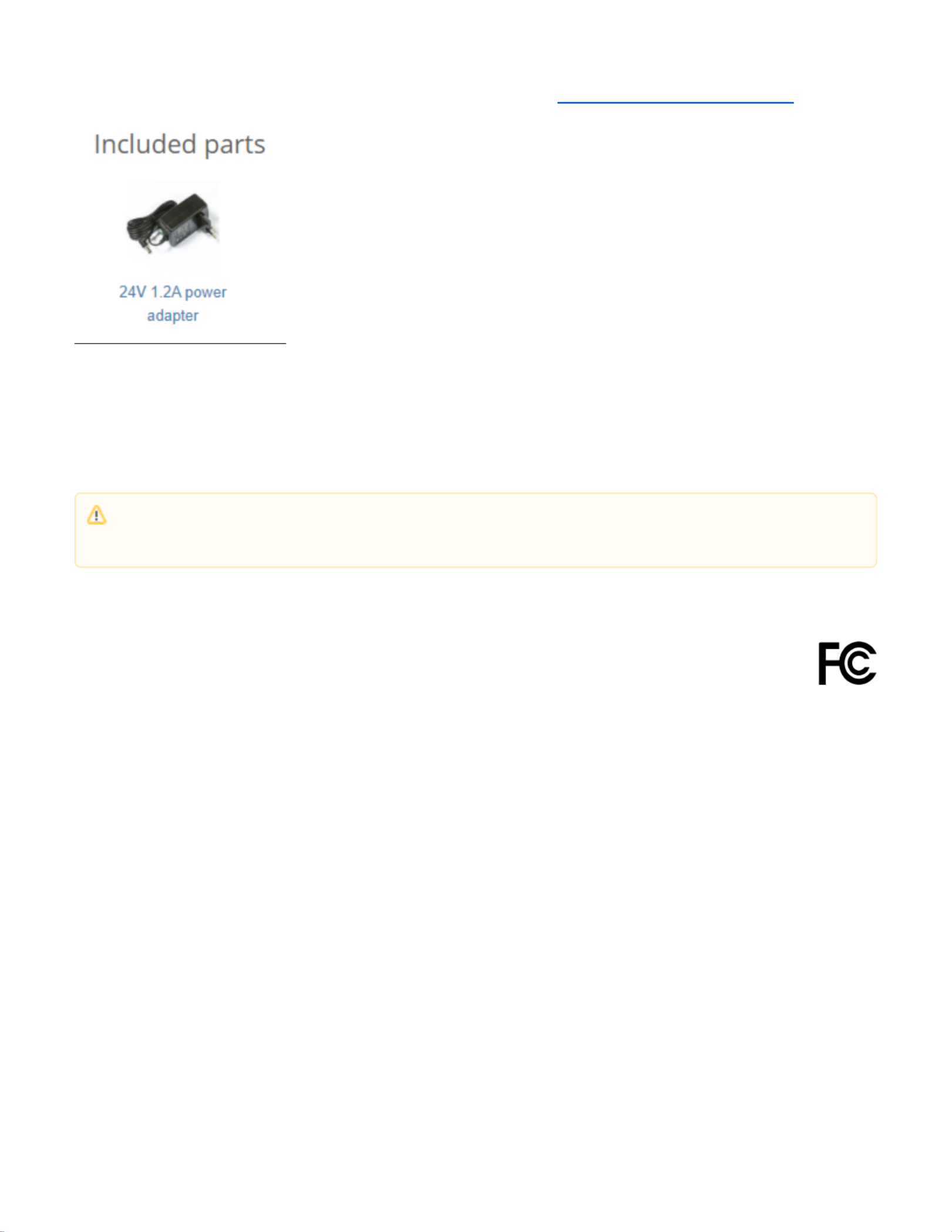
For more information about this product, specification and pictures please visit our web page: https://mikrotik.com/product/RB2011UiAS-RM
Operating System Support
The device supports RouterOS software version 6. The specific factory-installed version number is indicated in the RouterOS menu /system resource.
Other operating systems have not been tested.
Federal Communication Commission Interference Statement
This equipment has been tested and found to comply with the limits for a Class A digital device, pursuant to Part 15 of the FCC Rules. These
limits are designed to provide reasonable protection against harmful interference in a commercial installation.
This equipment generates, uses, and can radiate radio frequency energy and, if not installed and used in accordance with the instruction manual, may
cause harmful interference to radio communications. Operation of this equipment in a residential area is likely to cause harmful interference in which case
the user will be required to correct the interference at his own expense.
FCC Caution: Any changes or modifications not expressly approved by the party responsible for compliance could void the user's authority to operate this
equipment.
This device complies with Part 15 of the FCC Rules. Operation is subject to the following two conditions: (1) This device may not cause harmful
interference, and (2) this device must accept any interference received, including interference that may cause undesired operation.
Note: This unit was tested with shielded cables on the peripheral devices. Shielded cables must be used with the unit to ensure compliance.
Innovation, Science and Economic Development Canada
This device complies with Industry Canada's license-exempt RSS standard(s). Operation is subject to the following two conditions: (1) this device may not
cause interference, and (2) this device must accept any interference, including interference that may cause undesired operation of the device.
Le présent appareil est conforme aux CNR d'Industrie Canada applicables aux appareils radio exempts de licence. L'exploitation est autorisée aux deux
conditions suivantes: (1) l'appareil ne doit pas produire de brouillage, et (2) l'utilisateur de l'appareil doit accepter tout brouillage radioélectrique subi, même
si le brouillage est susceptible d'en compromettre le fonctionnement.
This Class A digital apparatus complies with Canadian ICES-003.
Cet appareil numérique de la classe [A] est conforme à la norme NMB-003 du Canada.
CAN ICES-003 (A) / NMB-003 (A)
UKCA marking
To avoid pollution of the environment, please separate the device from household waste and dispose of it in a safe manner, such as in
designated waste disposal sites. Familiarize yourself with the procedures for the proper transportation of the equipment to the designated
disposal sites in your area.
Produktspecifikationer
| Varumärke: | Mikrotik |
| Kategori: | Router |
| Modell: | RB2011UiAS-RM |
Behöver du hjälp?
Om du behöver hjälp med Mikrotik RB2011UiAS-RM ställ en fråga nedan och andra användare kommer att svara dig
Router Mikrotik Manualer

24 September 2024

20 September 2024

20 September 2024

17 September 2024

15 September 2024

14 September 2024

14 September 2024

14 September 2024

14 September 2024

14 September 2024
Router Manualer
- Router Xiaomi
- Router Bosch
- Router Huawei
- Router HP
- Router DeWalt
- Router Motorola
- Router Nokia
- Router Siemens
- Router Topcom
- Router VTech
- Router Alcatel
- Router Allnet
- Router Alfa
- Router Allied Telesis
- Router Airlive
- Router Anker
- Router Silverline
- Router Edimax
- Router Strong
- Router Hikvision
- Router Proximus
- Router Arris
- Router BenQ
- Router Makita
- Router Hitachi
- Router Thomson
- Router Gembird
- Router Black And Decker
- Router Asus
- Router Skil
- Router Eminent
- Router Renkforce
- Router Vivanco
- Router Festool
- Router Sitecom
- Router Metabo
- Router TP Link
- Router Manhattan
- Router Ezviz
- Router Black Box
- Router Trust
- Router Milwaukee
- Router Hikoki
- Router Sagem
- Router Roland
- Router ZTE
- Router Nilox
- Router Einhell
- Router Hama
- Router Sonos
- Router AVM
- Router TCL
- Router Gigabyte
- Router Nec
- Router Techly
- Router Totolink
- Router Cisco
- Router Engenius
- Router KPN
- Router IFM
- Router Netis
- Router Envivo
- Router Digitus
- Router Kathrein
- Router Draytek
- Router Belkin
- Router Devolo
- Router Linksys
- Router Barco
- Router Buffalo
- Router Powerplus
- Router Porter-Cable
- Router Dahua Technology
- Router Cotech
- Router Netgear
- Router Nest
- Router LevelOne
- Router BT
- Router QNAP
- Router Vodafone
- Router Sigma
- Router ICIDU
- Router Dell
- Router Mercusys
- Router Milan
- Router Planet
- Router ZyXEL
- Router Western Digital
- Router Clas Ohlson
- Router Konig
- Router AT&T
- Router Sweex
- Router MSI
- Router Foscam
- Router Zebra
- Router D-Link
- Router Aruba
- Router Tenda
- Router Phicomm
- Router Kyocera
- Router Teltonika
- Router Ubiquiti Networks
- Router Zoom
- Router Marshall Electronics
- Router Thrustmaster
- Router Jung
- Router Technicolor
- Router Synology
- Router Trendnet
- Router Blackmagic Design
- Router ATen
- Router Digi
- Router Verizon
- Router Billion
- Router T-Mobile
- Router Conceptronic
- Router RGBlink
- Router Gefen
- Router RAVPower
- Router Hawking Technologies
- Router Kopul
- Router Nexxt
- Router Beafon
- Router Kraun
- Router Zolid
- Router Sagemcom
- Router Toolcraft
- Router Telstra
- Router SPL
- Router Logilink
- Router Moxa
- Router Smart-AVI
- Router StarTech.com
- Router Holzmann
- Router SIIG
- Router Eero
- Router Advantech
- Router Mercku
- Router IOGEAR
- Router Hercules
- Router Xantech
- Router KanexPro
- Router Intelix
- Router Blustream
- Router Intellinet
- Router Lancom
- Router Arcadyan
- Router ModeCom
- Router Digiconnect
- Router Ubee
- Router SMC
- Router Tele 2
- Router Vimar
- Router Kogan
- Router Ocean Matrix
- Router Peak
- Router CradlePoint
- Router Davolink
- Router Sixnet
- Router Kramer
- Router 7inova
- Router Media-tech
- Router AVPro Edge
- Router Cudy
- Router Lindy
- Router F-Secure
- Router Rosewill
- Router Digicom
- Router Sabrent
- Router On Networks
- Router Atlona
- Router AVMATRIX
- Router PENTAGRAM
- Router Leoxsys
- Router Readynet
- Router OneAccess
- Router Accelerated
- Router Nexaira
- Router FSR
- Router Hamlet
- Router Approx
- Router T-com
- Router Alfatron
- Router Amped Wireless
- Router Key Digital
- Router Cambium Networks
- Router 3Com
- Router I-Tec
- Router Avenview
- Router United Telecom
- Router BZBGear
- Router WyreStorm
- Router Rocstor
- Router Ruckus Wireless
- Router Dovado
- Router Mach Power
- Router MuxLab
- Router EXSYS
- Router NetComm
- Router Juniper
- Router Comtrend
- Router Premiertek
- Router Bea-fon
- Router GL.iNet
- Router A-NeuVideo
- Router Shinybow
- Router Edgewater
- Router Atlantis Land
- Router Lantronix
- Router Lumantek
- Router Keenetic
- Router Starlink
- Router Keewifi
- Router Milesight
- Router PulseAudio
- Router Wisetiger
- Router Predator
- Router Evolution
- Router Comprehensive
- Router Digitalinx
- Router Luxul
- Router DVDO
- Router StarIink
- Router Silentwind
- Router Keezel
- Router VigilLink
- Router Digital Forecast
Nyaste Router Manualer

9 April 2025

9 April 2025

8 April 2025

3 April 2025

1 April 2025

30 Mars 2025

30 Mars 2025

30 Mars 2025

30 Mars 2025

30 Mars 2025