TP Link Archer AX1800 Bruksanvisning
Läs nedan 📖 manual på svenska för TP Link Archer AX1800 (2 sidor) i kategorin Router. Denna guide var användbar för 167 personer och betygsatt med 4.5 stjärnor i genomsnitt av 2 användare
Sida 1/2
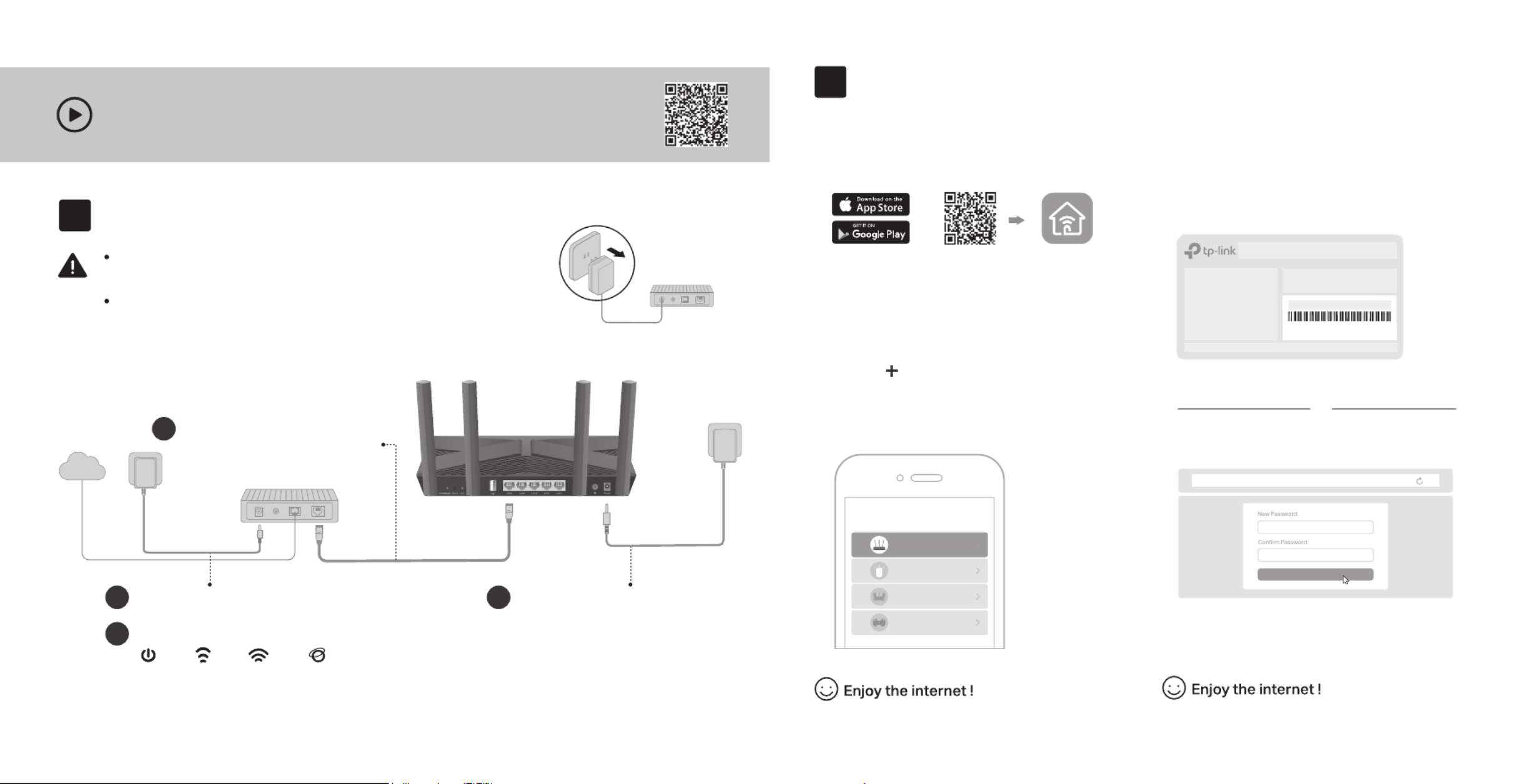
Power on the modem, and then wait
about for it to restart.2 minutes
2
Set Up the Network
1. Connect your device to the router wirelessly
or with an Ethernet cable.
New Password:
Let’s Get Started
Conrm Password:
http://tplinkwi.net
Method TWO: Via a Web Browser
2. Launch a web browser, and enter
http://tplinkwifi.net or http://192.168.0.1 in
the address bar. Create a password to log in.
3. Follow the step-by-step instructions to
set up the internet connection and
register for the TP-Link Cloud service.
Note: If the login window does not appear, please refer to Q1 of
Need Help? in this guide.
Set up with videos:
Scan QR code or visit
https://www.tp-link.com/support/setup-video/#wi--routers
Method ONE: Via TP-Link Tether App
1. Download the Tether app.
Scan for Tether Tether
or
Choose your device type
Archer AX11000
Archer C5400X
Range Extender
Router
Archer AX6000
2. Open the Tether app and log in with your
TP-Link ID.
3. Tap the button in the Tether app and
select Router > Wireless Router. Follow
the steps to complete the setup and
connect to the internet.
Note: If you don’t have an account, create one first.
The default wireless network names (SSIDs) and password
are printed on the label at the bottom of the router.
Model: Archer AX3000
AX3000 Gigabit Wi-Fi Router
Wireless Password/PIN:XXXXXXXX
SSID:TP-Link_ XXX X
SSID:TP-Link_ XXX X_5 G
2
Connect the power adapter to
the router and turn on the router.
3
Connect the Hardware
Note: If the 2.4GHz LED and 5GHz LED are off, press and hold the WPS/Wi-Fi button on the back for more
than 2 seconds. Both the LEDs should turn solid on.
Power
On
Internet
On
2.4GHz
On
5GHz
On
If your internet connection is through an Ethernet cable directly from the wall instead of through a DSL /
Cable / Satellite modem, connect the Ethernet cable to the router’s WAN port, and then follow steps 3
and 4 to complete the hardware connection.
*Image may dier from actual product.
Unplug the power to turn o your modem, if any, and remove
the backup battery if it has one.
Place the router horizontally and orient the antennas vertically. Modem
Unplug the power
Verify that the hardware connection is correct by checking the following LEDs.
4
1
Internet
1
Connect the powered-off
modem to the router’s WAN
port with an Ethernet cable.

Q1. What should I do if I can’t access the web
management page?
Reboot your router and try again.
If the computer is set to a static IP, change its settings to
obtain an IP address automatically.
Verify that is correctly entered in the web http://tplinkwifi.net
browser. Alternatively, enter or http://192.168.0.1
http://192.168.1.1 in the web browser.
Use another web browser and try again.
Disable and enable the network adapter in use.
Q2. What should I do if I can’t access the internet?
Reboot your modem and router, then try again.
Check if the internet is working normally by connecting a
computer directly to the modem via an Ethernet cable. If it is
not, contact your internet service provider.
Log in to the web management page of the router, and go to
the page to check whether the internet IP Network Map
address is valid or not. If it is, go to Advanced > Quick Setup
to set up again; otherwise, check the hardware connection.
For cable modem users, log in to the web management page
of the router and go to Advanced > Network > Internet >
MAC Clone. Select Clone Current Device MAC and click
SAVE. Then reboot both the modem and the router.
Q3. What should I do if I forget my wireless password?
If you have not changed the default wireless password, it can
be found on the label at the bottom of the router.
Connect a computer directly to the router using an Ethernet
cable. Log in to the router’s web management page at
http://tplinkwi.net, and go to the Wireless page to retrieve or
reset your wireless password
.
Q4. What should I do if I forget my web management
page password?
If you are using a TP-Link ID to log in, click Forgot password
on the login page and then follow the instructions to reset it.
Alternatively, press and hold the Reset button on the back
until the Power LED blinks. Then visit http://tplinkwifi.net to
create a new login password.
©2020 TP-Link 7106508717 REV1.0.3
Need Help?Button Explanation
Press and hold the button for more than 2 seconds to turn on
or o the wireless function of your router.
WPS/Wi-Fi Button
Press the button for 1 second, and immediately press the WPS
button on your client to start the WPS process.
LED Button
Press the button for 1 second to turn on or o the LEDs of
your router.
Reset Button
Press and hold the button until the Power LED blinks to reset the
router to its factory default settings.
USB Applications
With the USB port, it’s easy to share les and media with
multiple devices. Visit to https://www.tp-link.com/app/usb
learn more about the USB applications.
Remote Access
Access the USB drive when you are away from home
Local Storage Sharing
Share les from the USB drive with devices on your
home network
Media Server
Play media from the USB drive on your computer and
smart devices
AX1800 Wi-Fi 6 Router
Quick Installation Guide
· Keep the device away from water, re, humidity or hot environments.
· Do not attempt to disassemble, repair, or modify the device.
· Do not use any other chargers than those recommended.
· Do not use damaged charger or USB cable to charge the device.
· Do not use the device where wireless devices are not allowed.
· Adapter shall be installed near the equipment and shall be easily accessible.
For technical support, the user guide and more
information, please visit https://www.tp-link.com/support
Email techwriter@tp-link.com.cn to give suggestions.
To communicate with TP-Link users or engineers, visit
https://community.tp-link.com to join TP-Link Community.
Produktspecifikationer
| Varumärke: | TP Link |
| Kategori: | Router |
| Modell: | Archer AX1800 |
Behöver du hjälp?
Om du behöver hjälp med TP Link Archer AX1800 ställ en fråga nedan och andra användare kommer att svara dig
Router TP Link Manualer

27 Januari 2025

8 Januari 2025

7 Januari 2025

2 Januari 2025

19 Oktober 2024

17 Oktober 2024

14 Oktober 2024

7 Oktober 2024

5 Oktober 2024

5 Oktober 2024
Router Manualer
- Router Xiaomi
- Router Bosch
- Router Huawei
- Router HP
- Router DeWalt
- Router Motorola
- Router Nokia
- Router Siemens
- Router Topcom
- Router VTech
- Router Alcatel
- Router Allnet
- Router Alfa
- Router Allied Telesis
- Router Airlive
- Router Anker
- Router Silverline
- Router Edimax
- Router Strong
- Router Hikvision
- Router Proximus
- Router Arris
- Router BenQ
- Router Makita
- Router Hitachi
- Router Thomson
- Router Gembird
- Router Black And Decker
- Router Asus
- Router Skil
- Router Eminent
- Router Renkforce
- Router Vivanco
- Router Festool
- Router Sitecom
- Router Metabo
- Router Manhattan
- Router Ezviz
- Router Black Box
- Router Trust
- Router Milwaukee
- Router Hikoki
- Router Sagem
- Router Roland
- Router ZTE
- Router Nilox
- Router Einhell
- Router Hama
- Router Sonos
- Router AVM
- Router TCL
- Router Gigabyte
- Router Nec
- Router Techly
- Router Totolink
- Router Cisco
- Router Engenius
- Router KPN
- Router IFM
- Router Netis
- Router Envivo
- Router Digitus
- Router Kathrein
- Router Draytek
- Router Belkin
- Router Devolo
- Router Linksys
- Router Barco
- Router Buffalo
- Router Powerplus
- Router Porter-Cable
- Router Dahua Technology
- Router Cotech
- Router Netgear
- Router Nest
- Router LevelOne
- Router BT
- Router QNAP
- Router Vodafone
- Router Sigma
- Router ICIDU
- Router Dell
- Router Mercusys
- Router Milan
- Router Planet
- Router ZyXEL
- Router Western Digital
- Router Clas Ohlson
- Router Konig
- Router AT&T
- Router Sweex
- Router MSI
- Router Foscam
- Router Zebra
- Router D-Link
- Router Aruba
- Router Tenda
- Router Phicomm
- Router Kyocera
- Router Teltonika
- Router Ubiquiti Networks
- Router Zoom
- Router Marshall Electronics
- Router Thrustmaster
- Router Jung
- Router Technicolor
- Router Synology
- Router Trendnet
- Router Blackmagic Design
- Router Mikrotik
- Router ATen
- Router Digi
- Router Verizon
- Router Billion
- Router T-Mobile
- Router Conceptronic
- Router RGBlink
- Router Gefen
- Router RAVPower
- Router Hawking Technologies
- Router Kopul
- Router Nexxt
- Router Beafon
- Router Kraun
- Router Zolid
- Router Sagemcom
- Router Toolcraft
- Router Telstra
- Router SPL
- Router Logilink
- Router Moxa
- Router Smart-AVI
- Router StarTech.com
- Router Holzmann
- Router SIIG
- Router Eero
- Router Advantech
- Router Mercku
- Router IOGEAR
- Router Hercules
- Router Xantech
- Router KanexPro
- Router Intelix
- Router Blustream
- Router Intellinet
- Router Lancom
- Router Arcadyan
- Router ModeCom
- Router Digiconnect
- Router Ubee
- Router SMC
- Router Tele 2
- Router Vimar
- Router Kogan
- Router Ocean Matrix
- Router Peak
- Router CradlePoint
- Router Davolink
- Router Sixnet
- Router Kramer
- Router 7inova
- Router Media-tech
- Router AVPro Edge
- Router Cudy
- Router Lindy
- Router F-Secure
- Router Rosewill
- Router Digicom
- Router Sabrent
- Router On Networks
- Router Atlona
- Router AVMATRIX
- Router PENTAGRAM
- Router Leoxsys
- Router Readynet
- Router OneAccess
- Router Accelerated
- Router Nexaira
- Router FSR
- Router Hamlet
- Router Approx
- Router T-com
- Router Alfatron
- Router Amped Wireless
- Router Key Digital
- Router Cambium Networks
- Router 3Com
- Router I-Tec
- Router Avenview
- Router United Telecom
- Router BZBGear
- Router WyreStorm
- Router Rocstor
- Router Ruckus Wireless
- Router Dovado
- Router Mach Power
- Router MuxLab
- Router EXSYS
- Router NetComm
- Router Juniper
- Router Comtrend
- Router Premiertek
- Router Bea-fon
- Router GL.iNet
- Router A-NeuVideo
- Router Shinybow
- Router Edgewater
- Router Atlantis Land
- Router Lantronix
- Router Lumantek
- Router Keenetic
- Router Starlink
- Router Keewifi
- Router Milesight
- Router PulseAudio
- Router Wisetiger
- Router Predator
- Router Evolution
- Router Comprehensive
- Router Digitalinx
- Router Luxul
- Router DVDO
- Router StarIink
- Router Silentwind
- Router Keezel
- Router VigilLink
- Router Digital Forecast
Nyaste Router Manualer

9 April 2025

9 April 2025

8 April 2025

3 April 2025

1 April 2025

30 Mars 2025

30 Mars 2025

30 Mars 2025

30 Mars 2025

30 Mars 2025