Tripp Lite SMART700DV Bruksanvisning
Tripp Lite
UPS
SMART700DV
Läs nedan 📖 manual på svenska för Tripp Lite SMART700DV (12 sidor) i kategorin UPS. Denna guide var användbar för 16 personer och betygsatt med 4.5 stjärnor i genomsnitt av 2 användare
Sida 1/12

Owner’s Manual
1111 W. 35th Street, Chicago, IL 60609 USA
Customer Support: (773) 869-1234 • www.tripplite.com
Important Safety Instructions 2
Quick Installation 3
Basic Operation 5
Storage and Service 8
Copyright ©2006 Tripp Lite. All rights reserved.
SMART700DV
Intelligent, Line-Interactive UPS System
• 120V/230V Auto-Sensing Input, 120V Output
Not suitable for mobile applications.
Battery Replacement 9
Optional Installation 4
WARRANTY
REGISTRATION
Register online today for a chance
to win a FREE Tripp Lite product!
www.tripplite.com/warranty
Specifications 10
Warranty Registration 10
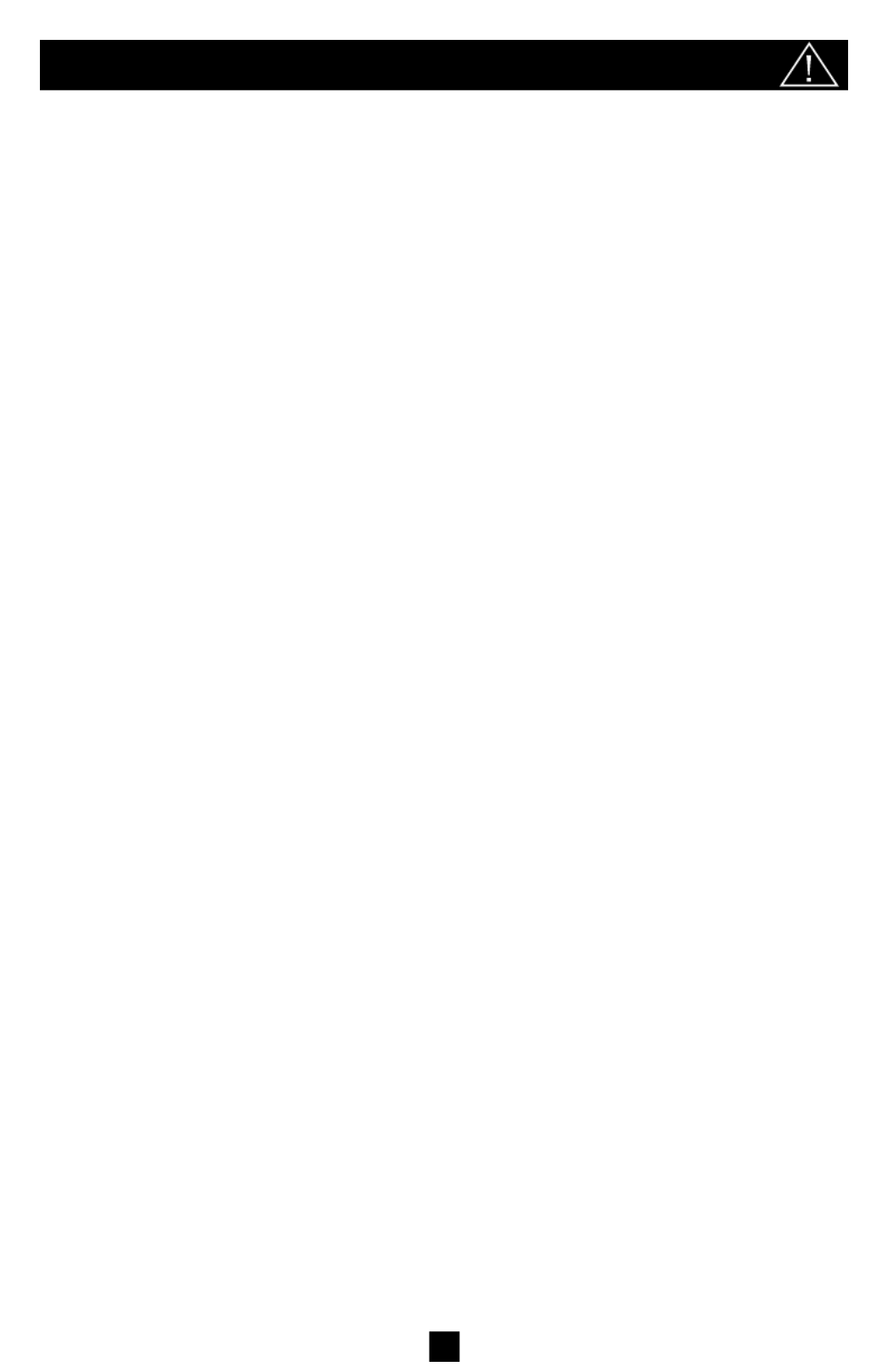
2
Important Safety Instructions
SAVE THESE INSTRUCTIONS
This manual contains important instructions that should be followed during the installation, operation
and storage of all Tripp Lite UPS Systems. Failure to heed these warnings will void your warranty.
UPS Location Warnings
• The UPS is heavy. Use caution when lifting it.
• Install your UPS indoors, away from excess moisture or heat, dust or direct sunlight.
• For best performance, the ambient temperature near your UPS should be between 0° C and
40° C (between 32° F and 104° F).
• Leave adequate space around all sides of the UPS for proper ventilation. Do not obstruct its
vents or fan openings.
UPS Connection Warnings
• The UPS contains its own energy source (battery). The output terminals may be live even
when the UPS is not connected to an AC supply.
• Connect your UPS to a properly grounded AC power outlet. Do not modify the UPS’s plug
in a way that would eliminate the UPS's connection to ground. Do not use adapters that
eliminate the UPS’s connection to ground.
• Do not plug your UPS into itself; this will damage the UPS and void your warranty.
• If you are connecting your UPS to a motor-powered AC generator, the generator must provide
filtered, frequency-regulated computer-grade output. Connecting your UPS to a generator will
void its Ultimate Lifetime Insurance.
Equipment Connection Warnings
• Do not use Tripp Lite UPS Systems for life support applications in which a malfunction or
failure of a Tripp Lite UPS System could cause failure or significantly alter the performance
of a life-support device.
• Do not connect surge suppressors or extension cords to the output of your UPS. This might
overload the UPS and will void the surge suppressor and UPS warranties.
Battery Warnings
• Batteries can present a risk of electrical shock and burn from high short-circuit current.
Observe proper precautions. Do not dispose of the batteries in a fire. Do not open the UPS or
batteries. Do not short or bridge the battery terminals with any object. Unplug and turn off the
UPS before performing battery replacement. Use tools with insulated handles. There are no
user-serviceable parts inside the UPS. Battery replacement should be performed only by
authorized service personnel using the same number and type of batteries (sealed Lead-Acid).
The batteries are recyclable. Refer to your local codes for disposal requirements or in the
USA only call 1-800-SAV-LEAD or 1-800-8-BATTERY (1-800-822-8837) or visit
www.rbrc.com for recycling information. Tripp Lite offers a complete line of UPS System
Replacement Battery Cartridges (R.B.C.). Visit Tripp Lite on the Web at www.tripplite.com to
locate the specific replacement battery for your UPS.
• During hot-swap battery replacement, the UPS will not provide backup power in the event of
a blackout or other power interruptions.
• Do not operate UPS without batteries.

3
Quick Installation
Plug the UPS into a wall outlet
supplying either 120V or 230V
(nominal) AC power.
Use the included detachable power cord. The IEC-320
end connects to the AC input receptacle on the rear of
the UPS; the NEMA 5-15 end connects to the wall
outlet.
To plug the UPS into a wall outlet that does not accept
a NEMA 5-15 plug, simply replace the included
power cord with a detachable cord from another piece
of equipment, such as a computer. Then, use the includ-
ed power cord to connect the equipment to the UPS.
NOTE! After you plug the UPS into a live AC outlet,
the UPS (in “Standby” mode) will automatically
charge its batteries,* but will not supply power to
its outlets until it is turned ON (see Step 3 below).
* The BATTERY CHARGE LED will be the only LED illuminated.
Plug your equipment into the UPS.
NOTE! Your UPS is designed to support only elec-
tronic equipment. You will overload the UPS if the
total VA ratings for all the equipment you connect
exceeds the UPS's Output Capacity (700VA). To find
your equipment's VA ratings, look on their name-
plates. If the equipment is listed in amps, multiply
the number of amps by 120 to determine VA.
(Example: 1 amp × 120 = 120 VA). If you are unsure if you have overloaded
the UPS's outlets, see “OUTPUT LOAD LEVEL” LED description.
Turn the UPS ON.
Press and hold the “ON/OFF/STANDBY” button for
one second. The alarm will beep once briefly after one
second has passed. Release the button.
1
2
1
2
3
3
Produktspecifikationer
| Varumärke: | Tripp Lite |
| Kategori: | UPS |
| Modell: | SMART700DV |
Behöver du hjälp?
Om du behöver hjälp med Tripp Lite SMART700DV ställ en fråga nedan och andra användare kommer att svara dig
UPS Tripp Lite Manualer

31 December 2025

20 Oktober 2024

18 Oktober 2024

9 Oktober 2024

9 Oktober 2024

4 Oktober 2024

2 Oktober 2024

29 September 2024

29 September 2024

26 September 2024
UPS Manualer
- UPS AEG
- UPS IKEA
- UPS HP
- UPS Siemens
- UPS Apc
- UPS Hikvision
- UPS LC-Power
- UPS Lenovo
- UPS Energenie
- UPS Voltcraft
- UPS Emerson
- UPS Steren
- UPS Adj
- UPS Digitus
- UPS LevelOne
- UPS Teltonika
- UPS Gys
- UPS Eaton
- UPS Jung
- UPS CyberPower
- UPS Conceptronic
- UPS Xtreme
- UPS Block
- UPS Liebert
- UPS Avocent
- UPS Furman
- UPS Minuteman
- UPS Riello
- UPS Maruson
- UPS V7
- UPS Phoenix Contact
- UPS Puls Dimension
- UPS Vanson
- UPS Salicru
- UPS Equip
- UPS Approx
- UPS SurgeX
- UPS Murr Elektronik
- UPS Altronix
- UPS Ditek
- UPS Bxterra
- UPS Middle Atlantic
- UPS FSP
- UPS Atlantis Land
- UPS PowerWalker
- UPS FSP/Fortron
- UPS Online USV
Nyaste UPS Manualer

30 Mars 2025

29 Mars 2025

29 Mars 2025

29 Mars 2025

29 Mars 2025

29 Mars 2025

29 Mars 2025

28 Mars 2025

28 Mars 2025

27 Mars 2025