Urmet MIKRA 1784-4 Bruksanvisning
Läs nedan 📖 manual på svenska för Urmet MIKRA 1784-4 (8 sidor) i kategorin Säkerhet. Denna guide var användbar för 8 personer och betygsatt med 4.5 stjärnor i genomsnitt av 2 användare
Sida 1/8

Mod.
1784
DS1784-004 LBT20718
ACCESSO MEDIANTE QR CODE ALLA CONFIGURAZIONE (CON WiFi) DELLA
PULSANTIERA MIKRA PLUS 4 TASTI SCH. 1784/3 O MIKRA DIGITAL SCH. 1784/4
ACCESS CONFIGURATION BY MEANS OF QR CODE (WITH WiFi) OF THE MIKRA
PLUS 4-BUTTON PANEL REF. 1784/3 OR MIKRA DIGITAL REF. 1784/4
ACCÈS PAR CODE QR À LA CONFIGURATION (VIA WIFI) DU PANNEAU À BOU-
TON-POUSSOIR MIKRA PLUS À 4 TOUCHES RÉF. 1784/3 OU MIKRA DIGITAL RÉF. 1784/4
ACCESO MEDIANTE CÓDIGO QR A LA CONFIGURACIÓN (CON WIFI) DEL TECLA-
DO MIKRA PLUS 4 PULSADORES REF. 1784/3 O TECLADO MIKRA DIGITAL REF. 1784/4
ZUGRIFF AUF DIE KONFIGURATION MITTELS QR-CODE (MIT WI-FI) DES TASTEN-
FELDS MIKRA PLUS 4 TASTEN BN 1784/3 ODER MIKRA DIGITAL BN 1784/4
TOEGANG TOT DE CONFIGURATIE MET DE QR-CODE (MET DE WiFi) VAN DE
DEURPLAAT MIKRA PLUS 4 TOETSEN SCH. 1784/3 OF MIKRA DIGITAL SCH. 1784/4
ITALIANO
Per accedere mediante QR CODE alla congurazione della pulsantiera Mikra Plus 4 tasti Sch. 1784/3 o della
pulsantiera Mikra Digital Sch. 1784/4, utilizzare un terminale (smartphone o tablet) che possa connettersi a reti
wireless e scaricare un’App QR CODE reader.
1 Per accendere il punto di accesso WiFi premere contemporaneamente per 3 secondi il tasto 1 e il tasto
2 per la pulsantiera Sch. 1784/3, il tasto e il tasto per la pulsantiera Sch. 1784/4.
2 Inserire quindi la password di sblocco (default 1937) per accedere alla congurazione:
• Premere ripetutamente il tasto 1 no a quando non viene visualizzata sul display, nella casella associata
al tasto, la prima cifra della password.
• Premere ripetutamente il tasto 2 no a quando non viene visualizzata sul display, nella casella associata
al tasto, la prima cifra della password.
• Premere ripetutamente il tasto 3 no a quando non viene visualizzata sul display, nella casella associata
al tasto, la prima cifra della password.
Sch. 1784/3 Sch. 1784/4
Tasto 1 Tasto 1
Sch. 1784/3 Sch. 1784/4
Tasto 2 Tasto 2
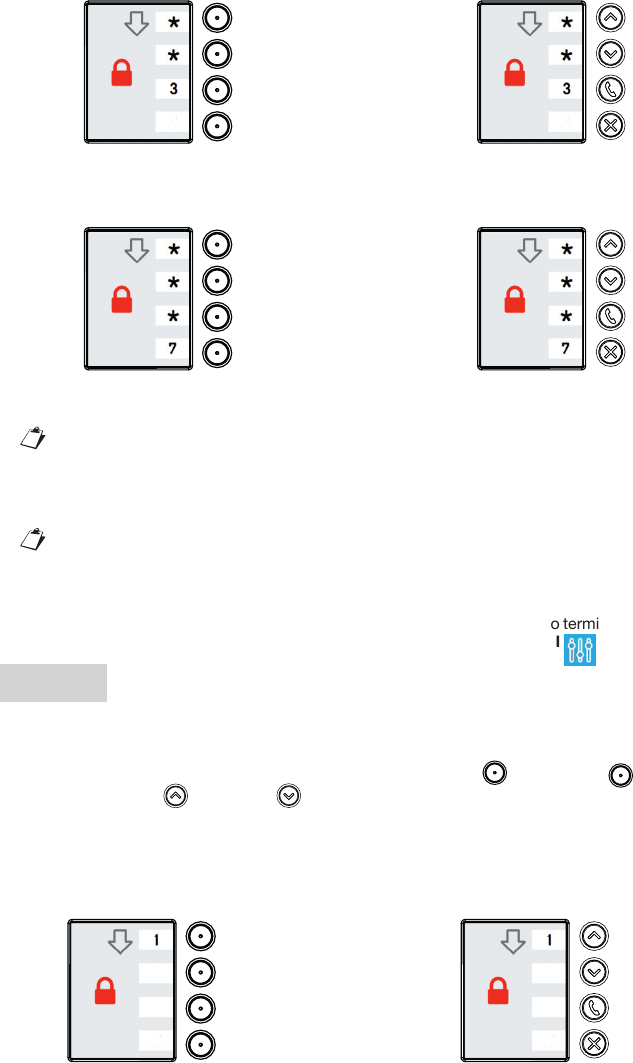
• Premere ripetutamente il tasto 4 no a quando non viene visualizzata sul display, nella casella associata
al tasto, la prima cifra della password.
3 Una volta confermata la password il dispositivo è pronto per connettersi al terminale, il display visualizza
la seguente indicazione “ATTESA DI CONNESSIONE”.
In questa fase dopo un tempo di inattività di 10 minuti il dispositivo spegne automaticamente il
punto di accesso WiFi.
4 Sul terminale rilevare la rete WiFi della pulsantiera:
– URMET_1784_3_XXXXXXXXXXXX (nel caso della pulsantiera Sch. 1784/3)
– URMET_1784_4_XXXXXXXXXXXX (nel caso della pulsantiera Sch. 1784/4)
I numeri XXXXXXXXXXXX indicano il MAC ADDRESS del dispositivo.
5 Selezionare la rete WiFi della pulsantiera da congurare. Ad avvenuta connessione il display mostra la
seguente indicazione “UTENTE CONNESSO”. Non è possibile attuare la connessione al punto di accesso
WiFi con più terminali contemporaneamente.
6 Avviare l’App QR CODE reader e inquadrare con la fotocamera del proprio terminale, il QR CODE riportato
in fondo all’ultima pagina, per accedere alla pagina web IMPOSTAZIONI .
ENGLISH
To access the advanced conguration of the Mikra Plus 4-button button panel Ref. 1784/3 or of the Mikra
Digital button panel Ref. 1784/4, use a terminal (smartphone or tablet) which can connect to wireless networks
and download a QR CODE reader app.
1 To turn on the WiFi access point, simultaneously hold button 1 and button 2 for button panel Ref.
1784/3 or button and button for button panel Ref. 1784/4 for three seconds.
2 Then enter the unlock password (default 1937) to access conguration:
• Press button 1 repeatedly until the rst digit of the password appears on the display in the box
associated with the button.
Sch. 1784/3 Sch. 1784/4
Tasto 3 Tasto 3
Sch. 1784/3 Sch. 1784/4
Tasto 4 Tasto 4
Ref. 1784/3 Ref. 1784/4
Button 1 Button 1

• Press button 2 repeatedly until the second digit of the password appears on the display in the box
associated with the button.
• Press button 3 repeatedly until the third digit of the password appears on the display in the box
associated with the button.
• Press button 4 repeatedly until the fourth digit of the password appears on the display in the box
associated with the button.
3 After conrming the password, the device is ready to connect to the terminal when the message “WAITING
FOR CONNECTION” appears on the display.
The device automatically switches off the WiFi access point during this step after 10 minutes of inactivity.
4 Detect the WiFi network of button panel on the terminal:
– URMET_1784_3_XXXXXXXXXXXX (n the case of panel Ref. 1784/3)
– URMET_1784_4_XXXXXXXXXXXX (n the case of panel Ref. 1784/4)
The numbers XXXXXXXXXXXX indicate the MAC address of the device.
5 Select the WiFi network of keypad to congure. After successfully connecting, the message “USER
CONNECTED” appears to the display. It is not possible to connect to WiFi access point with multiple
terminals simultaneously.
6 Launch the App QR CODE reader and scan the QR CODE at the bottom of the last page with the camera
of your terminal to go to the SETTINGS web page.
Ref. 1784/3 Ref. 1784/4
Button 2 Button 2
Ref. 1784/3 Ref. 1784/4
Button 3 Button 3
Ref. 1784/3 Ref. 1784/4
Button 4 Button 4
Produktspecifikationer
| Varumärke: | Urmet |
| Kategori: | Säkerhet |
| Modell: | MIKRA 1784-4 |
Behöver du hjälp?
Om du behöver hjälp med Urmet MIKRA 1784-4 ställ en fråga nedan och andra användare kommer att svara dig
Säkerhet Urmet Manualer

11 September 2024

10 September 2024
Säkerhet Manualer
- Säkerhet Bosch
- Säkerhet Panasonic
- Säkerhet Honeywell
- Säkerhet Siemens
- Säkerhet Abus
- Säkerhet Alecto
- Säkerhet Alphatronics
- Säkerhet Aritech
- Säkerhet Prestigio
- Säkerhet Airbolt
- Säkerhet Brennenstuhl
- Säkerhet Hikvision
- Säkerhet Nedis
- Säkerhet Yale
- Säkerhet Tevion
- Säkerhet Eminent
- Säkerhet Blaupunkt
- Säkerhet Ezviz
- Säkerhet Trust
- Säkerhet Elro
- Säkerhet Doro
- Säkerhet Axa
- Säkerhet Optex
- Säkerhet Axis
- Säkerhet Theben
- Säkerhet Maginon
- Säkerhet Velleman
- Säkerhet Smartwares
- Säkerhet Easymaxx
- Säkerhet Profile
- Säkerhet Marquant
- Säkerhet Jacob Jensen
- Säkerhet Trebs
- Säkerhet Ednet
- Säkerhet Fenton
- Säkerhet Eufy
- Säkerhet Perel
- Säkerhet Steinel
- Säkerhet Somfy
- Säkerhet Goliath
- Säkerhet Devolo
- Säkerhet Lamax
- Säkerhet Audiovox
- Säkerhet Netgear
- Säkerhet Nest
- Säkerhet Grothe
- Säkerhet LevelOne
- Säkerhet Unitron
- Säkerhet Netatmo
- Säkerhet Goobay
- Säkerhet Switel
- Säkerhet Bticino
- Säkerhet Topcraft
- Säkerhet First Alert
- Säkerhet Sygonix
- Säkerhet Nemef
- Säkerhet Dahua
- Säkerhet Powerfix
- Säkerhet Foscam
- Säkerhet BRK
- Säkerhet Bavaria
- Säkerhet Juwel
- Säkerhet Hagenuk
- Säkerhet Technaxx
- Säkerhet Waeco
- Säkerhet Logicom
- Säkerhet Jupiter Pro
- Säkerhet Xavax
- Säkerhet Marmitek
- Säkerhet Elkron
- Säkerhet Orbis
- Säkerhet Niko
- Säkerhet Gira
- Säkerhet Jung
- Säkerhet Basetech
- Säkerhet Interlogix
- Säkerhet Dnt
- Säkerhet Trendnet
- Säkerhet Fito
- Säkerhet Iget
- Säkerhet Ranex
- Säkerhet Wanscam
- Säkerhet Easy Home
- Säkerhet Geemarc
- Säkerhet Satel
- Säkerhet Dymond
- Säkerhet Notifier
- Säkerhet Friedland
- Säkerhet Plustek
- Säkerhet Golmar
- Säkerhet Grandstream
- Säkerhet Batavia
- Säkerhet Storage Options
- Säkerhet Provision ISR
- Säkerhet NetworX
- Säkerhet Bitron Video
- Säkerhet Eden
- Säkerhet Monacor
- Säkerhet Zmodo
- Säkerhet Elro-Flamingo
- Säkerhet Electronics Line
- Säkerhet One2track
- Säkerhet HUMANTECHNIK
- Säkerhet PIR Alarm
- Säkerhet Heidemann
- Säkerhet Directed Electronics
- Säkerhet Oplink
- Säkerhet BML
- Säkerhet Unitec
- Säkerhet Jablotron
- Säkerhet Muller
- Säkerhet Home8
- Säkerhet AVTech - Velleman
- Säkerhet Galaxy
- Säkerhet Sonic Alert
- Säkerhet I-onik
- Säkerhet Smartalarm
- Säkerhet GE Security
- Säkerhet Microtech
- Säkerhet Nor-tec
- Säkerhet Entrya
- Säkerhet Kopp
- Säkerhet Tegui
- Säkerhet Stobo
- Säkerhet Kompernass
- Säkerhet Iiquu
- Säkerhet Storex
- Säkerhet Powermax
- Säkerhet Woonveilig
- Säkerhet Mikros
- Säkerhet V-Tac
- Säkerhet Bolyguard
- Säkerhet Indexa
- Säkerhet Skytronic
- Säkerhet Paradox
- Säkerhet Flamingo FA15RF
- Säkerhet SecuFirst
- Säkerhet BRK DICON
- Säkerhet FBII
- Säkerhet FlinQ
- Säkerhet Dericam
- Säkerhet Myfox
- Säkerhet Kocom
- Säkerhet RISCO Group
- Säkerhet SmartHome
- Säkerhet Bellman
- Säkerhet Protector
- Säkerhet I-Tel
- Säkerhet Home Protector
- Säkerhet Ksenia
- Säkerhet Mr Safe
- Säkerhet Epine
- Säkerhet Inner Range
- Säkerhet Dedicated Micros
- Säkerhet Visonic
- Säkerhet PROmax
- Säkerhet Y-cam
- Säkerhet Selvag
- Säkerhet Voxx
- Säkerhet Fracarro
- Säkerhet Guardall
- Säkerhet Xena
- Säkerhet Smanos
- Säkerhet One Concept
- Säkerhet QuattSecure
- Säkerhet NetBotz
- Säkerhet Securitas
Nyaste Säkerhet Manualer

19 Februari 2025

12 Januari 2025

7 Januari 2025

7 Januari 2025

24 Oktober 2024

22 Oktober 2024

21 Oktober 2024

20 Oktober 2024

20 Oktober 2024

Axis Camera Station S9001 Mk II Desktop Terminal Bruksanvisning
19 Oktober 2024