Garmin GSC10 Bruksanvisning
Garmin
Pulsmätare
GSC10
Läs nedan 📖 manual på svenska för Garmin GSC10 (2 sidor) i kategorin Pulsmätare. Denna guide var användbar för 15 personer och betygsatt med 4.5 stjärnor i genomsnitt av 2 användare
Sida 1/2

➍
Adjust and Test
1. Unscrew and move the sensor arm to within 5 mm of the
spoke magnet. You can also tilt the GSC10 closer to either
magnet for improved alignment.
2. Press the button on the GSC10. The LED light turns Reset
red, then green. Pedal to test the sensor alignment. The red
LED blinks each time the crank arm passes the sensor, and
the green LED blinks each time the wheel magnet passes
the sensor arm.
Note: The LED blinks for the first 60 passes after a reset.
Press again if you require additional passes. Reset
3. When everything is aligned and working correctly, tighten
the cable ties, sensor arm, and spoke magnet.
➊
Install the GSC10 Sensor
Place the GSC10 on the rear chain stay (the side opposite
of the drive train). Loosely attach the GSC10 using two
cable ties.
reset button
cable ties
indication
line
GSC10 on rear chain stay
For more information on using the GSC10 with your compatible
GPS device, refer to your owner’s manual.
➋
Install the Pedal Magnet
Attach the pedal magnet to the crank arm using the
adhesive mount and a cable tie. Make sure the pedal
magnet is within 5 mm of the GSC10, and the indication line
on the pedal magnet is aligned with the indication line on the
GSC10.
cable tie
indication
line
Pedal magnet on crank arm
➌
Install the Spoke Magnet
Attach the spoke magnet by unscrewing the magnet from
the plastic piece. Then place the spoke in the groove of the
plastic piece and tighten slightly. The magnet can face away
from GSC10 if there is not enough room between the sensor
arm and spoke. Make sure the magnet is aligned with the
sensor arm indication line.
pedal magnet sensor arm
indication line
spoke magnet
GSC10

GSC10™
speed and cadence sensor
➎
Configure Your GPS Device
To activate the GSC10 accessory:
1. Press to access the . mode Main Menu
2. Go to the Accessories page. For example,
on the Edge™ 305, select > Settings
System Accessories > .
3. In the field, select Cadence Sensor Yes.
4. Make sure there are no other sensors
around you. Select .Restart Scan
To set your bike profile:
1. Press to access the . mode Main Menu
2. Go to the Bike profile page. For the Edge
305, select > .Settings Bike Profile
3. Select the check box. Sensor Mounted
Note: To set up custom data fields on your GPS
device to display cadence data, refer to your owner’s manual.
Sensor Pairing
What is pairing?
Pairing is the process of matching sensors, like your GSC10, with
your compatible GPS device. This process occurs automatically
when you turn on your GPS device and only takes a few seconds
when the sensors are on and functioning correctly. Once paired,
your GPS device will only receive data from your sensor.
Pairing tips:
• Position your GPS device within 3 meters of the sensor while
pairing.
• Stay far away from any other sensors while pairing.
• Restart scan if your GPS device appears to be paired with
another sensor.
• Make sure to enable the sensors on your GPS device.
• Make sure the sensors are functioning correctly.
• Replace the battery.
• Clean the sensors. Dirt and sweat build-up on the sensors can
weaken signals.
Replacing the Battery
1. Locate the circular battery cover on the back of the heart
rate monitor or the side of the GSC10.
2. Use a coin to twist the cover
counter-clockwise until it
is loose enough to remove
(arrow points to unlocked).
3. Remove the cover, and
replace the battery positive
side up. Be careful not to
damage or lose the o-ring
gasket on the cover.
4. Use a coin to twist the cover
back into place (arrow points
to locked).
Note: Dispose of used battery
properly.
May 2006 190-00646-00 Rev. C Printed in Taiwan
Examples: Edge 305
battery
cover
locked unlocked
arrow
GSC10 battery installation
battery cover
CR2032
battery
Produktspecifikationer
| Varumärke: | Garmin |
| Kategori: | Pulsmätare |
| Modell: | GSC10 |
Behöver du hjälp?
Om du behöver hjälp med Garmin GSC10 ställ en fråga nedan och andra användare kommer att svara dig
Pulsmätare Garmin Manualer

6 Oktober 2024

15 September 2024

20 Augusti 2024

16 Augusti 2024

15 Augusti 2024

11 Augusti 2024

26 Juli 2024

23 Juli 2024
Pulsmätare Manualer
- Pulsmätare Braun
- Pulsmätare Suunto
- Pulsmätare Maxxus
- Pulsmätare Pyle
- Pulsmätare Beurer
- Pulsmätare Timex
- Pulsmätare Bushnell
- Pulsmätare VirtuFit
- Pulsmätare Lanaform
- Pulsmätare Medisana
- Pulsmätare Omron
- Pulsmätare Terraillon
- Pulsmätare BBB
- Pulsmätare Bowflex
- Pulsmätare Polar
- Pulsmätare Magellan
- Pulsmätare Homedics
- Pulsmätare Sanitas
- Pulsmätare Domyos
- Pulsmätare Mio
- Pulsmätare Proficare
- Pulsmätare Christopeit
- Pulsmätare Rossmax
- Pulsmätare Sigma
- Pulsmätare Runtastic
- Pulsmätare Flow Fitness
- Pulsmätare Lezyne
- Pulsmätare Iriver
- Pulsmätare Wahoo Fitness
- Pulsmätare Echowell
- Pulsmätare Dexford
- Pulsmätare Ranex
- Pulsmätare IGPSport
- Pulsmätare CicloSport
- Pulsmätare Pro-form
- Pulsmätare Digi-tech
- Pulsmätare Oregon Scientific
- Pulsmätare BBB Cycling
- Pulsmätare Osynce
- Pulsmätare Fusion Sport
- Pulsmätare Ciclo
Nyaste Pulsmätare Manualer

7 Januari 2025
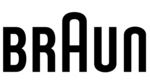
24 Oktober 2024

19 Oktober 2024

23 September 2024

23 September 2024

21 September 2024

19 September 2024

18 September 2024

16 September 2024

15 September 2024