NAD C446 Bruksanvisning
NAD
Audiostreamer
C446
Läs nedan 📖 manual på svenska för NAD C446 (4 sidor) i kategorin Audiostreamer. Denna guide var användbar för 21 personer och betygsatt med 4.5 stjärnor i genomsnitt av 2 användare
Sida 1/4

®
C 446
Digital Media Tuner
Quick Start Guide
WHAT’S IN THE BOX
CONNECT
1 Connect WiFi aerial.
2 Connect network cable.
3 Connect DAB aerial (230V version model only).
4 Connecting the C446 to an external device.
5 Connecting the C446 to an external device via
an optical cable.
6 Connecting the AC mains input to a live AC wall outlet
using the supplied detachable mains power cord.
IMPORTANT!
Download the C 446 Owner’s Manual from the NAD website - http://nadelectronics.com/products/tuners/C-446-Digital-Media-Tuner
Under the tab you will nd the C446 Owner’s Manual in 9 dierent languages as well as a video presentation of the C446 setup procedure. Manuals/Downloads
The manual contains connection and setup procedures for other sources like DAB, AM, FM and UPnP Receiver, as well as detailed descriptions of the C446’s other
functions and features.
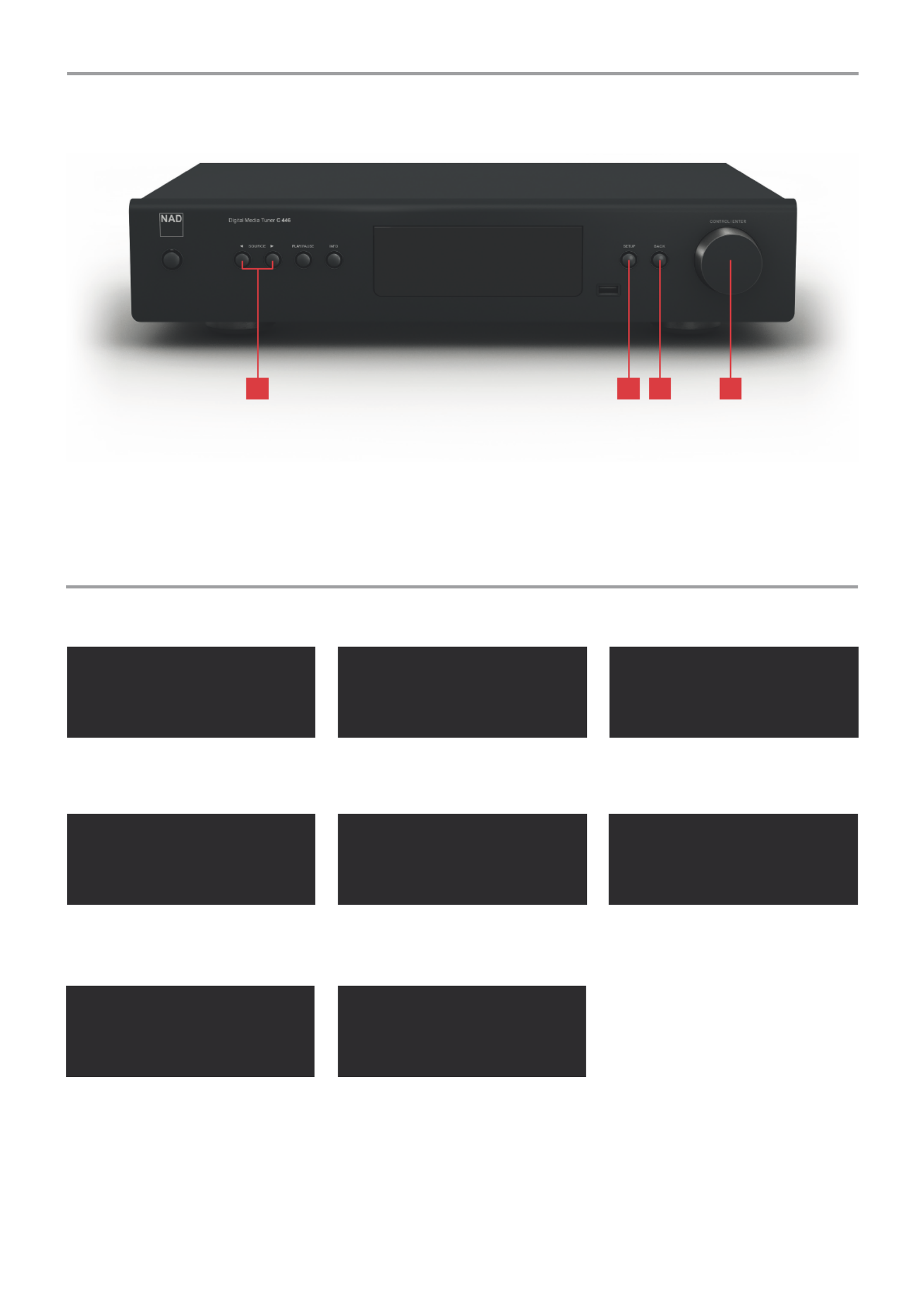
Wireless Setup
}View Networks
Connect WPS
Set Region
INTERNET RADIO - WIRELESS SETUP
The C446 is defaulted to “Wired” connection. If there is no “Wired” connection and Wireless broadband connection is setup and available, the following applies:
Internet Radio
Check Network Setup
Available Networks
Scanning...
Network Setup
}Wireless Setup
Interface
Status
Enter Password
_
{Source} = Next/Prev
{Scroll} = Edit Char
Settings Menu
}Network Setup
Last.FM Setup
Display Brightness
Available Networks
}NAD LAB
PICKNET
AIR
Network Status
Connected: NAD LAB
IP: 192.168.13.17
RSSI: 80%
1 Press [SETUP]
5 The C446 will scan for available networks.
2 Scroll to Network Setup by rotating [CONTROL/
ENTER]. Press [CONTROL/ENTER] to select.
6 Scroll to desired network by rotating [CONTROL/
ENTER]. Press [CONTROL/ENTER] to select.
3 Scroll to Wireless Setup by rotating [CONTROL/
ENTER]. Press [CONTROL/ENTER] to select.
7 Rotate [CONTROL/ENTER] to select rst
character of password.
Press [SOURCE ] to select character and 4
move to next character. Press [ SOURCE] to 3
go back to the previous character.
Press [CONTROL/ENTER] to enter password.
4 Scroll to View Networks by rotating [CONTROL/
ENTER]. Press [CONTROL/ENTER] to select.
8 Upon successful connection, the status of the
selected network is displayed. Press [BACK]
three times to return to the top-level menu.
START UP!
With rear panel POWER switch set to ON, press Standby button to wake up C446 from standby mode.
The following controls are used to navigate through the C446 functions and features:
1 SOURCE 3 4
During input of alphanumeric
characters, press to move forward or
backward the text entry.
2 SETUP
Bring up Settings Menu.
3 BACK
Bring back previous menu list. During
input of alphanumeric characters,
press to delete previous character.
4 CONTROL/ENTER
Rotate to go up/down menu/item
list. Press to select item or start
playback.
2 3 41
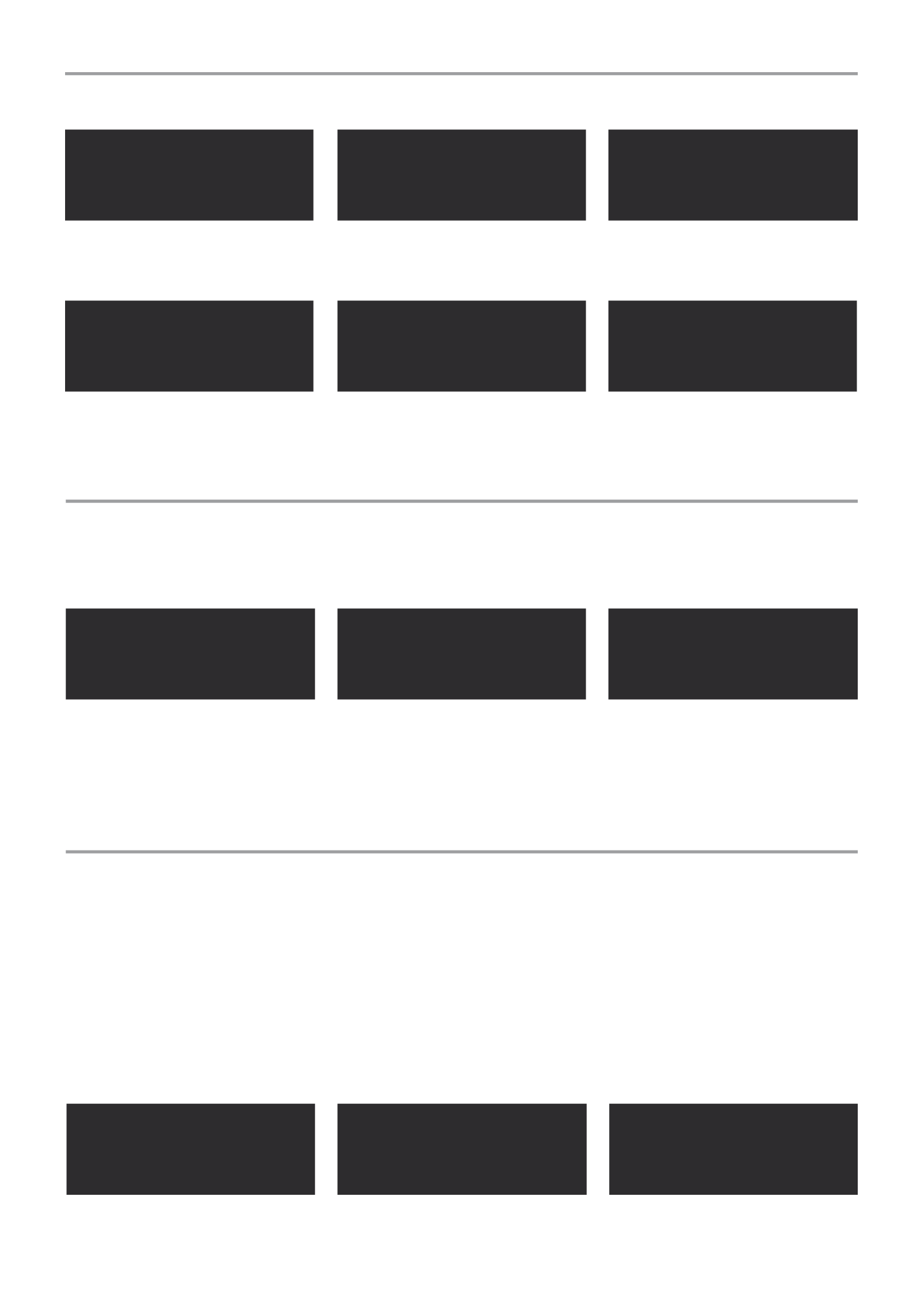
LAST.FM
Last.fm is a music recommendation streaming service supported by the C446. Last.fm oers a large number of music options. Go to www.last.fm to see the
programming available. Last.fm is a pay per use service. To use the service with C 446, an account must be setup at Last.fm. Then, the account information needs to be
entered into the C 446 as below example.
UPnP CLIENT
The C446 utilizes a UPnP (Universal Plug and Play) client to allow playback of audio les wherever music is stored in a home network such as a computer, NAS
(network-attached storage), Apple iOS device or Android phone.
The C 446 browses your UPnP server audio content over the local network. It includes MP3, FLAC, WMA, WAV, and AAC codecs. The computer, NAS or mobile devices
on the network are all potential servers. In order to use them as such, they each need to be set up to act as a UPnP server.
Windows 7 has a built-in UPnP server. To enable it and other related information, visit the following websites:
http://windows.microsoft.com/en-us/windows7/Getting-started-with-media-streaming
http://windows.microsoft.com/en-US/windows7/Stream-your-media-to-devices-and-computers-using-Windows-Media-Player
For other Windows versions, Linux or Mac computers, server software such as “Twonky Server” can be downloaded and installed. Visit twonky.com for more
information.
INTERNET RADIO - WIRED SETUP
Default display for Internet Radio starts here if wireless connection is successful or if “Wired” connection is available and selected as the default network interface:
My Favourites
Local Canada
}Stations
Podcasts
}All Stations
Alternative
Dance
Electronica
Last.FM
UPnP Client
Settings Menu
Network Setup
}Last.FM Setup
Display Brightness
}Twonky Server [HOME]
Last.FM Setup
}User Name
Password
Album
All Tracks
}Artist
Artist Index
Africa
}Asia
Carribean
Central America
}Location
Genre
Search stations
Popular stations
Internet Radio
Magic 89.9
Playing
Nepal
Pakistan
}Philippines
Singapore
1 Scroll to Stations by rotating [CONTROL/
ENTER]. Press [CONTROL/ENTER] to select.
2 Scroll to Location by rotating [CONTROL/
ENTER]. Press [CONTROL/ENTER] to select.
6 Selected station starts playing.5 After selecting “All Stations”, a list of all available
stations are shown. Select desired station.
1 Press [SETUP] Scroll to Last.fm by rotating [CONTROL/ENTER]. 2
Press [CONTROL/ENTER] to select.
3 Rotate [CONTROL/ENTER] to select rst
character of user name or password.
Press [SOURCE ] to select character and 4
move to next character. Press [ SOURCE] to 3
go back to the previous character.
Press [CONTROL/ENTER] to enter password or
user name.
1 Press [SETUP] Scroll to a UPnP server by rotating [CONTROL/2
ENTER]. Press [CONTROL/ENTER] to select.
3 Rotate [CONTROL/ENTER] to scroll through the
content list. Press [CONTROL/ENTER] to select.
3 Rotate [CONTROL/ENTER] to scroll through the
list of locations.
4 Press [CONTROL/ENTER] to select the desired
location.
Produktspecifikationer
| Varumärke: | NAD |
| Kategori: | Audiostreamer |
| Modell: | C446 |
Behöver du hjälp?
Om du behöver hjälp med NAD C446 ställ en fråga nedan och andra användare kommer att svara dig
Audiostreamer NAD Manualer

26 September 2024

24 Augusti 2024

16 Augusti 2024

12 Augusti 2024

23 Juli 2024
Audiostreamer Manualer
- Audiostreamer Philips
- Audiostreamer Onkyo
- Audiostreamer Pioneer
- Audiostreamer Aluratek
- Audiostreamer Advance Acoustic
- Audiostreamer Amazon
- Audiostreamer Arcam
- Audiostreamer Argon
- Audiostreamer Icy Box
- Audiostreamer Nedis
- Audiostreamer Caliber
- Audiostreamer Bowers And Wilkins
- Audiostreamer Harman Kardon
- Audiostreamer Sonos
- Audiostreamer Denon
- Audiostreamer Bang And Olufsen
- Audiostreamer Bose
- Audiostreamer Marantz
- Audiostreamer Pro-Ject
- Audiostreamer Klipsch
- Audiostreamer Vogels
- Audiostreamer Audiolab
- Audiostreamer Sangean
- Audiostreamer Cambridge
- Audiostreamer Bluesound
- Audiostreamer Russound
- Audiostreamer Stereoboomm
- Audiostreamer Clint
- Audiostreamer Block
- Audiostreamer Dane Elec
- Audiostreamer Travis
- Audiostreamer Naim
- Audiostreamer Esoteric
- Audiostreamer Oehlbach
- Audiostreamer On-Hold Plus
- Audiostreamer Triangle
- Audiostreamer Logitech UE
- Audiostreamer NuPrime
- Audiostreamer Control4
- Audiostreamer WiiM
Nyaste Audiostreamer Manualer

14 Januari 2025

6 Januari 2025

6 Januari 2025

31 December 2025

12 Oktober 2024

3 Oktober 2024

26 September 2024

25 September 2024

25 September 2024

23 September 2024