Synco G1 Pro Bruksanvisning
Läs nedan 📖 manual på svenska för Synco G1 Pro (2 sidor) i kategorin mikrofon. Denna guide var användbar för 3 personer och betygsatt med 4.5 stjärnor i genomsnitt av 2 användare
Sida 1/2

Thank you for choosing SYNCO product.
Please read this manual carefully before use and follow all instructions
mentioned herein.
Microphone G1A2 Pro User Manual
Caring For Your SYNCO Product
Please keep the product in a dry, clean, dust-free environment.
Keep corrosive chemicals, liquids and heat source away from the
product to prevent mechanics damage.
Use only a soft and dry cloth for cleaning the product.
Malfunction may be caused by dropping, impact of external force.
Do not attempt to disassemble the product. Doing so voids warranty.
Please have the product checked or repaired by authorized technicians
if any malfunctions happened.
Failure to follow all the instructions may result in mechanics damage.
Warranty does not apply to human errors.
Package List
RX Receiver x1 TX Transmitter x2 Carring & Charging Box x1
Type-C to Type-C Cable x1 External Lav Mic (With Wind Mu) x2
3.5mm TRRS Phone Cable x1 3.5mm TRS Camera Cable x1
Product Instruction
TX Transmitter
RX Receiver
① Type-C Charging Port / Digital
Output
② On/ O Button (Mono / Stereo /
Protected Channel)
③ 3.5mm TRS Output
④ 3.5mm Monitoring Port
① External Mic Input
② Type-C Charging Port
③ On/ O Button
④ Built-in Mic
⑤ Power Indicator
⑥ Paring Indicator
⑦ Noise Reduction
⑧ Gain Adjustment of TX
⑨ Magnet Pocket Clip
⑩ Contacts
⑤ Power Indicator
⑥ Paring Indicator
⑦ Gain Adjustment of TX A
⑧ Gain Adjustment of TX B
⑨ Magnet Pocket Clip
⑩ Contacts
Indicator - TX
Indicator - RX
Carrying & Charging Case
① Contacts ② Power Indicator ③ Type-C Port
Unpaired
Unpaired
Blue Slow Flashes
Blue Slow Flashes
Paired ( with Mute & Noise
Reduction o )
Protection Channel Mode
( R channel with less than 6dB)
Blue Keeps on
Blue & Red Both on
Pairing
Indicator
Pairing
Indicator
Power
Indicator
Power
Indicator
Mute on
Paired ( Mono Channel )
Red Keeps on
Blue Keeps on
Noise Reduction on
Stereo Mode
Blue & Red Both on
Red Keeps on
Charging ( Turns o when fully
charged )
Charging ( Turns o when fully
charged )
Green Keeps on
Green Keeps on
Warning of low battery
Warning of low battery
Green Flashes
Green Flashes
1. Power On/ O
Power On
Method 1: The TX and RX automatically turn on after taken out from the
charging Case.
Method 2: The TX and RX automatically turn on when long press the
power button for 3 seconds, and the blue status indicator light up.
Power O
Method 1: After put the transmitter/receiver into the charging case, the
green indicator light keeps on for automatic charging. After being fully
charged, the green indicator light will turn o and automatically shut
down.
Operations
Method 2: The TX and RX automatically turn o when long press the
power button for 3 seconds, and the red status indicator light o.
2. Pairing
Automatic Pairing
Automatically pairing after the TX/RX turns on when taken out from the
charging case.
Manual Pairing
(1) Long press the power button for 8 seconds while the TX is powered o
until the blue pairing indicator ashes.
(2) Long press the power button for 8 seconds while the RX is powered o
until the blue /red/ green pairing indicators ashes.
(3) The blue light keeps on when the TX successfully paired. ( And the red,
green and blue pairing indicators on the RX ash for about 1 minute , and
the blue light keeps on when exit the pairing state).
3. Channel output connection
① 3.5mm OUT output
The receiver outputs the audio signal to the recording device via either a
Apple Adapter (With MFI Certication)
3.5mm TRRS Phone Cable
3.5mm TRS Camera Cable
3.5mm TRRS phone cable or a 3.5mm TRS camera cable. Please use the
appropriate cable according to your device.
( When using an external microphone, please insert it correctly Note:
into the microphone input jack. Only TRS interface microphones are
supported.)
② Type-C port digital output
The receiver Type-C port has a digital output function, which can directly
use the Type-C to Type-C cable to output mobile phones or computers
and other devices.
( When connecting the computer, enter the sound Settings and set Note:
the input microphone to SYNCO G1 Pro to use G1 Pro recording; Set the
output speaker to SYNCO G1 Pro to use real-time ear return in the receiver
listening interface.)
4. Real-time monitoring
The 3.5mm monitoring port of the receiver supports digital monitoring,
which can simultaneously monitor the sound source of the transmitter
Mic Windshield
x2
Type-C to USB-A
Adapter X1
User Manual X1Magnet x2
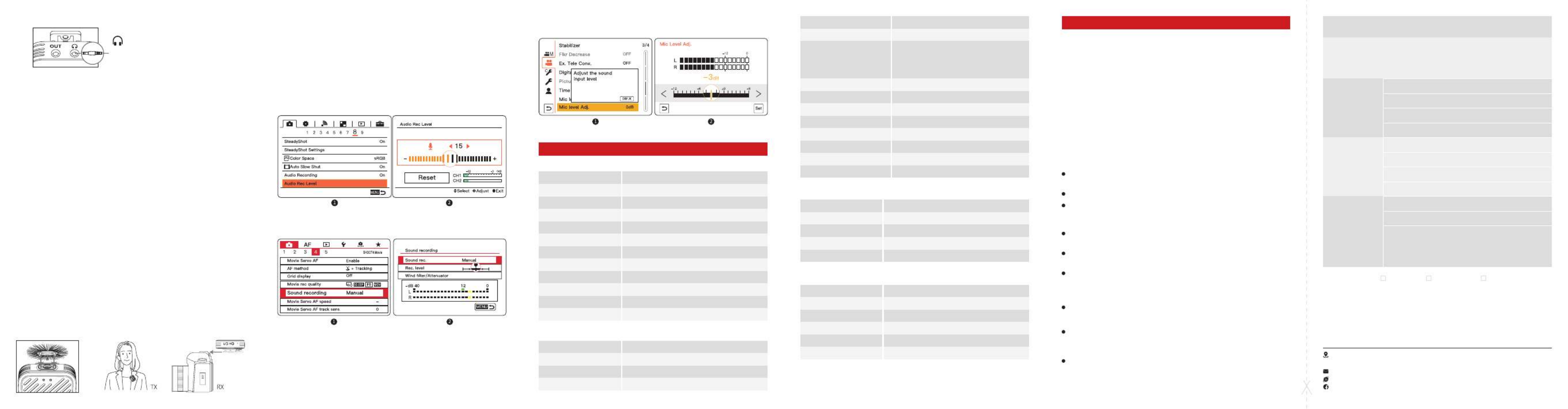
and the input sound source of the device. 10. Setting The Recording Level Correctly
Camera devices generally have poor-quality, noisy preamps. In order to
get the cleanest signals possible, it is highly recommended that you set
the recording level on your camera quite low, 1/2 or 1/3 of it.
G1 Pro provides variable gain control, allowing you to tailor your levels to
just about environment and recording device.
Adjust the recording level of inbuilt mics for SONY Camera
(Take A7S Ⅱ for example)
Adjust the recording level of inbuilt mics for Canon Camera
(Take EOS 5D Mark Ⅳ for example)
3.5mm Monitoring Jack
Headphone Impedance: under 100 Ω
5. Volume Control
① Press the power button on the TX to turn on/o the mute. When mute
is on, the red pairing indicator on the TX keeps on.
② Short press the gain adjustment button of the TX to adjust the volume
for 4 levels.
③ Short press the gain adjustment of A/B TX buttons on the RX to adjust
the volume of A/B TX.
6. Noise Reduction
Short press the noise reduction button on the TX to turn on/o the
noise reduction function. When the noise reduction on, the red and blue
indicator light on the TX status light up at the same time.
7. Switch the Channel Mode
Short press the power button on the RX to switch the mono/stereo/
protected channel mode.
Default mono mode. When switching to stereo mode, the red pairing
indicator light keeps on. When switching the protection channel mode,
the blue&red paring indicator lights light on at the same time.
8. Charging
① Connect the charging cable through the Type-C port to charge the
charging case, and fully charged about 3.5 hours.
② The TX/RX: Automatically charge through the contact point of the
charging case after put into the charging case.
③ Connect the charging cable through the Type-C port of the receiver and
the transmitter, and fully charged in about 2 hours.
9. Mic Windshield & Device Installation
WARRANTY CERTIFICATE
USER
INFORMATION
SALES
INFORMATION
REPAIR
RECORD
RESULT
Please register your warranty. Meanwhile, you are welcomed to
contact us
via Email:support@syncoaudio.com
Customer Name:
Phone Number:
Email:
Address:
Sales Date:
Model:
Product Code:
Dealer:
Service Date:
Technician:
Issue:
Solved Unsolved Returned(Replaced)
Room 2401, 24 / F, South Tower, Lisheng Plaza, No. 68 Huadi Avenue, Liwan
District, Guangzhou, China, 510000
support@syncoaudio.com
www.syncoaudio.com
https://www.facebook.com/syncomicrophones
Guangzhou Zhiying Technology Co., Ltd
Warranty Exclusions and Limitations
Faults resulted from inappropriate use of a product without following
its operation specication
Articial damage, e.g. crash, squeeze, scratch, or soaking
Modications to a product by its user or a third party without prior
written consent of SYNCO, e.g. replacement of element or circuit, label
alteration
The code on product is inconsistent with that of warranty certicate, or
the code on the product or warranty certicate is altered or torn o
All consumable accessory attached to a product, like cable, wind mu,
battery
Faults as a result of force majeure, such as re, ood, lightning, etc.
Warranty Claim Procedure
If failure or any problem occurs to your product after purchase, please
contact a local agent for assistance, or you can always contact SYNCO’s
customer service through email at support@syncoaudio.com.
Please retain your sales receipt and warranty certicate as proof of
purchase. If any of these documents is missing, only sales return or
chargeable service will be provided.
If the SYNCO product is out of the warranty coverage, the service and
the parts cost will be charged.
Warranty Period
Thank you for purchasing SYNCO products.
1. Customers are entitled to free replacement or repair service in case of
quality defect(s) found in the product under normal use within 30 days
upon receipt of the product.
2. Original SYNCO products are entitled to limited warranty 12-month
service. The warranty period begins on the date of purchase of brand new,
unused products by the rst end-user.
Within the warranty period, if product defect or failure is attributable to
material defection or technological problem, the defective product or
defective part will be repaired or replaced without charge (service and
materials fee).
Warranty
Specications
Wireless Transmission
RF Frequency Band
Working Distance
Mounting
Audio Input
Power Requirements
Battery Type
Battery Charging Time
Battery Life
Dimensions
Material
Weight
Battery Type
Battery Charging Time
Charging Port
Power Requirement
Dimension
Weight
Form Factor
Polar Pattern
Frequency Range
Sensitivity
Maximum SPL
Wireless Transmission
RF Frequency Band
Working Distance
Latency
Digital 2.4GHz
2400-2483.5MHz
656ft/200m (LOS area), 164ft/50m (NLOS area)
Pocket Clip
3.5 mm TRS Mic Input
5V 1A
Built-in Lithium Battery, 400mAh
2H
8H
52*42*16mm
ABS
35g
3400mAh
3.5H
Type-C
5V 1A
176*80*53mm
227g
Built-in/External Mic
Omnidirectional
50Hz-20KHz
-40dB (±3 dB, re 1V/Pa at 1KHz)
120dB SPL (at 1KHz)
Digital 2.4GHz
2400-2483.5MHz
656ft/200m (LOS area), 164ft/50m (NLOS area)
20ms
TX Transmitter
Charging Case
Microphone
RX Receiver
Adjust the recording level of inbuilt mics for Panasonic Camera
(Take LUMIX GH5 for example)
Mounting
Number of Audio Channels
Audio Output
Gain
Power Requirements
Battery Type
Battery Charging Time
Battery Life
Dimensions
Material
Weight
Pocket Clip
2
3.5 mm TRS Mic Output
3.5 mm TRS Headphone Output
Type-C Output
1~30dB
5V 1A
Built-in Lithium Battery, 400mAh
2H
8H
52*42*16mm
ABS
35g
Produktspecifikationer
| Varumärke: | Synco |
| Kategori: | mikrofon |
| Modell: | G1 Pro |
Behöver du hjälp?
Om du behöver hjälp med Synco G1 Pro ställ en fråga nedan och andra användare kommer att svara dig
mikrofon Synco Manualer

2 April 2025

2 April 2025

2 April 2025

2 April 2025

2 April 2025

2 April 2025

2 April 2025

29 Mars 2025

27 Mars 2025

27 Mars 2025
mikrofon Manualer
- mikrofon Sony
- mikrofon Philips
- mikrofon Panasonic
- mikrofon JBL
- mikrofon Kenwood
- mikrofon Olympus
- mikrofon VTech
- mikrofon Yamaha
- mikrofon Yealink
- mikrofon Canon
- mikrofon Akg
- mikrofon Aluratek
- mikrofon American Audio
- mikrofon Alto
- mikrofon OneConcept
- mikrofon Telefunken
- mikrofon Nedis
- mikrofon Thomson
- mikrofon Gembird
- mikrofon Lenco
- mikrofon GoPro
- mikrofon Pyle
- mikrofon Livoo
- mikrofon Manta
- mikrofon Asus
- mikrofon Renkforce
- mikrofon Sharkoon
- mikrofon Niceboy
- mikrofon Logitech
- mikrofon Manhattan
- mikrofon Audio-Technica
- mikrofon Trust
- mikrofon Hähnel
- mikrofon Gemini
- mikrofon Easypix
- mikrofon President
- mikrofon Toa
- mikrofon Roland
- mikrofon Axis
- mikrofon ART
- mikrofon Hama
- mikrofon Brigmton
- mikrofon Vonyx
- mikrofon Sennheiser
- mikrofon Techly
- mikrofon LD Systems
- mikrofon Bogen
- mikrofon Fenton
- mikrofon AVerMedia
- mikrofon American DJ
- mikrofon Connect IT
- mikrofon Steren
- mikrofon Plantronics
- mikrofon Steelseries
- mikrofon Mackie
- mikrofon Marantz
- mikrofon Sandberg
- mikrofon Galaxy Audio
- mikrofon Razer
- mikrofon Neumann
- mikrofon DJI
- mikrofon RCF
- mikrofon Insignia
- mikrofon Nacon
- mikrofon Rollei
- mikrofon Peerless-AV
- mikrofon Artsound
- mikrofon Genesis
- mikrofon Pyle Pro
- mikrofon Peavey
- mikrofon MXL
- mikrofon Boss
- mikrofon Behringer
- mikrofon PreSonus
- mikrofon NGS
- mikrofon Godox
- mikrofon Electro-Voice
- mikrofon Valcom
- mikrofon Tascam
- mikrofon Bigben
- mikrofon Midas
- mikrofon Auna
- mikrofon IK Multimedia
- mikrofon Blue Microphones
- mikrofon Jabra
- mikrofon IDance
- mikrofon Samson
- mikrofon Simplecom
- mikrofon Speed-Link
- mikrofon Sven
- mikrofon Shure
- mikrofon QTX
- mikrofon Konig
- mikrofon Reloop
- mikrofon Numark
- mikrofon Chandler
- mikrofon Trevi
- mikrofon Austrian Audio
- mikrofon Wharfedale
- mikrofon Chord
- mikrofon Technaxx
- mikrofon Pure Acoustics
- mikrofon T'nB
- mikrofon Phonak
- mikrofon Tracer
- mikrofon Audac
- mikrofon Azden
- mikrofon Countryman
- mikrofon ESI
- mikrofon GVM
- mikrofon Zoom
- mikrofon Marshall Electronics
- mikrofon Creative
- mikrofon Omnitronic
- mikrofon Vaddio
- mikrofon Golden Age Project
- mikrofon Blue
- mikrofon Apart
- mikrofon Saramonic
- mikrofon Rode
- mikrofon Line 6
- mikrofon Primus
- mikrofon Turtle Beach
- mikrofon JLab
- mikrofon Radial Engineering
- mikrofon Day
- mikrofon Max
- mikrofon BOYA
- mikrofon Celly
- mikrofon Comica
- mikrofon Audient
- mikrofon Xtreme
- mikrofon Skytec
- mikrofon M-Audio
- mikrofon Senal
- mikrofon NZXT
- mikrofon Beyerdynamic
- mikrofon Kopul
- mikrofon Krom
- mikrofon Monoprice
- mikrofon Aston
- mikrofon DPA
- mikrofon Ambient Recording
- mikrofon Proel
- mikrofon HQ Power
- mikrofon Solid State Logic
- mikrofon HyperX
- mikrofon Crestron
- mikrofon Adastra
- mikrofon Konig & Meyer
- mikrofon TeachLogic
- mikrofon Power Dynamics
- mikrofon Citronic
- mikrofon Atlas
- mikrofon SPL
- mikrofon Monacor
- mikrofon TAIDEN
- mikrofon Warm Audio
- mikrofon Ultimate Support
- mikrofon NOX
- mikrofon PSSO
- mikrofon Harley Benton
- mikrofon Kali Audio
- mikrofon Manley
- mikrofon JOBY
- mikrofon Audix
- mikrofon DAP Audio
- mikrofon Ibanez
- mikrofon Hohner
- mikrofon Thronmax
- mikrofon ClearOne
- mikrofon Dorr
- mikrofon Vocopro
- mikrofon Mojave
- mikrofon Singing Machine
- mikrofon Universal Audio
- mikrofon Auray
- mikrofon Bontempi
- mikrofon Triton
- mikrofon ITek
- mikrofon Schertler
- mikrofon Vimar
- mikrofon Speco Technologies
- mikrofon Pixel
- mikrofon Antelope Audio
- mikrofon Elgato
- mikrofon ONYX
- mikrofon MOZA
- mikrofon Gravity
- mikrofon DB Technologies
- mikrofon Hollyland
- mikrofon Epcom
- mikrofon TC Helicon
- mikrofon SE Electronics
- mikrofon Palmer
- mikrofon Fun Generation
- mikrofon Xvive
- mikrofon Karma
- mikrofon Nady
- mikrofon Oktava
- mikrofon Sontronics
- mikrofon Aston Microphones
- mikrofon Neewer
- mikrofon ANT
- mikrofon IMG Stage Line
- mikrofon Eikon
- mikrofon Kurzweil
- mikrofon JZ Microphones
- mikrofon Atlas Sound
- mikrofon Perfect Choice
- mikrofon Anywhere Cart
- mikrofon Owl Labs
- mikrofon Catchbox
- mikrofon White Shark
- mikrofon ViolaWave
- mikrofon Shadow
- mikrofon Fishman
- mikrofon Klover
- mikrofon Soundsation
- mikrofon Nuance
- mikrofon Joy-it
- mikrofon TIE Audio
- mikrofon Fluid
- mikrofon Relacart
- mikrofon Phonic
- mikrofon Lewitt
- mikrofon AVMATRIX
- mikrofon JTS
- mikrofon Klark Teknik
- mikrofon Lectrosonics
- mikrofon Intricon
- mikrofon The T.bone
- mikrofon Royer Labs
- mikrofon Miktek
- mikrofon Stageclix
- mikrofon Townsend Labs
- mikrofon Sabian
- mikrofon Sound Devices
- mikrofon Tula
- mikrofon DAP
- mikrofon United
- mikrofon ENDORFY
- mikrofon Alfatron
- mikrofon CAD Audio
- mikrofon Schoeps
- mikrofon Polsen
- mikrofon Sonuus
- mikrofon Mars Gaming
- mikrofon Majestic
- mikrofon AMT
- mikrofon Point Source Audio
- mikrofon AmpliVox
- mikrofon Eurosound
- mikrofon Rolls
- mikrofon Williams Sound
- mikrofon Mad Dog
- mikrofon SmallRig
- mikrofon Lorgar
- mikrofon KeepOut
- mikrofon Earthworks
- mikrofon Neat
- mikrofon Hohem
- mikrofon Audibax
- mikrofon IMG Stageline
- mikrofon Scope Labs
- mikrofon AEA
- mikrofon Lauten Audio
- mikrofon Mirfak Audio
- mikrofon CKMOVA
- mikrofon Majority
- mikrofon DOCKIN
- mikrofon Nowsonic
- mikrofon Tonor
- mikrofon Prodipe
- mikrofon Deity
- mikrofon Antelope
- mikrofon MILAB
- mikrofon Vicoustic
- mikrofon Sanken
- mikrofon Switchcraft
- mikrofon Easyrig
- mikrofon Tonsil
- mikrofon Sescom
- mikrofon Sonic Presence
- mikrofon Movo
- mikrofon PureLink
- mikrofon Isovox
- mikrofon Glemm
- mikrofon Røde
- mikrofon Voice Technologies
- mikrofon PSC
- mikrofon Microtech Gefell
- mikrofon Cyber Acoustics
- mikrofon Louroe Electronics
- mikrofon Astatic
- mikrofon Ambient
Nyaste mikrofon Manualer

9 April 2025

9 April 2025

9 April 2025

9 April 2025

9 April 2025

8 April 2025

2 April 2025

2 April 2025

1 April 2025

30 Mars 2025