Zagg IM2ZKF-BBB Bruksanvisning
Zagg
Tangentbord
IM2ZKF-BBB
Läs nedan 📖 manual på svenska för Zagg IM2ZKF-BBB (4 sidor) i kategorin Tangentbord. Denna guide var användbar för 24 personer och betygsatt med 4.5 stjärnor i genomsnitt av 2 användare
Sida 1/4
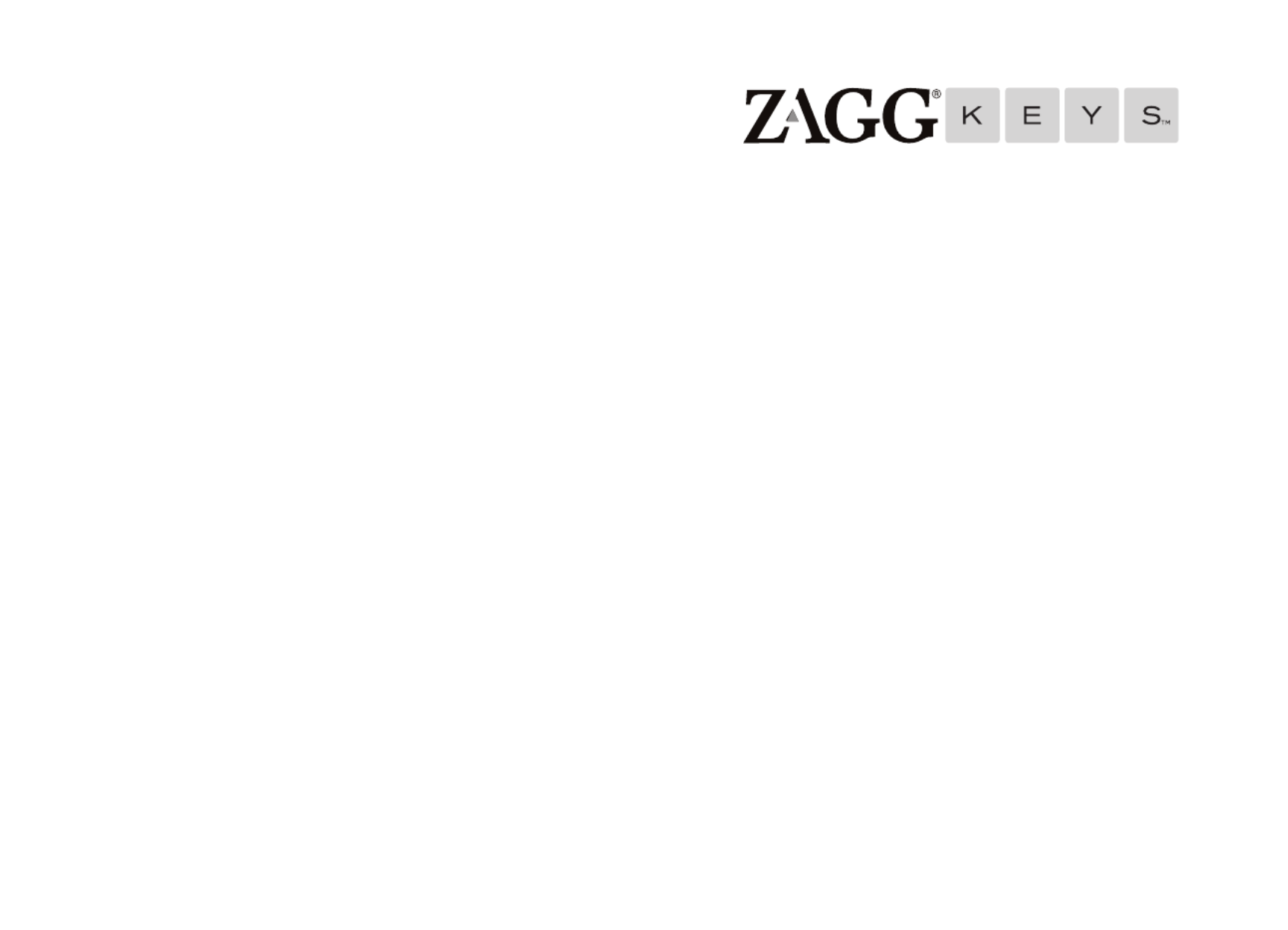
NEED MORE HELP? PLEASE SEE OUR FAQ SECTION AT:
www. c /faqZAGG. om
NEED MORE HELP? PLEASE SEE OUR FAQ SECTION AT: www.ZAGG.com/faq
To reach a trained customer service representative, please use one of the following:
ZAGG.com/support/contact.php | questions@zagg.com
1-800-700-ZAGG [9244] | 00-1-801-839-3906 for international customers
For unparalleled scratch protection for your iPad, we recommend ZAGG’s invisibleSHIELD®.
©2005 - 2013 ZAGG Inc. All Rights Reserved.
PATENT PENDING | NASDAQ: ZAGG | MADE IN CHINA
iPad®, Apple®, and iTunes® are registered trademarks of Apple Inc.
ZAGG®, invisibleSHIELD®, and ZAGGkeys™ Folio are trademarks or registered trademarks of ZAGG Inc.
This device complies with part 15 of the FCC Rules. Operation is subject to the following two conditions:
1: This device may not cause harmful interference, and 2: This device must accept any interference
received, including interference that may cause undesired operation
FOLIO
*WARRANTY REGISTRATION
Your ZAGGkeys™ Folio comes with a one-year manufacturer’s warranty. In order to activate the warranty,
you must register your Folio as well as keep your purchase receipt. If you purchased your ZAGGkeys
Folio from ZAGG.com, ZAGG® has already registered it and has a copy of your proof of purchase.

INSERTING/REMOVING YOUR iPAD® TROUBLESHOOTING
If your iPad® does not respond to your Folio there may be a simple
explanation such as a dead battery or an unsuccessful pairing. Please use
the following to help troubleshoot your situation. If none of the following
solve your issue, then please contact ZAGG customer service and one of
our trained professionals will be happy to assist you.
1. Restart your iPad by holding down the home and power button
simultaneously until it restarts. Let go of the buttons when you see the
Apple logo.
2. Turn your Folio o and back on. You should see the LED status light
illuminate briefly, if not, charge your Folio.
3. After charging, turn your Folio on. If the LED status light does not
illuminate, and your keyboard doesn’t operate correctly, please contact
ZAGG’s customer support.
4. Forget and re-pair your Folio. On your iPad, select: Settings > General >
Bluetooth > On. If you see “ZAGGkeys Folio” listed as an available
device, touch the arrow to the right of it and choose to have your iPad
forget the device.
5. Push the PAIR button on your Folio and watch for the LED status light
to flash blue.
6. Your iPad should display “ZAGGkeys Folio” as an available device.
Select it.
7. If your iPad gives you an error message, repeat the pairing process.
8. If you still can’t get your Folio to pair, it is possible your iPad needs to
have its software updated.
To update your iPad’s software, follow these steps:
1. Plug your iPad into your computer, and open iTunes®.
2. In iTunes, select your iPad.
3. Choose to check for software updates.
4. If an update is available, please install it. This will take a few minutes to
download from Apple®.
5. After your update is complete, repeat the troubleshooting process*.
* If you continually receive the same error message during pairing, or the above steps don’t work, please
contact ZAGG’s customer support for assistance.
To insert your iPad mini into the Folio, start
with the Folio’s keyboard facing you. Then,
with your iPad in landscape mode and the
volume control buttons facing out (the
Home button is on your right) set the
bottom half of your iPad in the Folio,
making sure it is settled (you may need to
apply light pressure to your iPad to ensure
it is settled at the bottom of the cover).
Next, snap the top half into the Folio. Check
all corners to make sure they have seated
properly as well.
To easily remove your iPad, simply grasp
the top of the Folio’s cover in the middle
and apply a light pressure to the back of
your iPad. Grasp your iPad’s exposed side
and lift/pull away from the Folio.
When your iPad is secure in the Folio, you
can close it, and cleverly placed magnets will
activate your iPad’s sleep/wake feature to
help preserve battery life. Simply open your
Folio to wake your iPad.

POWERING ON AND OFF
PAIRING YOUR ZAGG FOLIOkeys™
THE FUNCTION ( ) KEYfn
To turn your Folio on, switch the POWER button to the ON position. A red
LED light will illuminate briefly while the keyboard powers up. To turn your
Folio o, simply switch the POWER button to the OFF position.
The fn key operates all key functions listed below. To activate these
functions, hold the key down and press the desired key. For keys with fn
two function symbols, the key operates the bottom symbol. Holding fn
SHIFT and the key simultaneously operates the upper symbol. fn
FN + CAPS – Activates the CAPS Lock feature. When CAPS Lock is
on a blue indicator light will remain lit until it is turned o. To turn
CAPS Lock o, simply hold the key and press CAPS again. fn
FN + World Symbol – Toggles between international keyboards
(when activated in your iPad®’s settings)
FN + Battery Symbol – Indicates remaining battery life
FN + Backlight On – Activates your Folio’s backlight feature. Pressing
this key once will turn on the backlights at their dimmest setting,
pressing it twice will brighten the lights, and pressing it three times
will brighten them to their brightest setting.
NOTE: The backlights will automatically turn o after a couple seconds if not being used. Simply
begin typing again to activate them.
FN + Backlight O – Dims the backlights according to their selected
brightness until they turn o. For example, if your lights are at their
brightest setting, you would press this button once to dim the lights,
twice to set them at their dimmest setting, and three times to turn
the backlights o.
FN + Backlight Color Palette – Press to select your preferred
backlight color. Press repeatedly to cycle through available colors.
NOTE: The backlight feature must be turned on in order for the palette to work.
Pairing your Folio with your iPad® is easy. It should only need to be paired
once, using the following directions. If the connection between your iPad
and Folio is ever lost, simply repeat these steps.
1. On your iPad select: SETTINGS > GENERAL > BLUETOOTH > ON.
2. Press the PAIR button on your Folio keyboard. A blue LED light will
flash until your Folio and iPad are paired.
3. Your iPad will display “ZAGGkeys Folio” as an available device.
Select this option to complete pairing.
LED LIGHT PAIR BUTTON
LED LIGHT
ON POSITION
OFF POSITION
POWER BUTTON
SHIFT
DEFAULT
FN + SHIFT
FN
SHIFT
DEFAULT
DEFAULT
FN + SHIFT
FN
FN + SHIFT
FN
Produktspecifikationer
| Varumärke: | Zagg |
| Kategori: | Tangentbord |
| Modell: | IM2ZKF-BBB |
Behöver du hjälp?
Om du behöver hjälp med Zagg IM2ZKF-BBB ställ en fråga nedan och andra användare kommer att svara dig
Tangentbord Zagg Manualer

19 September 2024

10 September 2024

10 September 2024

9 September 2024

8 September 2024

5 September 2024

5 September 2024

5 September 2024

5 September 2024

5 September 2024
Tangentbord Manualer
- Tangentbord Sony
- Tangentbord Xiaomi
- Tangentbord Casio
- Tangentbord HP
- Tangentbord Philips
- Tangentbord Panasonic
- Tangentbord JVC
- Tangentbord Medion
- Tangentbord Yamaha
- Tangentbord Acer
- Tangentbord AOC
- Tangentbord Akai
- Tangentbord Alienware
- Tangentbord Aluratek
- Tangentbord Alesis
- Tangentbord Apple
- Tangentbord Anker
- Tangentbord A4tech
- Tangentbord Arturia
- Tangentbord Hikvision
- Tangentbord Silvercrest
- Tangentbord Nedis
- Tangentbord Gembird
- Tangentbord Pyle
- Tangentbord Livoo
- Tangentbord Asus
- Tangentbord BeeWi
- Tangentbord Eminent
- Tangentbord Trekstor
- Tangentbord Renkforce
- Tangentbord Cherry
- Tangentbord Rapoo
- Tangentbord Sharkoon
- Tangentbord Targus
- Tangentbord Vivanco
- Tangentbord Niceboy
- Tangentbord GPX
- Tangentbord Blaupunkt
- Tangentbord Logitech
- Tangentbord Lenovo
- Tangentbord Manhattan
- Tangentbord Exibel
- Tangentbord Logik
- Tangentbord Thermaltake
- Tangentbord Energy Sistem
- Tangentbord Black Box
- Tangentbord Trust
- Tangentbord Aukey
- Tangentbord Denver
- Tangentbord Tripp Lite
- Tangentbord Roland
- Tangentbord Hama
- Tangentbord Tiptop Audio
- Tangentbord Kensington
- Tangentbord Brigmton
- Tangentbord Gigabyte
- Tangentbord Microsoft
- Tangentbord Techly
- Tangentbord Korg
- Tangentbord Technisat
- Tangentbord GoGEN
- Tangentbord BlueBuilt
- Tangentbord Marquant
- Tangentbord Ednet
- Tangentbord Technics
- Tangentbord Krüger And Matz
- Tangentbord Connect IT
- Tangentbord Steren
- Tangentbord Steelseries
- Tangentbord Fujitsu
- Tangentbord Sandberg
- Tangentbord Genius
- Tangentbord Digitus
- Tangentbord Belkin
- Tangentbord Razer
- Tangentbord RCF
- Tangentbord Buffalo
- Tangentbord Dahua Technology
- Tangentbord Ion
- Tangentbord Nacon
- Tangentbord GeoVision
- Tangentbord Genesis
- Tangentbord BT
- Tangentbord Boss
- Tangentbord Terris
- Tangentbord Sigma
- Tangentbord Fellowes
- Tangentbord Behringer
- Tangentbord Deltaco
- Tangentbord Evga
- Tangentbord Native Instruments
- Tangentbord NGS
- Tangentbord Dell
- Tangentbord IK Multimedia
- Tangentbord Samson
- Tangentbord Speed-Link
- Tangentbord Clas Ohlson
- Tangentbord Viper
- Tangentbord Sven
- Tangentbord Millenium
- Tangentbord Mede8er
- Tangentbord Konig
- Tangentbord Sweex
- Tangentbord Trevi
- Tangentbord MSI
- Tangentbord Vakoss
- Tangentbord Zebra
- Tangentbord KeySonic
- Tangentbord Natec
- Tangentbord Essentiel B
- Tangentbord RGV
- Tangentbord Cooler Master
- Tangentbord Tracer
- Tangentbord Marmitek
- Tangentbord Corsair
- Tangentbord Zoom
- Tangentbord Veho
- Tangentbord Maxxter
- Tangentbord 4ms
- Tangentbord Saitek
- Tangentbord Ewent
- Tangentbord Msonic
- Tangentbord Mitel
- Tangentbord BakkerElkhuizen
- Tangentbord ADATA
- Tangentbord XPG
- Tangentbord CME
- Tangentbord Conceptronic
- Tangentbord Watson
- Tangentbord Adesso
- Tangentbord Satel
- Tangentbord Scosche
- Tangentbord Brookstone
- Tangentbord M-Audio
- Tangentbord Ducky
- Tangentbord Man & Machine
- Tangentbord Brydge
- Tangentbord Homematic IP
- Tangentbord Ergoline
- Tangentbord Satechi
- Tangentbord Mad Catz
- Tangentbord NZXT
- Tangentbord ILive
- Tangentbord Hawking Technologies
- Tangentbord Hammond
- Tangentbord Krom
- Tangentbord Iluv
- Tangentbord Vorago
- Tangentbord Avanca
- Tangentbord Roccat
- Tangentbord HyperX
- Tangentbord Cougar
- Tangentbord Mediacom
- Tangentbord Arctic Cooling
- Tangentbord SPC
- Tangentbord AZIO
- Tangentbord Crestron
- Tangentbord X9 Performance
- Tangentbord Hori
- Tangentbord Ozone
- Tangentbord Woxter
- Tangentbord Ibm
- Tangentbord Erica Synths
- Tangentbord General Music
- Tangentbord Fender
- Tangentbord Moog
- Tangentbord Gamdias
- Tangentbord Matias
- Tangentbord Keith MCmillen
- Tangentbord Logilink
- Tangentbord Verbatim
- Tangentbord Zalman
- Tangentbord Havis
- Tangentbord Thomann
- Tangentbord SIIG
- Tangentbord IOGEAR
- Tangentbord Contour Design
- Tangentbord Micro Innovations
- Tangentbord Kingston
- Tangentbord Hohner
- Tangentbord Medeli
- Tangentbord Goldtouch
- Tangentbord Merkloos
- Tangentbord Kawai
- Tangentbord Native
- Tangentbord I-onik
- Tangentbord ModeCom
- Tangentbord Laney
- Tangentbord MaxMusic
- Tangentbord Inovalley
- Tangentbord Bontempi
- Tangentbord Logic3
- Tangentbord Vimar
- Tangentbord Penclic
- Tangentbord Kogan
- Tangentbord Bakker Elkhuizen
- Tangentbord Venom
- Tangentbord Novation
- Tangentbord IPort
- Tangentbord R-Go Tools
- Tangentbord Elgato
- Tangentbord Savio
- Tangentbord SureFire
- Tangentbord Ketron
- Tangentbord Schubert
- Tangentbord Nord Electro
- Tangentbord Icon
- Tangentbord X-keys
- Tangentbord Stagg
- Tangentbord Gravity
- Tangentbord PIXMY
- Tangentbord Promate
- Tangentbord Logickeyboard
- Tangentbord EVOLVEO
- Tangentbord InLine
- Tangentbord V7
- Tangentbord ISY
- Tangentbord ThunderX3
- Tangentbord Hanwha
- Tangentbord Media-tech
- Tangentbord FURY
- Tangentbord Kurzweil
- Tangentbord Pelco
- Tangentbord Studiologic
- Tangentbord Digitech
- Tangentbord Perfect Choice
- Tangentbord Enermax
- Tangentbord ASM
- Tangentbord NPLAY
- Tangentbord Lindy
- Tangentbord Soundsation
- Tangentbord Nektar
- Tangentbord NUX
- Tangentbord Canyon
- Tangentbord Joy-it
- Tangentbord STANDIVARIUS
- Tangentbord Dexibell
- Tangentbord Goodis
- Tangentbord Eclipse
- Tangentbord UGo
- Tangentbord Krux
- Tangentbord ActiveJet
- Tangentbord Alogic
- Tangentbord Genovation
- Tangentbord Rii
- Tangentbord The T.amp
- Tangentbord Sequenz
- Tangentbord Redragon
- Tangentbord Hamlet
- Tangentbord Approx
- Tangentbord Gamesir
- Tangentbord ENDORFY
- Tangentbord SilentiumPC
- Tangentbord Leotec
- Tangentbord Nuki
- Tangentbord Nord
- Tangentbord The Box
- Tangentbord Mars Gaming
- Tangentbord Roline
- Tangentbord Acme Made
- Tangentbord Startone
- Tangentbord AMX
- Tangentbord Vultech
- Tangentbord K&M
- Tangentbord TEKLIO
- Tangentbord Mad Dog
- Tangentbord Raspberry Pi
- Tangentbord Perixx
- Tangentbord Kinesis
- Tangentbord Urban Factory
- Tangentbord Roadworx
- Tangentbord KeepOut
- Tangentbord CTA Digital
- Tangentbord Accuratus
- Tangentbord Keychron
- Tangentbord Gamber-Johnson
- Tangentbord Seal Shield
- Tangentbord Kanex
- Tangentbord DeepCool
- Tangentbord GETT
- Tangentbord Unitech
- Tangentbord Akko
- Tangentbord Mountain
- Tangentbord Groove Synthesis
- Tangentbord CoolerMaster
- Tangentbord 3Dconnexion
- Tangentbord IOPLEE
- Tangentbord Royal Kludge
- Tangentbord Universal Remote Control
- Tangentbord Montech
- Tangentbord ID-Tech
- Tangentbord CM Storm
- Tangentbord Patriot
- Tangentbord IQUNIX
- Tangentbord Xtrfy
- Tangentbord Polyend
- Tangentbord Blue Element
- Tangentbord Voxicon
- Tangentbord CSL
- Tangentbord On-Stage
- Tangentbord Xcellon
- Tangentbord Carlsbro
- Tangentbord UNYKAch
- Tangentbord Bluestork
- Tangentbord Xtech
- Tangentbord SMK-Link
- Tangentbord Loupedeck
- Tangentbord MK
- Tangentbord Getttech
- Tangentbord Xuma
- Tangentbord Nanoxia
Nyaste Tangentbord Manualer

5 April 2025

5 April 2025

5 April 2025

5 April 2025

5 April 2025

4 April 2025

1 April 2025

30 Mars 2025

30 Mars 2025

30 Mars 2025