Zagg Messenger folio Bruksanvisning
Zagg
Tangentbord
Messenger folio
Läs nedan 📖 manual på svenska för Zagg Messenger folio (24 sidor) i kategorin Tangentbord. Denna guide var användbar för 9 personer och betygsatt med 4.5 stjärnor i genomsnitt av 2 användare
Sida 1/24
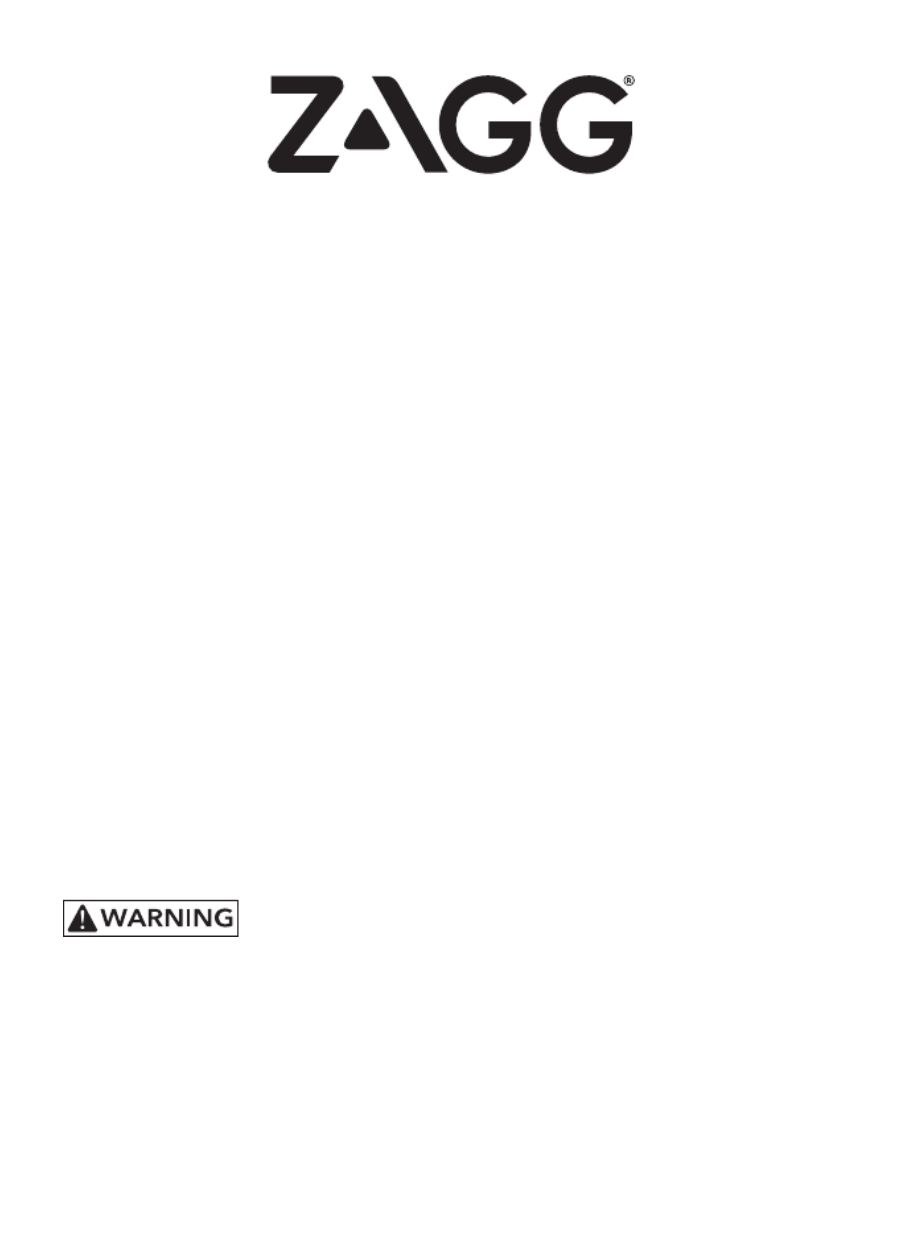
Keyboard Instructions
Folio
*WARRANTY REGISTRATION
Your ZAGG® Folio comes with a one-year manufacturer’s warranty. In order to activate
the warranty, you must register your Folio as well as keep your purchase receipt. If you
purchased your ZAGG Folio from ZAGG.com, ZAGG has already registered it and has a
copy of your proof of purchase.
NEED MORE HELP? PLEASE SEE OUR FAQ SECTION AT: www.ZAGG.com/faq
See the important Health and Safety information on page 7 before using this product.

INSERTING/REMOVING YOUR iPad®
To insert your iPad into the Folio, start with the Folio’s
keyboard facing you. Then, with your iPad in landscape mode
and the volume control buttons facing out (the Home button
is on your right) set the bottom half of your iPad in the cover,
making sure it is settled (you may need to apply light pressure
to your iPad to ensure it is settled at the bottom of the cover).
Next, snap the top half into the cover. Check all corners to
make sure they have seated properly as well.
When your iPad is secure in the Folio, you can close it and
cleverly placed magnets will activate your iPad’s sleep/wake
feature to help preserve battery life. Simply open your Folio to
wake your iPad.
To easily remove your iPad, grasp the top of the Folio’s cover
in the middle and apply a light pressure to the back of your
iPad. Grasp your iPad’s exposed side and lift/pull away from
the Folio.
1
POWERING ON AND OFF
To turn your Folio on, press the Power button. A green
LED on the battery key will illuminate briey while the
keyboard powers up. To turn your Folio o,
press and hold the Power button for
three seconds. A red LED will ash,
indicating your Folio has turned o.

2
CHARGING
Your Folio features a powerful lithium polymer battery that lasts for up to two
years of normal use between charges*. It comes with a charging cable you can
use to charge your keyboard quickly and conveniently. To charge your Folio,
follow these steps:
1. Plug the micro USB connector into the charging port.
2. Plug the regular USB connector into any 5V USB outlet.
3. A red LED on the battery key will illuminate to indicate your Folio is charging.
Wait until this light turns o, indicating a full charge. It usually takes 2-4
hours to completely charge your Folio.
4. Remove the micro USB connector and enjoy your Folio for up to two years
before you need to charge it again.
* Normal use is approximately one hour of use per day without the backlit feature. Using the backlit feature will impact battery life and will
require more frequent charging.
CHARGING PORT
PAIRING YOUR ZAGG Folio
Pairing your Folio with your iPad is easy. It should only need to be paired once,
using the following directions. If the connection between your iPad and Folio is
ever lost, repeat these steps.
1. On your iPad select: SETTINGS > BLUETOOTH > ON.
2. Press and hold the Bluetooth button for three seconds.
A blue LED under the Power key will ash until your
Folio and iPad are paired.
3. Your iPad will display “ZAGG Folio”
as an available device. Select this option to
complete pairing.
Produktspecifikationer
| Varumärke: | Zagg |
| Kategori: | Tangentbord |
| Modell: | Messenger folio |
Behöver du hjälp?
Om du behöver hjälp med Zagg Messenger folio ställ en fråga nedan och andra användare kommer att svara dig
Tangentbord Zagg Manualer

19 September 2024

10 September 2024

10 September 2024

9 September 2024

8 September 2024

5 September 2024

5 September 2024

5 September 2024

5 September 2024

5 September 2024
Tangentbord Manualer
- Tangentbord Sony
- Tangentbord Xiaomi
- Tangentbord Casio
- Tangentbord HP
- Tangentbord Philips
- Tangentbord Panasonic
- Tangentbord JVC
- Tangentbord Medion
- Tangentbord Yamaha
- Tangentbord Acer
- Tangentbord AOC
- Tangentbord Akai
- Tangentbord Alienware
- Tangentbord Aluratek
- Tangentbord Alesis
- Tangentbord Apple
- Tangentbord Anker
- Tangentbord A4tech
- Tangentbord Arturia
- Tangentbord Hikvision
- Tangentbord Silvercrest
- Tangentbord Nedis
- Tangentbord Gembird
- Tangentbord Pyle
- Tangentbord Livoo
- Tangentbord Asus
- Tangentbord BeeWi
- Tangentbord Eminent
- Tangentbord Trekstor
- Tangentbord Renkforce
- Tangentbord Cherry
- Tangentbord Rapoo
- Tangentbord Sharkoon
- Tangentbord Targus
- Tangentbord Vivanco
- Tangentbord Niceboy
- Tangentbord GPX
- Tangentbord Blaupunkt
- Tangentbord Logitech
- Tangentbord Lenovo
- Tangentbord Manhattan
- Tangentbord Exibel
- Tangentbord Logik
- Tangentbord Thermaltake
- Tangentbord Energy Sistem
- Tangentbord Black Box
- Tangentbord Trust
- Tangentbord Aukey
- Tangentbord Denver
- Tangentbord Tripp Lite
- Tangentbord Roland
- Tangentbord Hama
- Tangentbord Tiptop Audio
- Tangentbord Kensington
- Tangentbord Brigmton
- Tangentbord Gigabyte
- Tangentbord Microsoft
- Tangentbord Techly
- Tangentbord Korg
- Tangentbord Technisat
- Tangentbord GoGEN
- Tangentbord BlueBuilt
- Tangentbord Marquant
- Tangentbord Ednet
- Tangentbord Technics
- Tangentbord Krüger And Matz
- Tangentbord Connect IT
- Tangentbord Steren
- Tangentbord Steelseries
- Tangentbord Fujitsu
- Tangentbord Sandberg
- Tangentbord Genius
- Tangentbord Digitus
- Tangentbord Belkin
- Tangentbord Razer
- Tangentbord RCF
- Tangentbord Buffalo
- Tangentbord Dahua Technology
- Tangentbord Ion
- Tangentbord Nacon
- Tangentbord GeoVision
- Tangentbord Genesis
- Tangentbord BT
- Tangentbord Boss
- Tangentbord Terris
- Tangentbord Sigma
- Tangentbord Fellowes
- Tangentbord Behringer
- Tangentbord Deltaco
- Tangentbord Evga
- Tangentbord Native Instruments
- Tangentbord NGS
- Tangentbord Dell
- Tangentbord IK Multimedia
- Tangentbord Samson
- Tangentbord Speed-Link
- Tangentbord Clas Ohlson
- Tangentbord Viper
- Tangentbord Sven
- Tangentbord Millenium
- Tangentbord Mede8er
- Tangentbord Konig
- Tangentbord Sweex
- Tangentbord Trevi
- Tangentbord MSI
- Tangentbord Vakoss
- Tangentbord KeySonic
- Tangentbord Natec
- Tangentbord Essentiel B
- Tangentbord RGV
- Tangentbord Cooler Master
- Tangentbord Tracer
- Tangentbord Marmitek
- Tangentbord Corsair
- Tangentbord Zoom
- Tangentbord Veho
- Tangentbord Maxxter
- Tangentbord 4ms
- Tangentbord Saitek
- Tangentbord Ewent
- Tangentbord Msonic
- Tangentbord Mitel
- Tangentbord BakkerElkhuizen
- Tangentbord ADATA
- Tangentbord XPG
- Tangentbord CME
- Tangentbord Conceptronic
- Tangentbord Watson
- Tangentbord Adesso
- Tangentbord Satel
- Tangentbord Scosche
- Tangentbord Brookstone
- Tangentbord M-Audio
- Tangentbord Ducky
- Tangentbord Man & Machine
- Tangentbord Brydge
- Tangentbord Homematic IP
- Tangentbord Ergoline
- Tangentbord Satechi
- Tangentbord Mad Catz
- Tangentbord NZXT
- Tangentbord ILive
- Tangentbord Hawking Technologies
- Tangentbord Hammond
- Tangentbord Krom
- Tangentbord Iluv
- Tangentbord Vorago
- Tangentbord Avanca
- Tangentbord Roccat
- Tangentbord HyperX
- Tangentbord Cougar
- Tangentbord Mediacom
- Tangentbord Arctic Cooling
- Tangentbord SPC
- Tangentbord AZIO
- Tangentbord Crestron
- Tangentbord X9 Performance
- Tangentbord Hori
- Tangentbord Ozone
- Tangentbord Woxter
- Tangentbord Ibm
- Tangentbord Erica Synths
- Tangentbord General Music
- Tangentbord Fender
- Tangentbord Moog
- Tangentbord Gamdias
- Tangentbord Matias
- Tangentbord Keith MCmillen
- Tangentbord Logilink
- Tangentbord Verbatim
- Tangentbord Zalman
- Tangentbord Havis
- Tangentbord SIIG
- Tangentbord IOGEAR
- Tangentbord Contour Design
- Tangentbord Micro Innovations
- Tangentbord Kingston
- Tangentbord Hohner
- Tangentbord Medeli
- Tangentbord Goldtouch
- Tangentbord Merkloos
- Tangentbord Kawai
- Tangentbord Native
- Tangentbord I-onik
- Tangentbord ModeCom
- Tangentbord Laney
- Tangentbord MaxMusic
- Tangentbord Inovalley
- Tangentbord Bontempi
- Tangentbord Logic3
- Tangentbord Vimar
- Tangentbord Penclic
- Tangentbord Kogan
- Tangentbord Bakker Elkhuizen
- Tangentbord Venom
- Tangentbord Novation
- Tangentbord IPort
- Tangentbord R-Go Tools
- Tangentbord Elgato
- Tangentbord Savio
- Tangentbord SureFire
- Tangentbord Ketron
- Tangentbord Schubert
- Tangentbord Nord Electro
- Tangentbord Icon
- Tangentbord X-keys
- Tangentbord Stagg
- Tangentbord Gravity
- Tangentbord PIXMY
- Tangentbord Promate
- Tangentbord Logickeyboard
- Tangentbord EVOLVEO
- Tangentbord InLine
- Tangentbord V7
- Tangentbord ISY
- Tangentbord ThunderX3
- Tangentbord Hanwha
- Tangentbord Media-tech
- Tangentbord FURY
- Tangentbord Kurzweil
- Tangentbord Pelco
- Tangentbord Studiologic
- Tangentbord Digitech
- Tangentbord Perfect Choice
- Tangentbord Enermax
- Tangentbord ASM
- Tangentbord NPLAY
- Tangentbord Lindy
- Tangentbord Soundsation
- Tangentbord Nektar
- Tangentbord NUX
- Tangentbord Canyon
- Tangentbord Joy-it
- Tangentbord STANDIVARIUS
- Tangentbord Dexibell
- Tangentbord Goodis
- Tangentbord Eclipse
- Tangentbord UGo
- Tangentbord Krux
- Tangentbord ActiveJet
- Tangentbord Alogic
- Tangentbord Genovation
- Tangentbord Rii
- Tangentbord The T.amp
- Tangentbord Sequenz
- Tangentbord Redragon
- Tangentbord Hamlet
- Tangentbord Approx
- Tangentbord Gamesir
- Tangentbord ENDORFY
- Tangentbord SilentiumPC
- Tangentbord Leotec
- Tangentbord Nuki
- Tangentbord Nord
- Tangentbord The Box
- Tangentbord Mars Gaming
- Tangentbord Roline
- Tangentbord Acme Made
- Tangentbord Startone
- Tangentbord AMX
- Tangentbord Vultech
- Tangentbord K&M
- Tangentbord TEKLIO
- Tangentbord Mad Dog
- Tangentbord Raspberry Pi
- Tangentbord Perixx
- Tangentbord Kinesis
- Tangentbord Urban Factory
- Tangentbord Roadworx
- Tangentbord KeepOut
- Tangentbord CTA Digital
- Tangentbord Accuratus
- Tangentbord Keychron
- Tangentbord Gamber-Johnson
- Tangentbord Seal Shield
- Tangentbord Kanex
- Tangentbord DeepCool
- Tangentbord GETT
- Tangentbord Unitech
- Tangentbord Akko
- Tangentbord Mountain
- Tangentbord Groove Synthesis
- Tangentbord CoolerMaster
- Tangentbord 3Dconnexion
- Tangentbord IOPLEE
- Tangentbord Royal Kludge
- Tangentbord Universal Remote Control
- Tangentbord Montech
- Tangentbord ID-Tech
- Tangentbord CM Storm
- Tangentbord Patriot
- Tangentbord IQUNIX
- Tangentbord Xtrfy
- Tangentbord Polyend
- Tangentbord Blue Element
- Tangentbord Voxicon
- Tangentbord CSL
- Tangentbord On-Stage
- Tangentbord Xcellon
- Tangentbord Carlsbro
- Tangentbord UNYKAch
- Tangentbord Bluestork
- Tangentbord Xtech
- Tangentbord SMK-Link
- Tangentbord Loupedeck
- Tangentbord MK
- Tangentbord Getttech
- Tangentbord Xuma
- Tangentbord Nanoxia
Nyaste Tangentbord Manualer

5 April 2025

5 April 2025

5 April 2025

5 April 2025

5 April 2025

4 April 2025

1 April 2025

30 Mars 2025

30 Mars 2025

30 Mars 2025